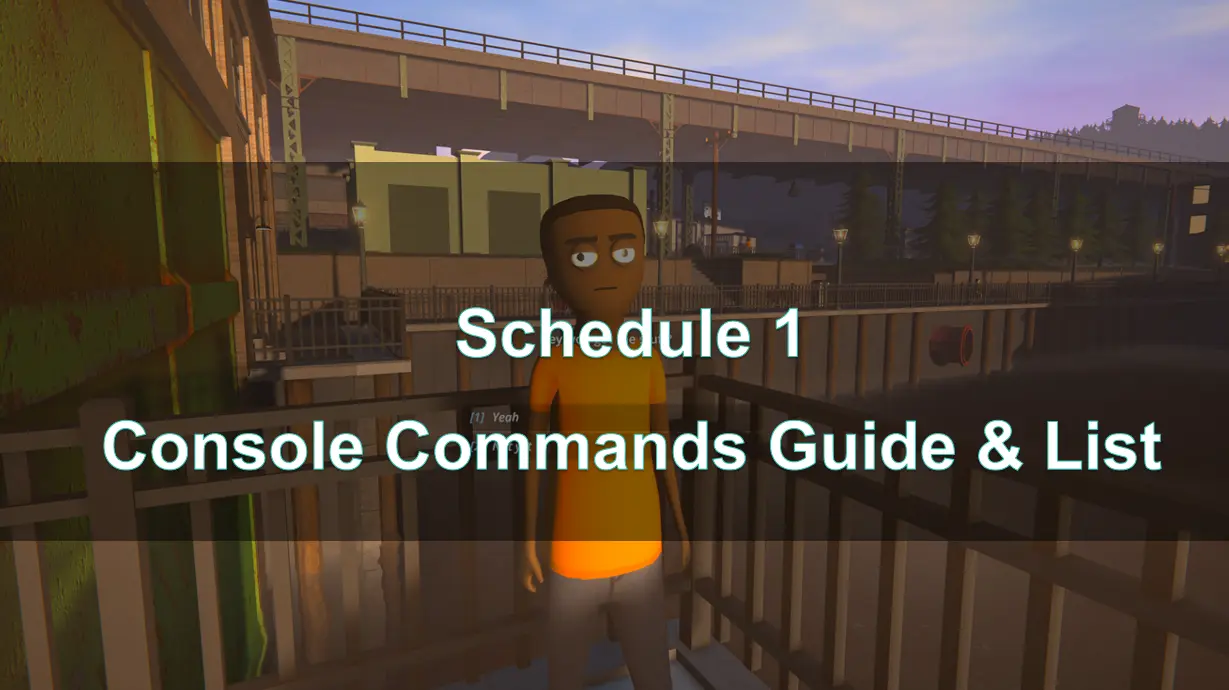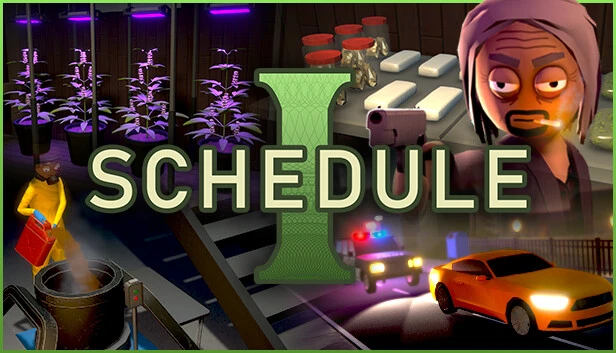In the realm of gaming, console commands serve as a powerful tool for players looking to enhance their experience, troubleshoot issues, or access hidden features. Schedule 1 is no exception, offering a range of commands that allow players to customize gameplay, manipulate in-game variables, and unlock new features.
This guide will explore the various console commands available in Schedule 1, how to use them effectively, and tips for improving your gaming experience. Whether you're a seasoned player or new to the game, mastering these commands can significantly enhance your gameplay.
Part 2. All Schedule 1 console commands
Part 3. How to use Schedule 1 console commands
Part 4. How to open console in Schedule 1
Part 5. How to enable console in Schedule 1
Part 6. How to Enhance Schedule 1 Game Experience with LagoFast Game Booster
Part 1: Intro
Schedule 1 is a gripping PC game that blends strategy, simulation, and immersive gameplay. While the game offers a challenging experience, players often look for ways to customize their playthrough—whether to fix bugs, experiment with mechanics, or simply have fun with cheats.
This is where console commands come in. By accessing the developer console, you can input special commands to unlock abilities, modify game parameters, or even skip tedious sections. In this guide, we’ll cover:
- A full list of Schedule 1 console commands
- How to use them effectively
- Steps to open and enable the console
- Tips to boost performance for a smoother experience
Let’s dive in!
Part 2: All Schedule 1 console commands
Here's a list of all the console commands in Schedule 1, along with their functions:
| Console Command | Description (Use) | Command Example | |
| 1 | addemployee | Adds an employee to assist with automating the drug-making process. | addemployee place |
| 2 | addxp | Adds experience points to your character to level up and unlock new places to sell your products. | addxp 5000 |
| 3 | bind | Binds a specified key to a command. | bind t ‘settime 1230’ |
| 4 | changebalance | Directly increases your online balance without using an ATM. | changebalance 5000 |
| 5 | changecash | Increases your cash amount. | changecash 5000 |
| 6 | clearbinds | Clears all previously set key binds. | clearbinds |
| 7 | clearinventory | Clears all inventory slots. | clearinventory |
| 8 | clearwanted | Clears your current wanted level with the police. | clearwanted |
| 9 | enable | Enables the specified game object. | enable pp |
| 10 | disable | Disables the specified game object. | disable pp |
| 11 | freecam | Activates or deactivates free cam mode for exploration. | freecam |
| 12 | give | Grants an item into your hand. | give watering_can |
| 13 | growplants | Fully grows all plants in the game world. | growplants |
| 14 | hideui | Hides all on-screen UI elements. | hideui |
| 15 | raisewanted | Increases your wanted level. | raisewanted |
| 16 | lowerwanted | Decreases your wanted level. | lowerwanted |
|
17 |
packageproduct |
Packages the currently equipped product. | packageproduct jar |
| 18 | save | Forces the game to save. | save |
| 19 | setdiscovered | Marks a specified product as discovered. | setdiscovered ogkush |
| 20 | setemotion | Changes your character's facial expression. | setemotion cheery/angry |
| 21 | setenergy | Adjusts your character's energy level. | setenergy 100 |
| 22 | sethealth | Sets your health points to a specific value. | sethealth 100 |
| 23 | setjumpforce | Adjusts the player's jump force multiplier. | setjumpforce 1 |
| 24 | setlawintensity | Sets the intensity of police activity (0-10). | setlawintensity 6 |
| 25 | setmovespeed | Adjusts the player's movement speed multiplier. | setmovespeed 1 |
| 26 | setowned | Marks a property as owned. | setowned laundromat |
| 27 | setquality | Sets the quality of the equipped product. | setquality heavenly |
| 28 | setquestentrystate | Adjusts the state of a specified quest. | setquestentrystate <quest name> |
| 29 | setrelationship | Sets your relationship level with an NPC (0-5). | setrelationship <npc_id> 5 |
| 30 | setstaminareserve | Increases your stamina reserve. | setstaminareserve 200 |
| 31 | settime | Changes the in-game time. | settime 1530 |
| 32 | settimescale | Adjusts the time speed in the game (default is 1). | settimescale 1 |
| 33 | setunlocked | Unlocks a particular NPC. | setunlocked <npc_id> |
| 34 | setvar | Sets the value of a specified variable. | setvar <variable> <value> |
| 35 | spawnvehicle | Spawns a vehicle at your location. | spawnvehicle shitbox |
| 36 | teleport | Teleports your character to a specific location. | teleport townhall |
| 37 | unhideui | Reveals all on-screen UI elements. | unhideui |
Part 3: How to use Schedule 1 console commands
To use console commands in Schedule 1, you'll first need to install MelonLoader, a universal mod-loader for games. Follow these steps:
- Download and install MelonLoader on your PC.
- Once installed, open MelonLoader and select Schedule 1 from the list of games.
- Open the Schedule 1 game files and navigate to the mods folder.
- Download the Schedule1ConsoleUnlocker mod and the Console Mod from Nexus Mods.
- Extract the .dll files from the downloaded zip files and place them in the mods folder within MelonLoader.
- Optionally, you can install Mod Manager for easier management of your mods.
- After setting up, launch Schedule 1, press F8 on your keyboard to bring up the console at the top of your screen, and start typing commands.
- For additional cheat features, you can also use Cheat Engine and the CT files to access powerful in-game options, like God Mode.
Part 4: How to open console in Schedule 1
To enable the console in Schedule 1, follow these steps:
- Install MelonLoader: Download and install MelonLoader, and point it to your Schedule 1 installation folder.
- Launch the Game: Start the game once to create the Mods folder.
- Install the Console Unlocker Mod: Download the Schedule One Console Unlocker mod from NexusMods.
- Extract and Place the Files: Extract the .dll file from the zip and drop it into the Mods folder of Schedule 1.
- Optional Mod Installation: For fewer bugs, you may install the Schedule One Console mod in the same way.
Part 5: How to enable console in Schedule 1
Once the console mod is installed, here’s how to make the most of it:
- Access the Admin Console (F8): Press F8 to open the console. From there, you can enter commands like give m1911 or spawnvehicle hounddog to spawn items and vehicles, or add cash and more.
- Activate Freecam Mode for Exploration or Content Creation: Type freecam to detach the camera and explore the game world freely, or take unique screenshots. Type it again to return to normal mode.
- Boost Inventory and Deliveries: With the right mods, you can spawn supplies instantly or automate orders. If you're at the late stages of the game and want to avoid grinding, these options can save time and enhance your gameplay experience.
These steps make it easy to unlock the full potential of console commands and modifications in Schedule 1, giving you control over your gameplay experience.
Part 6: How to Enhance Schedule 1 Game Experience with LagoFast Game Booster
While console commands are essential for troubleshooting and managing the game environment, LagoFast Game Booster can take your gaming experience to the next level by optimizing performance and reducing lag.
- Ping Reducer: Significantly lowers ping for a smoother gaming experience.
- Packet Loss Fixer: Reduces packet loss to ensure stable data transmission.
- FPS Booster: Enhances game performance by optimizing system resources.
- Server Connection Optimization: Connects to the fastest servers available for game.
How to use LagoFast on PC
Step 1: Click the Free Trial button to download and install LagoFast Free Trial.
Step 2: Open the application and select Schedule 1 from the list of supported games.

Step 3: Choose the optimal server based on your location and desired performance.
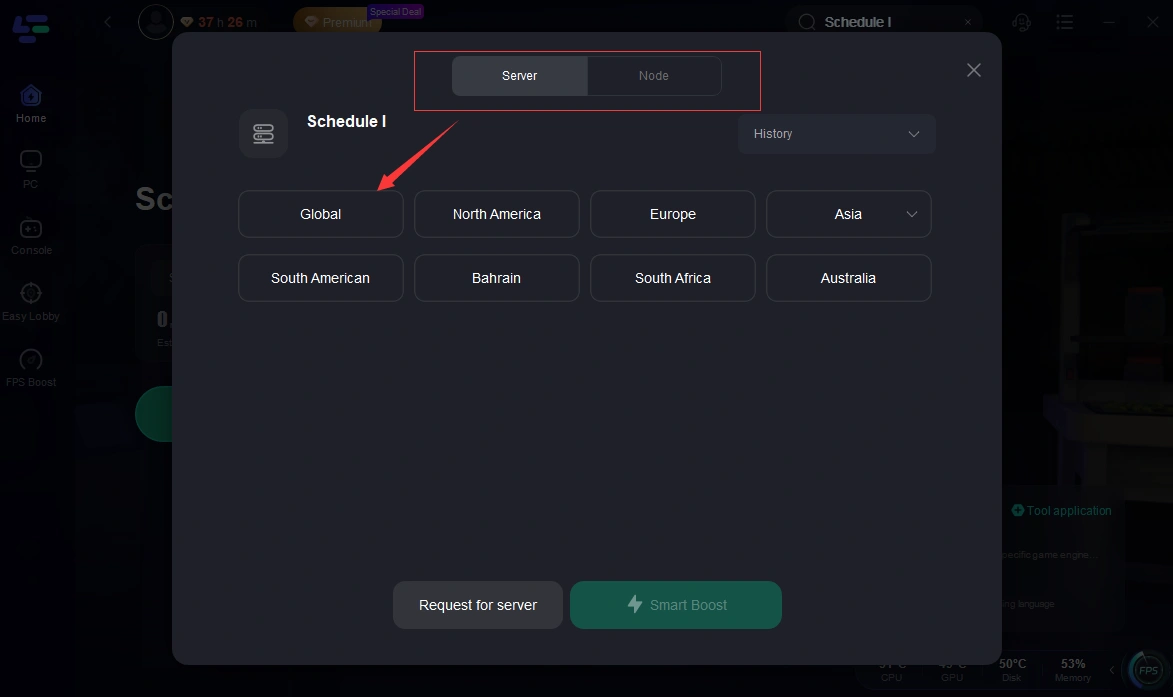
Step 4: Launch game and enjoy an enhanced gaming experience with reduced lag and improved stability.
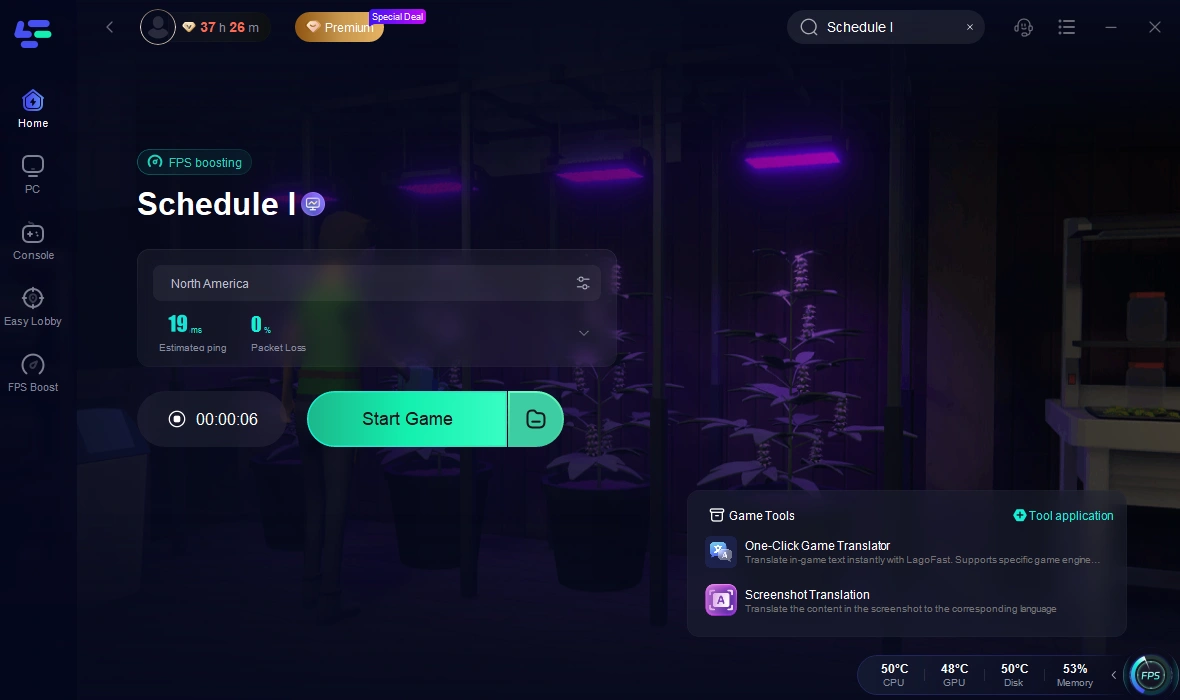
With LagoFast, you can enjoy a seamless and lag-free game experience.
Conclusion
Mastering console commands in Schedule 1 can significantly enhance your gaming experience, allowing for greater control and creativity within the game. By understanding how to use and enable these commands, players can unlock new features and manipulate gameplay to their liking. Additionally, utilizing tools like LagoFast Game Booster can further improve performance and reduce lag, ensuring a seamless experience. Whether you're a newcomer or a seasoned player, leveraging these resources will help you get the most out of your time in Schedule 1. Enjoy exploring the endless possibilities that await you!

Boost Your Game with LagoFast for Epic Speed
Play harder, faster. LagoFast game booster eliminates stutter and lags on PC, mobile, or Mac—win every match!
Quickly Reduce Game Lag and Ping!
Boost FPS for Smoother Gameplay!