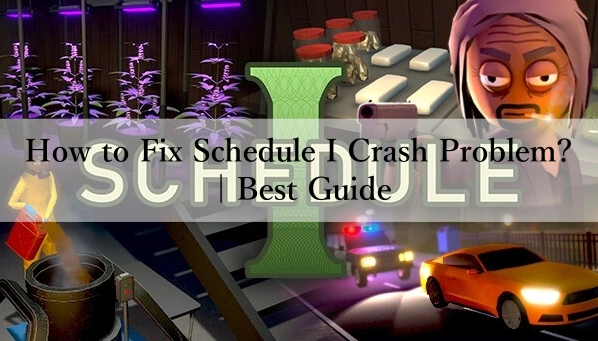Schedule I has quickly captured the attention of gamers worldwide, becoming a highly anticipated title in the gaming market. The game launched in Early Access on Steam on March 25, 2025, delivering an exciting and action-packed simulation experience.
In this article, we will take an in-depth look at the crashes players may encounter while playing Schedule I. We will analyze the causes of these crashes and provide practical solutions to help players run the game smoothly. Additionally, we will introduce LagoFast, a tool designed to optimize the gaming experience by reducing latency and breaking down language barriers, making gameplay more seamless and efficient.
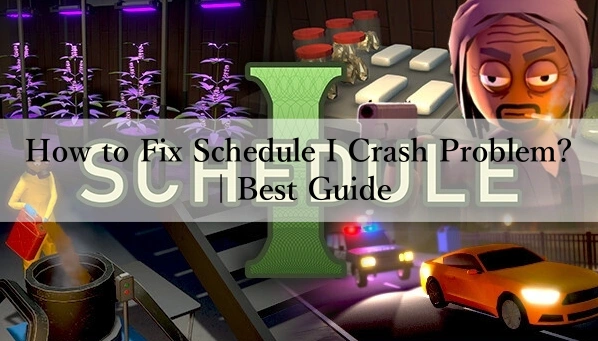
Part 1: What Caused the Schedule I Crash?
Part 2: Common Crash Problems in Schedule I
Part 3: How to Fix the Schedule I Crash Problem?
Part 1: Common Crash Problems in Schedule I
Before we delve into fixing crashes, let's first recognize the common issues players face. Understanding these symptoms can help diagnose the root cause more effectively.
- Game Crashes on Startup
Symptoms: The game fails to launch, resulting in a black screen or an abrupt return to the desktop with an error message. - Unexpected Crashes During Gameplay
Symptoms: The game crashes randomly while playing, often accompanied by a frozen screen or an automatic exit to the desktop. - Freezing or Stuttering Before a Crash
Symptoms: Noticeable lag spikes or sudden freezing that ultimately lead to a crash. - Game Freezes During Cutscenes
Symptoms: The game locks up during cinematics, particularly when transitioning between gameplay and pre-rendered sequences. - Frame Rate Drops Leading to Crashes
Symptoms: Significant FPS drops that cause the game to become unresponsive or crash entirely.
By identifying the specific issue you're experiencing, you can apply the most suitable solution to resolve it efficiently.
Part 2: What Caused the Schedule I Crash?
Several factors can lead to crashes in Schedule I, ranging from software conflicts to hardware limitations. Here are the most common reasons:
1.Outdated or Incompatible Drivers
Graphics and system drivers play a crucial role in running games smoothly. If your GPU drivers are outdated or incompatible with the latest game updates, they may fail to process graphical data efficiently, leading to crashes. Additionally, outdated audio or network drivers can also cause system instability. It is essential to regularly check for updates from official sources like NVIDIA, AMD, or Intel to ensure compatibility and optimal performance.
2.Insufficient System Resources
If your PC does not meet the minimum or recommended system requirements, crashes may occur due to a lack of processing power, RAM, or storage. Modern games require significant memory and CPU usage to function correctly. Running other background applications while playing Schedule I may also consume vital system resources, leading to sudden crashes. It is advisable to close unnecessary apps and ensure your system meets or exceeds the game’s requirements.
3.Corrupted Game Files
Missing or corrupted game files can lead to unexpected crashes, freezing, or error messages. This issue often occurs due to incomplete downloads, failed updates, or unexpected system shutdowns while playing. Steam and other gaming platforms provide built-in tools to verify and repair corrupted files, which can help restore game stability.
4.Software Conflicts
Background applications, especially antivirus programs, third-party overlays, and performance optimization tools, can interfere with Schedule I. Some antivirus software may mistakenly flag the game as a security threat, preventing it from running correctly. Similarly, overlays from applications like Discord, GeForce Experience, or MSI Afterburner can cause conflicts. Disabling unnecessary software while gaming can help eliminate these crashes.
5.Network Instability
If Schedule I relies on online connectivity, poor network conditions can trigger crashes, especially during multiplayer sessions. High latency, packet loss, or unstable Wi-Fi signals can cause disconnections and sudden game terminations. Using a wired Ethernet connection, closing bandwidth-heavy applications, and optimizing network settings can help improve stability and prevent network-related crashes.
Part 3: How to Fix the Schedule I Crash Problem?
Faced with various crashes, it must be very troubling for players. How to solve these crashes quickly and effectively? Here are the methods we have sorted out for you to fix Schedule I crashes:
1. Enhance Your Gaming with LagoFast
LagoFast is a powerful solution designed to optimize gaming performance by reducing lag, stabilizing network connections, and boosting FPS. It helps prevent crashes caused by network latency and system inefficiencies, ensuring a smoother gameplay experience.
Why Choose LagoFast?
- Multi-Platform Compatibility: Works seamlessly on PC, consoles, and mobile devices for a consistent gaming experience.
- Lag Reduction: Minimizes latency and ensures stable connections for online multiplayer games.
- System Optimization: Clears unnecessary background processes, freeing up system resources to prevent crashes.
- Intelligent Routing: Enhances server connections, reducing packet loss and improving responsiveness.
LagoFast eliminates common crash triggers and significantly improves your gaming experience.
Follow this guide to set up LagoFast and enjoy smoother gameplay today!
Step 1: Click the Free Trial button to download and install LagoFast.
Step 2: Open LagoFast, then click the PC button on the left and search Schedule I in the search bar, click it after presenting.

Step 3: Click on “Server” to change to a better server to ensure a smooth gaming experience, then click on “Smart Boost”.
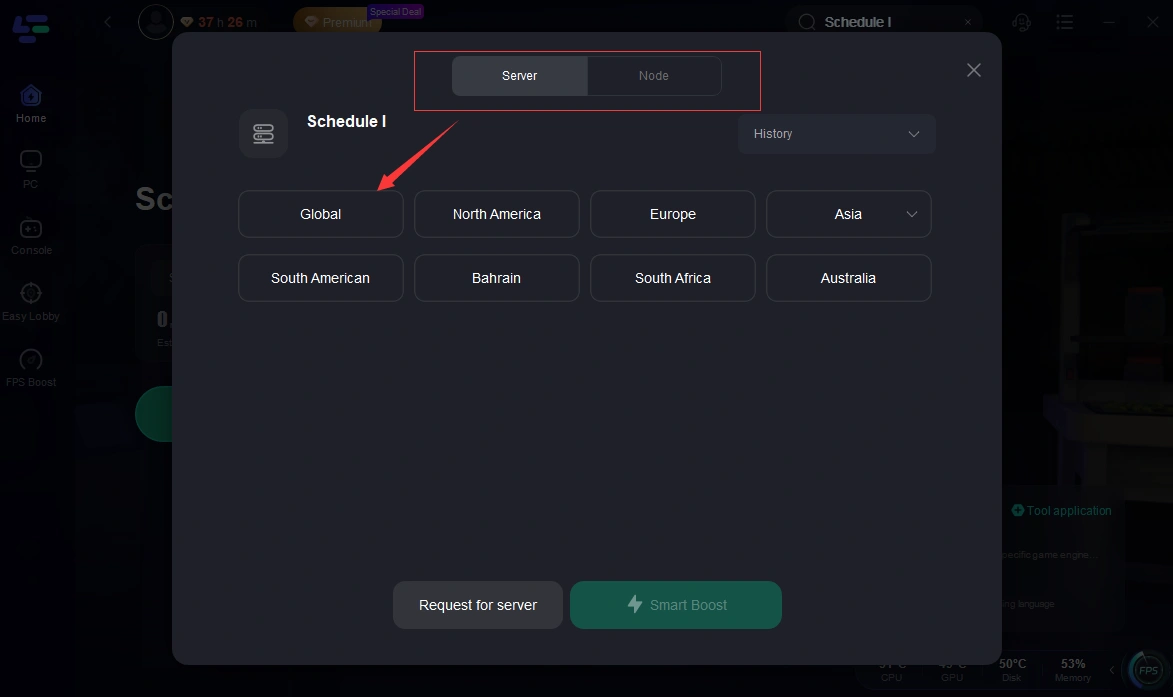
Step 4: Check the specific game ping, packet loss, and multiple path connection on the right side. Finally, click “Start Game” to play the game.
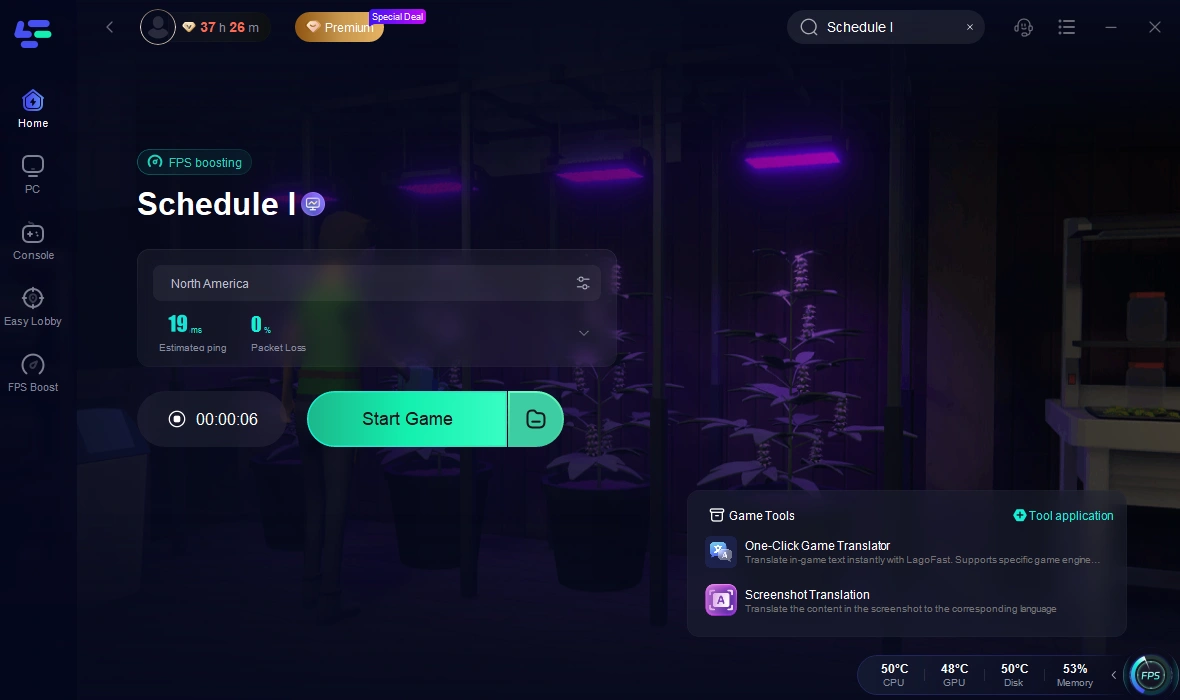
2. Update System Drivers
Outdated drivers are one of the most common causes of crashes. To resolve this:
Step 1. Open the Device Manager on your computer.
Step 2. Right-click on Display Adapters and select Update Driver.
Step 3. Choose Search Automatically for Updated Driver Software.
Step 4. Follow the prompts to update your graphics drivers.
Step 5. Restart your computer and launch the game again to check if the issue is resolved.
3. Restart Steam or Your PC
- Close Steam completely from Task Manager.
- Restart your computer.
- Relaunch Steam and try opening Schedule I
4. Update Graphics Drivers
- Open Device Manager (Press Win + X and select Device Manager).
- Expand Display adapters.
- Right-click your GPU and choose Update driver.
- Select Search automatically for drivers and follow the prompts.
- Restart your PC and try launching Schedule I again.
5. Disable Overlays
- Open Steam and go to Settings.
- Navigate to In-Game and uncheck Enable the Steam Overlay while in-game.
- Disable overlays for Discord, NVIDIA GeForce Experience, and Xbox Game Bar.
6. Increase Virtual Memory
- Open System Properties (Press Win + R, type sysdm.cpl, and hit Enter).
- Go to Advanced, select Performance, and click Settings.
- Click Advanced, select Virtual memory, and click Change.
- Set the Initial Size and Maximum Size to at least 1.5x your RAM.
7. Reinstall Schedule I
- Open Steam and go to Library.
- Right-click Schedule I and select Uninstall.
- Delete any remaining Schedule I files from C:\Program Files (x86)\Steam\steamapps\common\Schedule I
- Reinstall the game and check if the issue is resolved.
Conclusion
Schedule I is an exciting game, but frequent crashes can ruin the experience. By understanding the causes and following these troubleshooting steps, you can minimize crashes and enjoy uninterrupted gameplay. Whether it’s updating drivers, verifying game files, or using LagoFast for optimization, these methods will help you get the best performance from Schedule I. Try them out and get back to playing without disruptions!

Boost Your Game with LagoFast for Epic Speed
Play harder, faster. LagoFast game booster eliminates stutter and lags on PC, mobile, or Mac—win every match!
Quickly Reduce Game Lag and Ping!
Boost FPS for Smoother Gameplay!