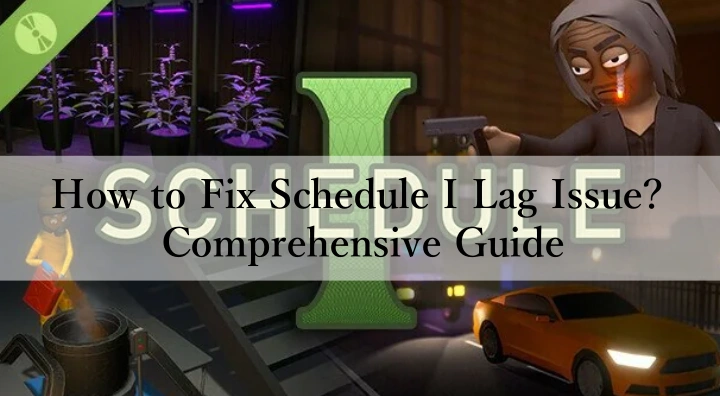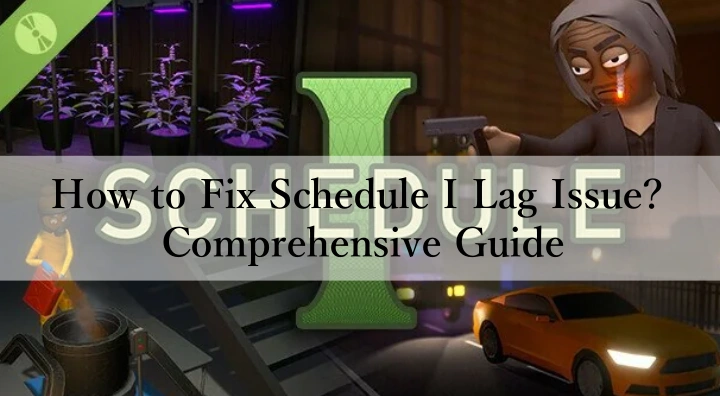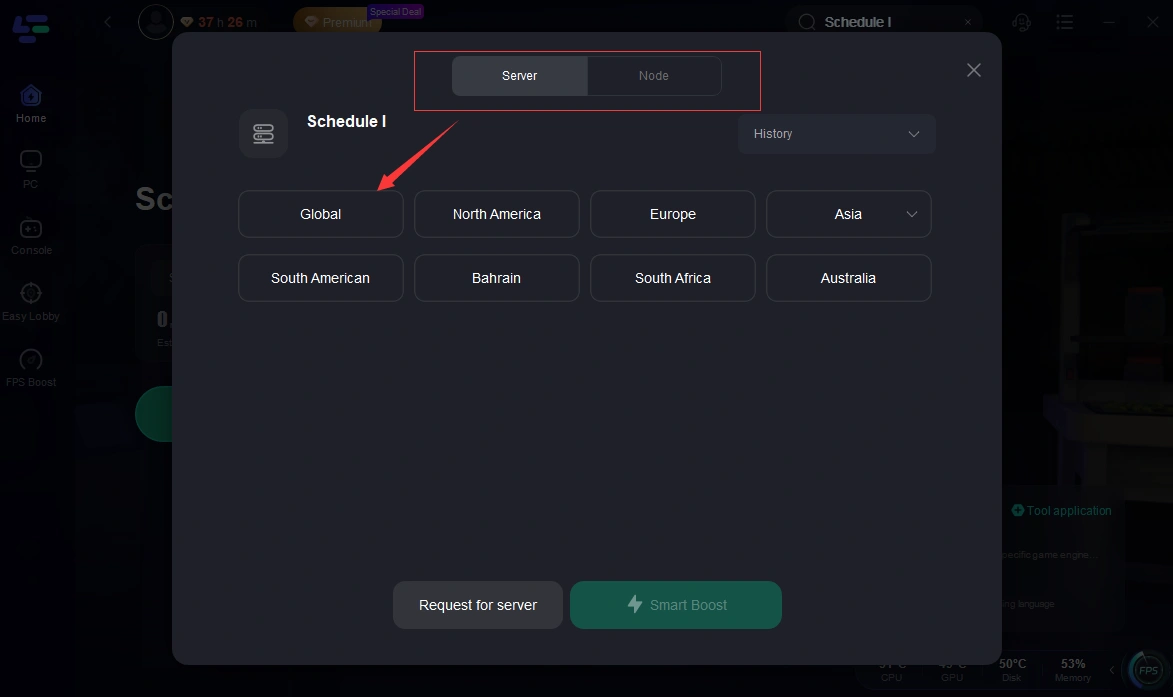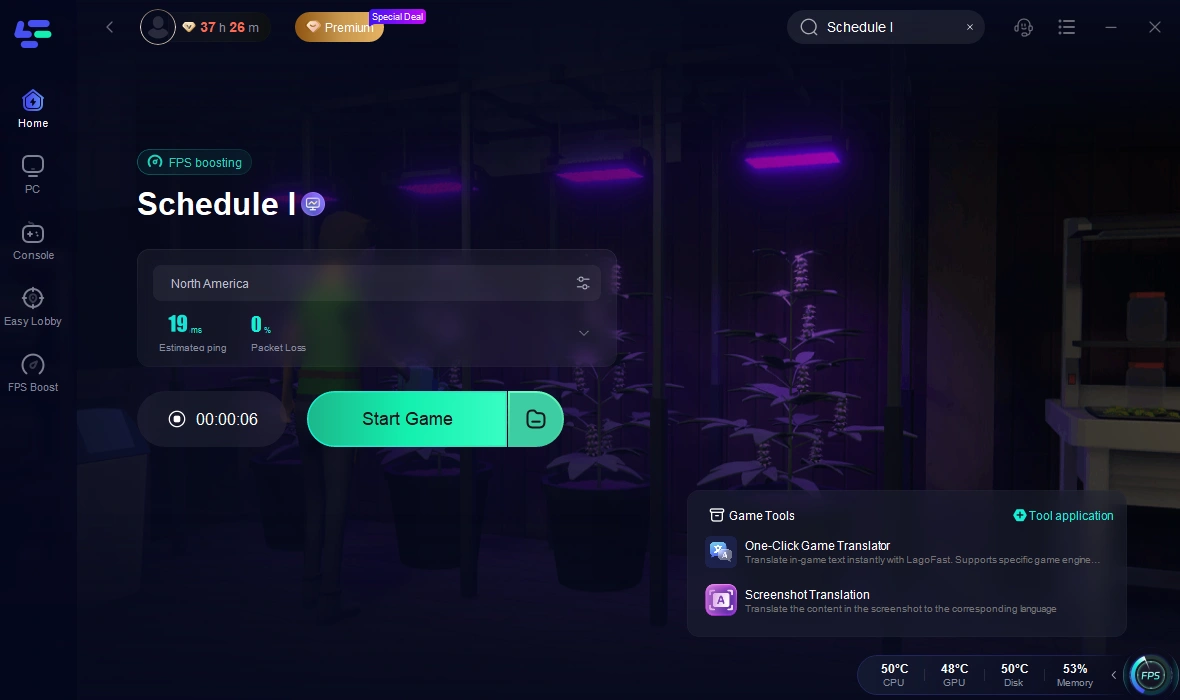Schedule I has quickly captured the attention of gamers worldwide, becoming a highly anticipated title in the gaming market. The game launched in Early Access on Steam on March 25, 2025, delivering an exciting and action-packed simulation experience.
In this article, we will take an in-depth look at the crashes players may encounter while playing Schedule I. We will analyze the causes of these crashes and provide practical solutions to help players run the game smoothly. Additionally, we will introduce LagoFast, a tool designed to optimize the gaming experience by reducing latency and breaking down language barriers, making gameplay more seamless and efficient.
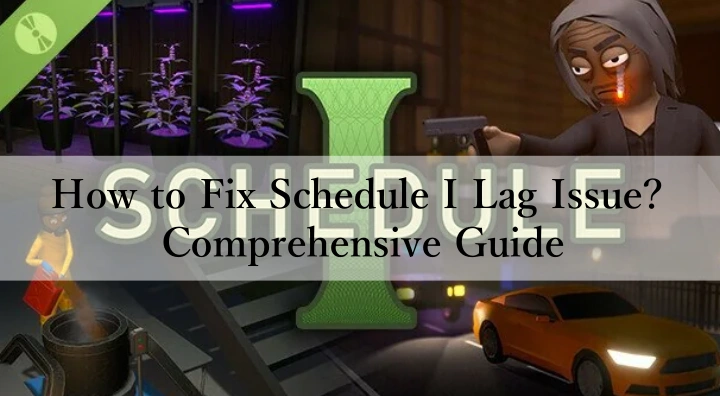
Part 1: Overview of Schedule I
Part 2: Reasons for Schedule I Lag Issue
Part 3: How to Fix Schedule I Lag Issue? Best Way
Part 1: Overview of Schedule I
Schedule I is an open-world simulation game where players become small-time drug dealers in the fictional city of Hyland Point, aiming to build a fully automated drug empire. The game revolves around manufacturing and distributing various drugs, each with a unique production process. Players must gather ingredients, manage production lines, and ensure product quality to meet market demand. Distribution involves navigating the city by foot, skate, or vehicle, with the option to hire employees to automate parts of the process.
Players can also purchase and customize properties to support their growing empire, from safehouses to storefronts. Combat is a key element, with players using fists, melee weapons, or firearms to defend their empire from rivals and law enforcement. The combat system is simple, with basic controls for punches and movement.
The game features a cooperative multiplayer mode where 2-4 players can team up to build their empire together. With regular updates, multiplayer sessions offer new challenges and rewards, allowing players to collaborate and strategize in a dynamic world.
Part 2: Reasons for Schedule I Lag Issue
Several factors can contribute to lag in Schedule I, and understanding them is essential to resolving the issue. Below are the most common causes:
1. Insufficient System Resources
When your computer doesn’t meet the required system specifications or is running below its full capacity, lag can be a frequent issue. Games like Schedule I, with their intricate graphics, simulations, and real-time processing demands, require a fair amount of system resources to run smoothly. If your CPU, GPU, or RAM falls short of the game's requirements, your system will struggle to keep up with the gameplay, causing frame drops, stuttering, and even freezing.
For example, if your system has less than the recommended 8GB of RAM or uses an outdated processor, it may fail to handle complex scenes or high-quality textures in real time, resulting in lag. Moreover, if your storage device is a traditional HDD rather than an SSD, it can affect load times and in-game performance, especially in areas with heavy data streaming.
2. Outdated or Incompatible Drivers
Graphics drivers are critical for rendering the visuals of the game. If your GPU drivers are outdated or incompatible with Schedule I's latest updates, it can lead to performance degradation. GPU drivers work as a bridge between the hardware and software, and when they are not optimized, they might not process game data efficiently. This results in issues such as stuttering, low frame rates, or crashes.
In addition to GPU drivers, outdated motherboard or chipset drivers can cause problems with how the game interacts with the rest of your system. For instance, if your chipset driver is incompatible, it could lead to poor communication between the processor and GPU, causing delays in data processing and creating lag. Keeping your drivers updated ensures the game can leverage the full potential of your hardware.
3. High Graphics Settings
While Schedule I features impressive graphics, running the game at ultra-high settings can overwhelm your system, especially if your PC is not equipped with the latest hardware. If your GPU or CPU is not strong enough to support high-resolution textures, complex lighting effects, and advanced rendering features, it can lead to a significant drop in performance.
Graphics settings like shadow quality, anti-aliasing, and texture resolution require a substantial amount of processing power. When the system tries to render these elements in high detail without sufficient resources, it can cause lag, stuttering, or frame drops. Reducing these settings or switching to lower resolutions can ease the load on your system and improve performance.
4. Background Applications
While you’re playing Schedule I, other applications running in the background can consume valuable system resources. Programs like web browsers, streaming services, or antivirus software may use up a portion of your CPU, RAM, or bandwidth, which could otherwise be used by the game. Even though these apps may not be in the foreground, they still compete for resources, resulting in sluggish performance.
For instance, having multiple browser tabs open or running a video streaming service like Netflix or YouTube while gaming can significantly reduce the available resources for Schedule I. Additionally, security software like antivirus programs often run processes in the background to protect your system, but this can lead to lag by monopolizing system resources. Closing these unnecessary programs can free up vital resources for the game and reduce the chances of lag.
5. Network Connectivity Issues
For multiplayer sessions, a stable internet connection is crucial to preventing lag. Poor network performance, high ping, or packet loss can cause delayed inputs, rubberbanding, or even disconnections during gameplay. Lag in online games is often caused by slow or unstable network conditions that prevent smooth data exchange between the player’s system and game servers.
For instance, playing with a high ping (latency) results in a delay between your actions in the game and their effect in the game world. This is especially noticeable in competitive or fast-paced scenarios where real-time responsiveness is critical. Similarly, unstable Wi-Fi connections can introduce fluctuations in bandwidth, causing packets to be lost or delayed, leading to lag spikes. To avoid network-related lag, it's best to use a wired Ethernet connection and ensure that your network connection is stable and fast.
6. Overheating Problems
Overheating is a common issue in computers that can cause a significant drop in gaming performance. When your CPU or GPU gets too hot, the system may automatically throttle the hardware to prevent damage, reducing processing power and causing lag. This thermal throttling can result in stuttering, frame drops, and a less smooth experience.
Part 3: How to Fix Schedule I Lag Issue? Best Way
LagoFast is a highly acclaimed game accelerator. It not only ensures your game performance remains smooth, but also takes into account game translation, mod modification and other functions. It can also reduce latency and make your game run smoother by switching regions, etc.
How LagoFast Enhances Schedule I:
- Ping Reduction: By optimizing data routes, LagoFast helps players achieve lower latency, minimizing in-game lag.
- Stable Connection: Prevents packet loss and random disconnections.
- Performance Boost: LagoFast optimizes game data packets to ensure that even players with mid-tier internet speeds can enjoy smooth gameplay.
- Cross Devices: LagoFast can boost your gaming experience in various devices including consoles, PC, and mobile.
For competitive players or those living in regions with unstable internet, LagoFast is a must-have tool to enhance the Schedule I experience.
Follow this tutorial to use LagoFast to enjoy a seamless gaming Experience:
Step 1: Click the Free Trial button to download and install LagoFast.
Free Trial
Step 2: Open LagoFast, then click the PC button on the left and search Schedule I in the search bar, click it after presenting.

Step 3: Click on “Server” to change to a better server to ensure a smooth gaming experience, then click on “Smart Boost”.
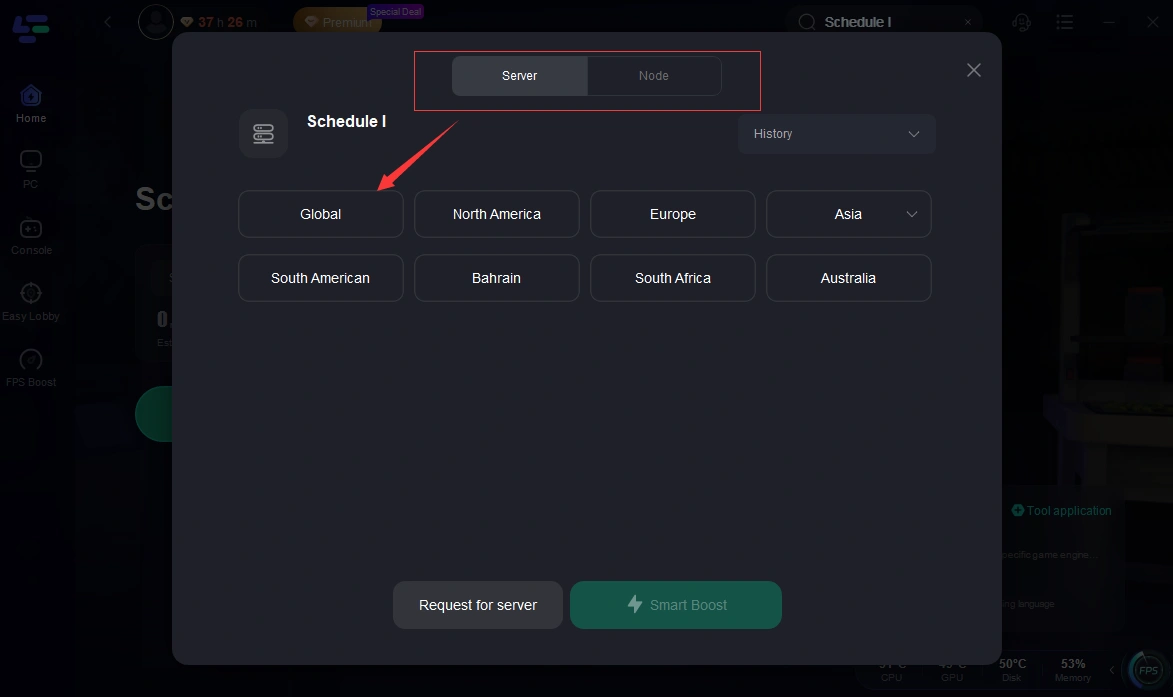
Step 4: Check the specific game ping, packet loss, and multiple path connection on the right side. Finally, click “Start Game” to play the game.
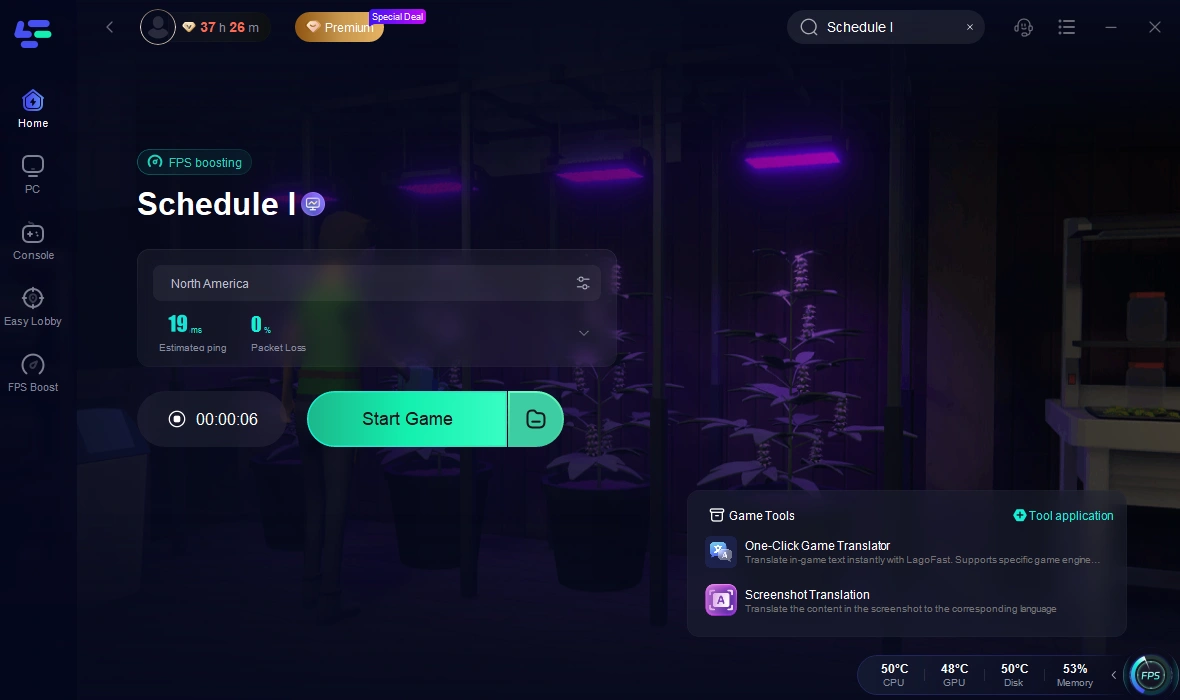
Conclusion
Lag issues in Schedule I can be frustrating, but with the right optimizations, you can enhance your gaming experience. By updating drivers, adjusting settings, improving network connectivity, and using tools like LagoFast, you can significantly reduce lag and enjoy smooth gameplay. Try these fixes and get back to an uninterrupted gaming session!