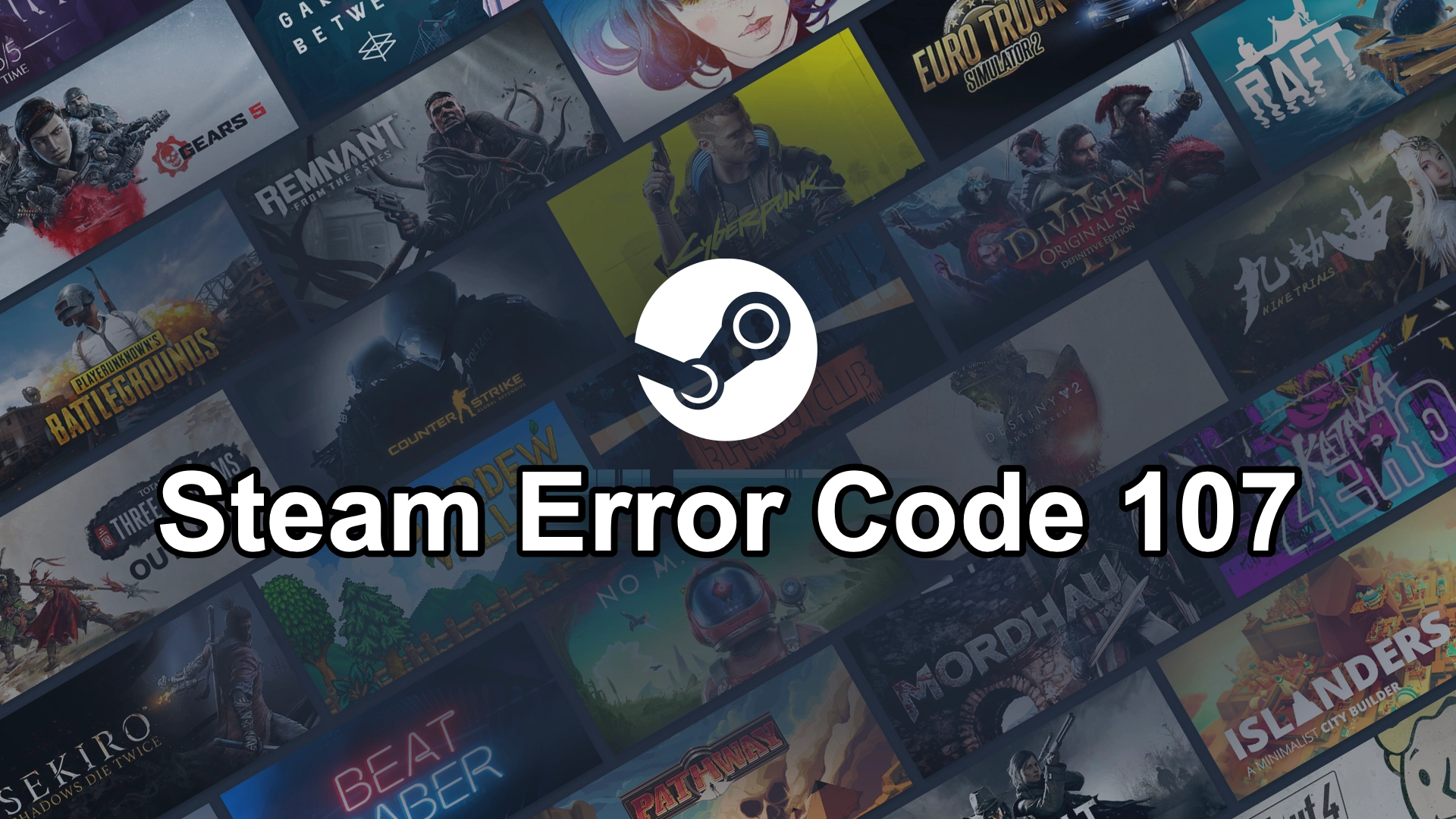Steam error code 107 can be frustrating, especially when you’re trying to access web pages within the platform’s built-in browser. This error typically displays the message: “Error Code 107: Failed to load web page (unknown error).” However, with LagoFast, a powerful game booster, you will be able to fix the issue with ease.
Part 1: What Causes Steam Error Code 107?
Part 2: How to Fix Steam Error Code 107
Part 3: How to Optimize Your Gaming Connection with LagoFast
Part 1: What Causes Steam Error Code 107?
The error usually stems from issues related to the built-in web browser within Steam. Here are some common reasons:
- Firewall Restrictions: Your firewall might block outgoing connections from Steam.
- Corrupted Browser Cache: Steam’s built-in browser cache may contain corrupted data.
- DNS or Network Issues: Problems with DNS cache or network adapters can trigger this error.
- SSL Issues: Outdated or incompatible SSL certificates may prevent web pages from loading.
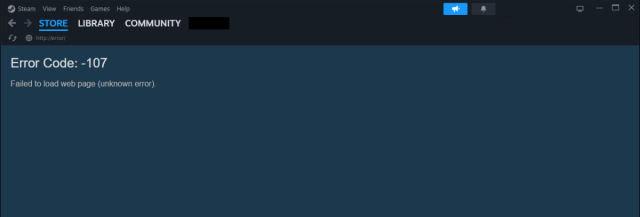
Part 2: How to Fix Steam Error Code 107
1. Restart and Update Your System
Before diving into advanced fixes, try these basic troubleshooting steps:
- Restart your PC.
- Ensure your system is running the latest version of Windows.
- Update your Steam client to the latest stable version.
2. Clear Steam’s Web Browser Cache
Corrupted cache files often cause web page loading issues. To clear them:
- Open Steam and go to Settings.
- Navigate to the Web Browser tab.
- Click Delete Browser Cache and confirm.
- Select Delete All Browser Cookies as well.
- Restart Steam and check if the error persists.
3. Flush DNS Cache
Clearing the DNS cache can resolve network-related issues:
- Open Command Prompt as an administrator.
- Type the command: ipconfig /flushdns
- Press Enter and wait for the process to complete.
- Restart your PC and relaunch Steam.
4. Reset the Network Adapter
A faulty network adapter may cause connectivity problems. Reset it with these steps:
- Open Command Prompt as an administrator.
- Enter the command: netsh winsock reset
- Press Enter and restart your computer.
- Open Steam to see if the error is resolved.
5. Change Your DNS Server
Switching to a reliable DNS server like Google DNS can improve connectivity:
- Right-click on the Wi-Fi icon in your taskbar and select Network and Internet Settings.
- Click on Advanced Network Settings, then More Network Adapter Options.
- Right-click your active connection and choose Properties.
- Select Internet Protocol Version 4 (TCP/IPv4) and click Properties.
- Enter these DNS addresses:
Preferred DNS: 8.8.8.8
Alternate DNS: 8.8.4.4
- Click OK to save changes.
6. Whitelist Steam in Your Firewall
Your firewall might block Steam connections. To fix this:
- Open Control Panel and go to Windows Defender Firewall.
- Click Allow an app or feature through Windows Defender Firewall.
- Locate Steam and ensure both Private and Public boxes are checked.
- Save changes and relaunch Steam.
7. Re-Enable Time Synchronization in Windows
Incorrect system time settings can disrupt SSL connections. To fix this:
- Open Settings and navigate to Time & Language > Date & Time.
- Toggle Set Time Automatically and Set Time Zone Automatically to ON.
- Restart Steam and check if the error is resolved.
8. Provide Permissions to SteamService.exe
Steam’s service file may require permissions to function properly:
- Navigate to the Steam installation directory.
- Open the bin folder and find steamservice.exe.
- Right-click and select Properties.
- Go to the Digital Signatures tab, select Valve under the Signature list, and click Details.
- Follow the prompts to install the certificate and grant permissions.
- Restart Steam.
Part 3: How to Optimize Your Gaming Connection with LagoFast
Lag and high ping can ruin your gaming experience, but LagoFast provides an easy solution to optimize your connection and enhance gameplay. Here’s a quick guide on using LagoFast effectively.
Benefits of Using LagoFast
- Reduced Lag and Ping: Optimizes network paths to minimize latency for smoother gameplay.
- Improved Connection Stability: Eliminates packet loss and ensures a stable connection, even during peak hours.
- Smart Server and Node Selection: Automatically connects to the best server and node for your location to maximize performance.
- Real-Time Performance Monitoring: Displays live stats like ping and packet loss to track improvements and ensure optimal settings.
How to Use LagoFast
Step 1: Click the Free Trial button to download and install LagoFast Free Trial.
Step 2: Locate the Steam Store option in the game search bar.
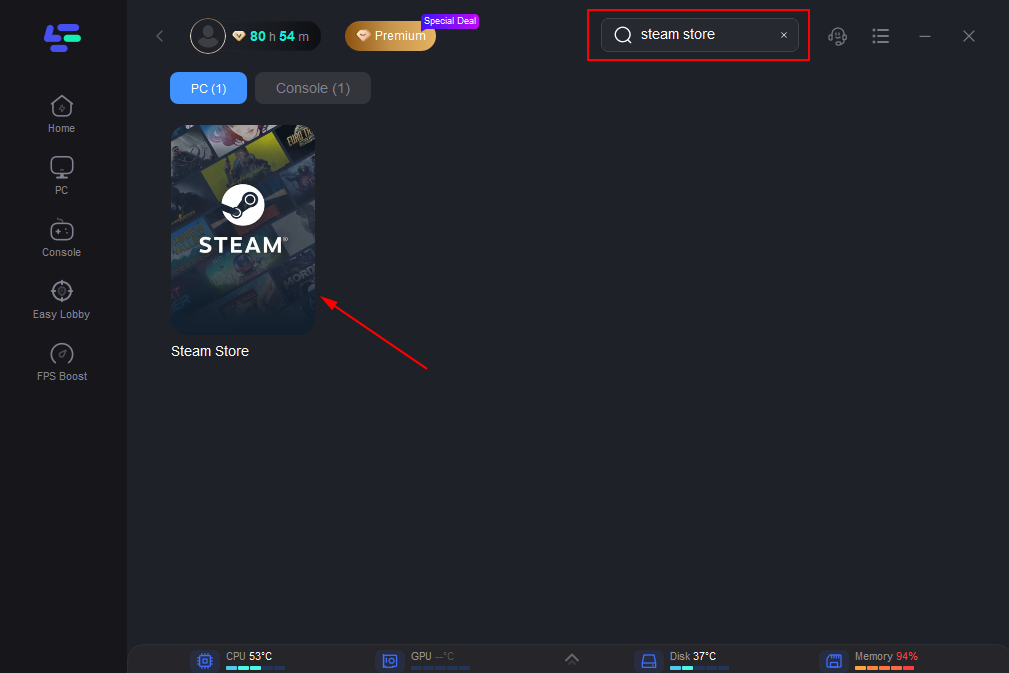
Step 3: You'll find a wide range of server locations on the selection panel. Choose the server region you need or want to play on.
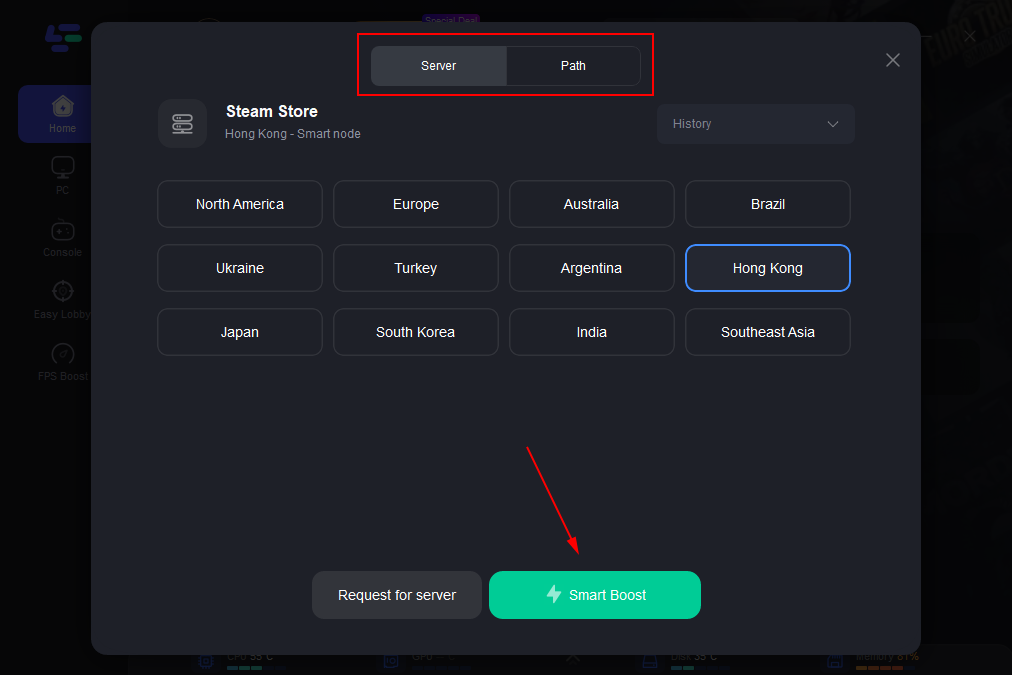
Step 4: After completing the network optimization, you should find that the Steam connection issue has been effectively resolved.。
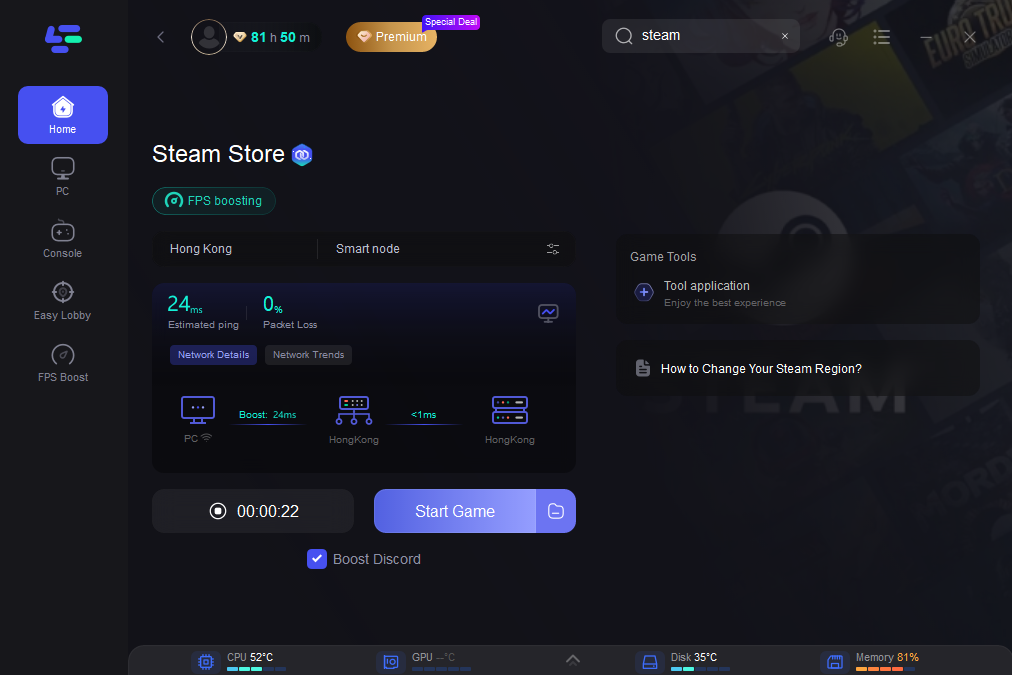
By following these steps, LagoFast reduces lag and ensures a smoother gaming experience. LagoFast is a powerful tool for gamers seeking to resolve connection issues and improve performance. Its intuitive interface and effective features make it a reliable choice for enhancing your online gameplay. Try LagoFast today for a more seamless and lag-free gaming experience!
Conclusion
Steam error code 107 is primarily a connectivity or browser issue that can be resolved using the steps above. Whether it’s clearing the browser cache, resetting your network adapter, or tweaking your firewall settings, these methods ensure a seamless gaming experience. If the issue persists, consider reaching out to Steam Support for further assistance.
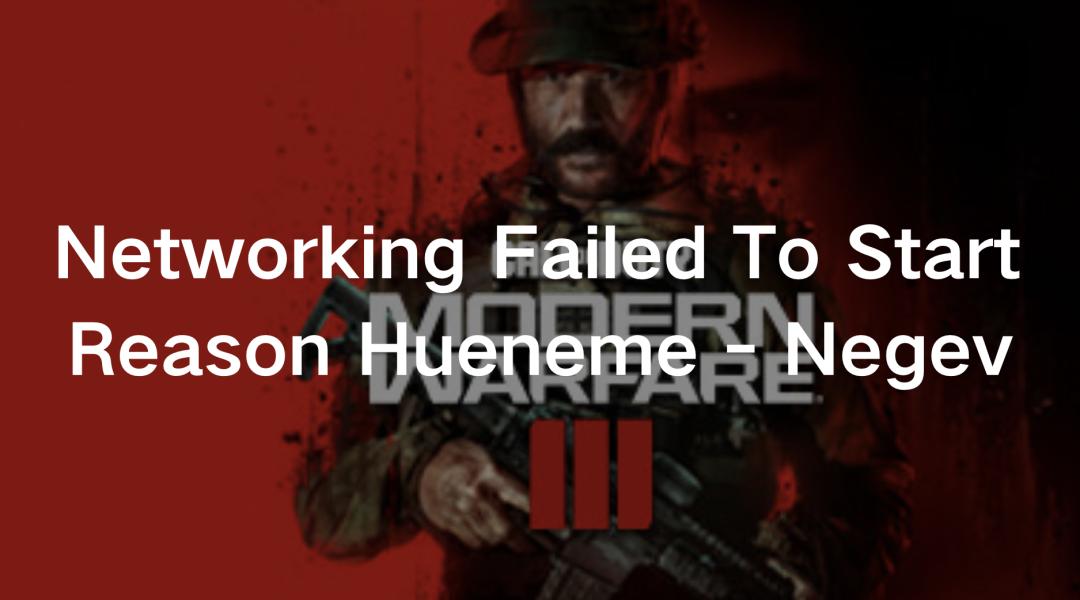
Boost Your Game with LagoFast for Epic Speed
Play harder, faster. LagoFast game booster eliminates stutter and lags on PC, mobile, or Mac—win every match!
Quickly Reduce Game Lag and Ping!
Boost FPS for Smoother Gameplay!