The Steam platform, with its vast user base of over 100 million active users, occasionally encounters issues that disrupt the gaming experience. One such problem is the Steam friends list appearing as a black screen or black box. If you’re facing this issue, don’t worry—you’re not alone.
Learn why the Steam friends list appearing as a black screen or black box and how to fix it with this guide.
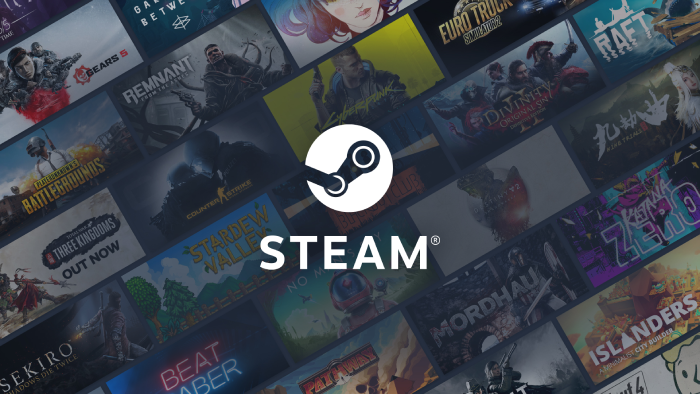
Part 1: Why is Steam Friends List Black?
Part 2: How to Fix Steam Friends List Black Screen?
Part 3: How to Ensure a Smooth Steam Gaming Experience?
Part 1: Why is Steam Friends List Black?
The Steam friends list black screen issue can be frustrating, especially when you’re trying to connect with friends for a gaming session. There are several reasons why this problem might occur:
- Software Glitches: Temporary bugs or glitches in the Steam client can cause the friends list to display incorrectly.
- Outdated Graphics Drivers: Using outdated or incompatible graphics drivers can lead to display issues, including the black screen on the friends list.
- Corrupted Cache Files: Corrupted cache files within the Steam client can interfere with its functionality, causing various display problems.
- Compatibility Issues: Conflicts with other software or system updates can sometimes cause display issues in Steam.
Part 2: How to Fix Steam Friends List Black Screen?
Fortunately, there are several solutions to fix the Steam friends list black screen issue. Here’s a step-by-step guide to help you resolve the problem:
1. Restart the Steam Client
- Close Steam: Click the X button to close the Steam window.
- Exit Completely: Right-click the Steam icon in the Hidden Icons section and select Exit. You can also use the Task Manager to shut down Steam completely.
- Reopen Steam: Launch Steam again from the shortcut icon.
2. Clear Steam Cache Files
- Open Run Dialog: Press Windows Key + R.
- Enter Path: Type `%ProgramFiles(x86)%` and hit Enter.
- Navigate to Steam: Go to `Steam > appcache`.
- Delete Cache: Delete the `appcache` folder.
- Restart Steam: Open Steam and check if the issue is resolved.
3. Update Graphics Drivers
Outdated graphics drivers can cause display issues. Here’s how to update them:
- Open Device Manager: Right-click on the Start menu and select Device Manager.
- Find Display Adapters: Expand the Display adapters section.
- Update Driver: Right-click on your graphics card and select Update driver. Follow the on-screen instructions to complete the update.
4. Verify Integrity of Steam Files
- Open Steam Library: Go to your Steam Library.
- Right-click Game: Right-click any game and select Properties.
- Verify Integrity: Navigate to the Local Files tab and click Verify integrity of game files. This will ensure all Steam files are intact and not corrupted.
5. Disable Hardware Acceleration
- Open Steam Settings: Click on Steam in the top-left corner, then Settings.
- Navigate to Interface: Go to the Interface tab.
- Disable Hardware Acceleration: Uncheck the box next to Enable hardware video decoding. Restart Steam.
6. Check for Conflicting Software
- Disable Overlays: If you’re using software with overlays (like Discord), try disabling them as they can interfere with Steam.
- Run Clean Boot: Perform a clean boot to identify if other software is causing the issue. This can help isolate conflicts.
Part 3: How to Ensure a Smooth Steam Gaming Experience?
Encountering issues like a black screen on your Steam friends list can be frustrating. LagoFast, a reliable game booster, can help resolve these problems by optimizing your network connection.
Take a look at its key features:
- End Lag and High Ping: LagoFast Game Booster enhances gaming by optimizing connection routes, stabilizing network connectivity, and ensuring low latency.
- Real-Time Optimization: LagoFast boosts FPS by automatically optimizing your PC’s settings, CPU, and GPU with one click, eliminating ghosting and tearing.
- Ultimate FPS Boost: LagoFast automatically fine-tunes your PC’s settings, CPU, and GPU status to boost FPS, eliminating in-game ghosting and tearing with just one click.
- Easy Lobby Matching: This allows you to join lower-skilled lobbies without affecting your in-game ping.
- Free Trial: Not sure if LagoFast is right for you? They offer a free trial so you can test the service before committing to a subscription.
Here’s how to use LagoFast to enhance your Steam gaming experience:
Step 1. Click on the "Free Trial" button to download the application.
Step 2. Open LagoFast and search for Steam.
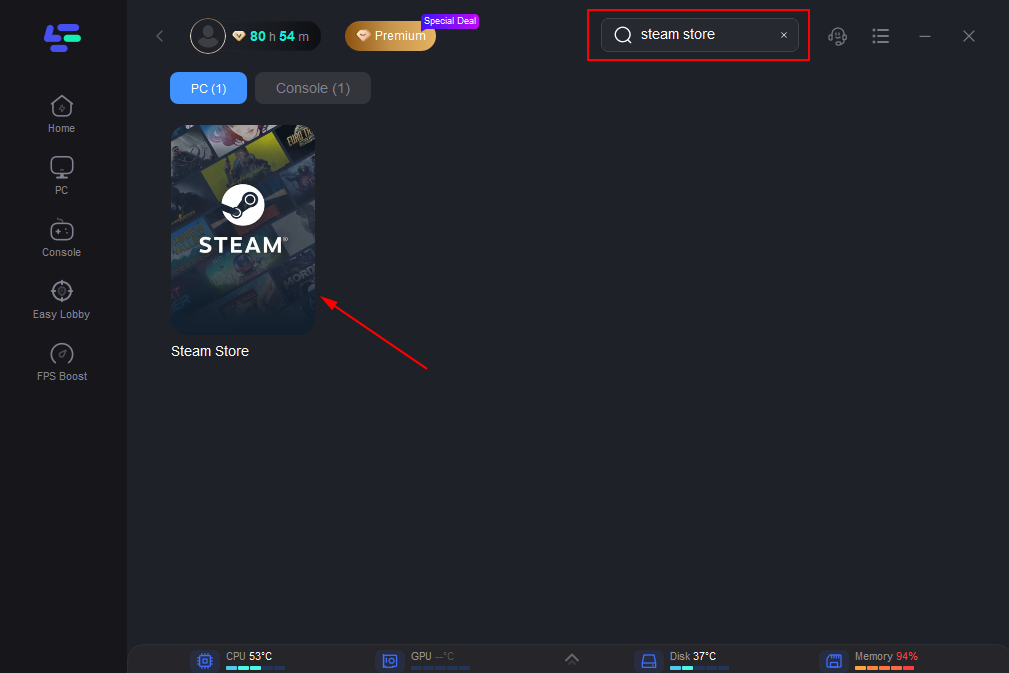
Step 3. Click on “Select Server” to choose the most stable servers available. Then, click on the “Node” on the right to select the best node for your connection.
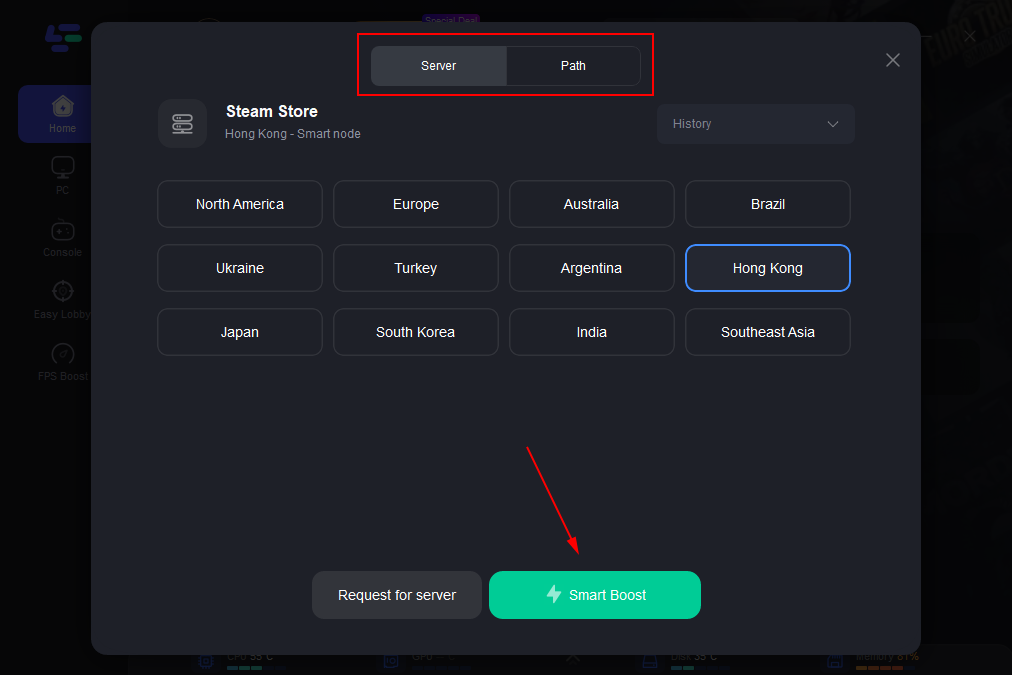
Step 4. Click the “Smart Boost” button to optimize your connection. LagoFast will display your game’s specific ping, packet loss, and network type on the right side, ensuring optimal performance.
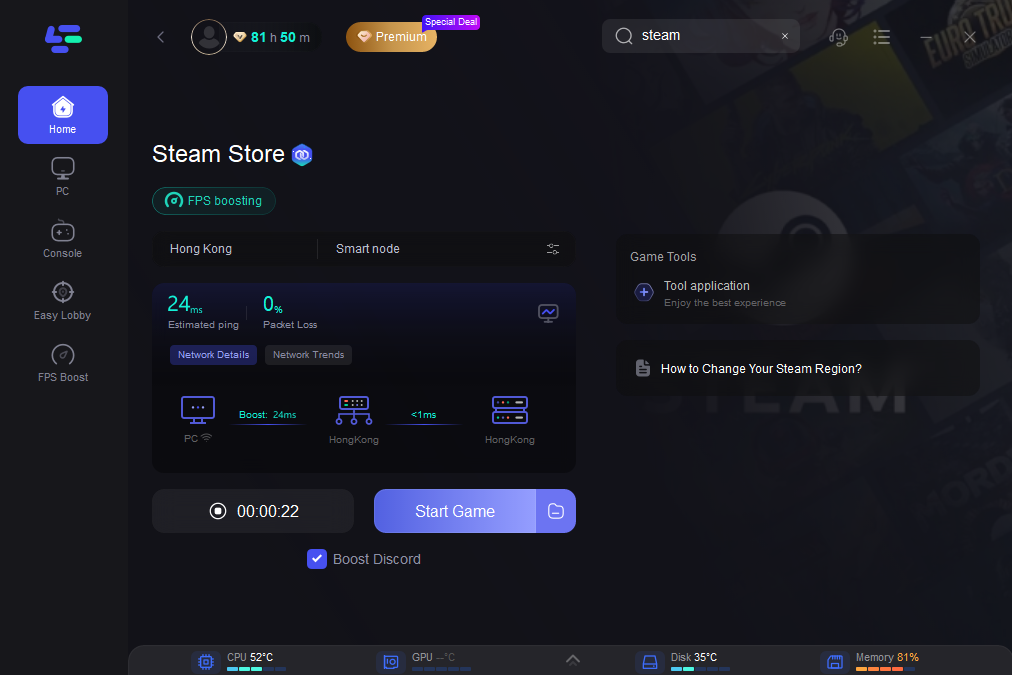
Using LagoFast can significantly improve your gaming experience by stabilizing your connection and reducing issues like the black screen on your Steam friends list. By following these simple steps, you can enjoy a smoother and more reliable gaming session. Download LagoFast today and take your Steam gaming to the next level.
Conclusion
The Steam friends list black screen issue can be a hindrance, but with the right steps, it can be resolved effectively. By understanding the causes and following the provided solutions, you can restore your Steam friends list to its proper functionality. Additionally, implementing best practices to maintain your system and Steam client will ensure a smoother and more enjoyable gaming experience.

Boost Your Game with LagoFast for Epic Speed
Play harder, faster. LagoFast game booster eliminates stutter and lags on PC, mobile, or Mac—win every match!
Quickly Reduce Game Lag and Ping!
Boost FPS for Smoother Gameplay!

