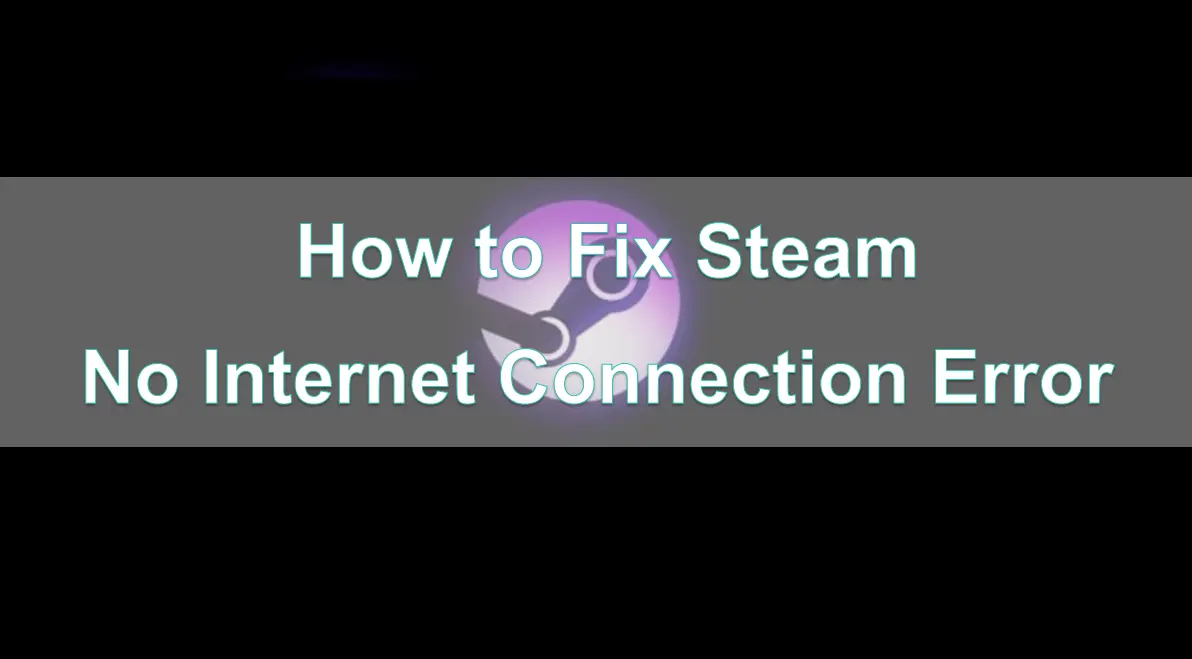In the fast-paced world of online gaming, there's nothing more frustrating than encountering the dreaded "Steam No Internet Connection" error. This pesky problem can prevent you from accessing your favorite games, updating your library, and even connecting with friends. As a dedicated gamer, you deserve a seamless gaming experience, and yet, this situation is readily solvable. This guide aims to help you overcome this connectivity challenge and get you back in the action.
Now, let's work together to fix this Steam no internet connection error so you can get back to playing with your friends.
Part 1: What's Steam No Internet Connection Error
Part 2: How to Fix Steam No Internet Connection Error - Best Way
Part 3: Other Solutions to Fix Steam No Internet Connection Error
Part 1: What's Steam No Internet Connection Error
The "Steam No Internet Connection" error occurs when users encounter issues in accessing the Steam store page or during the game purchasing process, where they are unable to successfully connect to the server.
"The "Steam No Internet Connection" error can stem from various reasons, ranging from network configuration problems to software conflicts. Understanding the potential causes is crucial for effectively resolving the issue.
Network Configuration Issues:
- Incorrect network settings: Improper DNS settings, proxy configurations, or firewall rules may prevent Steam from accessing the internet.
- Outdated network drivers: Outdated or incompatible network drivers can interfere with Steam's ability to communicate with the internet.
Software Conflicts:
- Antivirus or firewall interference: Antivirus software installed on the user's computer may inadvertently block Steam's network traffic, leading to connection errors.
- Damaged Steam installation: Issues with the Steam client or its associated files can cause the software to malfunction.
- Background process conflicts: Other applications running in the background may consume network resources, leaving Steam without sufficient internet connectivity.
Server-side Issues:
- Steam server outages: Temporary downtime or maintenance on Steam's servers may temporarily disrupt the service, leading to the "No Internet Connection" error.
- Regional network restrictions: Geographical restrictions or censorship policies may block access to Steam's services in certain regions.
Part 2: How to Fix Steam No Internet Connection Error - Best Way
For passionate gamers, the "Steam No Internet Connection" error can be a frustrating obstacle. While the root causes may vary, from network configuration issues to software conflicts, the underlying problem is often network connectivity. I would recommend a powerful solution that can help you overcome this challenge: LagoFast Game Booster.
LagoFast is a specialized tool for optimizing game networks, utilizing advanced technologies to optimize your network, system, and gaming performance.
How LagoFast Game Booster Works:
Network Optimization:
LagoFast's smart network optimization algorithm analyzes your internet connection and identifies any potential bottlenecks or inefficiencies.
The tool then automatically optimizes your network settings to address the connection failure issues.
Multi-Server Support:
As a global gaming platform, Steam has servers spread across various regions. To cater to the diverse network optimization needs of players, LagoFast supports multiple server locations, allowing you to seamlessly switch between them.
By using the LagoFast Game Booster, you can overcome the "Steam No Internet Connection" error and maintain a reliable, uninterrupted connection to the platform, enjoying a smooth gaming experience with reduced latency and improved network responsiveness.
The steps to use LagoFast Game Booster are straightforward:
Step 1: Click the Free Trial button to download and install LagoFast Free Trial.
Step 2: Locate the Steam Store option in the game search bar.
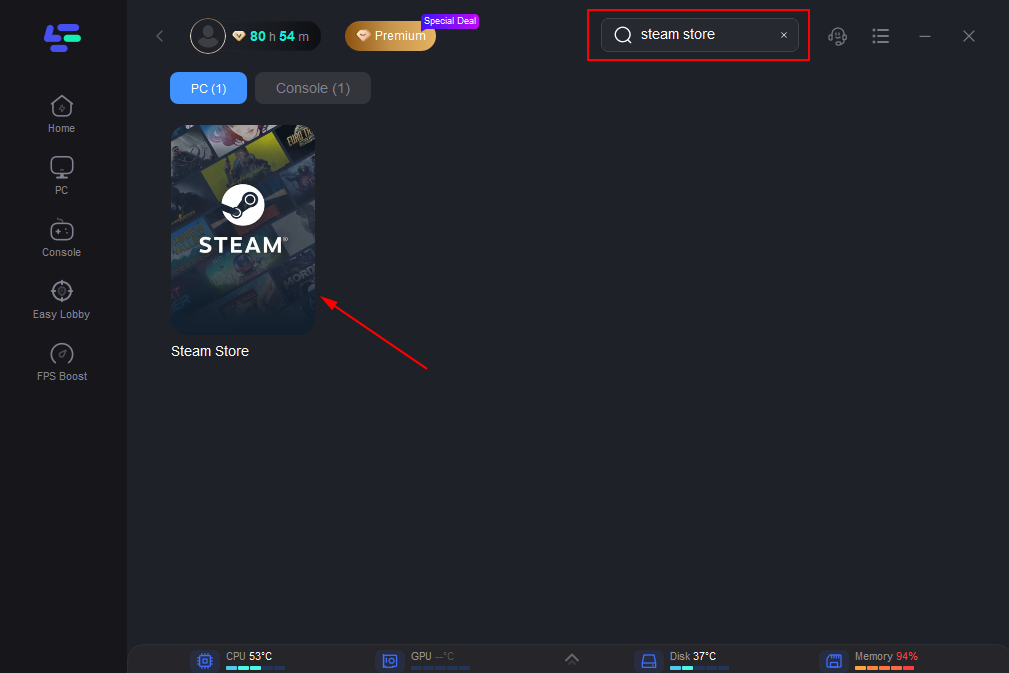
Step 3: You'll find a wide range of server locations on the selection panel. Choose the server region you need or want to play on.
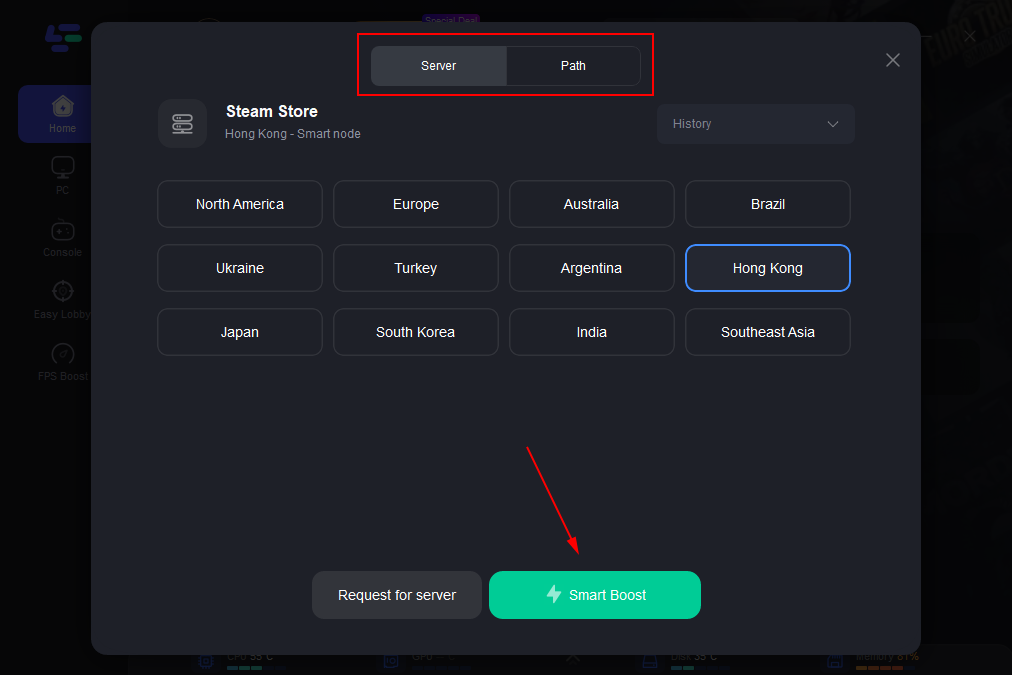
Step 4: After completing the network optimization, you should find that the Steam connection issue has been effectively resolved.。
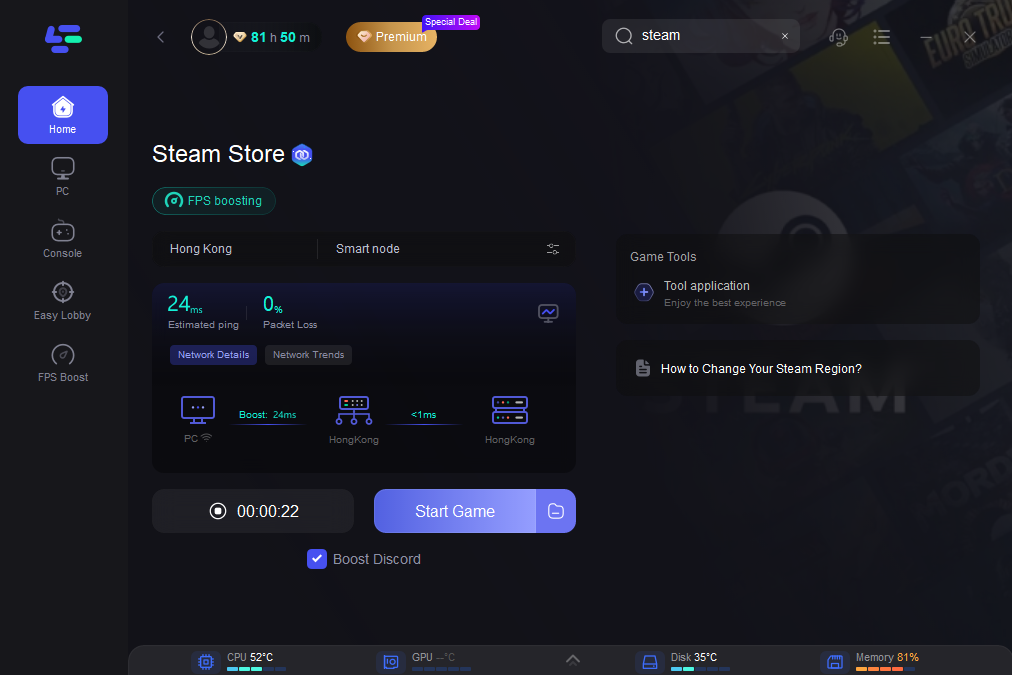
Part 3: Other Solutions to Fix Steam No Internet Connection Error
In addition to using LagoFast to optimize the network connection, let's explore some other solutions to fix the "Steam No Internet Connection" error:
Restart the Router and Modem:
- Often, simply rebooting the network devices can resolve the connection issues.
- Turn off the power to the router and modem, wait for a minute, and then turn them back on. This can help clear any temporary network glitches or DHCP problems.
Check Your Network Adapter Drivers:
- Outdated or corrupt network adapter drivers can cause connection problems.
- Go to the Device Manager on your computer, find the network adapter, and check if there are any driver updates available.
Temporarily Disable Firewall and Antivirus Software:
Your firewall or antivirus software may be blocking Steam from accessing the internet. Temporarily disable these security measures and then see if the "No Internet Connection" error persists.
- Refresh DNS and Reset TCP/IP:
- Corrupted or outdated DNS settings can lead to connection issues.
- Open the command prompt and run the following commands, which will reset your network settings and clear any DNS-related problems.
ipconfig /flushdns
netsh winsock reset
netsh int ip reset
Conclusion
The "Steam No Internet Connection" error can be a frustrating obstacle for gamers, but with the help of the LagoFast Game Booster, you can overcome this challenge and enjoy a seamless, optimized gaming experience. By leveraging advanced network and system optimization technologies, as well as smart troubleshooting features, LagoFast enables you to maintain a reliable connection to the Steam platform and focus on what truly matters: your gaming enjoyment. Embrace the powerful capabilities of LagoFast and elevate your Steam gaming experience to new heights.

Boost Your Game with LagoFast for Epic Speed
Play harder, faster. LagoFast game booster eliminates stutter and lags on PC, mobile, or Mac—win every match!
Quickly Reduce Game Lag and Ping!
Boost FPS for Smoother Gameplay!