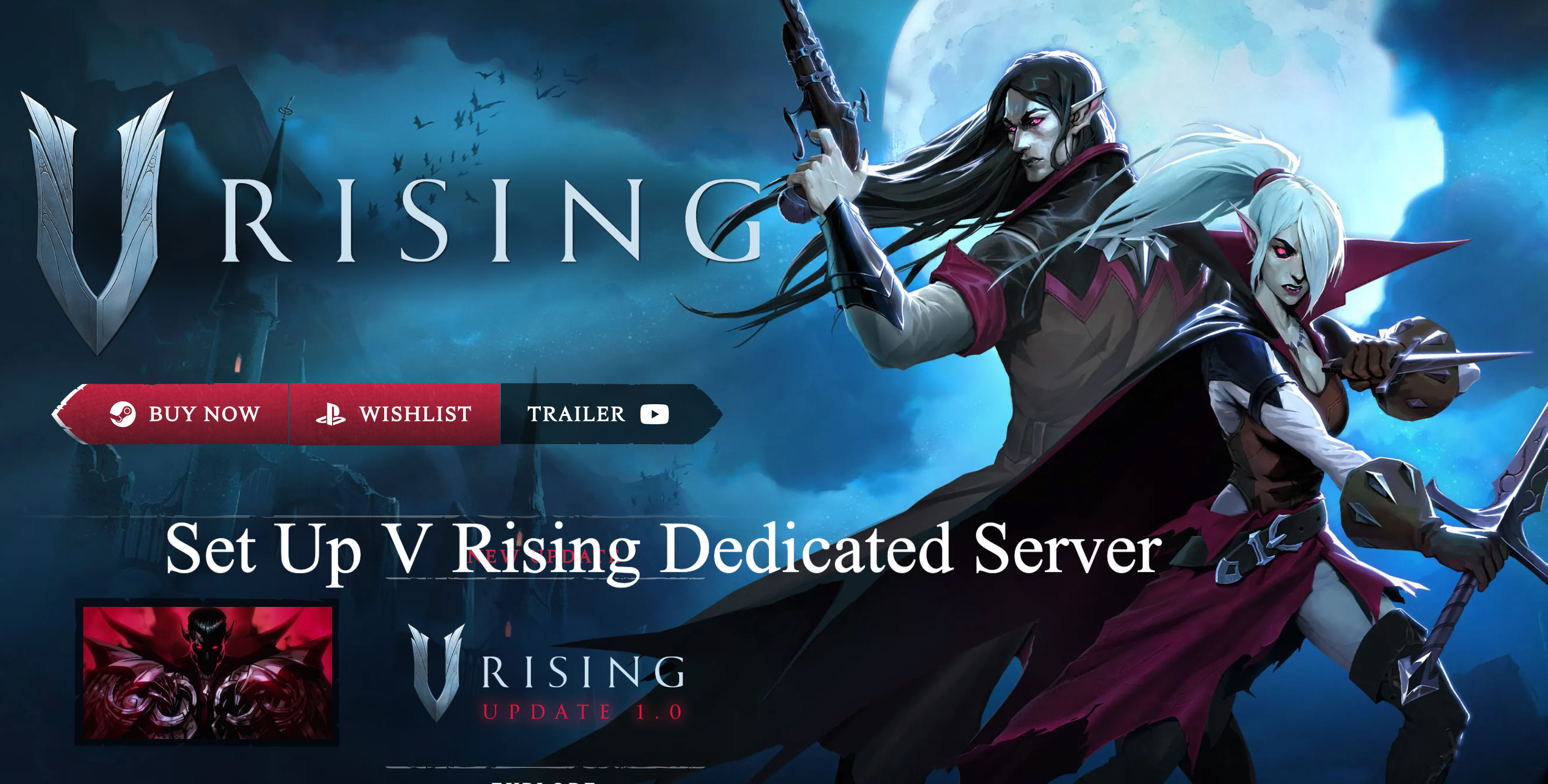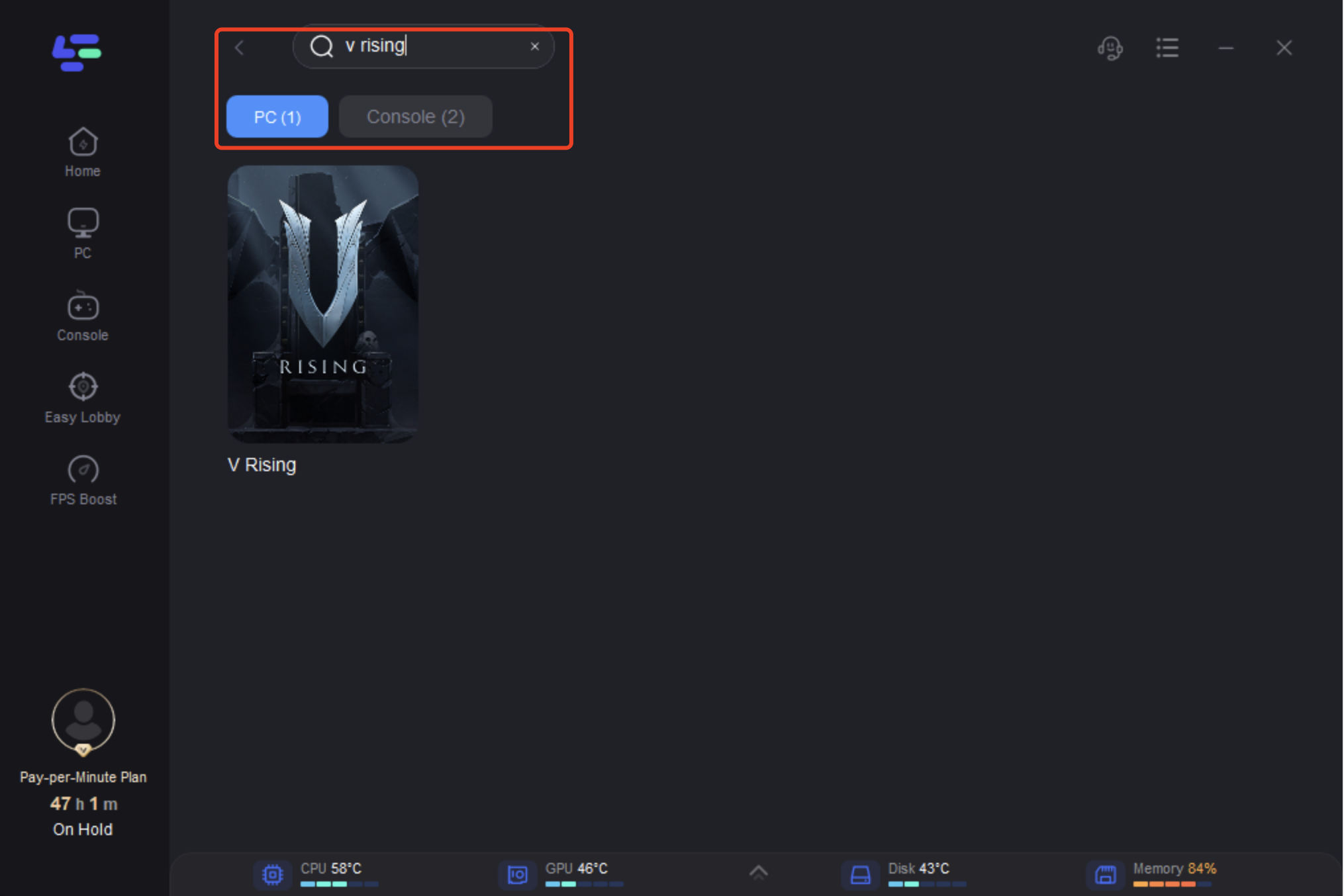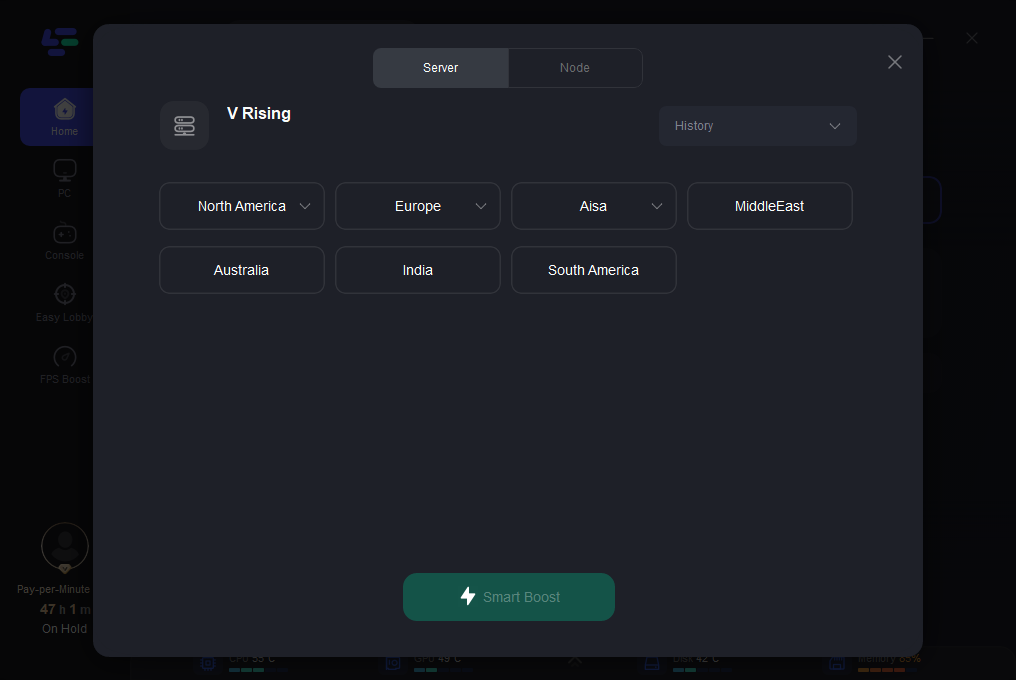V Rising, an action role-playing survival game developed by Stunlock Studios and published by Level Infinite. Launched on May 8, 2024, after its initial announcement on May 5, 2021, and early access on Windows starting May 17, 2022, V Rising has quickly gained attention for its innovative blend of action, role-playing, and strategic elements set in a dark and immersive environment.
While the game offers a diverse range of experiences, leveraging a dedicated server can significantly enhance your gaming journey by providing increased control, stability, and performance metrics.
In this guide, we delve into what a V Rising dedicated server is, why it's essential, and provide detailed steps on how to set up a dedicated server and change server settings to optimize your gaming experience.
Part 1: What Is a V Rising Dedicated Server?
Part 2: Why Do You Need a Dedicated Server for V Rising?
Part 3: How to Set up V Rising Dedicated Server: Step-by-Step
Part 4: How to Make Your Private V Rising Game into a Dedicated Server?
Part 5: How to Ensure V Rising Gaming Experience?
What Is a V Rising Dedicated Server?
A V Rising dedicated server offers a tailored hosting solution designed to elevate your multiplayer gaming experience. Unlike shared or cloud-based servers, it dedicates all resources exclusively to V Rising, guaranteeing faster load times, minimal latency, and unmatched gameplay stability.
A V Rising dedicated server is a hosting platform that a single user, or party of users, can bring online from their own home. The advantage of hosting V Rising on individual dedicated servers is that you're not left sharing resources with the 17,000 to 40,000 V Rising fans on the public server at any given time.
Why Do You Need a Dedicated Server for V Rising?
Many players prefer using a dedicated server for games like V Rising for two main reasons.
1. No Active Player Required:
Dedicated servers allow the server to remain accessible even when the host is not actively playing the game. This means other players can still join and enjoy the game, enhancing accessibility and flexibility.
2. Improved Performance
Running a dedicated server on a separate machine from where the game is played can enhance overall performance. By distributing the workload between the server and the gaming machine, players experience smoother gameplay and better server performance, optimizing the gaming experience for everyone involved.
How to Set Up V Rising Dedicated Server: Step-by-Step
Setting up a V Rising dedicated server can be done in three ways:
- Rent a server from GPortal (costs money).
- Set up a server with SteamCMD (free).
- Set up a server from Steam itself (free).
Now, I'll provide step-by-step instructions for setting up a V Rising dedicated server.
How to Rent a Server from GPortal?
V Rising's official servers are hosted by GPortal. If you prefer a hassle-free experience and are willing to pay, you can rent your personal server from them. Visit the V Rising Server Hosting page on GPortal, select a suitable plan or customize your own. GPortal offers easy use and high-performance servers. However, keep in mind that it comes with a cost. Alternatively, for a free setup, consider the two options below.
How to Set up a Server with SteamCMD?
Many Steam gamers prefer using SteamCMD to host dedicated servers for V Rising.
Here's how to set up V Rising using SteamCMD:
- Download SteamCMD and extract the contents into a new folder named "steamcmd" on your main drive.
- Run "steamcmd.exe" from the folder and wait for it to initialize.
- In the SteamCMD window, type "login anonymous" and press Enter to log in anonymously.
- After logging in, type "app_update 1829350" and press Enter to download the V Rising server files.
- Once the download is complete, type "exit" and press Enter to close SteamCMD.
- Navigate to "steamapps/common/VRisingDedicatedServer" in your steamcmd folder to access your server files.
How to Set up a Server from Steam?
Here's an alternative method to set up a V Rising dedicated server without downloading SteamCMD:
- Open your Steam Library and search for "V Rising Dedicated Server."
- Install the V Rising Dedicated Server tool just like you would install any game on Steam.
- Right-click the V Rising Dedicated Server tool in your library and select "Manage -> Browse local files."
By following either of the methods above, you'll have a folder containing server files ready for setting up your dedicated server.
How to Make Your Private V Rising Game into a Dedicated Server?
If you want to take your private V Rising game and turn it into a dedicated server, that's possible too - it just takes a couple more steps.
- Start by backing up your local save files from "AppData\LocalLow\Stunlock Studios\VRising\Saves\v1<random GUID>". This backup is crucial in case of any issues.
- Navigate to your installation directory and run "vrisingserver.exe" from "\steamapps\common\vrising\vrising_server". Allow a few minutes for the server to fully initialize.
- Launch the game from Steam after the server has started.
- In the game, direct connect to your server by opening the server list, clicking Direct Connect, and typing either "127.0.0.1:9876" (if running the server locally) or "<Public IP of Server>:9876" (if running externally, ensure firewalls allow connections).
- Create a new character in the game and then quit the game to ensure necessary directories and files are created.
- Properly close the server by pressing CTRL+C in the CMD window.
- Navigate to "AppData\LocalLow\Stunlock Studios\VRisingServer\Saves\v1\world1" and delete all autosave folders, leaving the 'sessionId.json' file.
- Copy all autosave folders from your backup made in step 1 into this directory.
- Create a new folder named "Settings" in "AppData\LocalLow\Stunlock Studios\VRisingServer" if it doesn't already exist.
- Copy the "ServerGameSettings.json" and "ServerHostSettings.json" from your backup folder into this new "Settings" folder.
- Now you can run the server again as in step 2, and connect to it using either "127.0.0.1:9876" for local connections, private LAN IPs (like 192.168.1.x or 10.0.0.x) for LAN connections, or the public IP for external connections. The default port is 9876.
Following these steps ensures that your V Rising dedicated server is set up with your preferred settings and save files, allowing you and your friends to continue playing without starting over.
The Best Solution to Ensure V Rising Gaming Experience
Follow these four easy actions to improve your V Rising gaming experience:
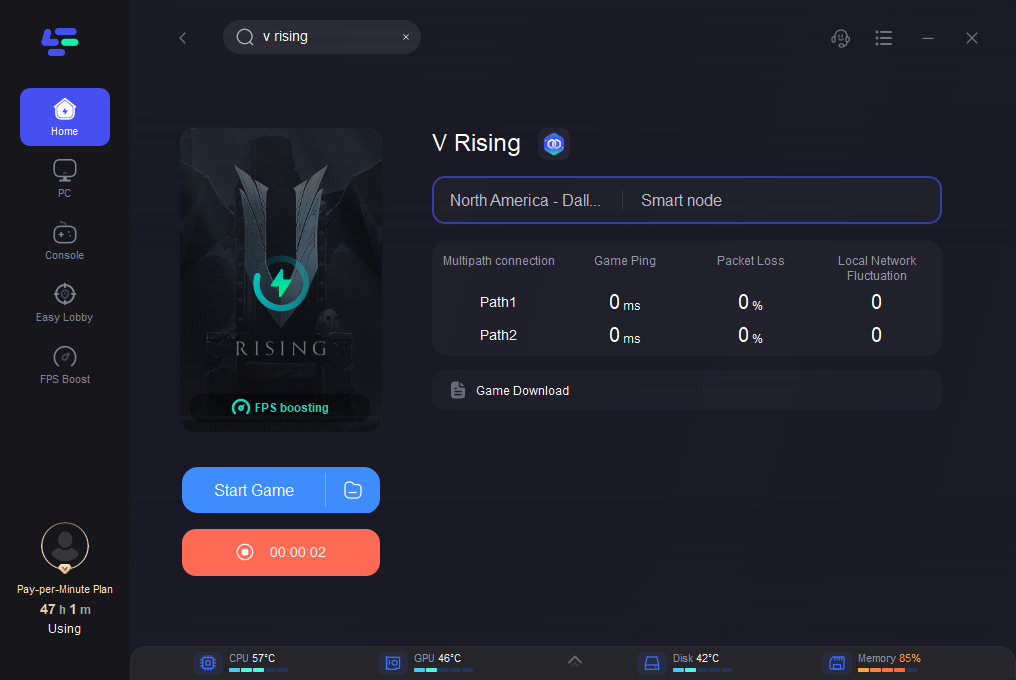

Boost Your Game with LagoFast for Epic Speed
Play harder, faster. LagoFast game booster eliminates stutter and lags on PC, mobile, or Mac—win every match!
Quickly Reduce Game Lag and Ping!
Boost FPS for Smoother Gameplay!