Supervive, the latest MOBA BR meets hero shooter from Theorycraft Games, plans to release on Nov 20, 2024, is capturing gamers’ attention with its fast-paced action, colorful graphics, and unique storm-chasing heroes. However, experiencing FPS drops in such an intense game can be frustrating and impact gameplay. Low frame rates can make fast-paced gameplay feel sluggish and unresponsive, diminishing the thrill of each match. This guide will walk you through why FPS drops occur in Supervive and provide a range of solutions to help boost your FPS and enhance your gaming experience.
Part 1: Why Am I Getting FPS Drops in Supervive?
Part 2: How to Fix FPS Drops in Supervive
Part 3: Recommended PC Specs for High FPS Gameplay in Supervive
Part 1: Why Am I Getting FPS Drops in Supervive?
FPS drops in Supervive can happen for several reasons. It could be due to hardware limitations, outdated drivers, or even in-game settings that are too demanding for your system. Additionally, network issues, background processes, or insufficient system resources may contribute to these FPS issues. Optimizing your system and game settings is essential to fully enjoying Supervive's action-packed experience. Below, we’ll explore effective ways to reduce FPS drops and get the most out of your gaming rig.
Part 2: How to Fix FPS Drops in Supervive
Use LagoFast to Optimize Your Gaming Connection
When it comes to optimizing FPS and overall performance, LagoFast can be an invaluable tool.
LagoFast is designed specifically to reduce lag and boost FPS in demanding online games like Supervive. With its unique routing technology, LagoFast connects you to the fastest and most stable server routes, minimizing latency and providing a smoother gaming experience. LagoFast reduces latency by routing your connection through optimized paths, which can prevent sudden FPS drops caused by network issues.
Also, LagoFast allocates sufficient bandwidth to Supervive, ensuring that the game receives the required resources to function smoothly without interruptions from background applications. Moreover, LagoFast offers customizable features, allowing you to control your FPS boost preferences, limit background data usage, and prioritize Supervive for optimal performance. Gamers who struggle with sudden FPS drops often find LagoFast a reliable solution, as it addresses both FPS and lag issues effectively.
Tutorial to use LagoFast to boost FPS in Supervive:
Step 1: Click the Free Trial button to download and install LagoFast.
Step 2: Open LagoFast then click the PC button on the left and search Supervive in the search bar, click it after appearing.
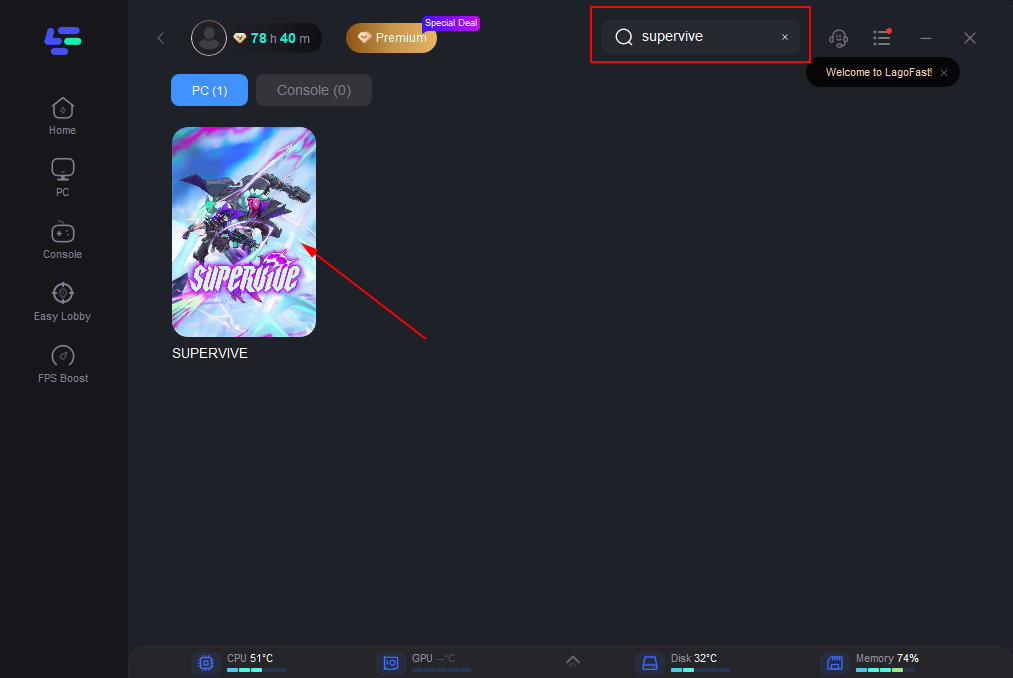
Step 3: Click on “Server” to change to a better server that boosts FPS, then click on “Smart Boost”.
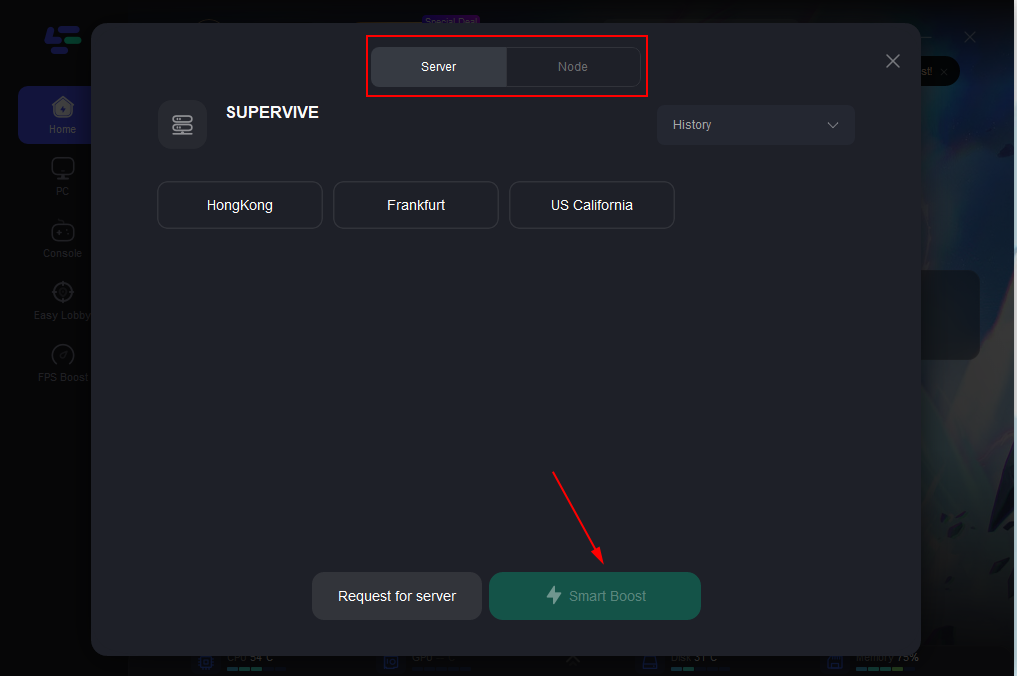
Step 4: Check the specific game ping, packet loss, and multiple path connection on the right side. Finally, click the “Start Game” to play the game.
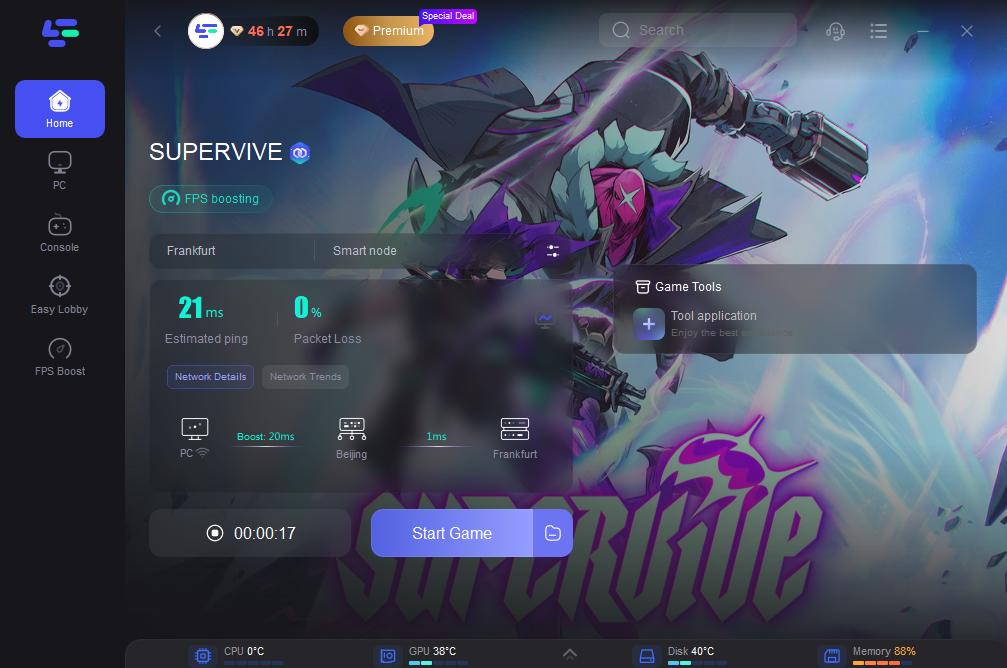
Update Your Graphics Drivers
Outdated drivers are one of the most common reasons for FPS drops in any game. Graphics card manufacturers like NVIDIA and AMD frequently release updates that optimize performance for newly released games. To ensure Supervive runs smoothly, keep your graphics drivers up-to-date.
Steps to Update Graphics Drivers:
- Step 1. Visit the official NVIDIA or AMD website.
- Step 2. Search for the latest drivers compatible with your GPU model.
- Step 3. Download and install the latest driver update.
- Step 4. Restart your computer for the changes to take effect.
Disable Background Processes
Background applications, especially those that use CPU or GPU resources, can cause FPS drops in Supervive. Disabling these processes can free up system resources for a smoother experience.
Steps to Disable Background Processes:
- Step 1. Press Ctrl + Shift + Esc to open Task Manager.
- Step 2. Look for processes that consume high CPU or GPU usage, such as browsers or streaming software.
- Step 3. Right-click the process and select End Task.
- Step 4. Repeat this process for any other non-essential applications.
Adjust Windows Power Settings
Using the correct power settings can make a difference in gaming performance. Windows offers a "High Performance" power plan that prioritizes CPU and GPU resources for applications.
Steps to Enable High Performance Mode:
- Step 1. Open Control Panel and navigate to Power Options.
- Step 2. Select High Performance or create a custom power plan.
- Step 3. Confirm that the plan is active before launching Supervive.
Optimize Virtual Memory
Increasing virtual memory allows your system to handle memory-intensive games like Supervive more effectively. This can prevent FPS drops when physical RAM is insufficient.
Steps to Increase Virtual Memory:
- Step 1. Open System Properties and go to Advanced System Settings.
- Step 2. Under Performance, select Settings and Advanced.
- Step 3. Click Change under Virtual Memory and select a custom size.
- Step 4. Set both the Initial and Maximum Size to recommended values, typically 1.5 to 3 times your RAM.
Reinstall Supervive on an SSD
If you’re playing Supervive on an HDD, consider reinstalling the game on an SSD. Solid-state drives offer faster loading times and can help prevent FPS drops caused by slow data retrieval.
Steps to Reinstall Supervive on an SSD:
- Step 1. Uninstall the game from your HDD.
- Step 2. Re-download Supervive and choose an SSD as the install location.
- Step 3. Launch the game and monitor for performance improvements.
Part 3: Recommended PC Specs for High FPS Gameplay in Supervive
Supervive requires a fairly capable PC setup to run smoothly. Below are the recommended specifications for players aiming to avoid low FPS issues:
- OS: Windows 10 64-bit build 1909.1350 or newer
- Processor: Intel Core i5-9600 or AMD Ryzen 5 3500
- Memory: 8 GB RAM
- Graphics: Nvidia RTX 2070 or Radeon RX 5700 XT
- DirectX: Version 12
- Network: Broadband Internet connection
- Storage: 10 GB available space on an SSD
If your PC falls short of these recommended specs, you may experience FPS drops in Supervive. Upgrading specific components like the GPU, installing additional RAM, or even switching to an SSD can make a noticeable difference.
Conclusion
Experiencing FPS drops in Supervive can hinder the fast-paced, action-packed gameplay that makes the game so exciting. By following the solutions above, you can optimize your system and enhance FPS stability. From using LagoFast to updating drivers, and upgrading hardware, each step will bring you closer to a smoother experience. If FPS issues persist, consider reaching out to Theorycraft Games’ support team for additional assistance. Get ready to dive into the unique MOBA shooter action of Supervive without the interruptions of lag and FPS drops!

Boost Your Game with LagoFast for Epic Speed
Play harder, faster. LagoFast game booster eliminates stutter and lags on PC, mobile, or Mac—win every match!
Quickly Reduce Game Lag and Ping!
Boost FPS for Smoother Gameplay!

