Are you experiencing connection issues with The Bazaar? You’re not alone. Many users have reported problems such as “server connection failed in The Bazaar” or “can’t connect to The Bazaar server.” However, with LagoFast, a powerful game booster, you will be able to fix the issue with ease.
Hot Related: The Bazaar Release Date: Everything You Need to Know

Part 1: Understanding the Connection Issues
Part 2: Common Causes of Connection Failures
Part 3: Solutions to Fix Cannot Connect to Server Error in The Bazaar
Part 4: How to Use LagoFast for Enhanced Gaming Performance
Part 5: Frequently Asked Questions
Part 1: Understanding the Connection Issues
Before diving into the solutions, it’s essential to understand why these connection problems occur. Common error messages include:
- Server connection failed in The Bazaar
- Can’t connect to The Bazaar server
- The Bazaar failed to connect to server
- Network error in The Bazaar
These errors can stem from various factors such as network problems, server outages, or software glitches.
Part 2: Common Causes of Connection Failures
Internet Connectivity Issues: Unstable or slow internet connections can prevent you from connecting to The Bazaar servers.
- Server Downtime: The Bazaar servers may be undergoing maintenance or experiencing outages.
- Firewall or Antivirus Restrictions: Security software might block The Bazaar from accessing the internet.
- Outdated Application: Running an outdated version of The Bazaar can lead to compatibility issues.
- Corrupted Cache or Data: Temporary files or corrupted data can interfere with the connection.
Part 3: Solutions to Fix Cannot Connect to Server Error in The Bazaar
1. Check Your Internet Connection
- Restart Your Router: Unplug your router, wait for 30 seconds, and plug it back in.
- Switch Networks: Try connecting to a different Wi-Fi network or use a mobile hotspot.
- Run a Speed Test: Ensure your internet speed meets the minimum requirements for The Bazaar.
2. Verify The Bazaar Server Status
- Official Website or Social Media: Check The Bazaar’s official website or social media channels for any announcements about server downtime.
- Third-Party Websites: Use sites like Downdetector to see if others are reporting issues.
3. Configure Firewall and Antivirus Settings
- Add Exceptions: Include The Bazaar in your firewall or antivirus exceptions list.
- Temporarily Disable Security Software: Turn off your firewall or antivirus temporarily to see if they are causing the issue.
- Warning: Disabling security software can expose your system to threats. Proceed with caution.
4. Update The Bazaar Application
- Check for Updates: Ensure you’re running the latest version of The Bazaar.
- Enable Auto-Updates: Turn on automatic updates to keep the application up-to-date.
5. Clear Cache and Data
For Mobile Devices:
Android: Go to Settings > Apps > The Bazaar > Storage > Clear Cache and Clear Data.
iOS: Reinstalling the app is the best way to clear cache and data.
For Computers:
Delete Temporary Files: Use Disk Cleanup on Windows or clear cache folders manually.
6. Reinstall The Bazaar
If all else fails, uninstall and reinstall The Bazaar:
- Backup Data: Ensure any important data is backed up.
- Uninstall: Remove the application from your device.
- Reinstall: Download the latest version from the official website or app store.
7. Check Network Settings
Reset Network Settings:
- Windows: Go to Settings > Network & Internet > Status > Network reset.
- Mac: Go to System Preferences > Network > Advanced > Reset.
- Disable VPNs and Proxies: These can interfere with the connection to The Bazaar servers.
8. Contact Support
If you’re still unable to connect:
- Reach Out to The Bazaar Support: Provide details about the error messages and steps you’ve already taken.
- Community Forums: Check if other users have found solutions in community discussions.
Preventing Future Connection Issues - Regular Updates: Keep both your device’s operating system and The Bazaar application updated.
- Stable Internet Connection: Use a reliable internet service provider and consider wired connections for stability.
- Security Software Configuration: Regularly review your firewall and antivirus settings after updates.
Part 4: How to Use LagoFast for Enhanced Gaming Performance
If you’re facing connectivity issues while gaming, LagoFast might be the solution you need. This game booster is designed to optimize your network connection, reduce ping, and minimize packet loss to ensure a smoother gaming experience. Here’s a quick guide on how to get started with LagoFast and enhance your gameplay.
Getting Started with LagoFast
Download: Begin by clicking the “Free Trial” button on the LagoFast website to download the application.
Game Search: Before starting your game, search for it within the LagoFast application to configure settings specifically for it.
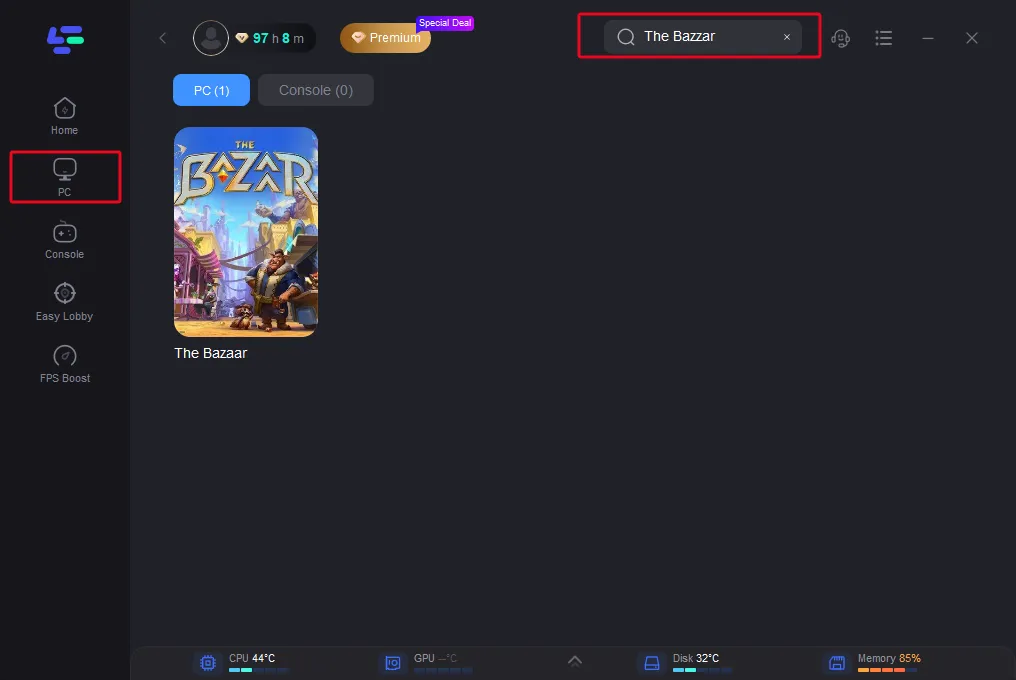
Server Selection: Choose “Select Server” to find the most stable server. Then, use the “Node” option to select the optimal node for your location and network conditions.
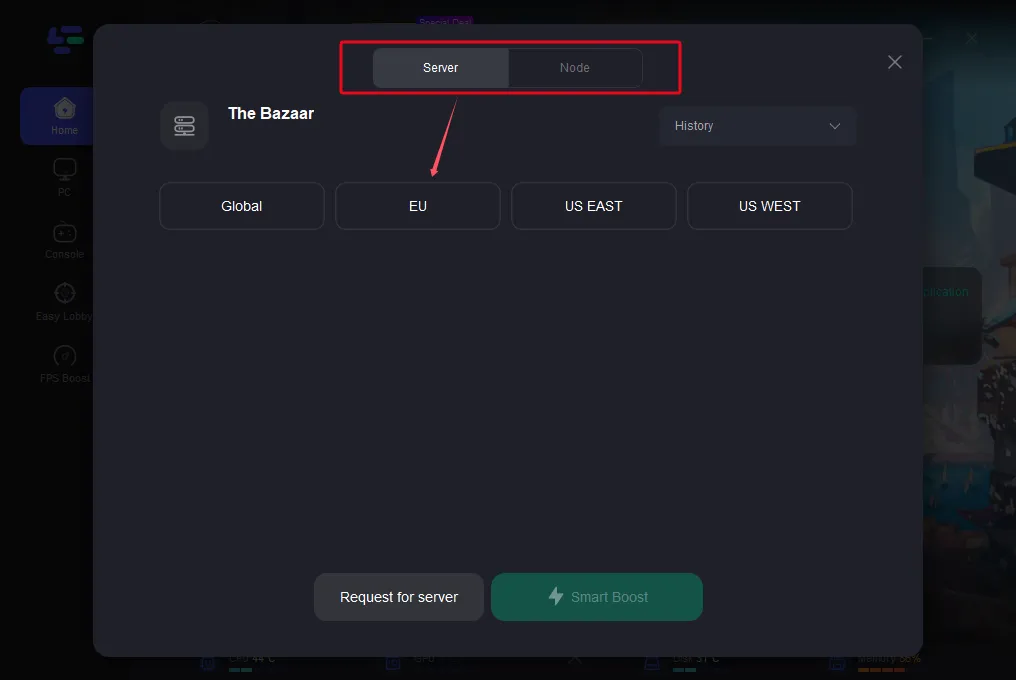
Activation: Hit the “Smart Boost” button to activate the booster. You’ll immediately see details like game ping, packet loss, and the type of network you’re on, displayed on the right side of the app.
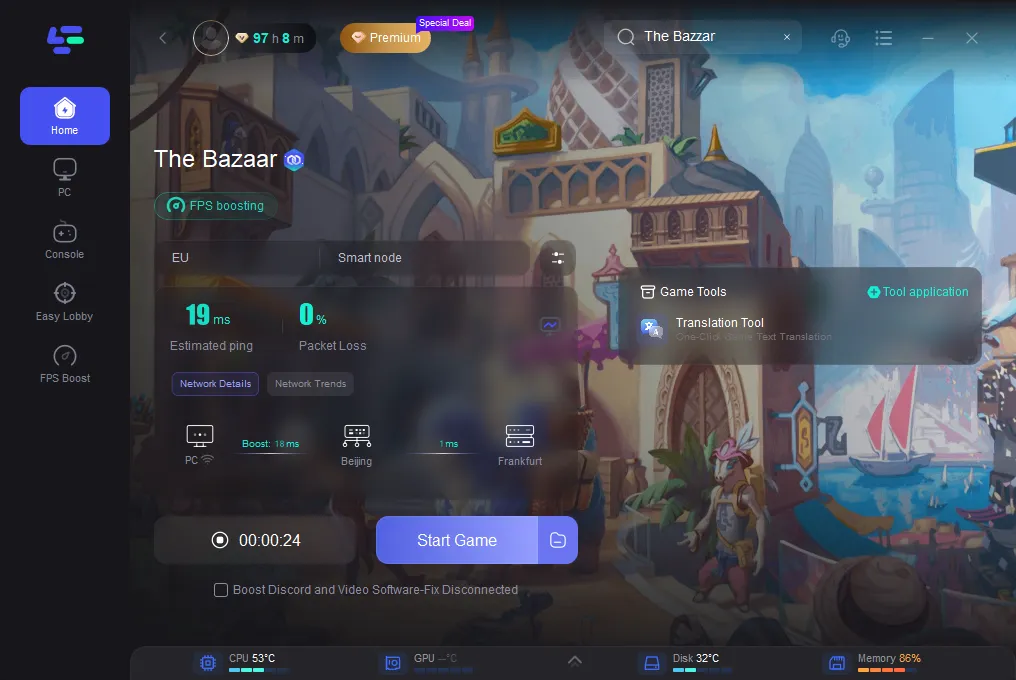
Using LagoFast is a straightforward way to tackle common gaming issues related to internet connectivity. By following these simple steps, you can ensure that your online games run more smoothly, even during peak hours or on slower internet connections.
Part 5: Frequently Asked Questions
Why can’t I connect to The Bazaar servers?
Connection issues can result from internet problems, server downtime, firewall restrictions, or outdated software. Following the troubleshooting steps in this guide can help resolve these issues.
Why do I keep getting ‘failed to connect to The Bazaar server?
Repeated failures to connect may indicate persistent network issues, server problems, or interference from security software. Checking your connection and configuring your firewall or antivirus settings can help.
How do I fix the network error in The Bazaar?
Start by checking your internet connection and The Bazaar’s server status. If the issue persists, adjust your firewall settings, update the application, or reinstall it.
Conclusion
Experiencing connection issues with The Bazaar can be frustrating, but most problems can be resolved with a few troubleshooting steps. By understanding the common causes and applying the solutions provided, you can fix the “cannot connect to server” error and get back to using The Bazaar without interruptions.

Boost Your Game with LagoFast for Epic Speed
Play harder, faster. LagoFast game booster eliminates stutter and lags on PC, mobile, or Mac—win every match!
Quickly Reduce Game Lag and Ping!
Boost FPS for Smoother Gameplay!
