In today’s world, data processing and AI-driven tools are rapidly evolving to handle increasingly complex tasks. One such powerful tool is DeepSeek, which provides incredible capabilities for data search, analytics, and machine learning tasks. Running DeepSeek locally allows businesses and developers to have better control over their data and performance. This article will walk you through the process of deploying DeepSeek Locally, exploring what it is, why it’s beneficial, and how to get started with LagoFast, a tool that simplifies local deployment.

Part 2: Why Run DeepSeek-R1 Locally?
Part 3: Getting Started with LagoFast – The Ultimate DeepSeek On-Premise Deployment Tool
Part 1: What Is DeepSeek?
DeepSeek is an advanced AI-based tool designed for data retrieval and analysis. It is built using deep learning techniques, offering enhanced data processing capabilities that outperform traditional search engines or query methods. DeepSeek uses multiple deep neural networks and machine learning algorithms to identify patterns, extract insights, and deliver optimized search results based on specific queries.
With the growth of big data, organizations are constantly looking for ways to leverage AI models for efficient data retrieval, machine learning, and analytics. DeepSeek is one such model that enables advanced search algorithms for deep data insights. While there are cloud-based solutions available, running DeepSeek locally offers several advantages, including improved speed, cost-efficiency, and security. This article provides an in-depth look at how to deploy DeepSeek locally and the benefits of using LagoFast, a tool designed to streamline the deployment process.
Part 2: Why Run DeepSeek-R1 Locally?
Running DeepSeek-R1 locally offers several unique advantages, especially for companies that prioritize data security, performance optimization, and cost savings. Let’s look at some of the main reasons why running DeepSeek locally is a great idea:
- Privacy and security : No data leaves your system.
- Uninterrupted access : Avoid rate limits, downtime, or service interruptions.
- Performance : Get faster responses with local inference while avoiding API latency.
- Customization : Modify parameters, adjust prompts, and integrate the model into local applications.
- Cost efficiency : Eliminate API fees by running the model locally.
- Offline availability : Work without an internet connection after the model is downloaded.
Of course, before you start deploying DeepSeek locally, your device needs to meet the following conditions
Required Operating System:
- macOS (Intel or Apple Silicon)
- Linux (x86_64 or ARM64) |
- Windows (via Windows Subsystem for Linux [WSL 2])
Required hardware:
- Minimum 8GB, but 16GB+ RAM (recommended for optimal performance).
- 10 GB + free storage space.
- A compatible GPU (optional, but recommended for faster inference).
Part 3: Getting Started with LagoFast – The Ultimate DeepSeek On-Premise Deployment Tool
While running DeepSeek locally may seem advantageous, deploying and managing the system can be complex, especially for teams without extensive technical expertise. This is where LagoFast comes into play.
LagoFast is a deployment tool specifically designed to simplify the installation and management of DeepSeek-R1 in on-premises environments. It offers a user-friendly interface and a set of pre-configured templates that help you get started quickly, without having to deal with complex configurations typically required for such sophisticated systems.
Step-by-step guide to deploying deep search with LagoFast
Step 1: Download and Install LagoFast
Local deployment
1. Open LagoFast and search for DeepSeek.
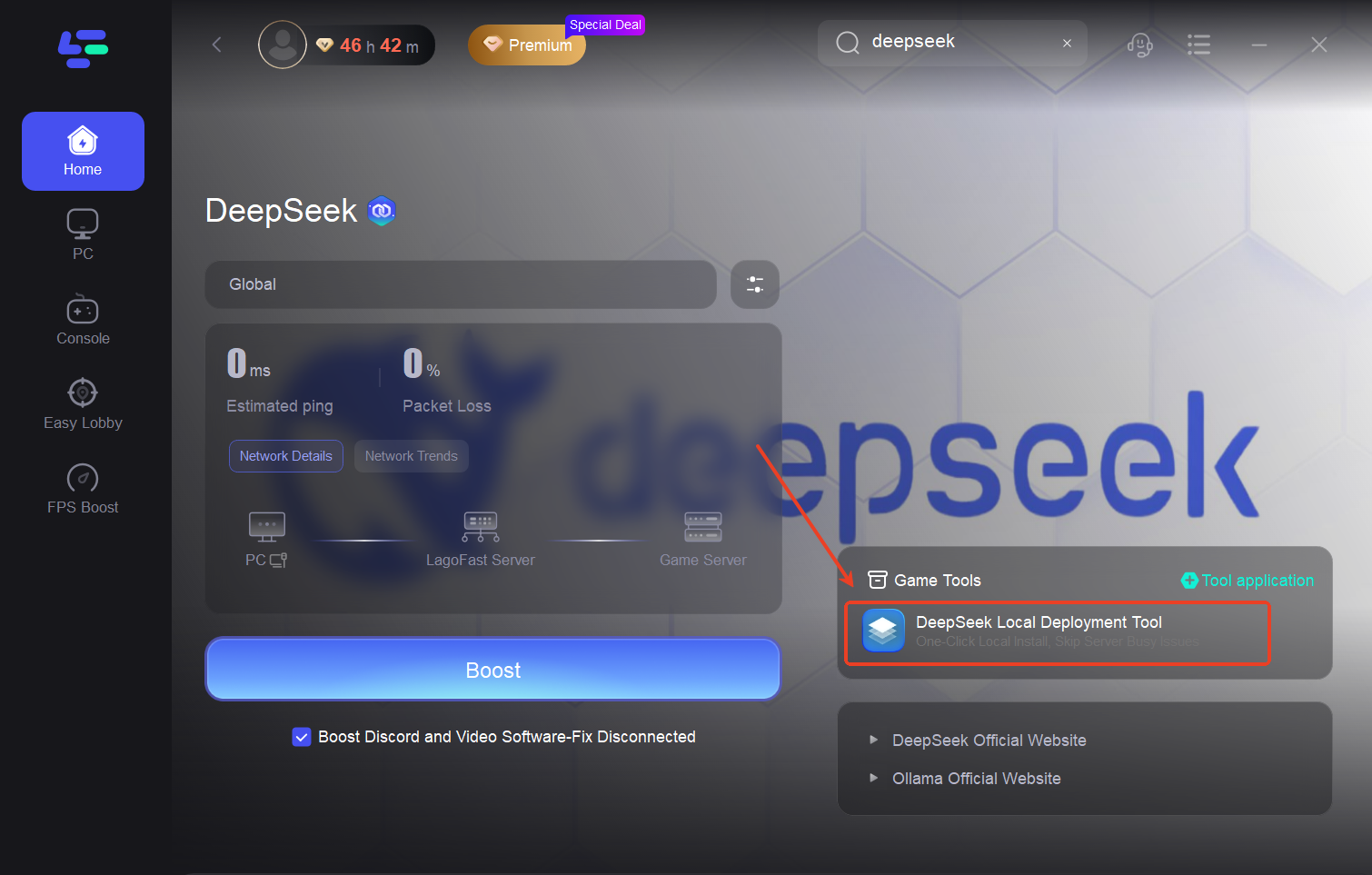
2. Locate the Deployment Tool by clicking on it in the toolbar.
3. Launch the tool and select the appropriate settings for your local environment.
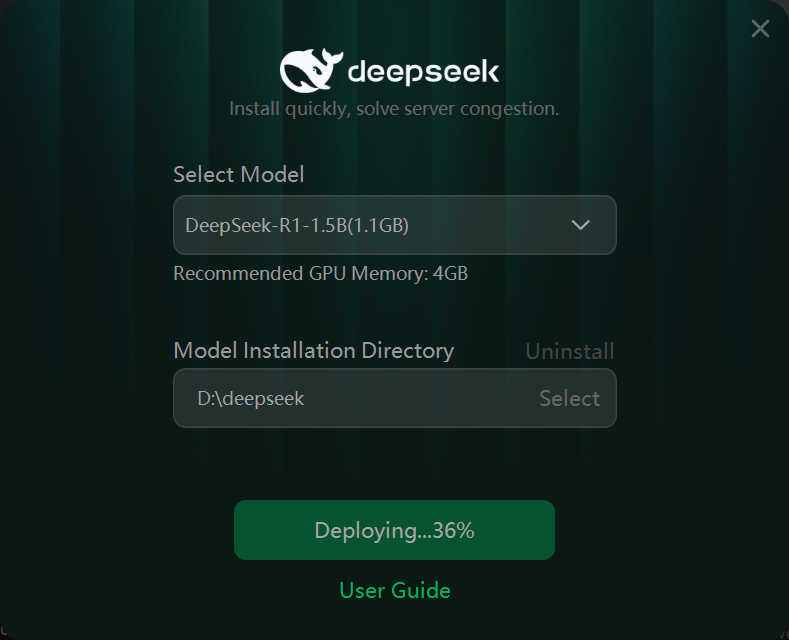
4. Once the installation is complete, a dialog box will open automatically.
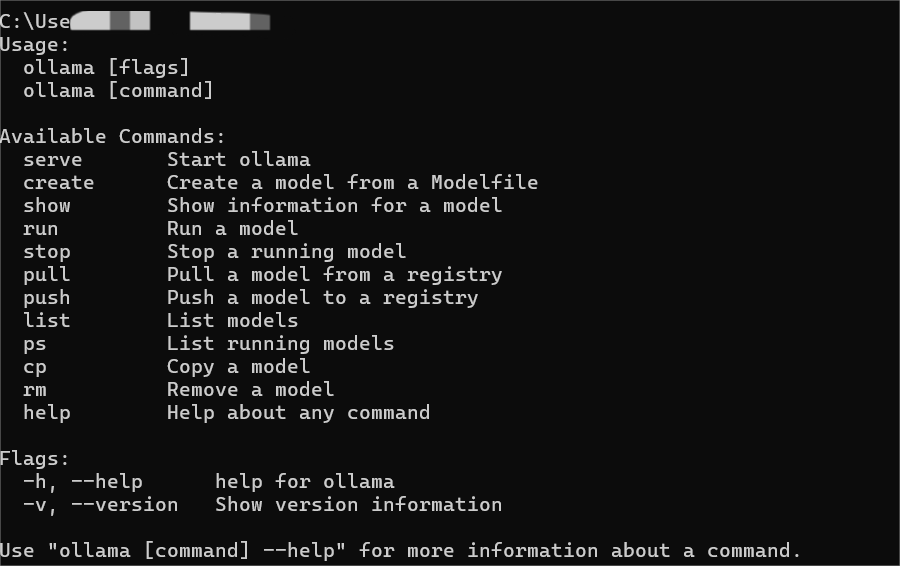
5. Now you can interact with DeepSeek-R1 directly through the terminal.
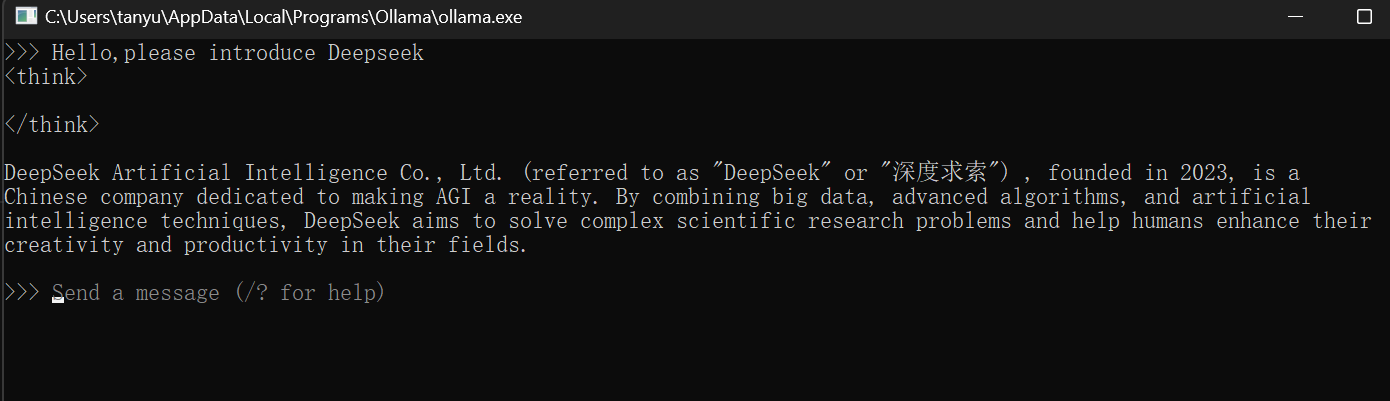
Installing the WebUI client
If you prefer a graphical interface for your locally deployed DeepSeek, follow these steps:
Note: This WebUI requires Google Chrome.
1. Download the WebUI extension from the Chrome Web Store:Page Assist: A Web UI for Ollama
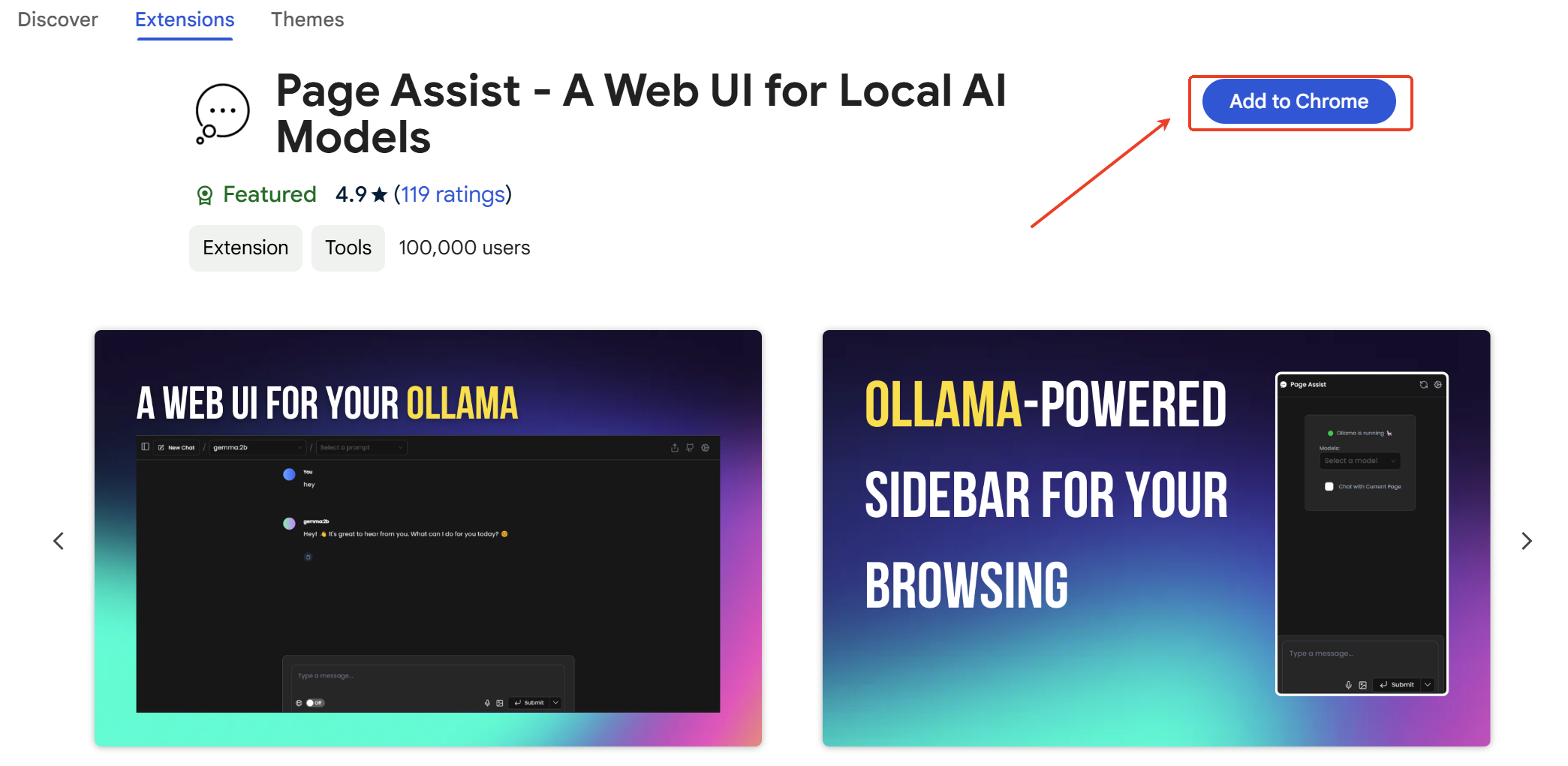
2. Open the Chrome extension. If you see "Ollama is running", this indicates that the extension has successfully detected Ollama.
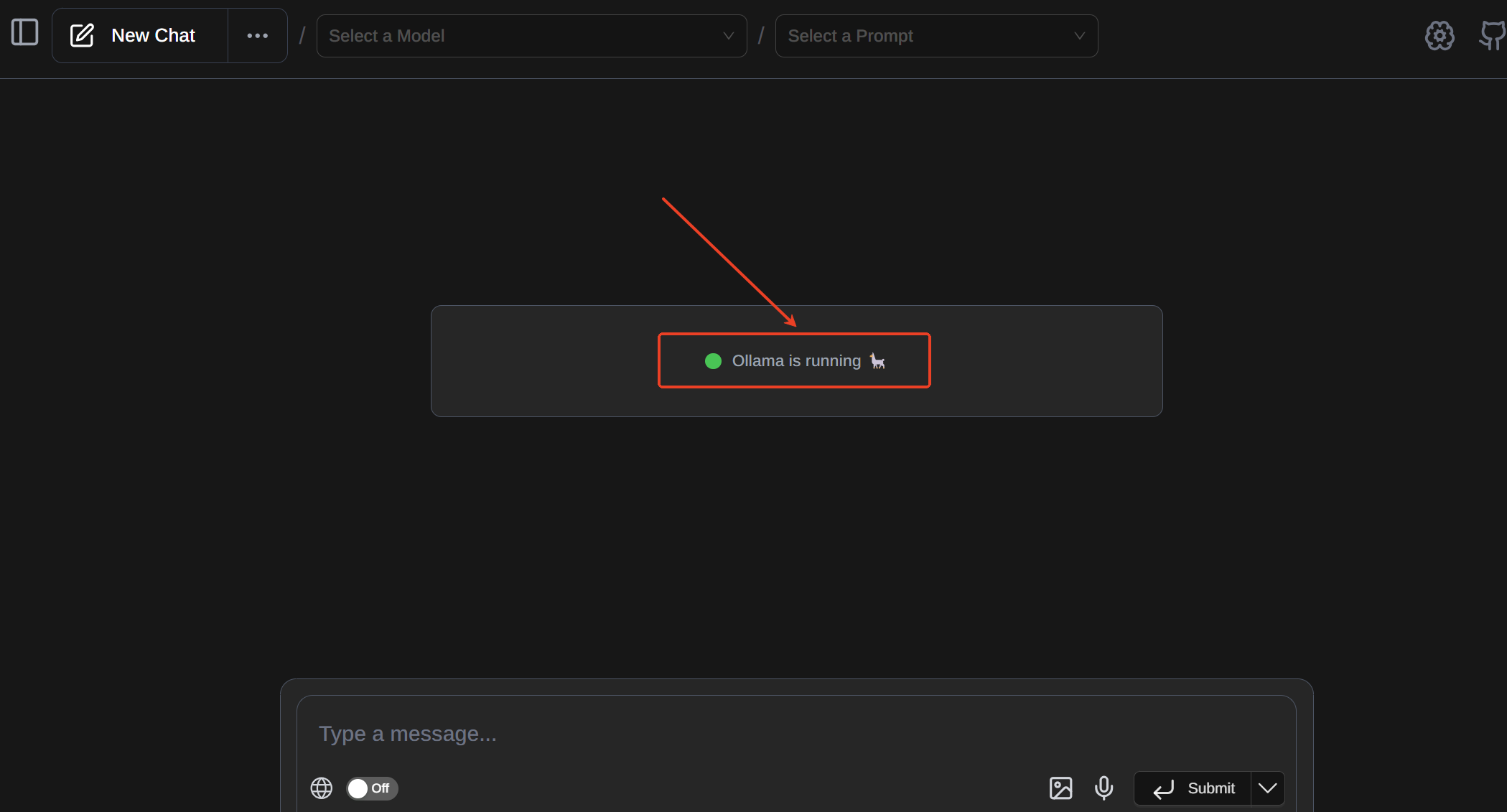
3. Click on the top left menu and select "Select a Model" and choose DeepSeek-R1.
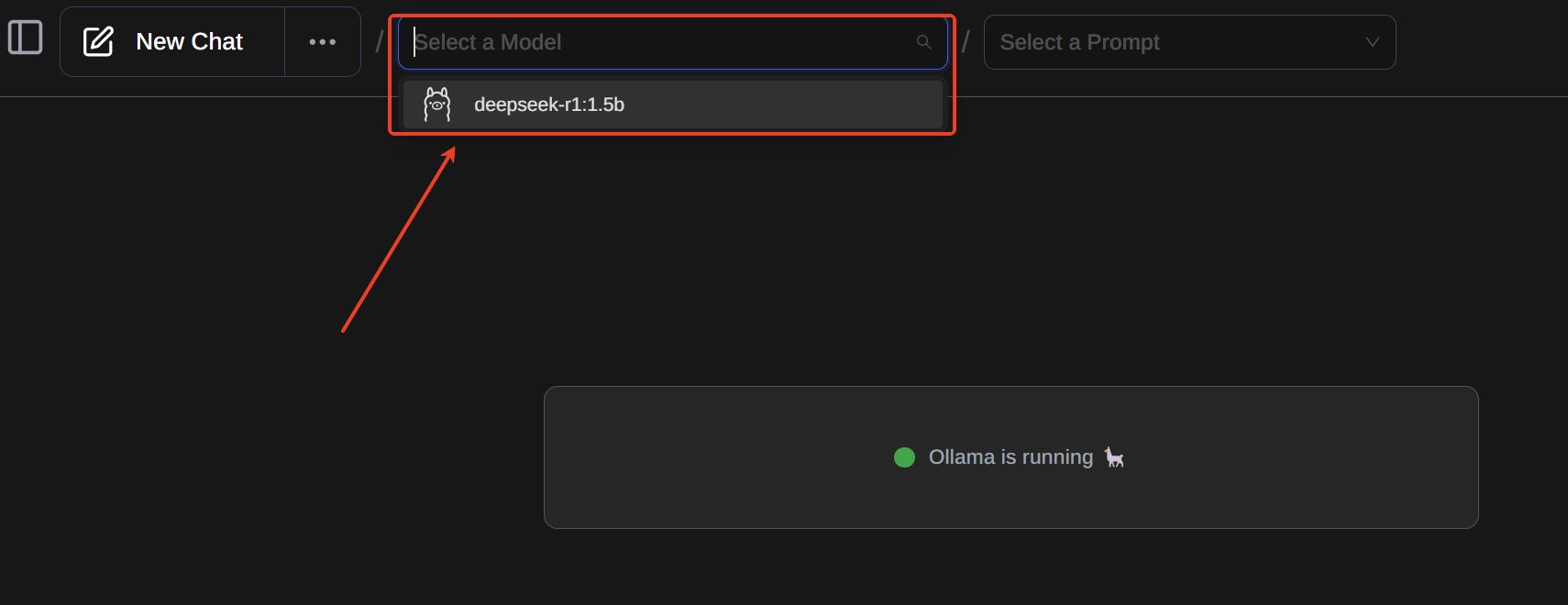
4. Click the settings icon in the top right corner of the WebUI.
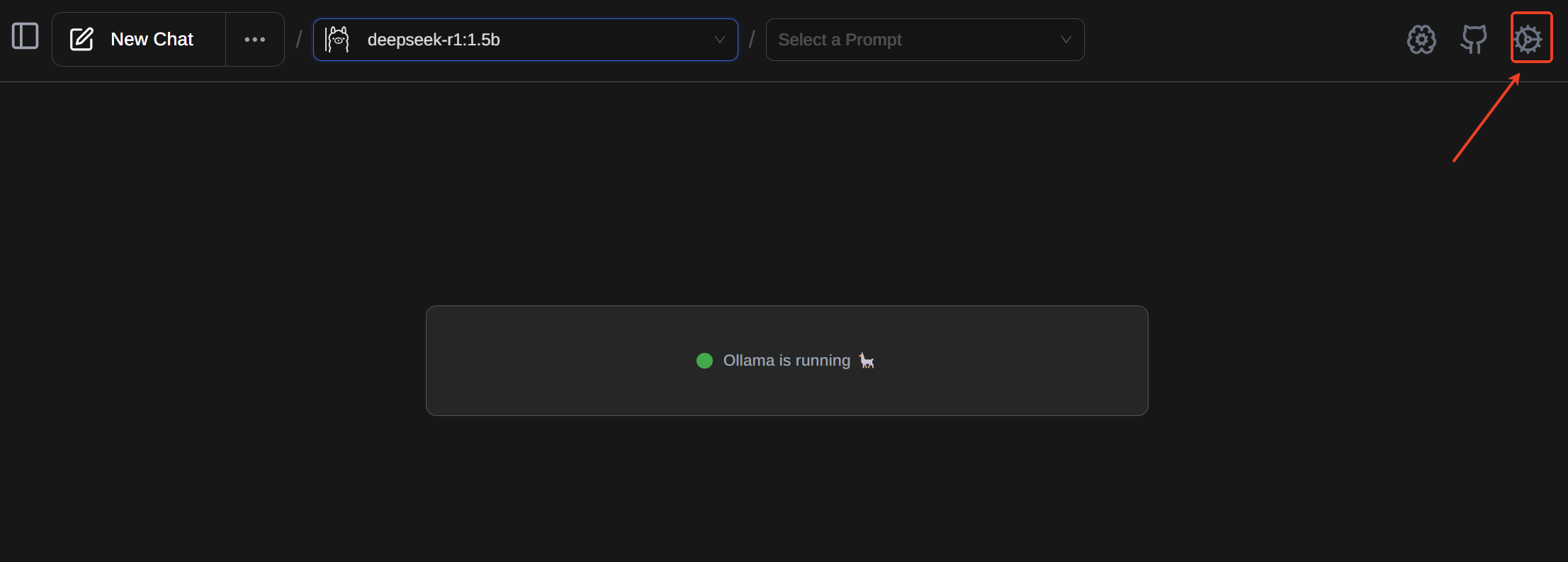
5. In the left menu under "RAG Settings", set the Embedding Model to DeepSeek-R1.
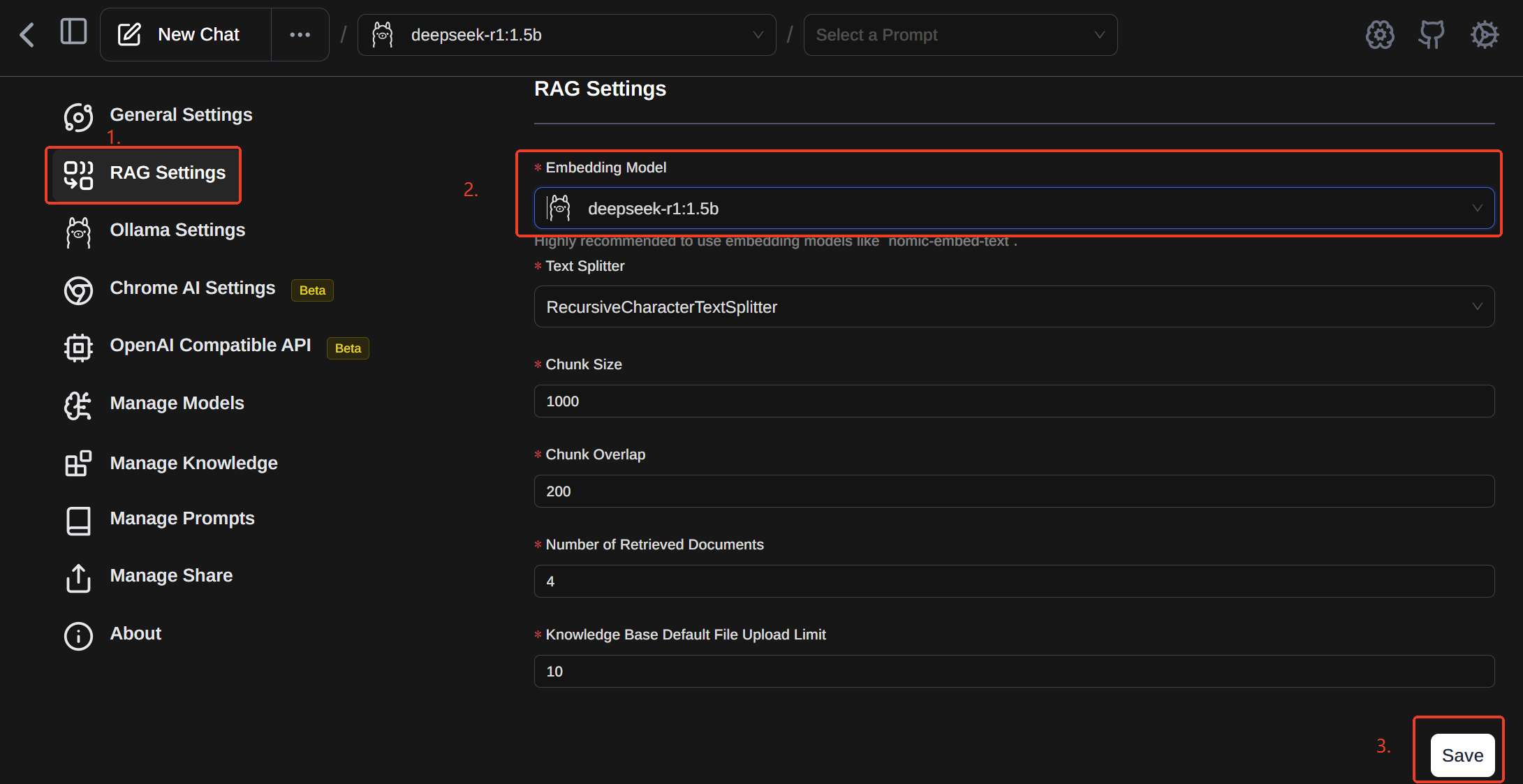
6. Click Save in the bottom right corner. You can now use DeepSeek via the WebUI.
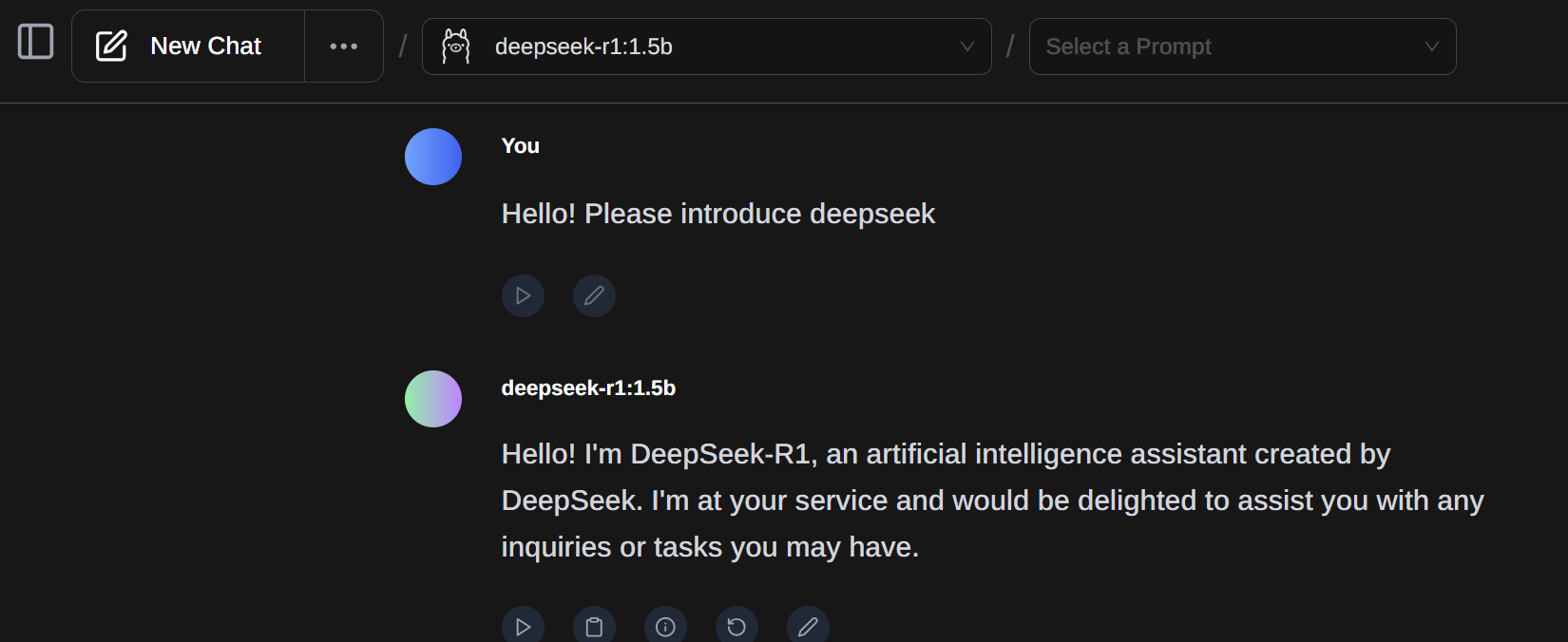
Download and configure AnythingLLM (local database)
Official website: AnythingLLM
Download link: Download AnythingLLM
Setup process:
1. Make sure Ollama is running and configured correctly before proceeding.
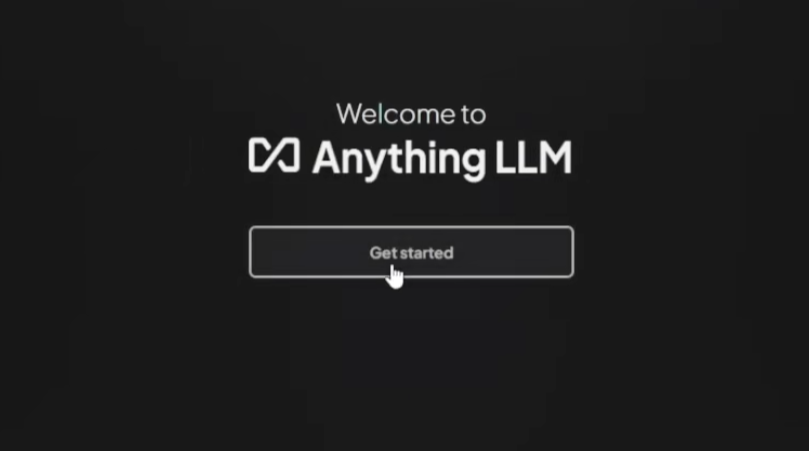
2. Select Ollama and choose your locally installed DeepSeek instance.
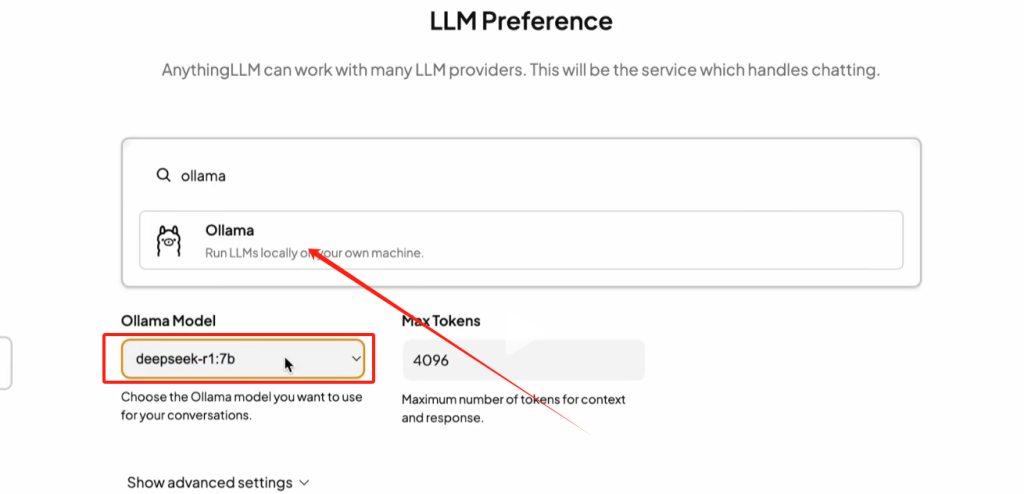
3. Click Next and select Skip when prompted.
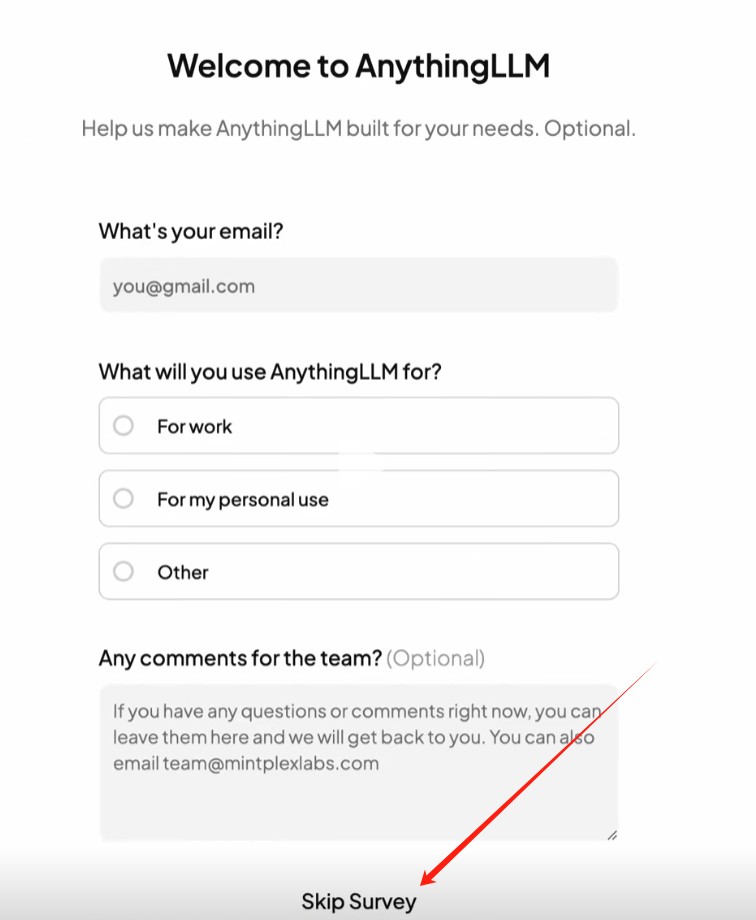
4. Create a workspace as per your requirements.
5. Within AnythingLLM, navigate to settings and select a preferred chat mode
- Chat Mode: Responds to any query, although some answers may be inaccurate.
- Query mode: searches your local database for answers and reports if no relevant data is found.
6. To enhance answers based on local documents, upload relevant files by clicking the Upload button in the left panel.

With these steps completed, DeepSeek will use your local database to generate custom responses for your data.
Of course, in addition to local deployment, LagoFast can also accelerate DeepSeek, allowing you to communicate with it faster.
Step 1: Free Trial Download.
Step 2: Click the Game Boost button on the left and search for DeepSeek in the top search bar.
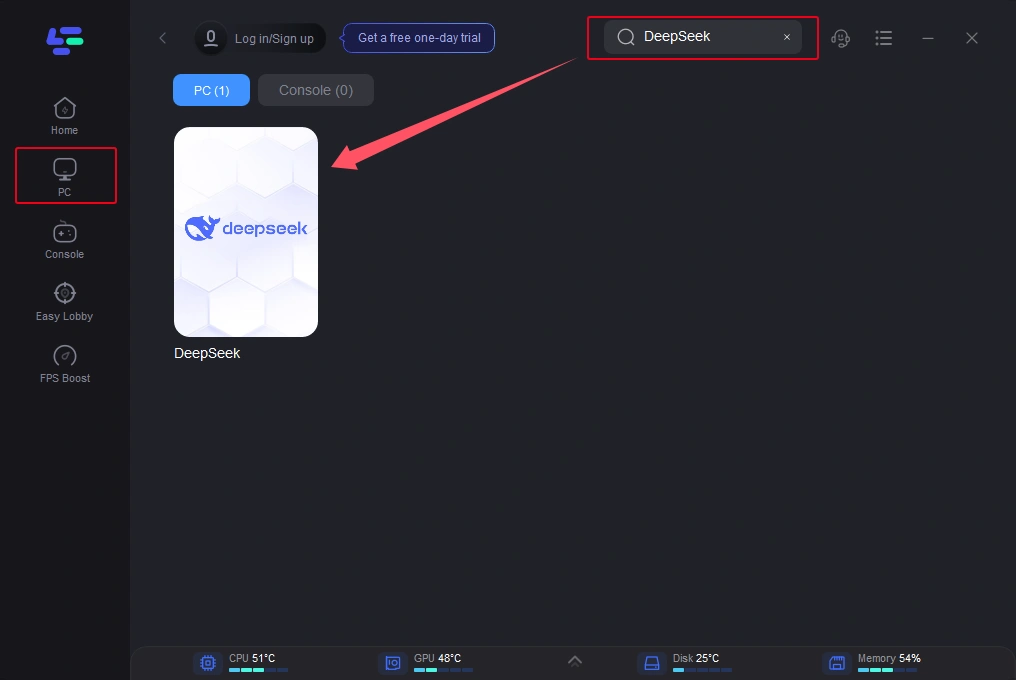
Step 3: Click Select Server to choose a stable server, click the node on the right, select a good node, and click the Smart Boost button.
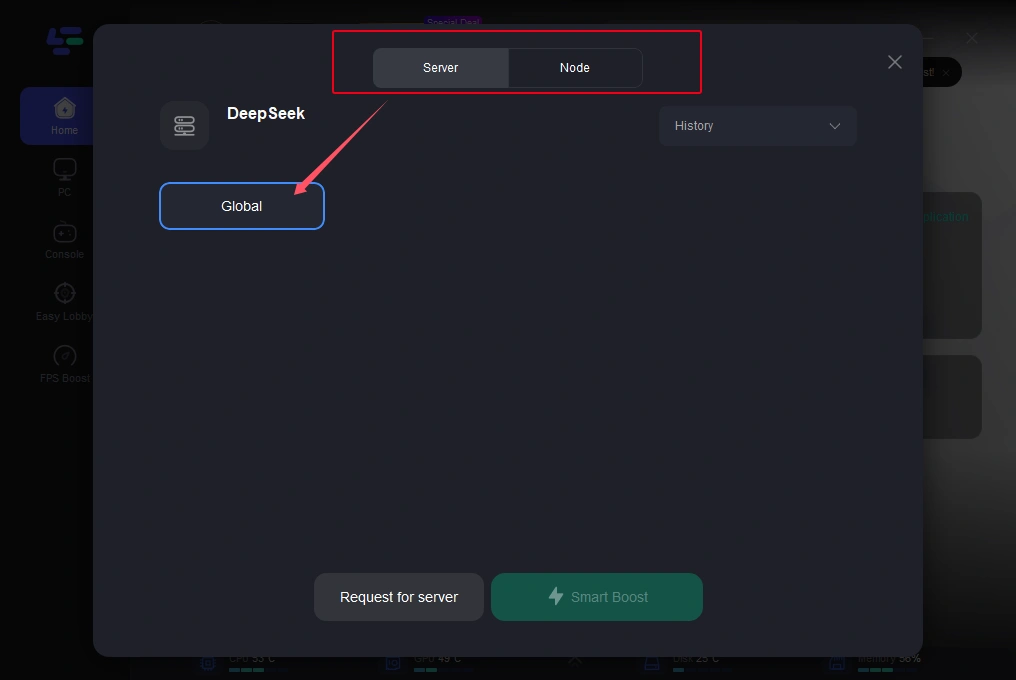
Step 4: When you click on the Smart Boost button, the game-specific ping, packet loss, and network type will be displayed on the right side. Finally, click on the Start Game button to use DeepSeek.
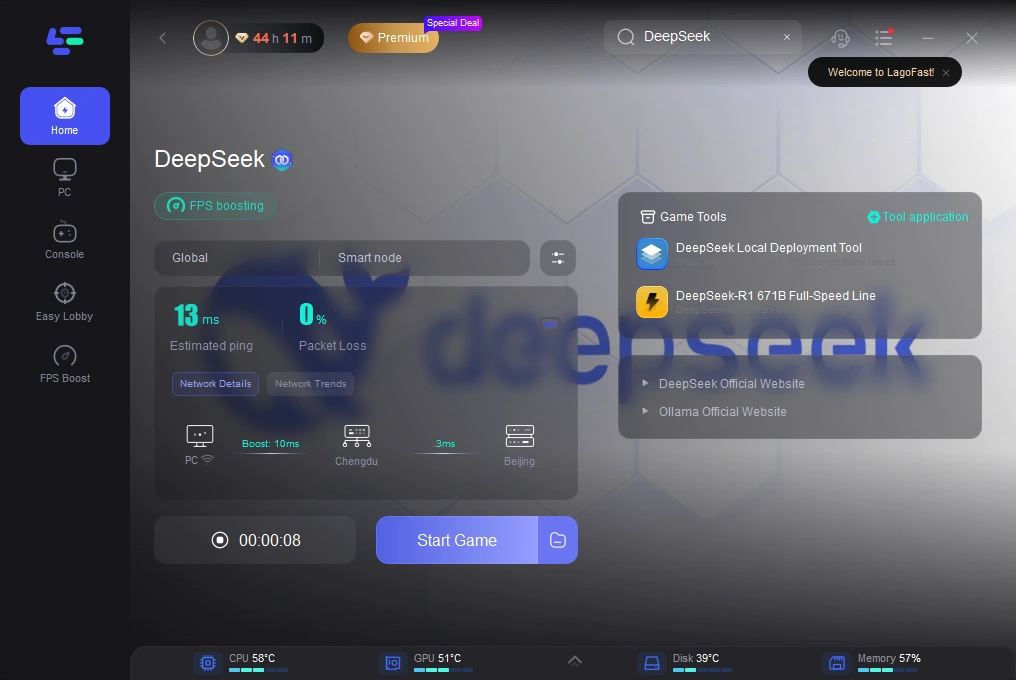
Conclusion
Running DeepSeek on-premises offers significant advantages in terms of security, speed, cost-efficiency, and customization. By leveraging LagoFast, you can simplify the deployment process and have DeepSeek up and running on your on-premises infrastructure in no time. Whether you’re looking to improve the security of your data, reduce cloud service costs, or achieve better performance, deploying DeepSeek on-premises is an effective solution. As AI technology continues to evolve, on-premises deployments like DeepSeek will play a crucial role in shaping how organizations handle and process their data.

Boost Your Game with LagoFast for Epic Speed
Play harder, faster. LagoFast game booster eliminates stutter and lags on PC, mobile, or Mac—win every match!
Quickly Reduce Game Lag and Ping!
Boost FPS for Smoother Gameplay!
