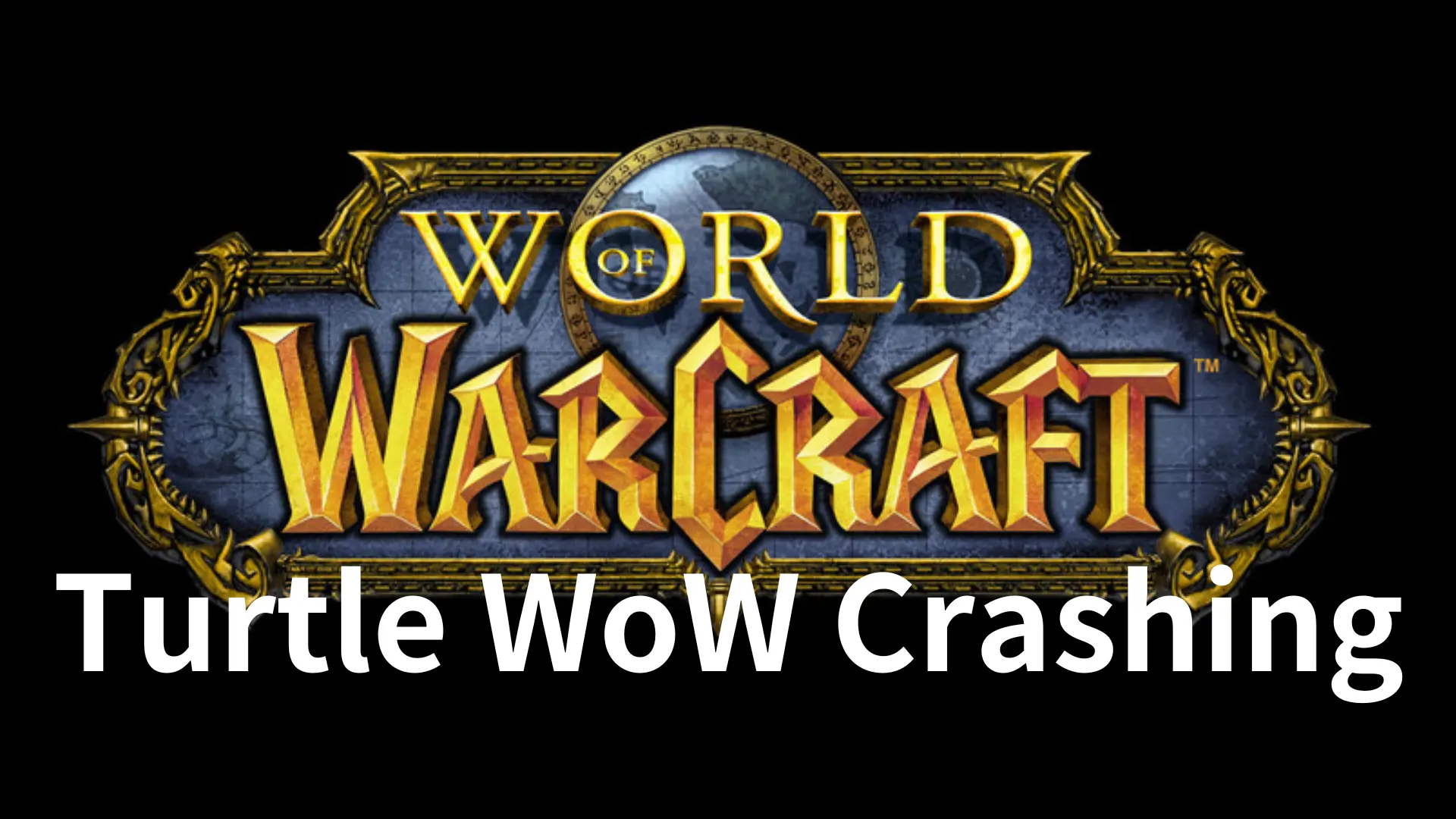Turtle WoW is a private World of Warcraft server offering a nostalgic experience by emulating the original WoW Classic version. It recreates the early days of the game, emphasizing community, slower progression, and challenging content. Players can explore Azeroth, level up, and engage in dungeons and PvP activities. Many gamers are attracted by this content-rich server and join Turtle WoW to play with their friends, however, Turtle WoW crashing makes them feel disappointed. Are you also an avid Turtle WoW player frustrated with unexpected server crashes? The anticipation of exploring Azeroth on Turtle WoW can quickly turn into disappointment when faced with persistent crashes. We are here to help you troubleshoot, understand server status, and optimize your gaming experience.
Part 1: Why is Turtle WoW Server Crashing
Part 2: How To Fix Turtle WoW Server Crashing
Part 1: Why is Turtle WoW Server Crashing
Turtle WoW crashing can be caused by various factors. Server instability, network issues, or even problems on your end might contribute to these disruptions. Let’s analyze each aspect to identify potential solutions.
1. Server Status: Stay Informed
Before going into solutions, it’s crucial to check the Turtle WoW server status. Frequent server maintenance or unexpected outages might be the cause of Turtle WoW crashes on a good PC. Visit the official Turtle WoW website or social media channels for real-time updates on server status.
2. Server Population and Performance
Turtle WoW server population can impact performance. High player numbers may strain the server, leading to Turtle WoW keeps crashing. Check for announcements about server population, and consider switching to a less populated server if crashes persist.
3. Optimize Your Gaming Setup
Surprisingly, a well-equipped PC might encounter issues with Turtle WoW. Ensure your graphics drivers are up-to-date, and your system meets the game’s requirements. High-end PCs might face compatibility issues, so try adjusting graphics settings to find the optimal balance.
Part 2: How To Fix Turtle WoW Server Crashing
Normal Methods:
Now, let’s explore practical steps to fix Turtle WoW crashes on your end.
1. Update Add-ons and Mods
Outdated add-ons or mods can conflict with the game, leading to crashes. Regularly check for updates and ensure compatibility with the current version of Turtle WoW.
2. Network Stability
A stable internet connection is crucial for online gaming. Disconnects and crashes can result from network fluctuations. Consider using a wired connection for stability and avoid bandwidth-heavy activities while gaming.
3. Disable Background Applications
Background applications consuming system resources may contribute to Turtle WoW crashing. Close unnecessary programs while playing Turtle WoW to free up resources for a smoother experience.
4. Verify Game Files
Corrupted game files can lead to Turtle WoW crashing. Verify the integrity of your Turtle WoW files through the game launcher or platform you're using.
5. Contact Turtle WoW Support
If issues persist, reach out to Turtle WoW’s support. Provide detailed information about your system, network setup, and the circumstances surrounding the crashes. Their support team can offer personalized assistance.
6. Changing Turtle WoW crashing
If all else fails, consider changing Turtle WoW servers. This might involve starting a new character on a different server. Check server recommendations, population, and stability before making the switch.
Bonus Tips - Use LagoFast To Fix Other Game Issues In Turtle WoW
If you’re still experiencing game lag or high ping after fixing Turtle WoW crashing, give LagoFast a try for a better gaming experience. LagoFast is your solution to enhance gameplay in Turtle WoW. It assists gamers in selecting the best server and node to prevent game lag. Additionally, LagoFast provides features such as reducing high ping, boosting FPS, and eliminating game lag. You can enjoy a free trial download of LagoFast, and the tutorial below gives step-by-step instructions on how to use it.
Detailed Tutorial - Use LagoFast To 100% Solve Turtle WoW Game Issues
Step 1: Click the Free Trial button to download the LagoFast client.
Step 2: Before you launch WoW, you can search for it in LagoFast. You can first select the “PC button” and then search for it in the search bar.
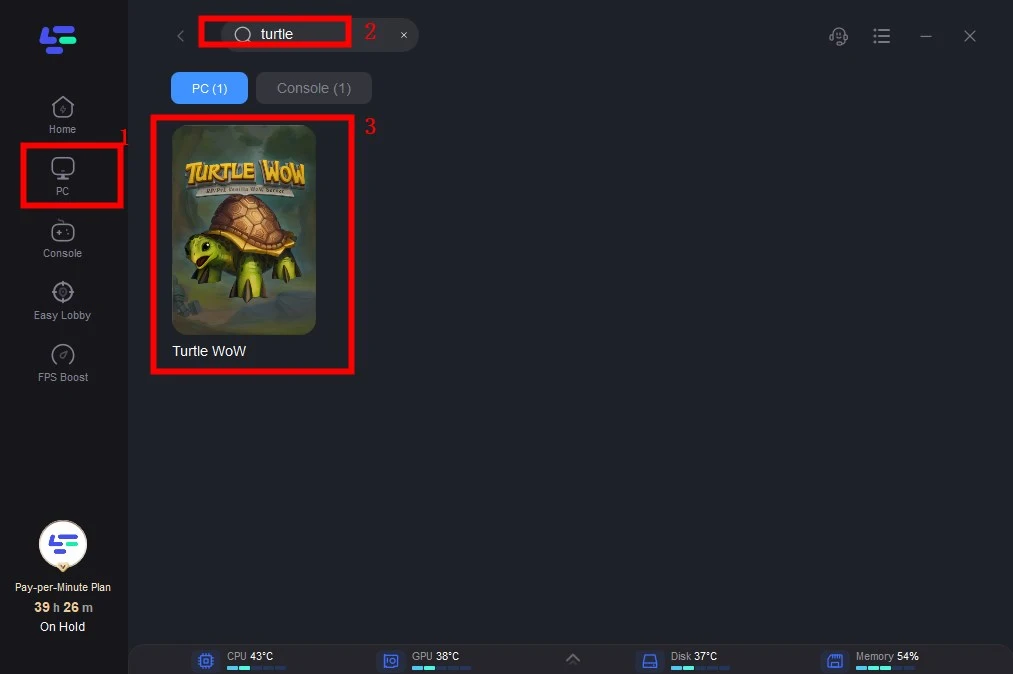
Step 3: Click on “Select Server” so you can choose a stable server, then click on the “Node” on the right, you can also choose the best Node.
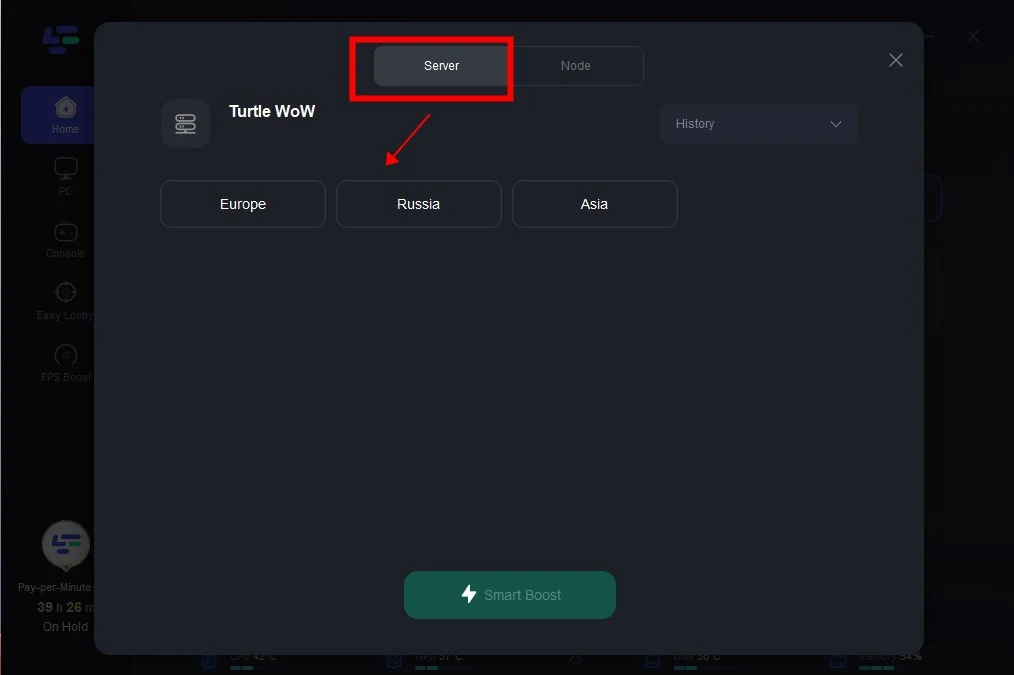
Step 4: By clicking the “Smart Boost button”, you can see the specific game ping, packet loss, and network type on the right side. Finally, click the “Start Game button” to start the game.
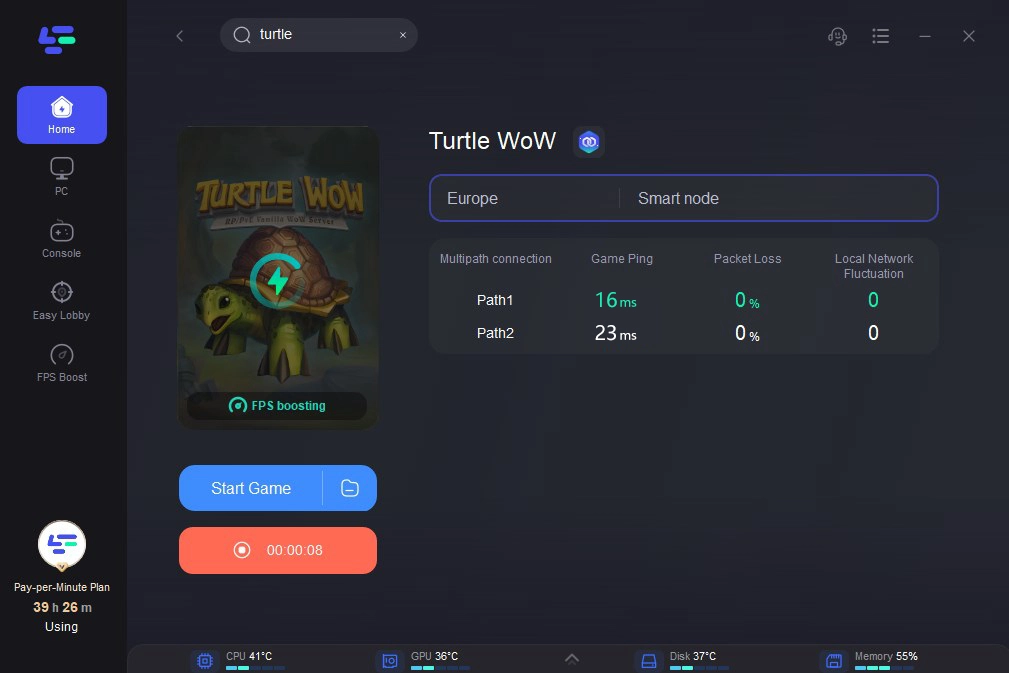
Conclusion
Experiencing Turtle WoW crashes can be frustrating, but with a systematic approach to fixing and staying informed about server status, you can enhance your gaming experience. Optimize your setup, stay connected, and don’t hesitate to explore different servers for a seamless journey through Azeroth. Crucially, if you are facing additional gaming issues such as low FPS, high ping, and game lag, LagoFast stands out as your optimal choice to enhance your gaming experience, ensuring smoother and more seamless gameplay. Wishing you a delightful gaming experience in Turtle WoW!
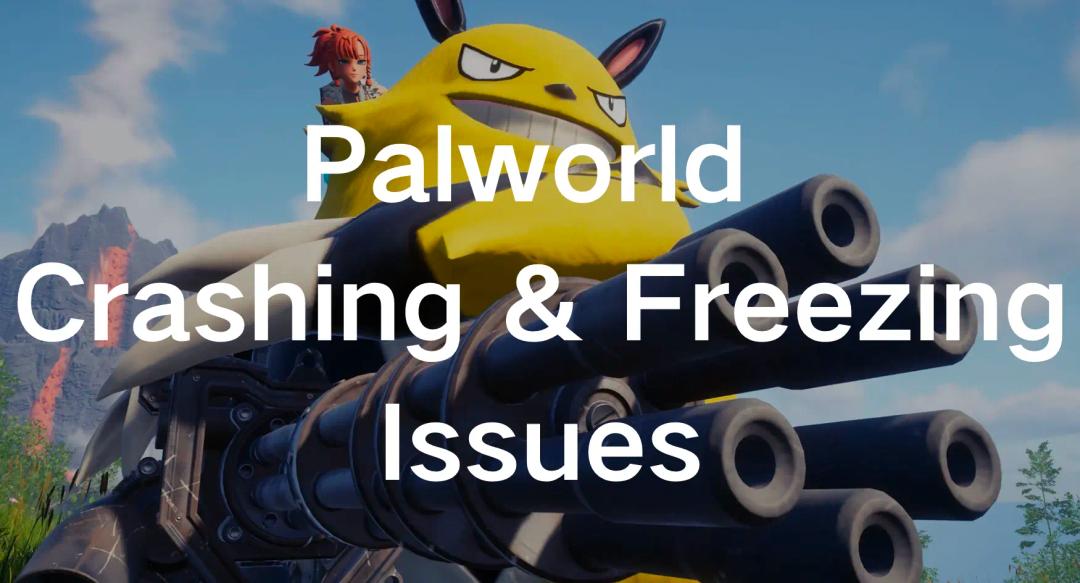
Boost Your Game with LagoFast for Epic Speed
Play harder, faster. LagoFast game booster eliminates stutter and lags on PC, mobile, or Mac—win every match!
Quickly Reduce Game Lag and Ping!
Boost FPS for Smoother Gameplay!