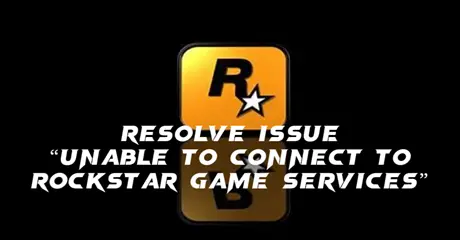Rockstar Games offers comprehensive services including game development, online multiplayer platforms, and customer support. Their flagship service, Rockstar Games Launcher, provides a centralized hub for accessing their titles, game updates, and exclusive content. They also maintain robust online communities through Rockstar Social Club, facilitating player interaction and support. Additionally, Rockstar provides regular updates, patches, and customer service to ensure a seamless gaming experience.
Many players face the "Unable to Connect to Rockstar Game Services" issue, disrupting their gaming experience. This article offers solutions to resolve these connectivity problems, ensuring a smoother and more enjoyable experience with Rockstar's games.
Part 1: Why Failed to Connect to Rockstar Games Library Service?
Part 2: Rockstar Games Launcher Connection Troubleshooting
Part 1: Why Failed to Connect to Rockstar Games Library Service?
Experiencing a "Failed to Connect to Rockstar Games Library Service" error can be frustrating for players eager to dive into their favorite games. Several factors can contribute to this issue:
- Network Issues: Unstable or slow internet connections can prevent the launcher from connecting to the library service.
- Server Downtime: Rockstar's servers may be undergoing maintenance or experiencing outages, causing connection failures.
- Firewall/Antivirus Interference: Security software may block the launcher from accessing the internet, leading to connection issues.
- Outdated Launcher or Game: Running outdated versions of the Rockstar Games Launcher or the game itself can cause compatibility issues.
- Corrupt Files: Corrupted or missing game files in the launcher or the game directory can prevent successful connections.
Part 2: Rockstar Games Launcher Connection Troubleshooting
1. Verify Internet Connection:
Ensure your internet connection is stable and working properly.
Test your connection speed using an online tool like [Speedtest](https://www.speedtest.net/). Aim for a minimum download speed of 7.5 Mbps and upload speeds of at least 0.5 Mbps (1 Mbps recommended). If using Wi-Fi, try switching to a wired connection for better stability.
2. Check Rockstar Games Service Status:
Visit the [Rockstar Games Service Status](https://support.rockstargames.com/servicestatus) page to see if there are any server outages or scheduled maintenance.
If the status shows "Up," the issue might be related to network configuration or conflicting connection types with other players.
3. Open Required Network Ports:
Ensure the following ports are open in your network settings:
- Port 6672 (UDP)
- Port 61455 (UDP)
- Port 61457 (UDP)
- Port 61456 (UDP)
- Port 61458 (UDP)
4. Change Domain Name Servers (DNS):
- Go to Settings > Network and Internet > Advanced network settings > Change adapter options.
- Right-click your Wi-Fi or Ethernet connection, select Properties, then select Internet Protocol Version 4 (TCP/IPv4).
- Enter the following DNS addresses:
Preferred DNS server: 8.8.8.8
Alternate DNS server: 8.8.4.4
- Select Internet Protocol Version 6 (TCP/IPv6), then enter:
Preferred DNS server: 2001:4860:4860::8888
Alternate DNS server: 2001:4860:4860::8844
- Validate settings upon exit and click OK.
5. Reset Your Network Router:
Unplug your router for about 10 minutes, then plug it back in and reconnect to the internet.
Restart the Rockstar Games Launcher and check if the issue is resolved.
6. Using Rockstar Game Booster: LagoFast
If none of the fixes mentioned before is useful, there is the last solution you can try. Discover the ultimate gaming companion: LagoFast.
LagoFast is introducing advanced features that will allow Rockstar Game players to instantly connect to game services. Additionally, LagoFast is developing tools to bypass AFK detection for those who wish to remain online without interruption. This will revolutionize your gaming experience. LagoFast addresses issues like lag, error codes, and high ping with its specialized data transfer protocol and optimized pathways. It overcomes server-related challenges, ensuring optimal routes, wide game compatibility, and a proven track record of enhancing gaming experiences for over 8 years. It supports all plat forms including Xbox, PS4, mobile and windows. With a free trial available, LagoFast promises seamless gameplay in Rockstar Games, eliminating network disruptions for uninterrupted enjoyment.
Follow these four easy actions to use LagoFast:
Step 1: Hitting the "Free Trial" button, download LagoFast for free
Step 2: Click "Rockstar Store".
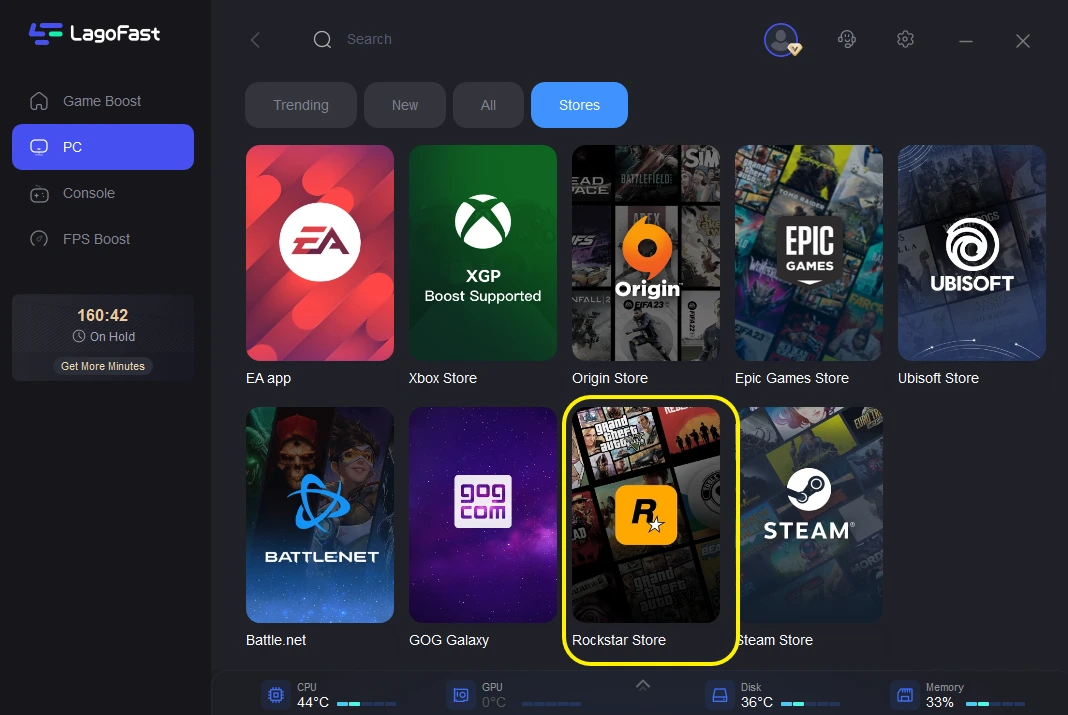
Step 3: Choose the server of country you need.
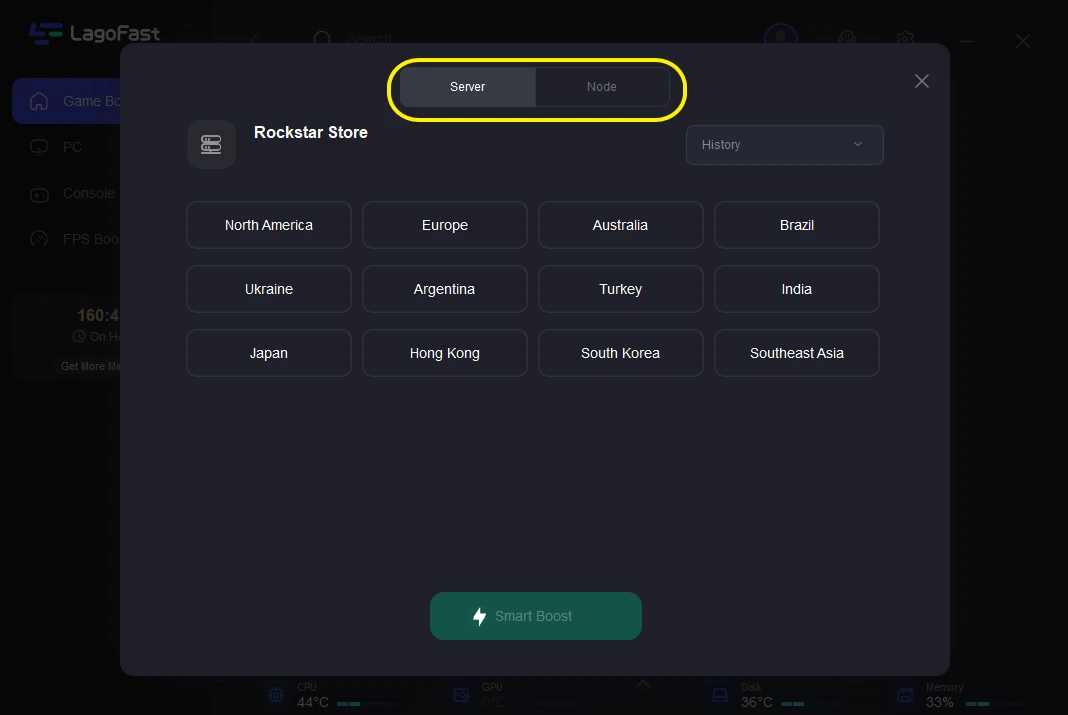
Step 4: Click boost and it will show you real-time ping & packet loss rate.
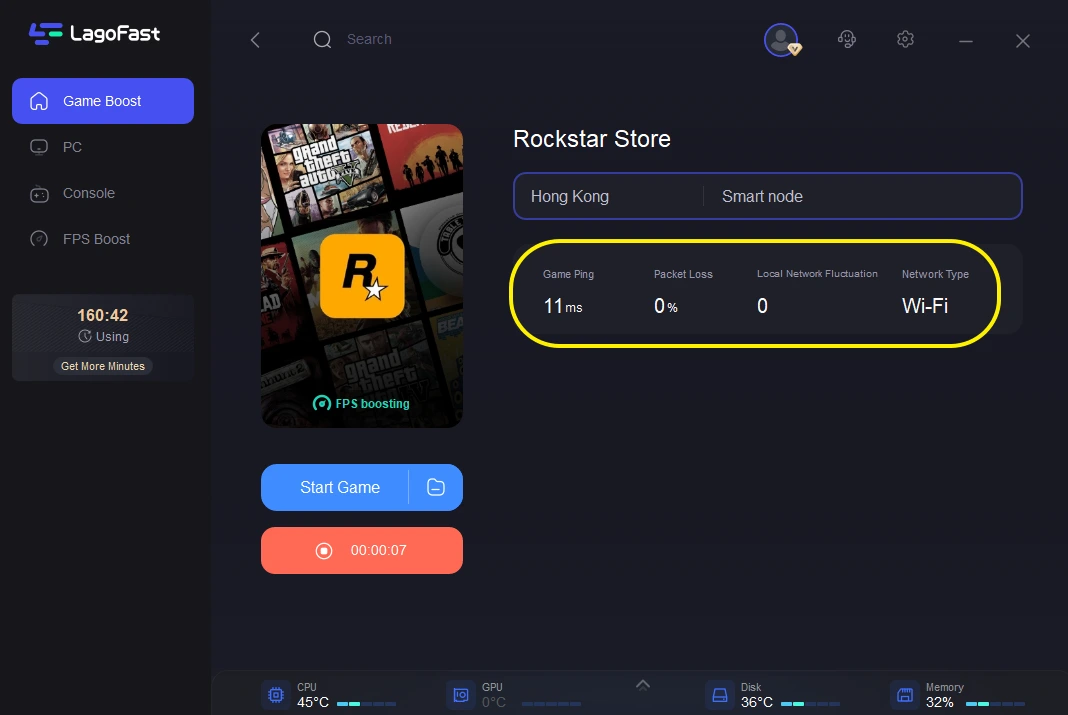
Summary
In conclusion, LagoFast significantly enhances the Rockstar gaming experience by facilitating quick connections to services. With its specialized data transfer protocols, LagoFast provides optimal routing and superior performance, making it an essential tool for any serious gamer.

Boost Your Game with LagoFast for Epic Speed
Play harder, faster. LagoFast game booster eliminates stutter and lags on PC, mobile, or Mac—win every match!
Quickly Reduce Game Lag and Ping!
Boost FPS for Smoother Gameplay!