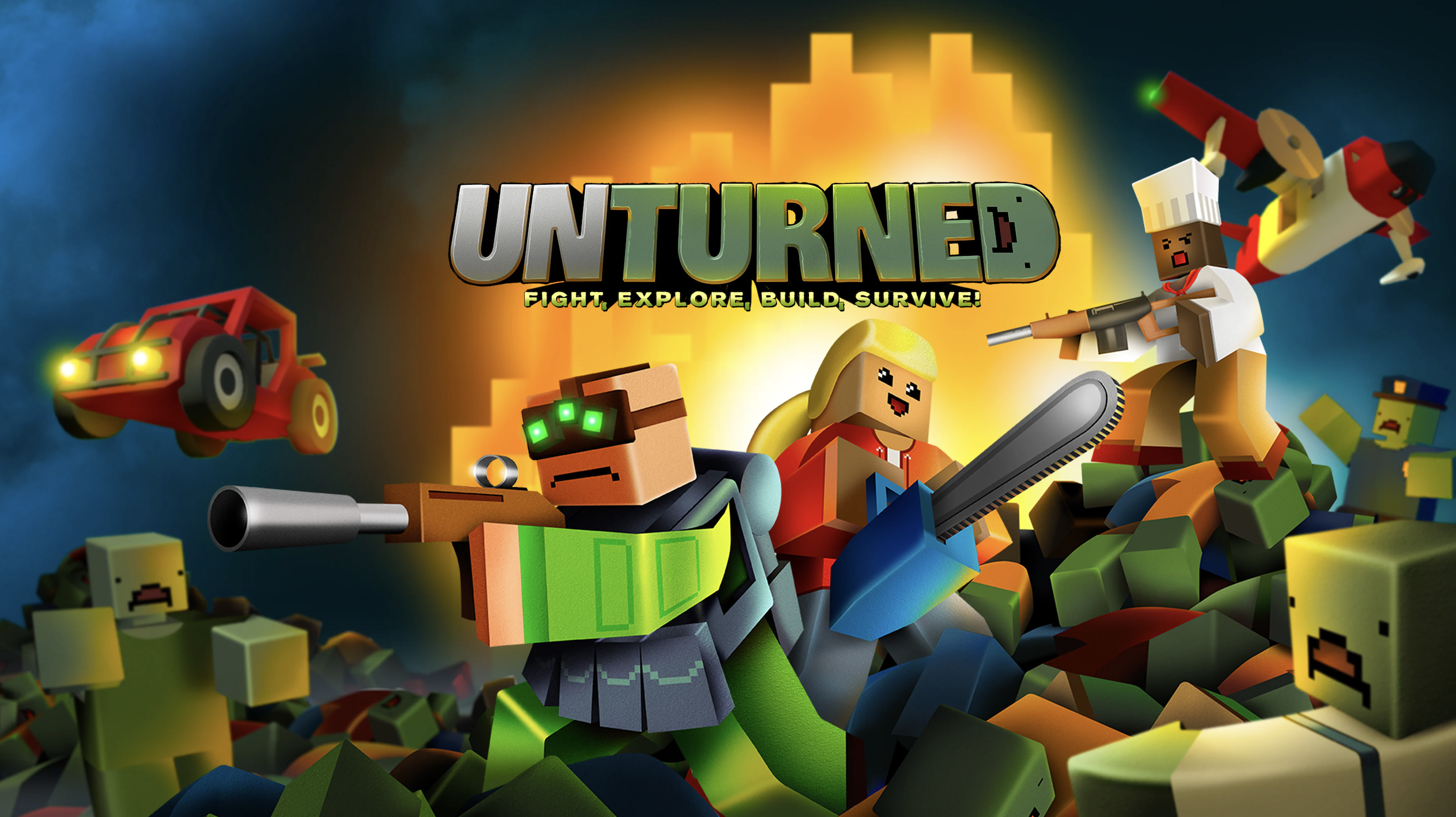Unturned is a sandbox survival game set in a post-apocalyptic world infested with zombies. Players scavenge, build shelters, and fight for survival. It offers a variety of weapons, vehicles, and multiplayer gameplay. Overall, Unturned offers an enjoyable and challenging survival gameplay experience that drives many gamers to feel relaxed and delighted. Unfortunately, while Unturned always garnered very positive reviews and a stellar reputation, one error made it not perfect. This error is caused by the gamers failed to find an unturned server. This article will illustrate the effective solutions for this error.
Effective Methods To Solve Unturned Failed To Find The Server
The issue that Unturned failed to find the server error can be caused by a variety of factors, including a lack of stable connection to the game server, misconfigured firewall settings on your computer that are blocking the game’s communication, or technical issues within the game’s code or server itself.
The following are effective methods to address the various causes of gamers failing to find Unturned servers. Gamers can utilise these solutions to resolve the issue of “Unturned failed to find the server.”
- Verify server availability
Confirm that the server you are trying to connect to is online and accessible. Servers can sometimes go offline or undergo maintenance, in this case, gamers will easily fail to find an Unturned server. Therefore, double-checking their status would be helpful to fix the issue that Unturned failed to find the server.
- Configure your router settings
Occasionally, incorrect router settings will potentially trigger the issue that gamers failed to find an Unturned server. Adjust your router settings to allow the game and server connections then you can fix the issue that Unturned failed to find the server. You need to forward specific ports or enable UPnP (Universal Plug and Play) to ensure proper communication.
- Configure an unchanging IPv4 address
To resolve the server error that gamers failed to find an Unturned server, you can resolve it by establishing a fixed IPv4 address. To accomplish this, access your computer’s network settings and assign a static IP address. By doing so, you guarantee consistent connectivity to the game server, as your computer will consistently employ the same IP address. Finally, you can easily fix the concern that Unturned failed to find the server.
- Contact server administrators
If the problem persists, reach out to the administrators or Unturned support team of the server you’re trying to connect to. They may be able to provide additional assistance or troubleshoot the issue from their end and help you ultimately fix Unturned failed to find the server.
- Configure port forwarding for both UDP and TCP ports
Port forwarding involves redirecting data packets from one network to another, enabling access to services and applications hosted on a server from a different computer. Although this method is a little bit technical, it's useful for gamers to fix Unturned failed to find the server.
- Update Unturned
Make sure that you have the latest version of Unturned installed on your computer. Developers often release updates that fix bugs and improve server connectivity. Therefore, updating Unturned is effective to avoid failing to find an Unturned server.
- Review firewall settings
An alternative method for resolving the error is to review the firewall settings on your computer. It’s possible that the firewall is obstructing the connection to the game server, necessitating permission for access in order to play the game. To address the issue that you failed to find an Unturned server, you’ll have to access your computer’s firewall settings and include an exemption or allowance specifically for the game.
Best Way To Enjoy Smooth Gameplay Experience
The effective solutions to fix the issue that gamers failed to find Unturned servers have been listed above. Gamers can individually choose and apply these solutions according to their specific situations and needs. However, if you come across other challenges that affect your gaming experience, such as game lag or high ping, it is recommended to try LagoFast for a smoother and more enjoyable gameplay experience.
LagoFast offers the optimal solution for choosing better servers. With enhanced convenience and precision, LagoFast ensures that gamers can select the most suitable server and node, effectively eliminating game lag. Moreover, LagoFast includes impressive features like reducing high ping and optimizing FPS. What makes it even more appealing for gamers is the availability of a free trial download, presenting an opportunity not to be missed.
To help users make the most of LagoFast, a comprehensive tutorial is provided.
Comprehensive Guide to Effectively Using LagoFast In Unturned
Step 1: Begin by visiting the official LagoFast website and opting for the “Free Trial Download” choice.
Step 2: Before launching Unturned, it is advisable to search for the game within LagoFast. Once found, you will notice the FPS Boost button positioned on the left side. Commence by clicking the Game Boost button to explore additional features.
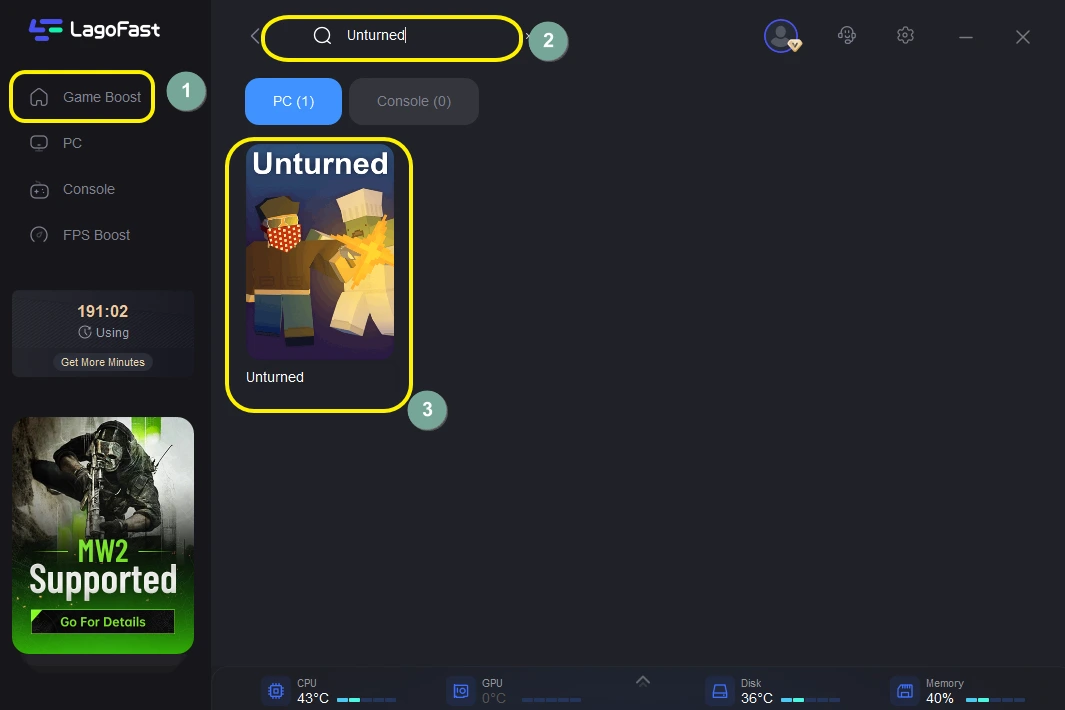
Step 3: To select a server that offers improved stability and effectiveness, click on the “Select Server” option. Furthermore, by choosing the Node on the right, you can opt for the optimal Node for Unturned.
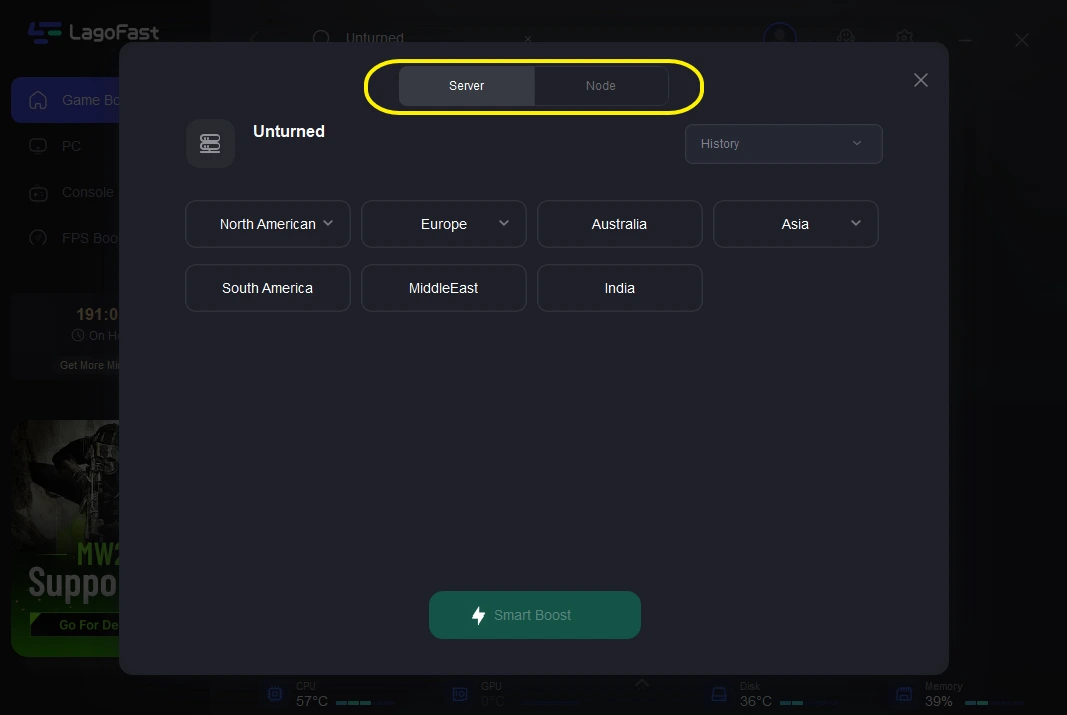
Step 4: By selecting the Smart Boost button, you will be presented with the precise game ping, packet loss, and network type on the right-hand side. Finally, click the Start Game button to initiate Unturned.
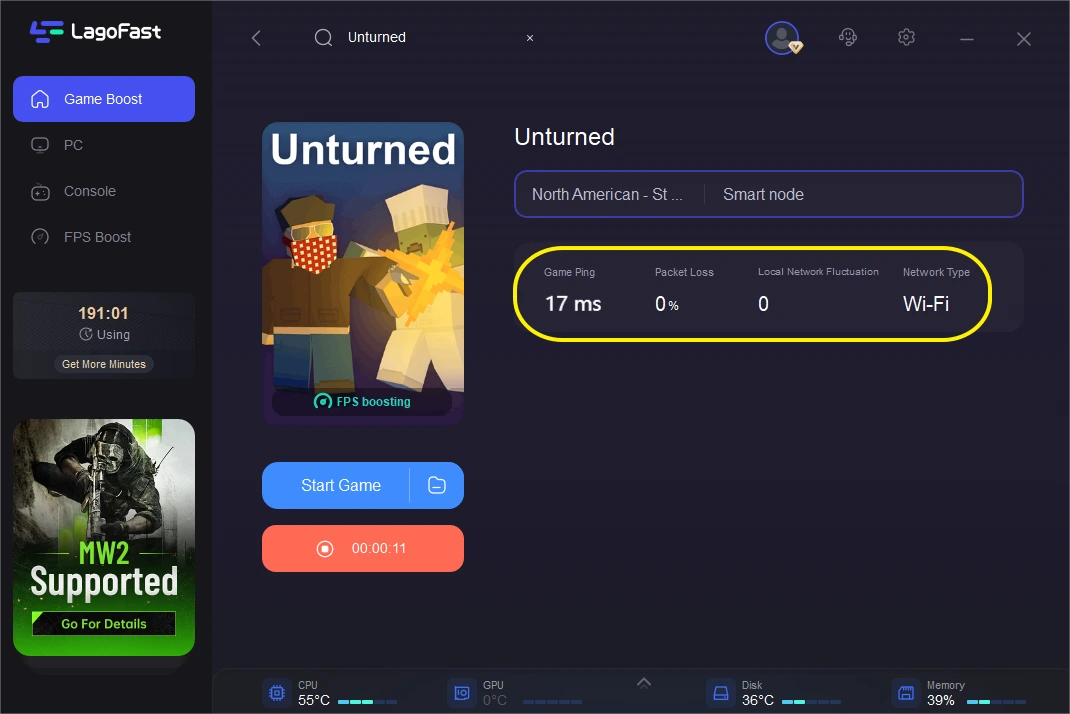
Conclusion
Unturned is an outstanding game that has been available for several years, delighting numerous fans. However, some players have been frustrated by the issue that Unturned can’t connect to the server. This article provides effective solutions to address this issue, which you can follow to overcome the error. Moreover, if you encounter other concerns such as game lag or high ping, LagoFast is the optimal solution. Download LagoFast to restore a comfortable and immersive gameplay experience.

Boost Your Game with LagoFast for Epic Speed
Play harder, faster. LagoFast game booster eliminates stutter and lags on PC, mobile, or Mac—win every match!
Quickly Reduce Game Lag and Ping!
Boost FPS for Smoother Gameplay!