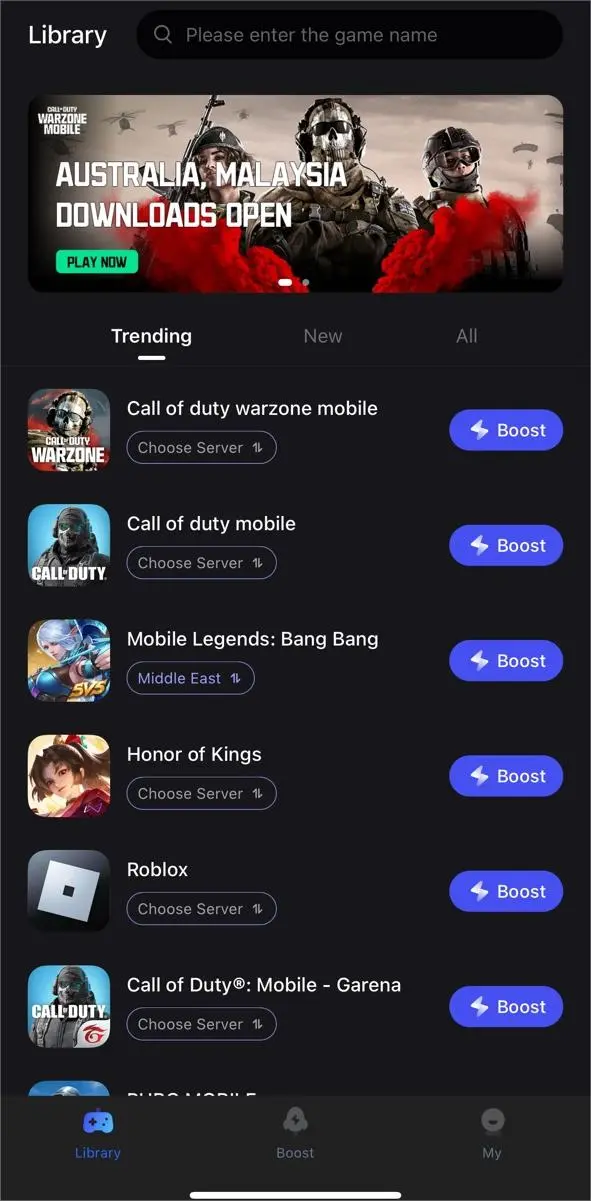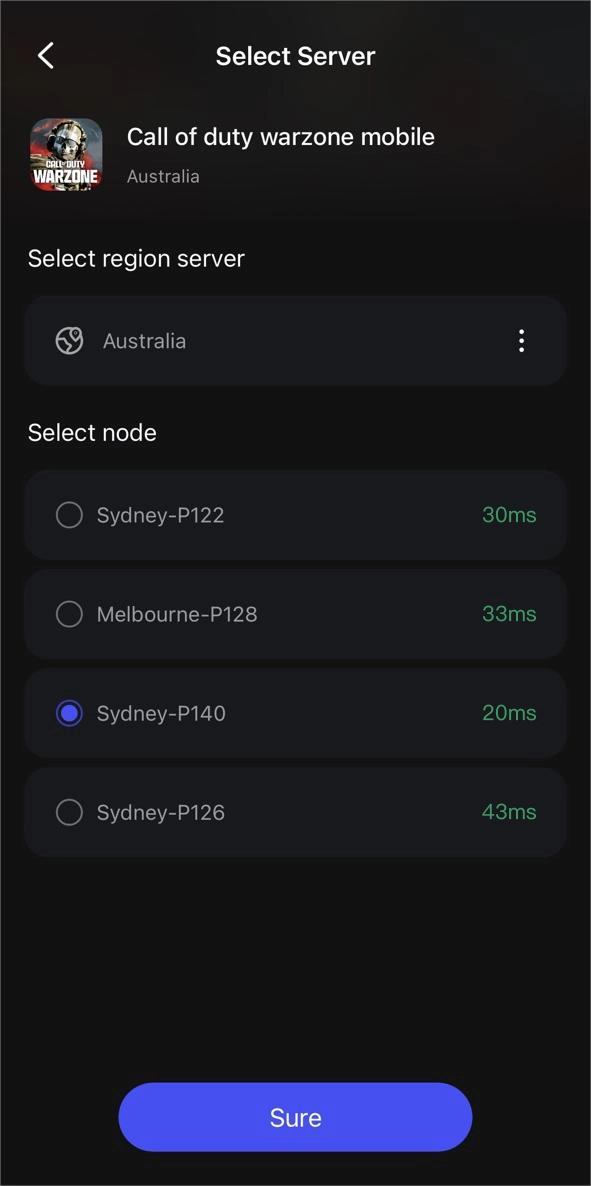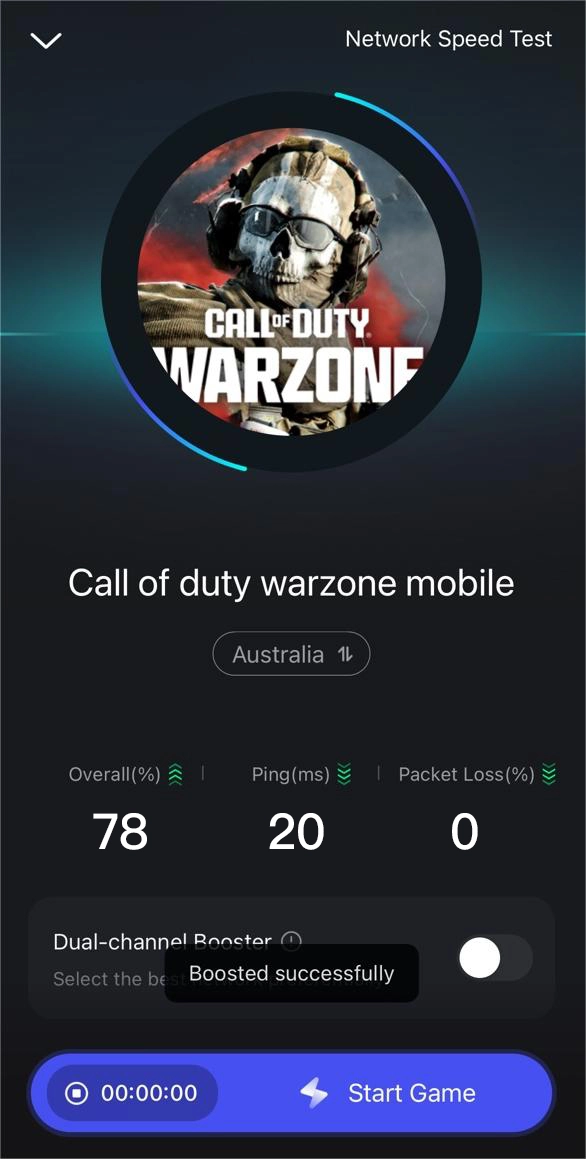COD Warzone Mobile, Activision's highly anticipated battle royal app, is due to launch on March 21, 2024, and our focus is on the various features the game will introduce. Along with popular multiplayer modes and maps, the game promises furious clashes on the renowned Warzone maps Verdansk and Rebirth Island. It also allows for shared progression with Warzone and Modern Warfare 3.
Among the exciting additions is the ability for mobile players to use a controller alongside touchscreen controls, adding a new dimension to the gameplay experience. In this guide, we will compile all the tips and tricks necessary to effectively play COD Warzone Mobile with a controller.
Part1: Is the Controller Support Option Available in Warzone Mobile?
Part2: COD Warzone Mobile Controller Guide
Part3: How to Use a VPN to Boost Warzone Mobile?
Part 1: Is the Controller Support Option Available in Warzone Mobile?
The answer is yes!
In Activision's blog post announcing the global release of Warzone Mobile, they revealed that players will have access to various control and accessibility options tailored for a highly personalized mobile gaming experience. This includes support for controllers, allowing you to fine-tune your settings and concentrate on the battles ahead.
This indicates that you can link your PlayStation, Xbox, or other suitable console controllers specifically made for mobile gaming. Moreover, you have the freedom to customize the control interface and controller settings to suit your preferences.
This functionality allows you to resize your virtual joystick, allocate controller buttons, and implement other adjustments as needed.
Part 2: COD Warzone Mobile Controller Guide
When it comes to controllers, there are two primary options available for your convenience: the Backbone One Controller and Bluetooth Controller.
Backbone One Controller
The Backbone One Controller is a particularly handy choice, essentially turning your device into a gaming console. Along with its convenience, it offers several advantages such as fast response times and a pre-configured control layout. Additionally, a partnership between Backbone and Call of Duty ensures optimized controller support across all Backbone One controllers. Subscribers to Backbone+ also gain access to exclusive perks like Double XP Tokens and unique in-game items for personalizing their Loadout, such as a Calling Card, Emblem, and Weapon Charm.
To connect the Backbone One Controller, follow these steps:
1. Ensure you have the Backbone One Controller and the setup app installed on your Android or iOS device.
2. Use the snap or USB cable to connect your Android/iOS device to the controller.
3. Launch the Backbone One app to complete the connection between the device and the controller.
4. Launch COD Warzone Mobile on your device and start playing!
Bluetooth Controller
In addition to the mentioned Backbone controller, another option available for gaming is a Bluetooth controller. This offers the flexibility to seamlessly switch between touchscreen controls and Bluetooth, catering to your preference. With this, you can enjoy a wireless gaming experience, allowing you to play comfortably from a distance.
Supported Bluetooth Controllers for Warzone Mobile:
- Xbox Wireless Controller (Series X|S, Xbox One, Windows PC, Android, and iOS)
- Xbox Elite Wireless Controller (Series X|S, Xbox One, Windows PC, Android, and iOS)
- Sony PlayStation 5 DualSense Wireless Controller
- Sony PlayStation 4 DualShock 4 Controller
Here's how to connect the Bluetooth Controller to your device:
1. Activate pairing mode on your controller.
2. Enable Bluetooth on your mobile device.
3. Locate and pair your controller through the Bluetooth settings, selecting the pairing option when it appears.
4. Launch Call of Duty: Warzone Mobile and watch for the "Controller Connected" message to appear.
5. Confirm the controller connection, and you're ready to play! Adjust in-game controls as necessary.
Part 3: How to Use a VPN to Boost Warzone Mobile?
Now, since you have mastered the mystery of using a controller in Warzone Mobile, if you want to further boost your overall game experience, we recommend a game mobile booster: LagoFast. Crafted to address common challenges in mobile gaming, LagoFast employs a unique data transfer protocol and exclusive network routes. Its intuitive interface ensures simplicity, improving server performance with just a tap for uninterrupted gameplay. Follow these steps for a smooth registration process:
The main features of LagoFast include:
- Instant Server Optimization in Real Time
- Smart Routing System
- Personalized Protocol for Gaming Data Transfer
- Connect to Global Servers with One Click
- Bypass Region Restrictions and Play Across Various Regions
- Support a free trial
Step 1: Download LagoFast Mobile Booster from the App Store or Google Play
Step 2: Enter the game name “ Warzone mobile”.
Step 3: Choose the server and the node you prefer.
Note: We advertise you to choose the servers of Australia, Chile, Germany, Malaysia, Norway, and Sweden cause CoD: Warzone is solely accessible in these countries.
Step4: Click “Start Game”, you can see the ping and packet loss in the page. And then just enjoy the game!
Conclusion
In summary, this article familiarizes you with the controllers in Warzone Mobile and their setup, consider optimizing your gaming experience with Lagofast, a game booster designed to enhance performance. Elevate your gameplay for a smoother and more enjoyable experience.

Boost Your Game with LagoFast for Epic Speed
Play harder, faster. LagoFast game booster eliminates stutter and lags on PC, mobile, or Mac—win every match!
Quickly Reduce Game Lag and Ping!
Boost FPS for Smoother Gameplay!