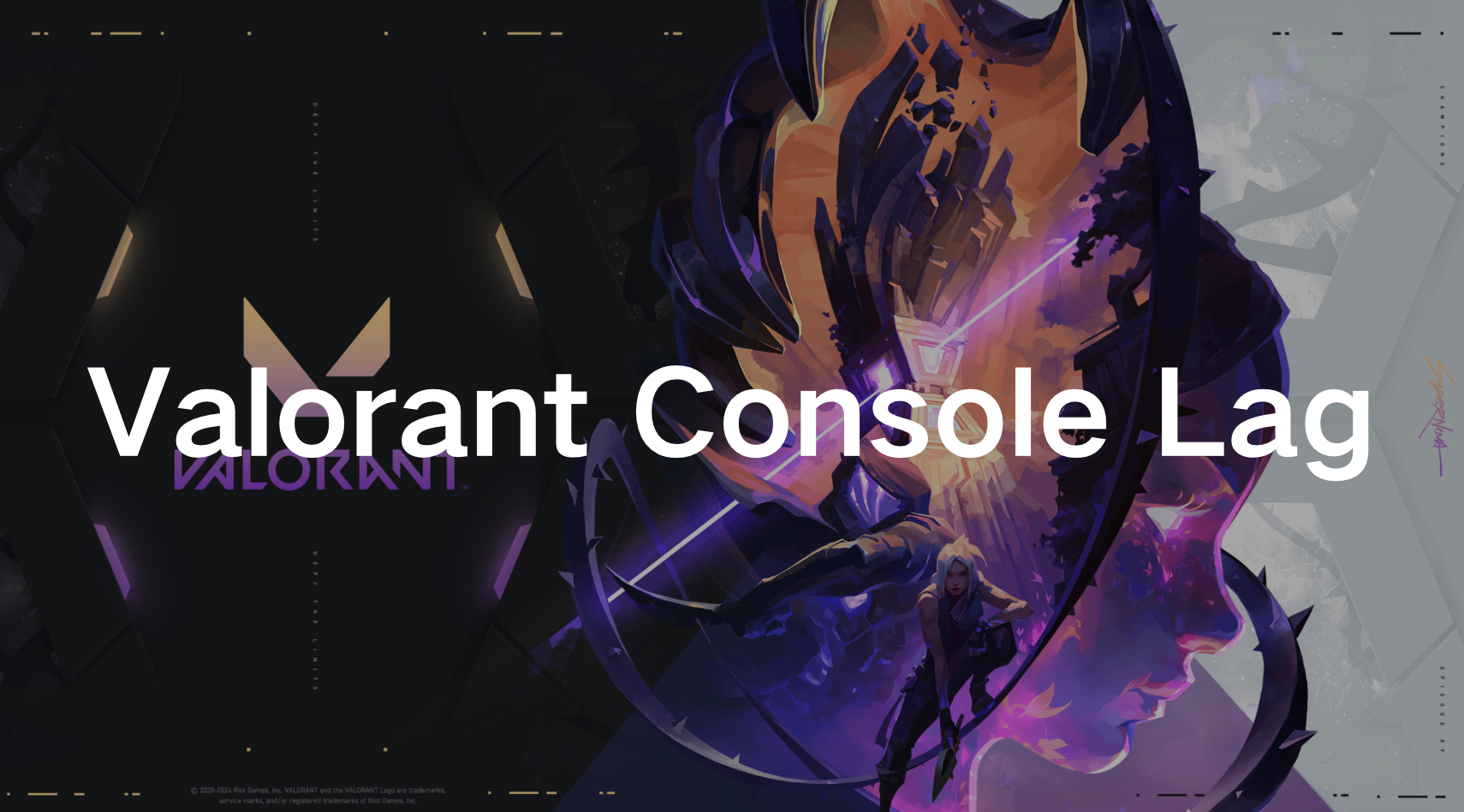Valorant, one of the most popular tactical shooters, has captivated gamers worldwide with its intense gameplay and competitive nature. However, console players, particularly those on PS5, often face frustrating lag issues and network errors that can significantly impact their gaming experience. In this comprehensive guide, we'll explore why Valorant console lag occurs and provide effective solutions to fix these issues, ensuring smooth and enjoyable gameplay.
Part 1: Why Valorant is Extremely Laggy on Console & What's Causing this Lag on PS5
Part 2: Best Way To Fix Valorant Console Lag
Part 3: Alternative Solutions to Reduce Lag in Valorant on Console
Part 4: Bonus Tips: How to Fix Lag & Network Error Issues on Valorant PS5
Part 1: Why Valorant Console is Extremely Laggy & What's Causing this Lag on PS5
Valorant console lag can be attributed to various factors, ranging from hardware limitations to network connectivity problems. One common cause is inadequate internet speed or unstable network connections, which can result in high ping and latency. Additionally, server issues on Riot Games' end can contribute to lag, making it crucial to stay updated on server status and maintenance schedules.
Another potential cause of console lag is the performance of the PS5 itself. Although the PS5 boasts powerful hardware, running multiple applications or not optimizing system settings for gaming can lead to performance drops. Understanding these underlying causes is the first step towards addressing and fixing Valorant console lag.
Part 2: Best Way To Fix Valorant Console Lag
When it comes to fixing Valorant console lag, LagoFast stands out as the best solution. LagoFast is a powerful lag reducer that ensures a smooth and lag-free gaming experience on multiple devices, including consoles, PCs, and mobile devices. LagoFast's cross-device feature allows gamers to enjoy seamless performance whether they are playing on a PS5, PC, or mobile device. This versatility ensures that you can always rely on LagoFast to optimize your gaming experience, regardless of the platform.
Moreover, LagoFast not only reduces lag but also boosts game performance. By optimizing network traffic and reducing latency, LagoFast ensures that you can play Valorant and other games without any interruptions such as connection lost, server switching, stuck on screen and crashing issues and so on. Its user-friendly interface and easy setup make it an essential tool for any serious gamer.
For console players, LagoFast Box is the best choice for you guys. As the first worldwide hardware for Console game boost, LagoFast Box will significantly lower latency on all Consoles.
Tutorial to Use LagoFast to Reduce Lag & Enhance Your Valorant Gaming Experience on Console:
Step 1: Download the LagoFast Console App on your phone to control the LagoFast Box.

Step 2: Establish a connection between your LagoFast Box, router, and console, choosing between a wired or wireless connection.

Step 3: Launch the LagoFast Console App and boost Valorant. Once you have completed the binding process with the LagoFast Box, proceed to boost this game within the LagoFast Console App.

Also, LagoFast offers the solution to use PC to boost your game on Console devices.
Tutorial to Use PC Shared Host Boost in LagoFast to Reduce Lag in Valorant Console:
Step 1: Download LagoFast and register.
Step 2: Click Console Button on the left, type Valorant in the Search box and click on it.
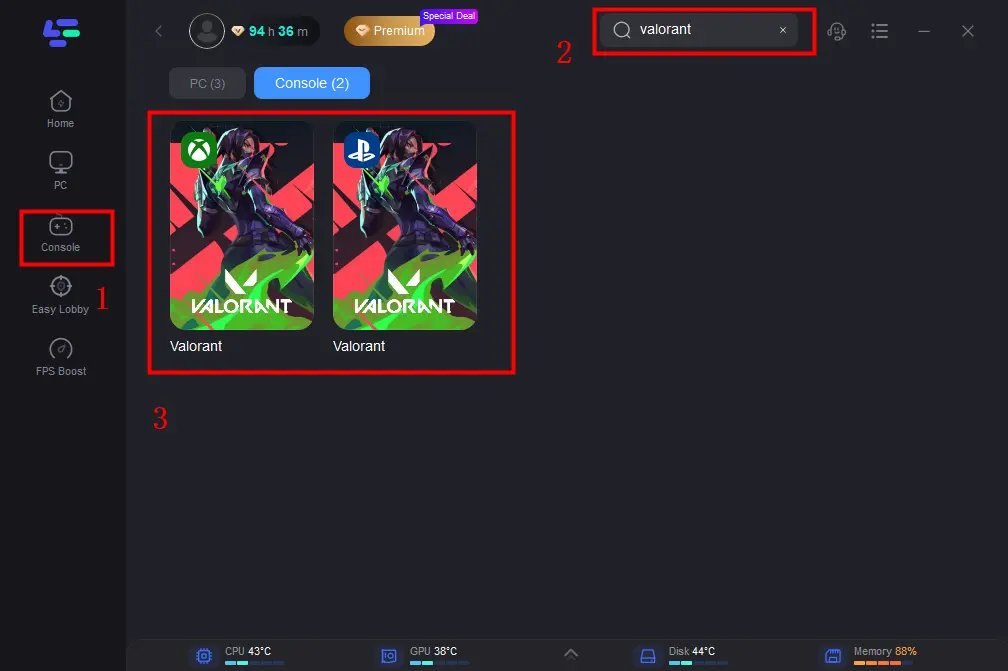
Step 3: Choose your needed server.
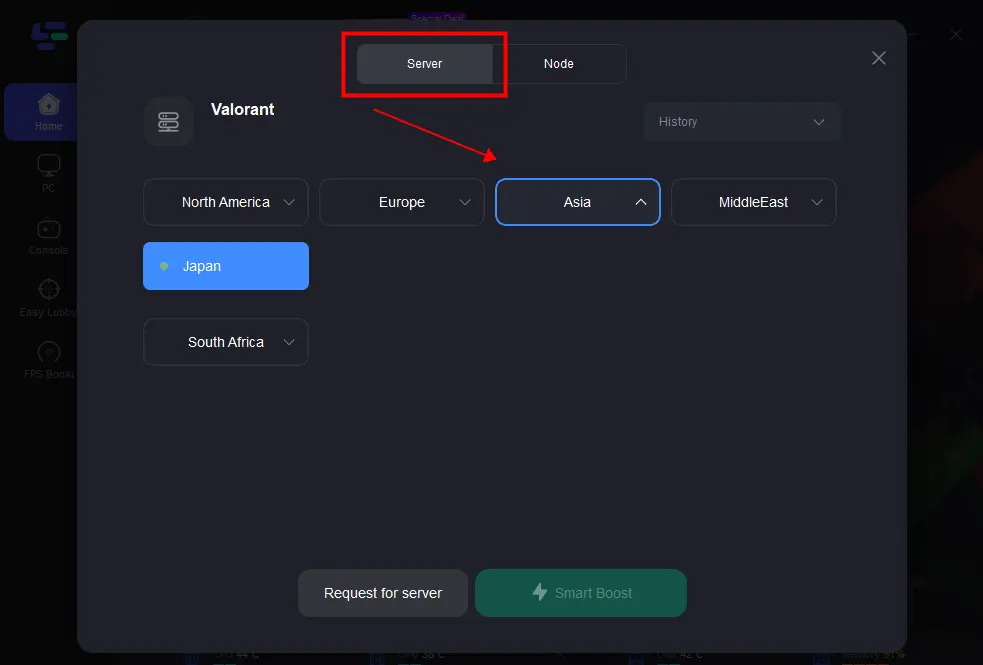
Step 4: Set your console following the procedures below.
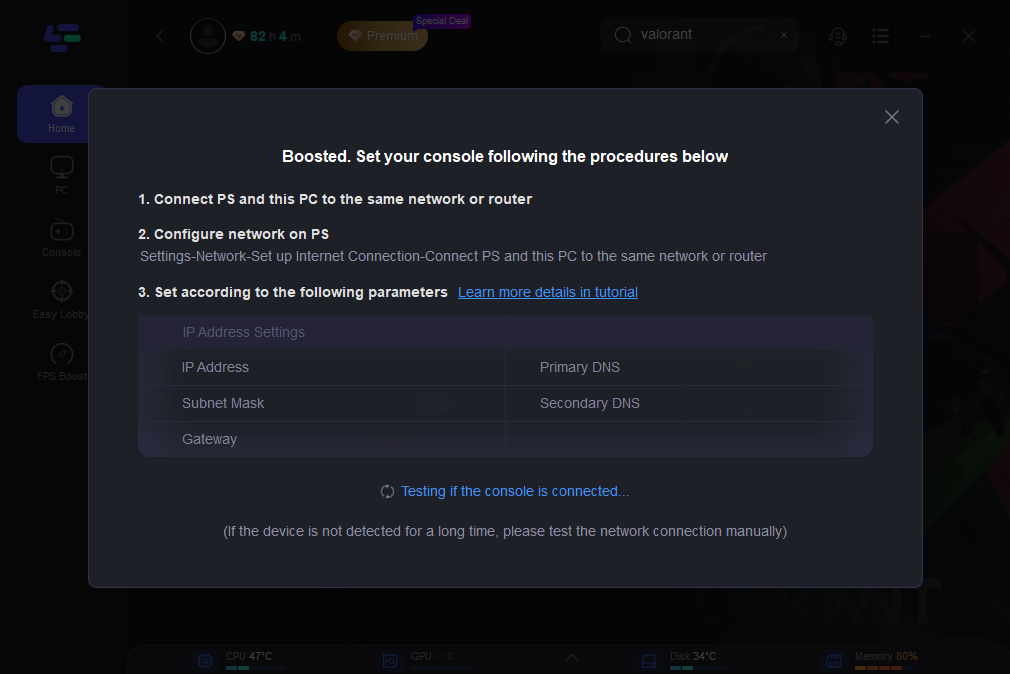
Step 5: Now you can enjoy Valorant without lag on PS5.
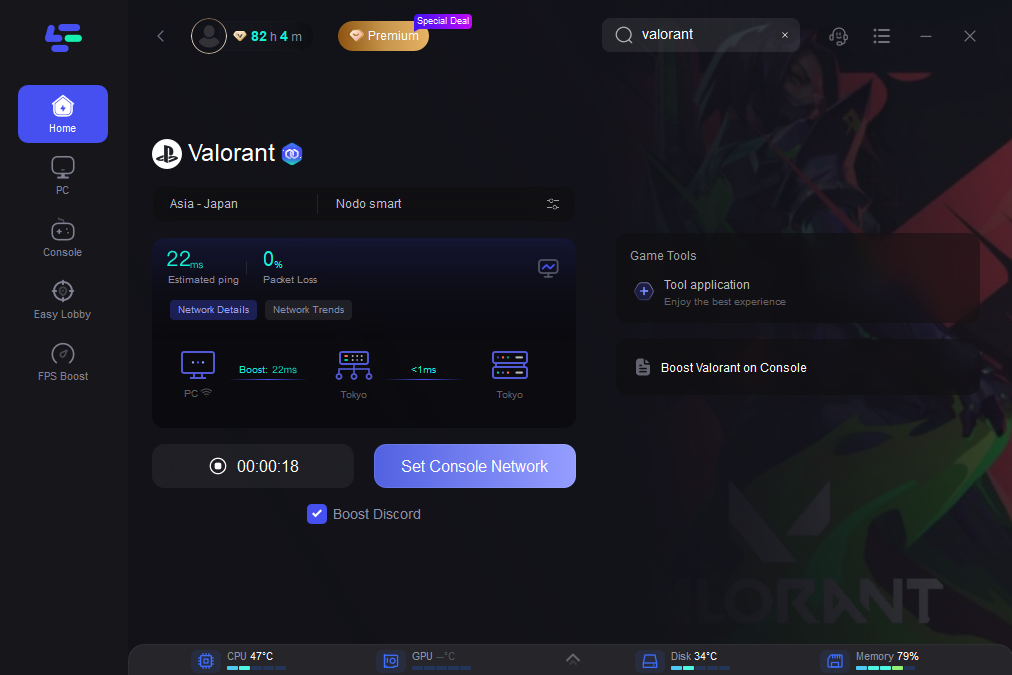
Part 3: Alternative Solutions to Reduce Lag in Valorant on Console
Monitor Server Status
Always check Valorant's server status before starting a game. Server maintenance or outages can cause lag and network errors. Websites like DownDetector or Riot Games' official support page provide real-time server updates.
Optimize In-Game Settings
Adjusting in-game settings can significantly reduce lag. Lowering graphics settings, disabling unnecessary background processes, and adjusting network settings within the game can help improve performance.
Update PS5 and Game Software
Keep Software Updated: Regularly update your PS5 firmware and Valorant game software to the latest versions. Developers frequently release patches that fix bugs and improve performance. Moreover, occasionally clear the cache on your PS5 to remove temporary files that may be causing performance issues.
Part 4: Bonus Tips: How to Fix Lag & Network Error Issues on Valorant PS5
Step 1. Go to the settings menu.
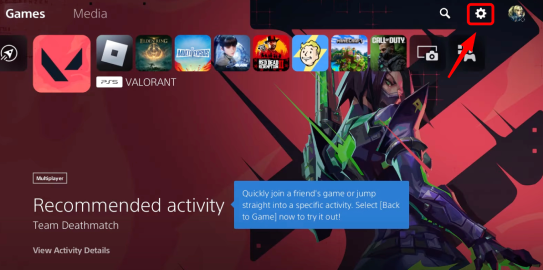
Step 2. Click Network and select Settings.
Step 3. Click Set Up Internet Connection.
Step 4. Click Your Wi-Fi and select Wi-Fi Frequency Bands.
Step 5. Change Wi-Fi Frequency Bands from “Automatic” to “2.4GHz Only”.
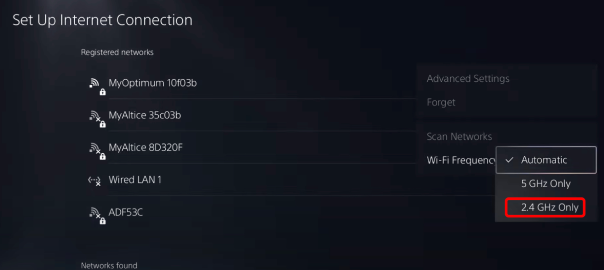
Step 6. Then go back and click Advanced Settings.
Step 7. Change DNS Settings to “Manual”, change Primary DNS to “1.1.1.1”, and change Secondary DNS to “1.0.0.1”.
Step 8. Click OK to let this connection restart your console.
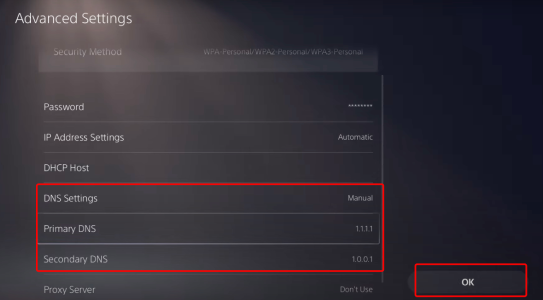
Conclusion
Valorant console lag can be a significant hindrance to enjoying the game, but with the right strategies and tools, it can be effectively managed. By optimizing your network settings, keeping your software updated, and utilizing powerful tools like LagoFast, you can ensure a smooth and enjoyable gaming experience on your PS5. Follow these tips to fix Valorant console lag and network errors, and get back to dominating the competition.
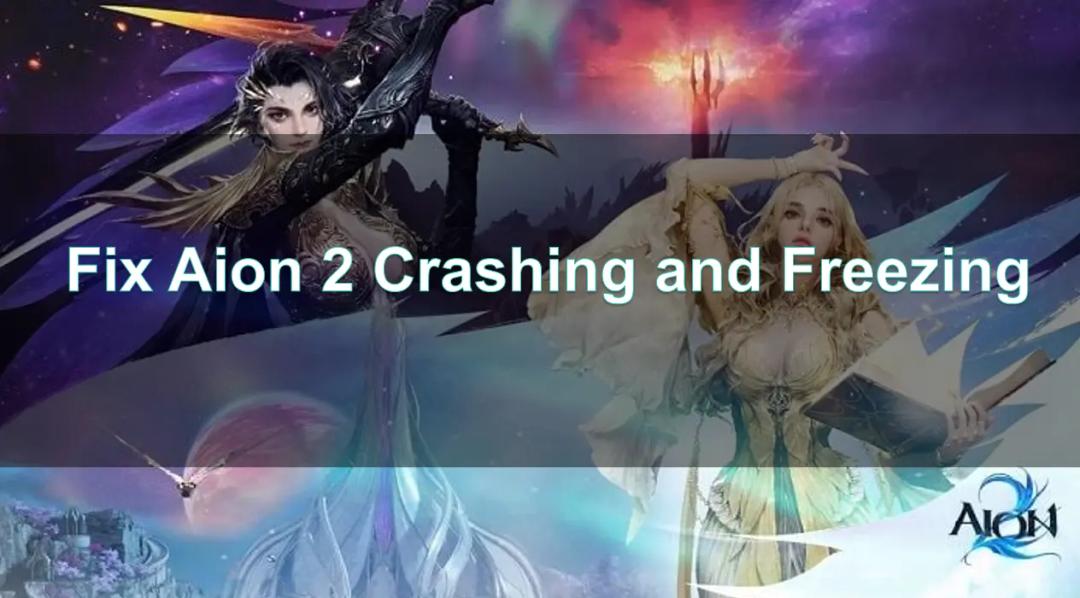
Boost Your Game with LagoFast for Epic Speed
Play harder, faster. LagoFast game booster eliminates stutter and lags on PC, mobile, or Mac—win every match!
Quickly Reduce Game Lag and Ping!
Boost FPS for Smoother Gameplay!