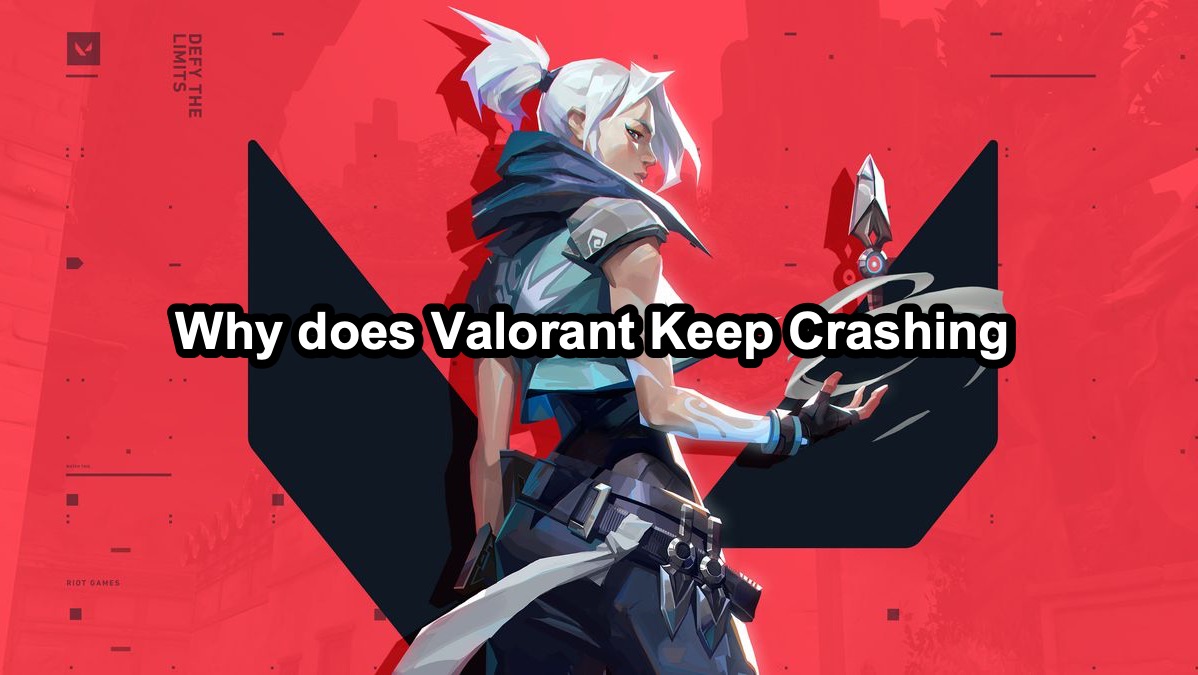Valorant, the popular first-person shooter from Riot Games, has captivated millions of players worldwide with its intense gameplay and strategic depth. However, many players have encountered a frustrating issue: Valorant keeps crashing.
Whether it’s Valorant crashing on startup or Valorant crashing your PC mid-game, these disruptions can be incredibly annoying.
This article will introduce you to how to fix Valorant keeps crashing easily.

Part 1: Why Valorant Keeps Crashing: Possible Reasons
Part 2: 8 Best Ways to Fix Valorant Crashing Issues on PC
Part 3: How to Ensure Valorant Gaming Experience?
Part 1: Why Valorant Keeps Crashing: Possible Reasons
- Outdated Drivers: One of the primary reasons Valorant keeps crashing is due to outdated or incompatible graphics drivers. Ensuring your GPU drivers are up to date can significantly reduce crashes.
- System Requirements: Valorant might crash if your PC does not meet the minimum system requirements. Check that your hardware matches or exceeds the required specifications.
- Corrupt Game Files: Sometimes, the game files can become corrupt, leading to crashes. Verifying and repairing the game files can resolve this issue.
- Background Applications: Other applications running in the background can interfere with Valorant, causing it to crash. Ensure that unnecessary programs are closed before launching the game.
- Overheating: Overheating can cause your PC to crash while playing Valorant. Monitoring your system’s temperature and ensuring proper cooling can help prevent this.
- Network Issues: Unstable internet connections can sometimes cause Valorant to crash, especially if the game struggles to maintain a steady connection to the servers.
Part 2: 8 Best Ways to Fix Valorant Crashing Issues on PC
Restart your computer
Upon reboot, only essential programs and services will be active. Launch Valorant to see if it still crashes. If it doesn't, you might have a non-essential program or service causing the issue. To identify the problematic component, perform the steps again, this time disabling half of the services and programs incrementally.
If Valorant continues to crash even after a clean boot, consider proceeding to the next suggested fix.
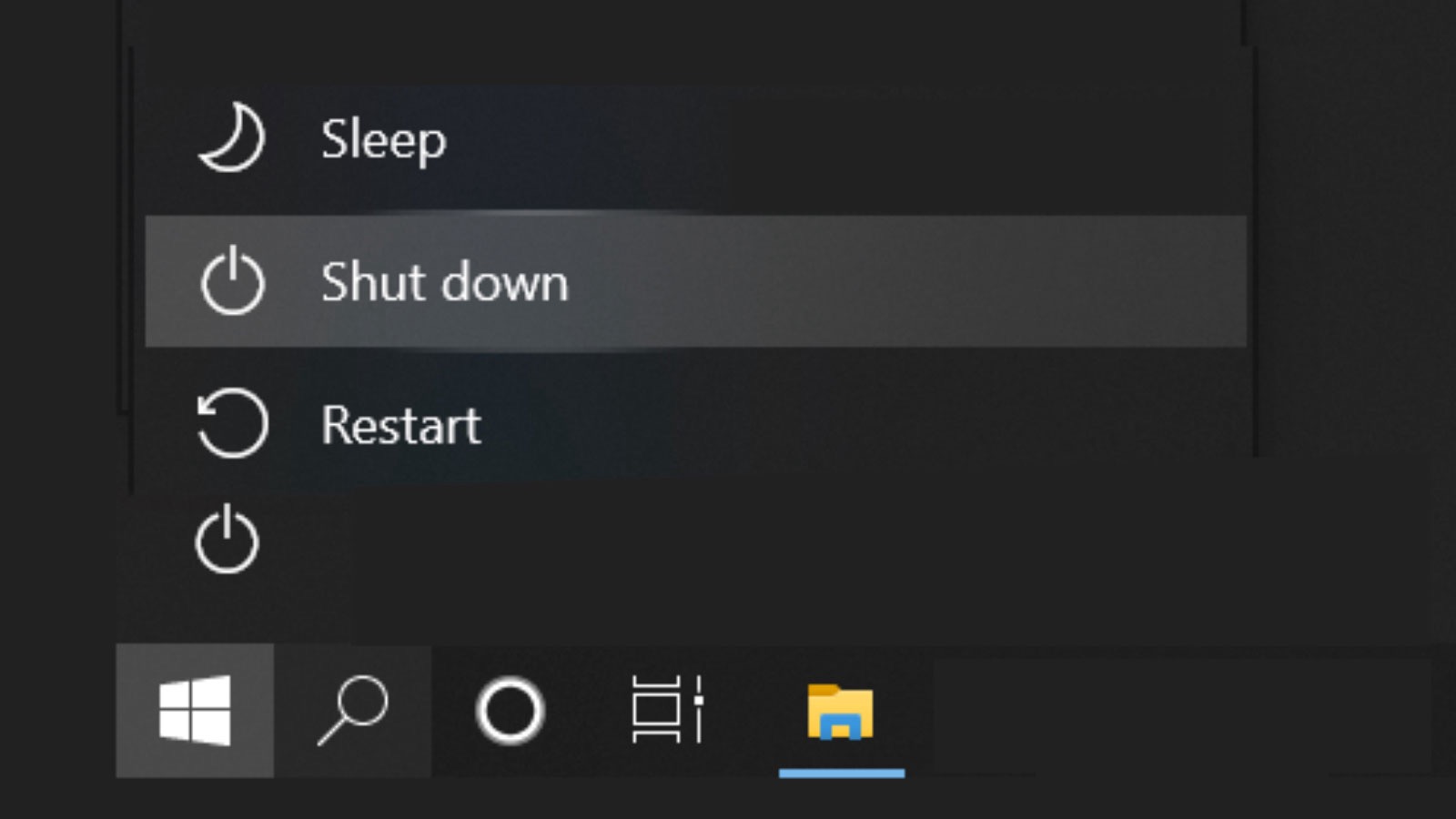
Update Windows Regularly
Microsoft frequently releases feature updates and security patches for Windows. Feature updates introduce new capabilities, while quality updates address security vulnerabilities. Some players have reported that installing these updates resolved their crashing issues. If you haven't updated your system in a while, it's a good time to do so.
Follow these steps to check for Windows updates:
1. Press the Windows logo key and the 'I' key simultaneously on your keyboard to open the Windows Settings app.
2. Click on "Windows Update"
3. Choose "Update all"
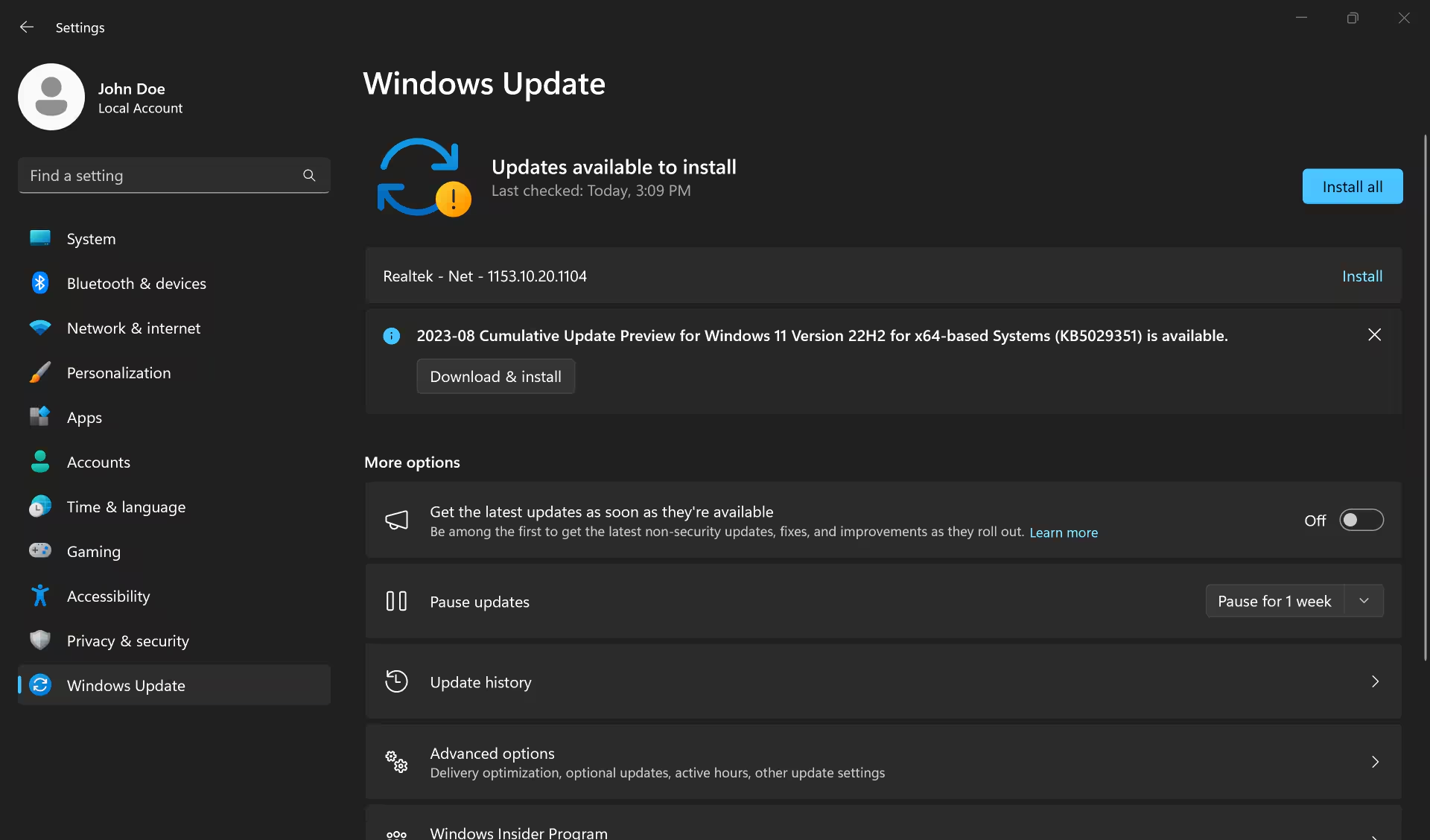
Verify Game Files
To ensure your game files are intact, follow these steps:
1. Open the Riot Games client.
2. Go to your library and locate Valorant.
3. Click on the gear icon and select “Verify.”
4. The client will check for any corrupt or missing files and repair them.
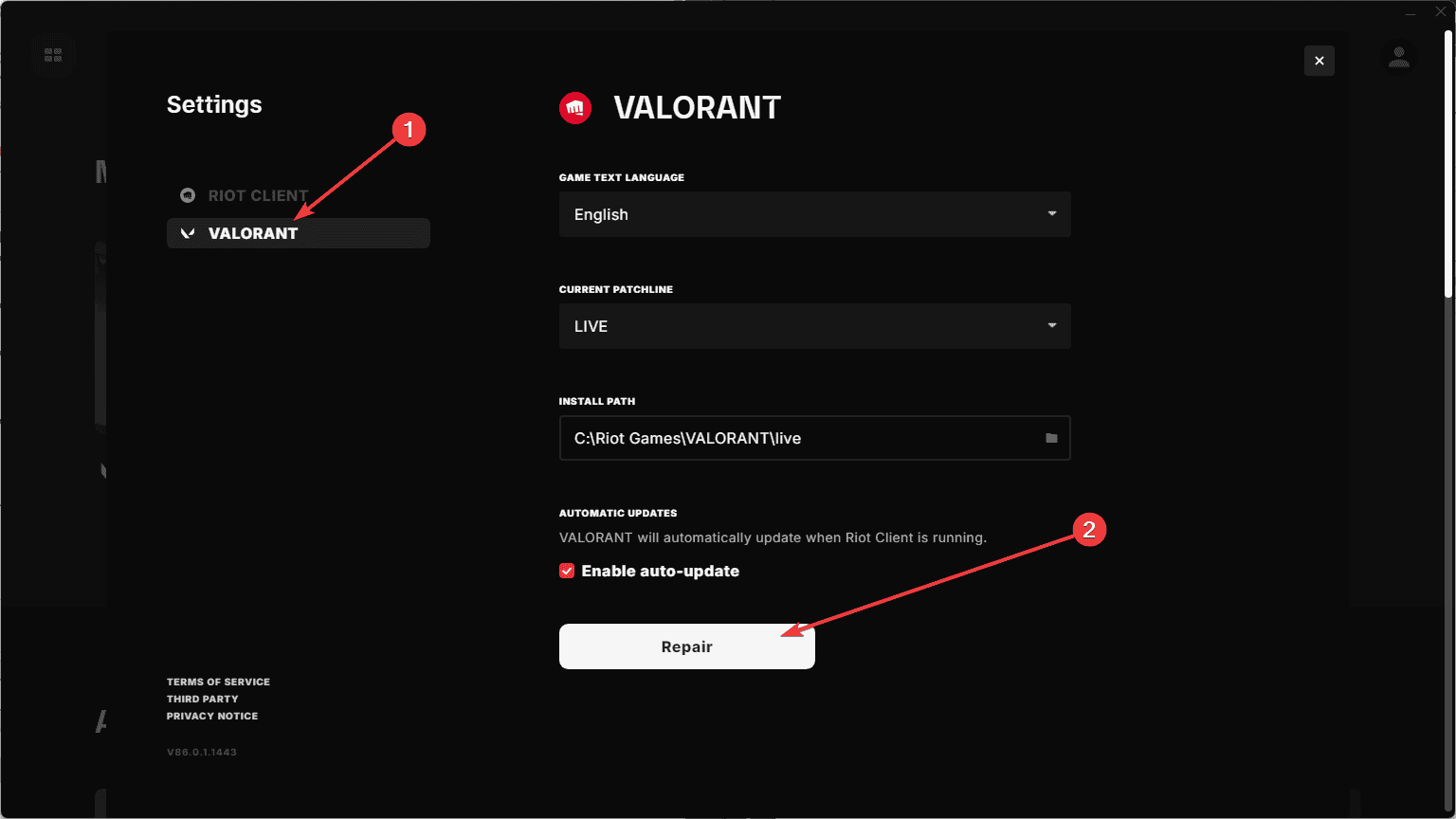
Adjust In-Game Settings
Lowering your in-game settings can sometimes prevent crashes:
1. Open Valorant and go to the settings menu.
2. Navigate to the “Video” tab.
3. Reduce the graphics quality and resolution.
4. Disable V-Sync and lower the frame rate cap.
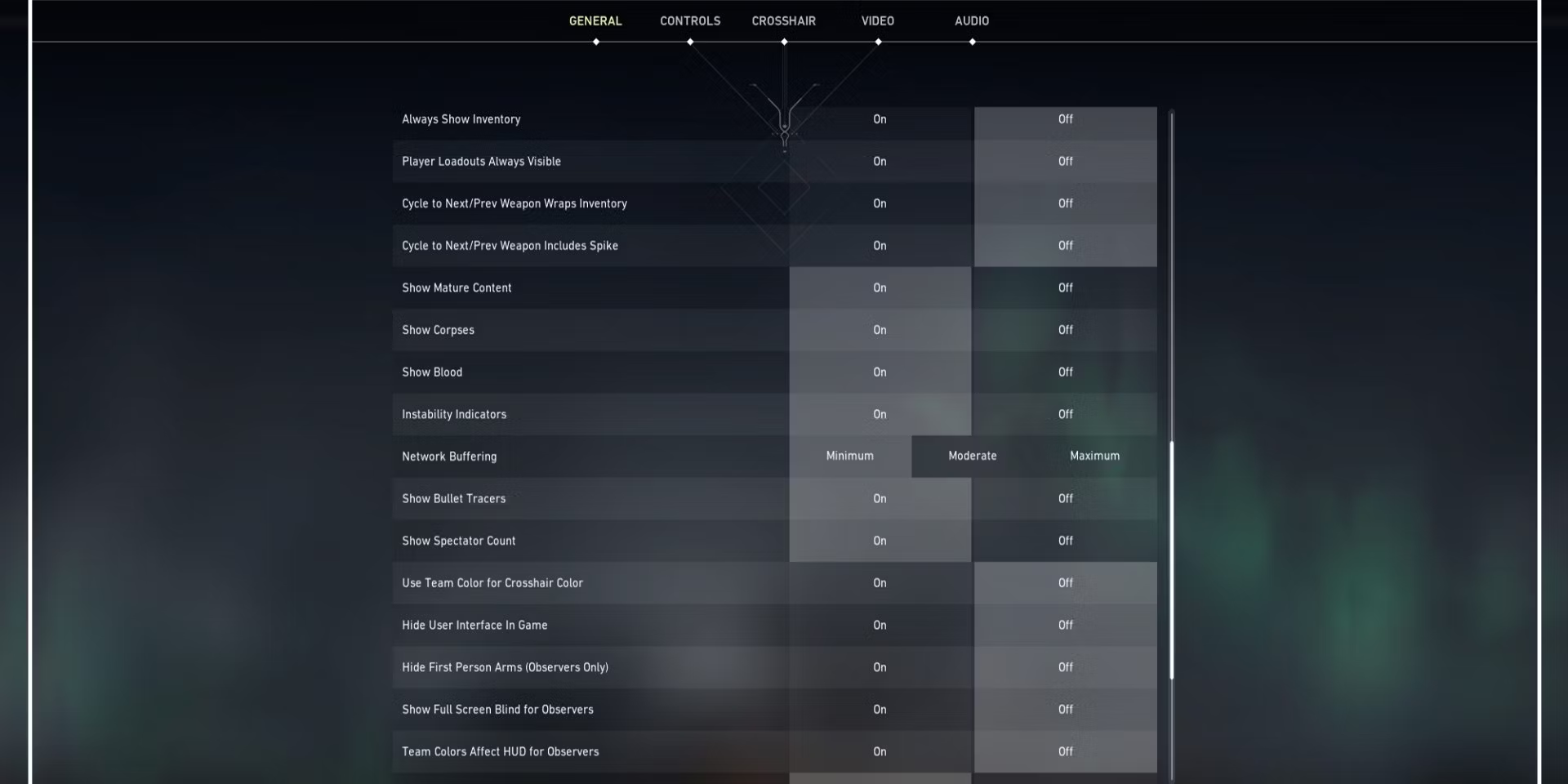
Close Background Applications
Closing unnecessary background applications can free up system resources:
1. Press `Ctrl + Shift + Esc` to open the Task Manager.
2. End tasks for unnecessary applications, especially those that consume high CPU or memory.
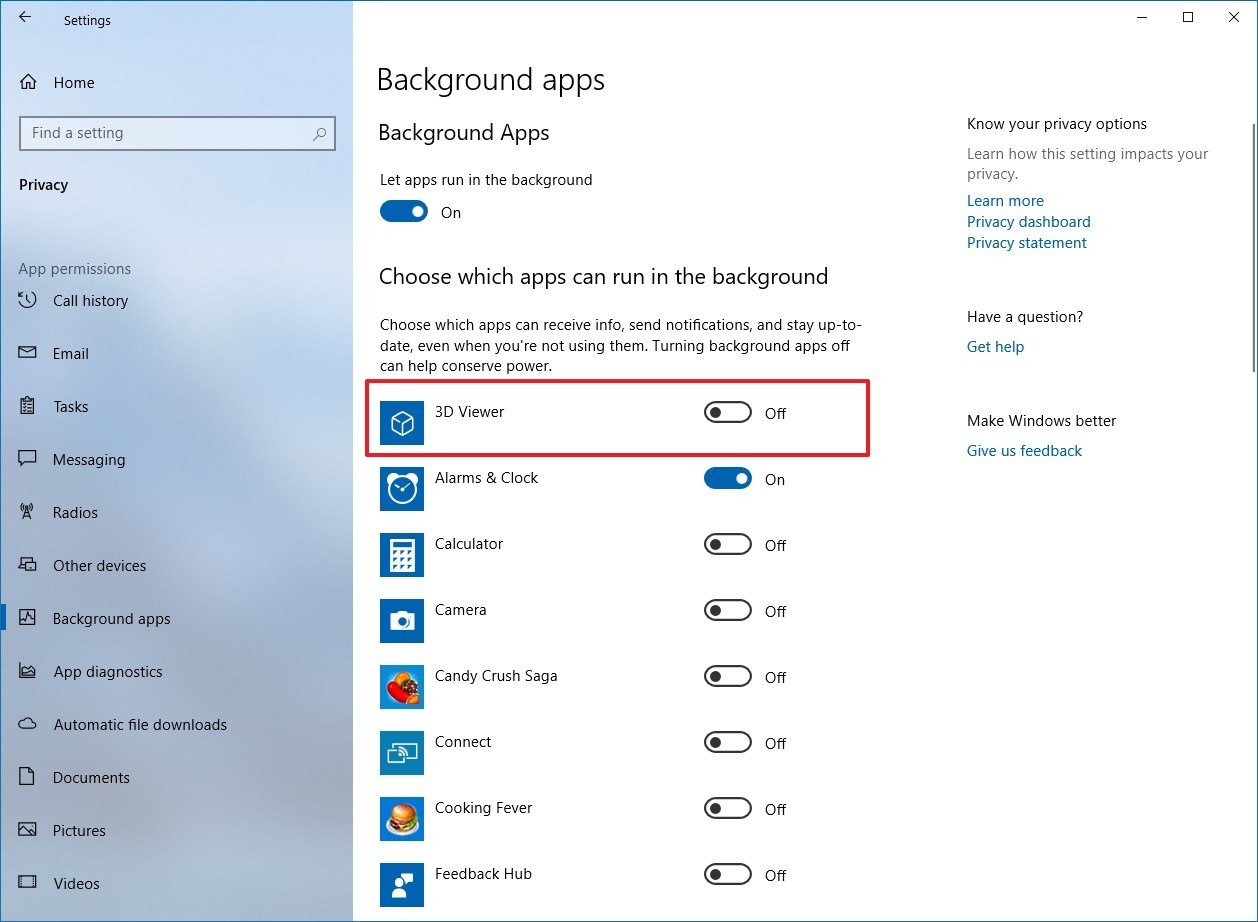
Monitor System Temperature
Keeping your system cool can prevent crashes due to overheating:
1. Use software like HWMonitor to check your system’s temperature.
2. Ensure your PC is well-ventilated.
3. Clean any dust from your fans and consider using additional cooling solutions if necessary.
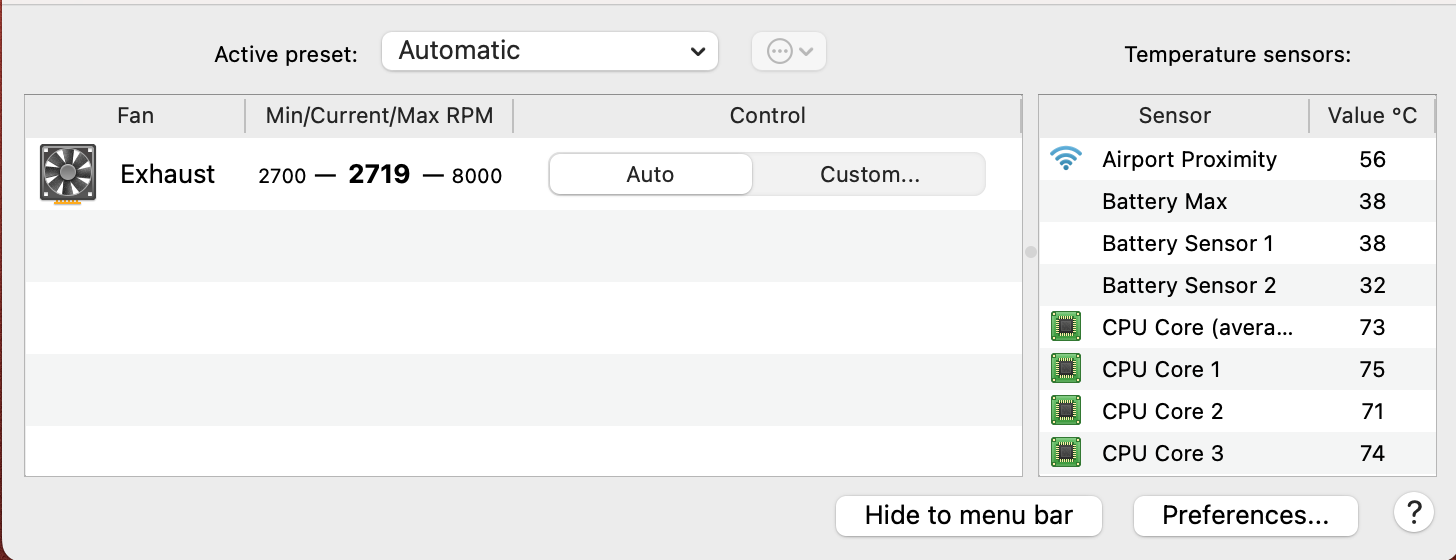
Temporarily Disable Antivirus/Firewall
- Windows Firewall: Go to Control Panel > System and Security > Windows Defender Firewall. On the left pane, click on “Turn Windows Defender Firewall on or off.” Choose to turn off the firewall settings for both private and public networks.
- Third-Party Firewall: If you are using a third-party firewall, open the application and look for the option to disable the firewall temporarily. This option is usually found in the main dashboard or under the settings menu.
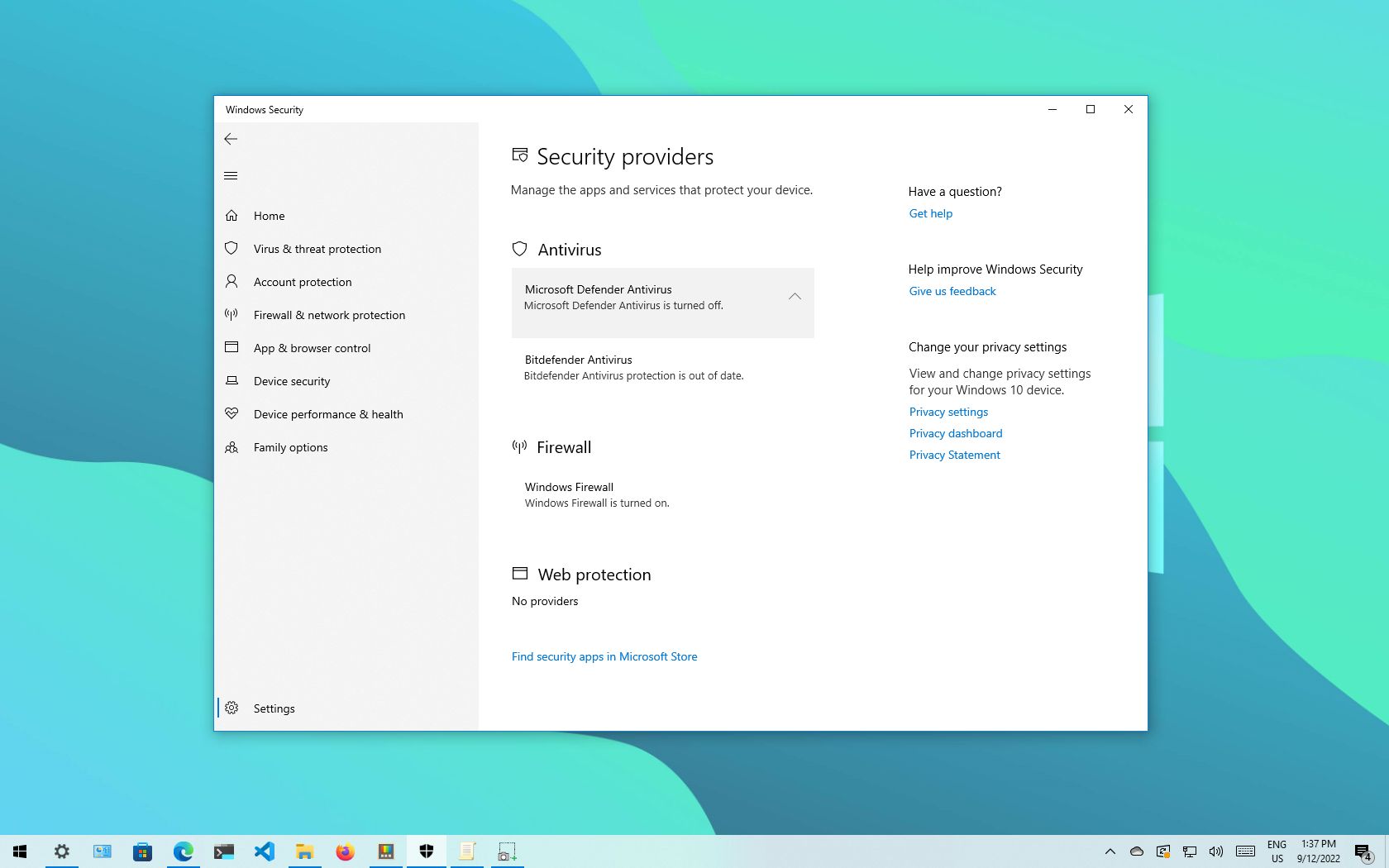
Update Your Graphics Drivers
1. Identify Your Graphics Card
2. Visit the Manufacturer's Website
3. Download the Latest Drivers
4. Install the Drivers
5. Restart Your Computer
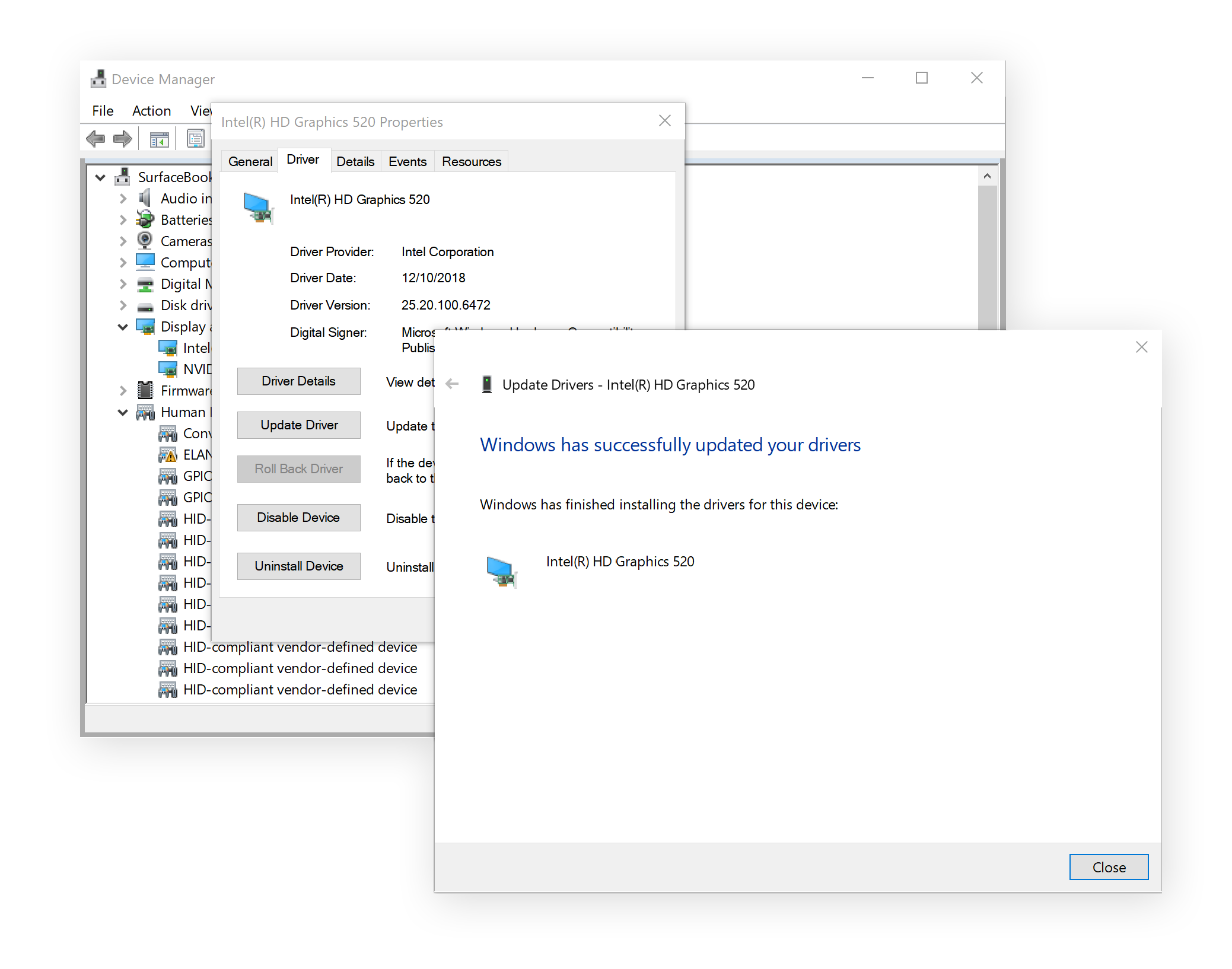
Part 3: How to Ensure Valorant Gaming Experience?
Are you tired of Valorant crashing or experiencing lag during crucial moments? LagoFast offers a solution to optimize your gaming performance effortlessly. By leveraging advanced server selection and network optimization features, LagoFast helps stabilize your connection and reduce latency, ensuring smoother gameplay sessions.
Download and Install: Start by downloading LagoFast and initiating a free trial. Install the software to begin optimizing your gaming performance.
Game Search and Selection: Before launching Valorant, use LagoFast to locate the game in its interface. This step ensures LagoFast is ready to optimize your gaming session.

Server Selection: Click on “Select Server” within LagoFast to choose from a range of stable servers. Once you’ve selected a server, click on the corresponding “Node” to further refine your connection quality.

Smart Boost Activation: Activate the “Smart Boost” feature by clicking the designated button. This action provides real-time feedback on your game’s ping, packet loss, and network type, helping you monitor and optimize performance metrics efficiently.

With LagoFast, optimizing your gaming experience is simpler than ever. By following these steps, you can mitigate issues like Valorant crashing or lag spikes, ensuring a seamless gameplay session. Take advantage of LagoFast’s intuitive interface and powerful optimization tools to enjoy smoother, more responsive gaming sessions without interruptions. Download LagoFast today and elevate your gaming experience to the next level.
Conclusion
Experiencing crashes while playing Valorant can be incredibly frustrating, but by following these troubleshooting tips, you can resolve most issues. Whether Valorant keeps crashing on startup, crashes your PC, or constantly disrupts your gameplay, these solutions should help you get back to enjoying the game without interruptions. Keep your system updated, monitor its performance, and ensure a stable environment for the best gaming experience.

Boost Your Game with LagoFast for Epic Speed
Play harder, faster. LagoFast game booster eliminates stutter and lags on PC, mobile, or Mac—win every match!
Quickly Reduce Game Lag and Ping!
Boost FPS for Smoother Gameplay!