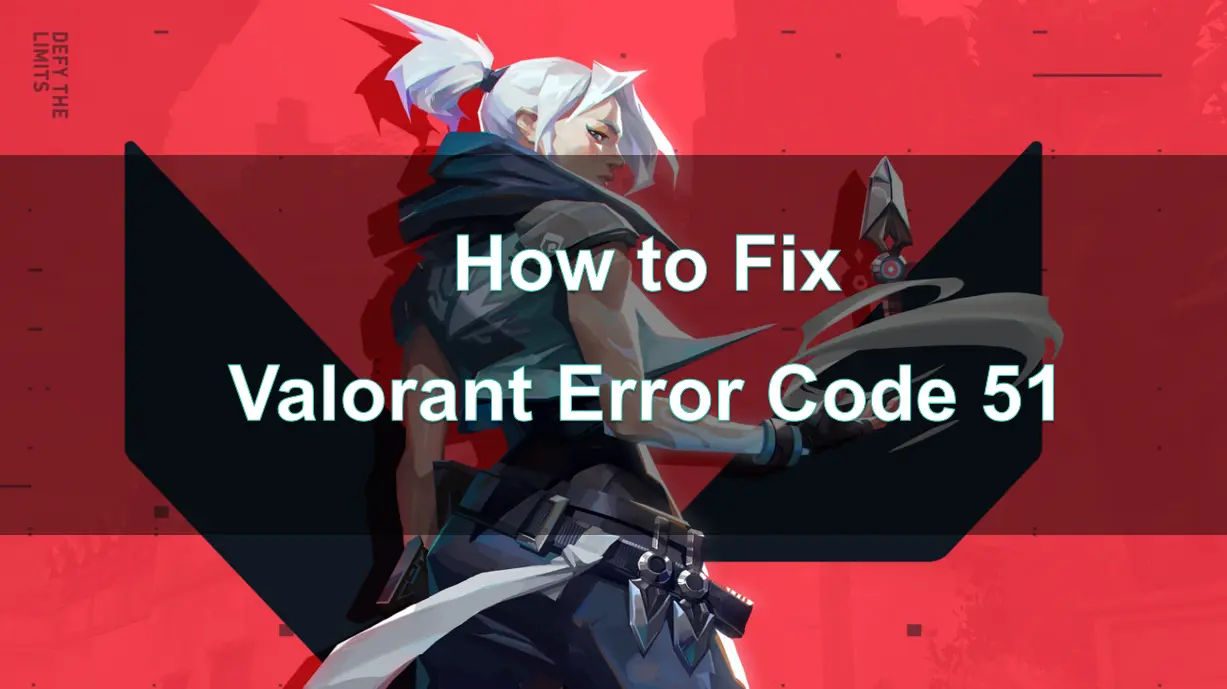Valorant, developed by Riot Games, has quickly become one of the most popular tactical first-person shooters in the world. While the game offers an intense and immersive multiplayer experience, players can occasionally encounter various errors. One such issue that often troubles players is Valorant Error Code 51. This error can interrupt your gameplay and prevent you from accessing the game altogether.
In this guide, we’ll walk you through the causes of Error Code 51 in Valorant, how to fix it, and how to enhance your gameplay experience using LagoFast Game Booster.
Part 1. What Is Valorant Error Code 51?
Part 2. How to Fix Valorant Error Code 51 on PC
Part 3.Why Does Valorant Error Code 51 Keep Occurring?
Part 4. How to Enhance Valorant Game Experience with LagoFast Game Booster
Part 1. What Is Valorant Error Code 51?
Valorant Error Code 51 is a common error that players encounter when attempting to launch the game or during gameplay. It typically signifies an issue with connecting to Riot Games’ servers or a problem with your internet connection. Players who experience this error are often unable to log into their game, or if they do get in, they face delays, crashes, or disconnections during matches.
When Error Code 51 appears, the message displayed is usually along the lines of “Unable to connect to the server,” or “Error Code 51.” This can occur for a variety of reasons, including server outages, faulty network configurations, or security software interfering with your connection.
Although the error is not necessarily tied to any single issue, it can significantly hinder your ability to enjoy the game. Let’s explore some common fixes and solutions to resolve Valorant Error Code 51.
Part 2. How to Fix Valorant Error Code 51 on PC
1. Restart the Game and Network Equipment
One of the simplest and most effective solutions is restarting both the game and your network equipment. Close Valorant, reboot your computer, and then power cycle your router or modem. This can help refresh your connection and resolve any temporary glitches causing Error 51.
2. Reboot Your Computer and Router
Sometimes, rebooting your devices is the best way to clear out network issues. Start by restarting your computer, followed by your router or modem. This can help refresh your connection, allowing you to re-establish a stable link to Valorant’s servers.
3. Test Your Internet Connection
A stable internet connection is crucial for playing Valorant without interruptions. Use online tools or apps to check your internet speed and look for any fluctuations that might affect your gameplay. If you notice any issues, contact your internet service provider for further assistance.
4. Close Background Applications
Background applications consuming network resources can disrupt your connection to Valorant. Close any unnecessary programs running in the background, especially those that use the internet, such as streaming platforms or file-sharing apps. This will free up bandwidth and improve your connection to the game servers.
5. Check Server Status
Before diving into more complex troubleshooting, it's essential to verify that the Valorant servers are not experiencing any issues. Head over to Riot Games' official social media pages or check dedicated server status websites to see if the servers are undergoing maintenance or downtime.
6. Update Your Network Drivers
Outdated or corrupted network drivers can cause connectivity problems, leading to Error 51. Ensure that your network drivers are up to date by visiting your device manufacturer’s website or using built-in tools provided by your operating system to check for updates.
7. Flush the DNS Cache
Corrupted DNS cache can interfere with your connection to Valorant. To resolve this, open Command Prompt as an administrator and enter the following command:
ipconfig /flushdns
After executing the command, restart your computer to apply the changes and clear any DNS-related issues that could be causing Error 51.
8. Switch to a Wired Connection
Wireless connections are more prone to interference and instability, which can lead to lag or connectivity issues. If possible, switch from a wireless connection to a wired Ethernet connection. Wired connections are generally more stable and offer fewer delays or packet losses.
9. Repair System Files for Valorant
Corrupted system files can have a significant impact on your gameplay experience and may contribute to Error 51. Fortunately, Windows provides built-in tools to help you repair system files. Before proceeding with these repairs, make sure to back up your important data to avoid any potential data loss.
System Restore:
- Boot into Safe Mode by pressing F8 during startup.
- Select a restore point from a time before the issue began and restore your system to that state.
Using the SFC Command:
- Open Command Prompt as an administrator (search for cmd in Windows and run as administrator).
- Type the following command:
sfc /scannow - Press Enter to run the System File Checker tool, which will check and repair any corrupted files on your system.
DISM Command (Deployment Image Servicing and Management):
- Open Command Prompt as an administrator.
- Type the following command:
DISM /Online /Cleanup-Image /RestoreHealth - Press Enter. This tool will scan and restore any corrupted system files.
By following these troubleshooting steps, you should be able to resolve Valorant’s Error Code 51. If the issue persists after trying all of the above, it may be worth reaching out to Riot Games support for further assistance.
Part 3. Why Does Valorant Error Code 51 Keep Occurring?
There are several reasons why Error Code 51 may keep occurring in Valorant, even after following the troubleshooting steps. Here are the most common causes:
1. Server-Side Issues
If Valorant’s servers are down or undergoing maintenance, this can cause persistent connection issues for players, leading to Error Code 51. In such cases, there’s little you can do except wait for the servers to be restored.
2. Unstable Internet Connection
A weak or fluctuating internet connection can cause constant login failures or disconnections during gameplay. This is often the root cause of frequent Error Code 51 occurrences.
3. Software Conflicts
Conflicts between Valorant and other software on your PC, such as antivirus programs, VPNs, or firewalls, can cause the game to be blocked from connecting to Riot Games’ servers, leading to repeated errors.
4. Corrupted Game Files
Corrupted or missing game files are another common reason for Error Code 51. This can occur during the game’s installation or after an update. Reinstalling Valorant often resolves this issue.
5. Outdated Drivers or System Software
If your network drivers, Windows OS, or graphics card drivers are outdated, they can interfere with the game’s ability to connect to the servers, triggering frequent connection errors.
Part 4: How to Enhance Valorant Game Experience with LagoFast Game Booster
After fixing Error Code 51, you may want to ensure that your Valorant experience is smooth and optimized.
LagoFast is an excellent tool that can help improve your network performance, reduce lag, and boost your overall gaming experience.
Here’s how LagoFast can help you with Valorant:
1. Reduce Lag and Improve Latency
LagoFast optimizes your internet connection, ensuring that you have a stable and low-latency connection to the Valorant servers. This reduces lag and improves reaction times during intense gameplay.
2. Faster Server Connections
LagoFast allows you to connect to the fastest available server, reducing ping and preventing connection issues that could lead to disconnections or latency spikes.
3. Boost FPS
LagoFast can also help boost your FPS by optimizing system resources, ensuring smoother gameplay and reducing stutter or frame drops during matches.
How to use LagoFast on PC
Step 1: Click the Free Trial button to download and install LagoFast.
Step 2: Open LagoFast then click the PC button on the left and search Valorant in the search bar, click it after appearing.

Step 3: Click on “Server” to change to a better server that ensures the gaming experience, then click on “Smart Boost”.

Step 4: Check the specific game ping, packet loss, and multiple path connection on the right side. Finally, click the “Start Game” to play the game.

LagoFast automatically optimizes your FPS & network for a smoother gameplay experience.
Part 5: FAQs
1. What is Valorant Error Code 51?
Valorant Error Code 51 occurs when there is an issue connecting to the game servers. It could be caused by server outages, internet connection problems, or conflicts with security software.
2. How do I fix Valorant Error Code 51?
You can fix Error Code 51 by checking server status, restarting your PC and router, updating network drivers, disabling firewall/antivirus software, and reinstalling Valorant if necessary.
3. Why does Error Code 51 keep occurring in Valorant?
This error often occurs due to server-side issues, an unstable internet connection, conflicts with antivirus/firewall software, corrupted game files, or outdated drivers.
4. Can LagoFast help with Valorant's server issues?
While LagoFast cannot resolve server-side issues, it can optimize your connection, reduce latency, and enhance gameplay by providing faster server connections and boosting FPS.
5. How do I use LagoFast Game Booster with Valorant?
Simply download LagoFast, select Valorant from the list of supported games, and allow the tool to optimize your connection for better performance during gameplay.
Conclusion
In conclusion, Valorant Error Code 51 can be a frustrating issue, but by following the steps outlined in this guide, you should be able to resolve the problem and get back to enjoying the game. By using LagoFast Game Booster, you can further optimize your connection, ensuring smoother gameplay with reduced lag and better FPS. Happy gaming!
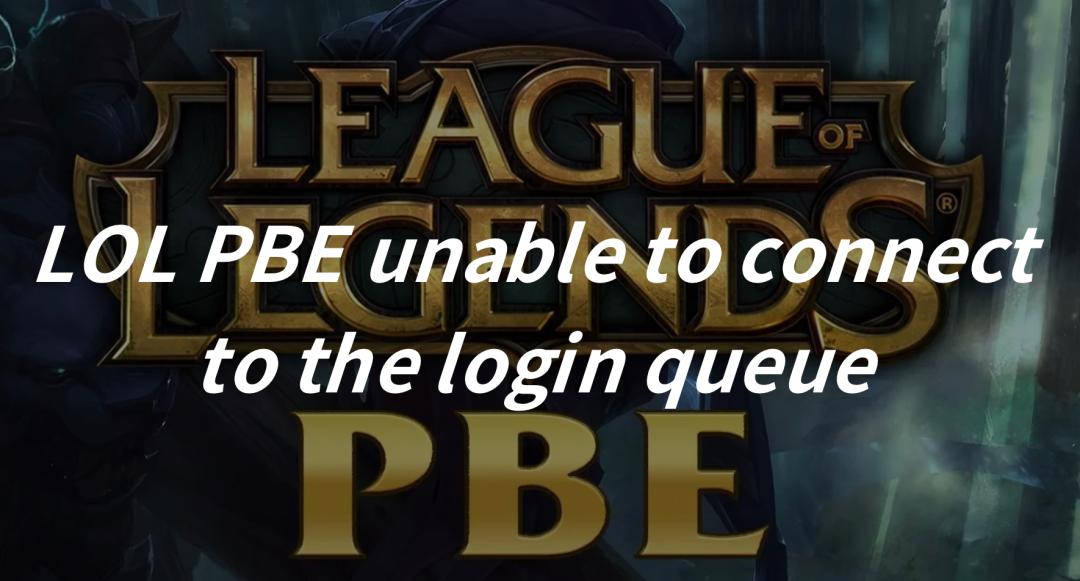
Boost Your Game with LagoFast for Epic Speed
Play harder, faster. LagoFast game booster eliminates stutter and lags on PC, mobile, or Mac—win every match!
Quickly Reduce Game Lag and Ping!
Boost FPS for Smoother Gameplay!