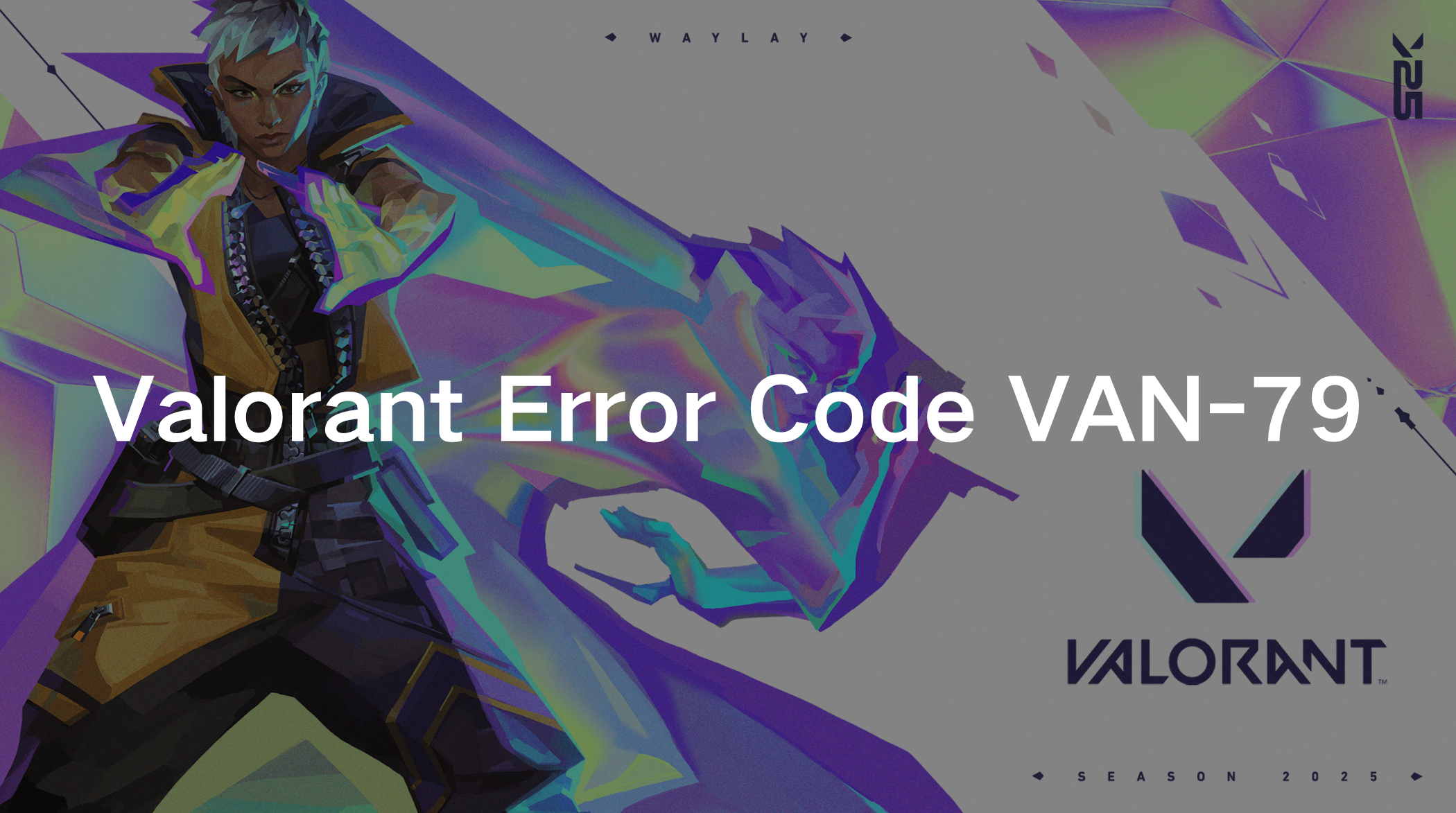Valorant is one of the most popular first-person shooter (FPS) games, known for its strategic gameplay and competitive nature. However, technical issues like Valorant Error Code VAN-79 can be frustrating for players. This error prevents users from connecting to the game servers, disrupting the gaming experience. Many players have reported encountering this issue after updates, reinstalling the game, or experiencing network problems. If you're stuck with Valorant Error Code VAN-79, don't worry. In this guide, we'll explain what this error means, why it appears, and, most importantly, how to fix it so you can get back into the action.
Part 1: Why the Valorant Error Code VAN-79 Appears
Part 2: How to Fix Error Code VAN-79 in Valorant - 7 Solutions
Part 1: Why the Valorant Error Code VAN-79 Appears
Before diving into the solutions, it’s essential to understand why this error occurs. While Riot Games hasn’t officially defined Error Code VAN-79, it’s widely believed to be related to connection issues or problems with the Riot Vanguard anti-cheat system. Here are some common reasons behind this error:
- Server Connection Issues: The error may occur if Valorant fails to establish a stable connection with Riot’s servers. This could be due to network instability, server maintenance, or regional server outages.
- Riot Vanguard Miscommunication: Riot Vanguard, the anti-cheat software, is integral to Valorant’s operation. If Vanguard isn’t running correctly or conflicts with other system processes, it can trigger Error Code VAN-79.
- Outdated Game Files: After an update or moving the game installation to another drive, some game files may become corrupted or outdated, leading to this error.
- Firewall or Antivirus Interference: Sometimes, your firewall or antivirus software may block Valorant or Riot Vanguard from accessing the internet, causing connection issues.
- Network Configuration Problems: Misconfigured network settings, outdated drivers, or DNS issues can also contribute to this error.
Understanding these causes is the first step toward resolving the issue. Now, let’s dive into the solutions.

Part 2: How to Fix Error Code VAN-79 in Valorant - 7 Solutions
Fixing Error Code VAN-79 requires a systematic approach. Below, we’ve outlined proven methods to resolve this issue, starting with the most effective solution: using LagoFast.
1. LagoFast: The Ultimate Solution for Error Code VAN-79
If you’re looking for a quick and reliable way to fix Error Code VAN-79, LagoFast is your best bet. LagoFast is a specialized gaming VPN and network optimization tool designed to enhance your gaming experience by reducing latency, stabilizing connections, and bypassing network restrictions.
LagoFast optimizes your network connection by routing your traffic through the fastest and most stable servers. This ensures that Valorant can maintain a stable connection to Riot’s servers, eliminating issues like Error Code VAN-79. Additionally, LagoFast can help you bypass regional restrictions and reduce ping, making it an excellent tool for gamers.
LagoFast is particularly useful for players experiencing persistent connection issues. Its user-friendly interface and powerful optimization features make it a must-have tool for any serious gamer.
Tutorial to use LagoFast to fix VAN-79 in Valorant:
Step 1: Click the Free Trial button to download and install LagoFast.
Step 2: Open LagoFast, then click the PC button on the left and search Valorant in the search bar, then click it after it appears.
Step 3: Click on “Server” to change to a better server that fixes VAN-79, then click on “Smart Boost”.
Step 4: Check the specific game ping, packet loss, and multiple path connection on the right side. Finally, click “Start Game” to play the game.
2. Verify That Riot Vanguard Is Running Correctly
Since Error Code VAN-79 is often related to Riot Vanguard, ensuring that the anti-cheat system is running correctly is crucial.
Step 1. Press Windows + R to open the Run dialog box.
Step 2. Type services.msc and press Enter to open the Services window.
Step 3. Scroll down and locate Riot Vanguard.
Step 4. Double-click on it and set the Startup type to Automatic.
Step 5. If the service is stopped, click Start, then click Apply and OK.
3. Reset and Flush Your Winsock and DNS
Network issues can often be resolved by resetting your Winsock and flushing your DNS.
Step 1. Open the Start menu and type cmd.
Step 2. Right-click on Command Prompt and select Run as administrator.
Step 3. Type the following commands one by one, pressing Enter after each:
- netsh winsock reset
- ipconfig /flushdns
Step 4. Restart your computer after executing both commands.
4. Run Valorant as Administrator
Running Valorant with administrative privileges can help resolve permission-related issues.
Step 1. Right-click on the Valorant shortcut and select Properties.
Step 2. Navigate to the Compatibility tab.
Step 3. Check the boxes for Run this program as administrator and Disable fullscreen optimizations.
Step 4. Click Apply and then OK.
5. Update Your System
Outdated system files can cause compatibility issues with Valorant.
Step 1. Press Start and go to Settings.
Step 2. Select Update & Security and click Windows Update.
Step 3. Click Check for updates and install any available updates.
Step 4. Restart your computer after the updates are installed.
6. Perform a Network Reset
Resetting your network settings can resolve misconfigurations that may be causing the error.
Step 1. Open Start and go to Settings.
Step 2. Select Network & Internet and scroll down to Advanced network settings.
Step 3. Click on Network reset and select Reset now.
Step 4. Restart your computer after the reset is complete.
7. Reinstall Valorant and Riot Vanguard
If all else fails, reinstalling Valorant and Riot Vanguard can resolve corrupted or missing files.
Step 1. Open the Control Panel and go to Programs.
Step 2. Select Uninstall a program and locate Valorant and Riot Vanguard.
Step 3. Uninstall both programs.
Step 4. Visit the official Valorant website to download and reinstall the game.
Step 5. Restart your computer and launch Valorant.
Conclusion
Error Code VAN-79 can be a frustrating obstacle for Valorant players, but it’s not insurmountable. By understanding the causes and following the solutions outlined in this guide, you can resolve the issue and get back to enjoying your favorite game. Whether you choose to use LagoFast for a quick fix or try other methods like resetting your network or reinstalling the game, there’s a solution that will work for you. If none of these methods resolve the issue, don’t hesitate to reach out to Riot Games Support for further assistance. With a little patience and persistence, you’ll be back in the game in no time.
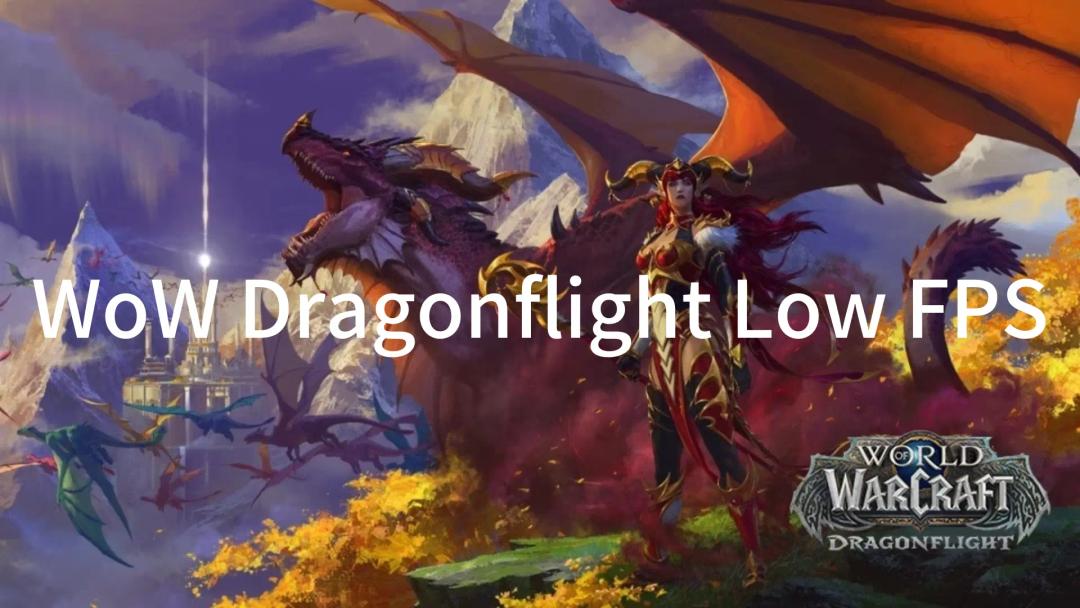
Boost Your Game with LagoFast for Epic Speed
Play harder, faster. LagoFast game booster eliminates stutter and lags on PC, mobile, or Mac—win every match!
Quickly Reduce Game Lag and Ping!
Boost FPS for Smoother Gameplay!