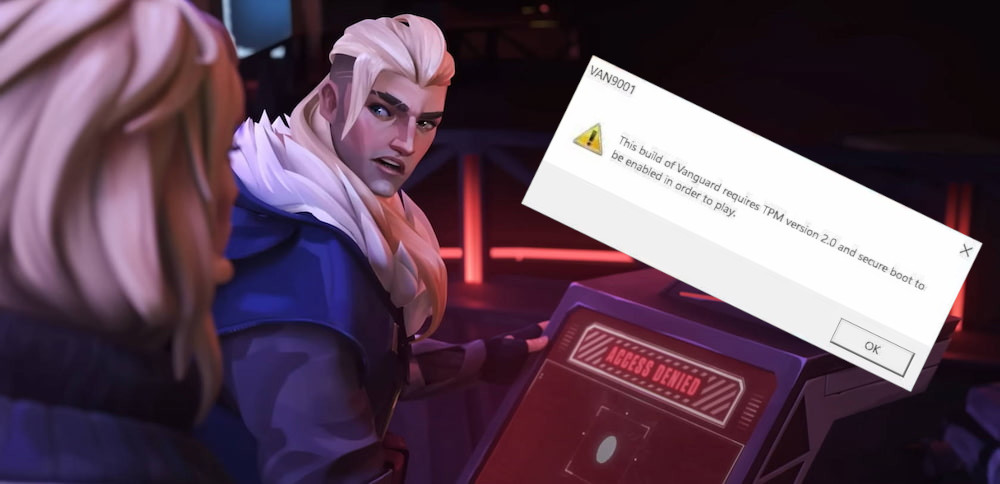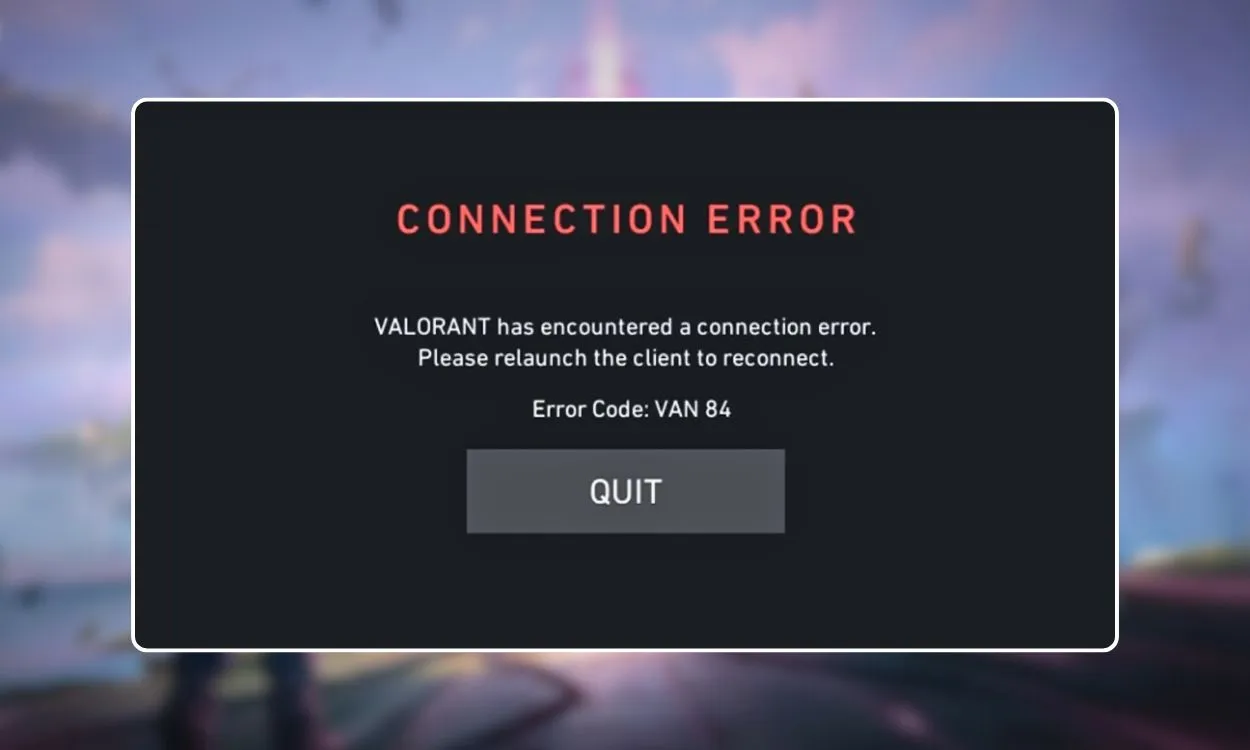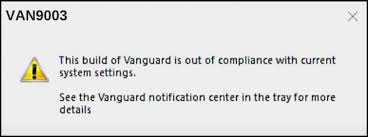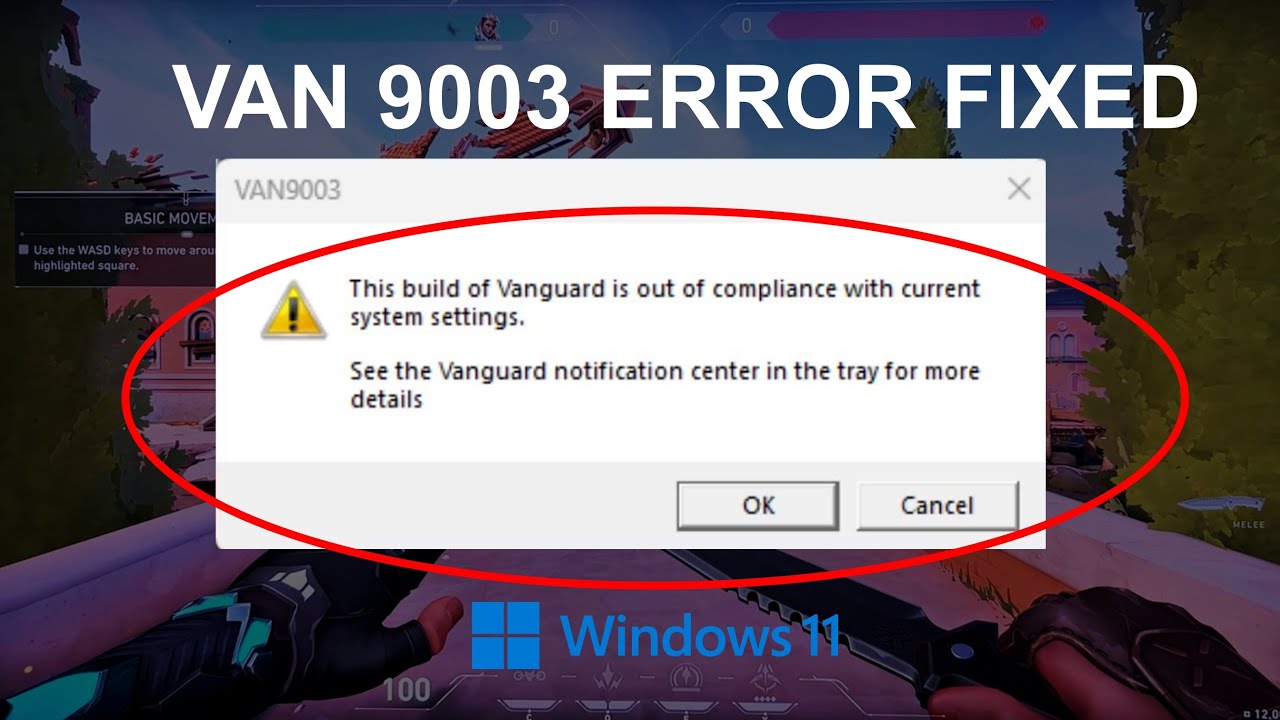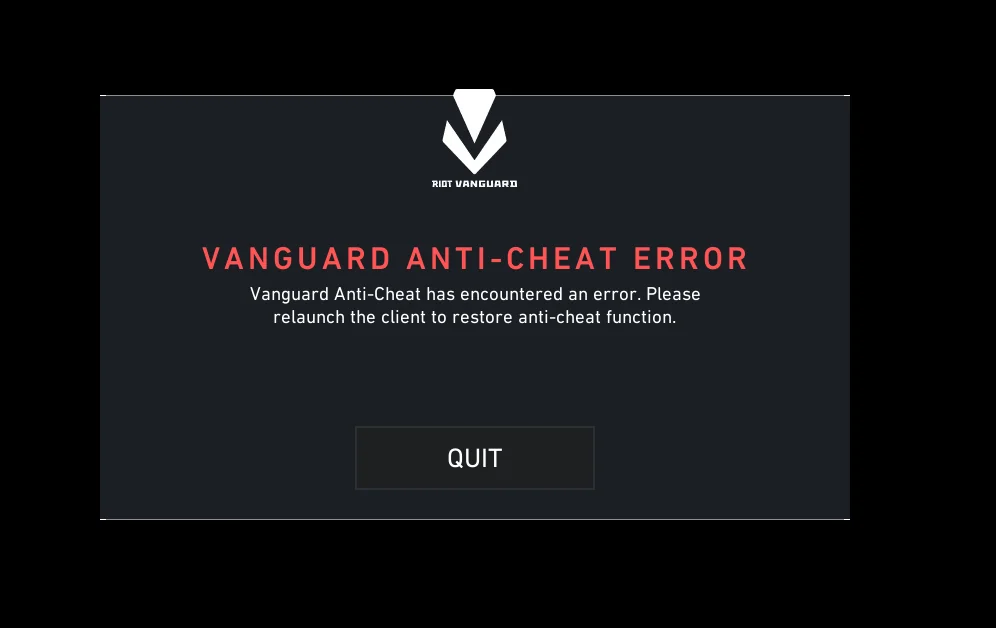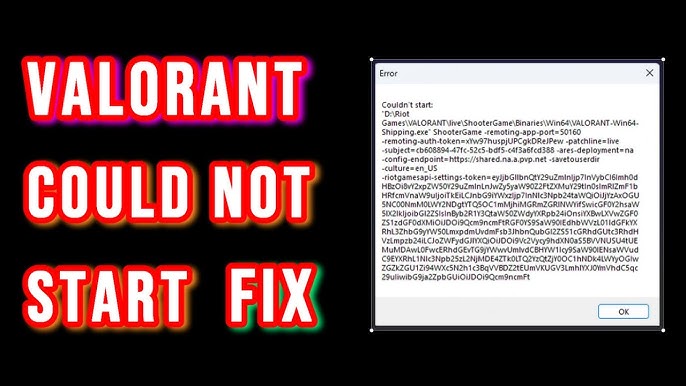Valorant, Riot Games' competitive shooter, has taken the gaming world by storm with its intricate strategies and intense player-vs-player action. However, like any software, it's not immune to technical hiccups. Players often encounter various errors that can disrupt their gameplay, ranging from startup failures to in-game crashes.
This article provides a comprehensive guide on identifying and fixing the most common Valorant errors, ensuring a smoother gaming experience.
Types of Valorant Errors
Errors in Valorant can broadly be classified into a few categories: server-side issues, client-side errors, and connectivity problems. Server-side issues occur on Riot's end and usually resolve themselves with time. However, client-side errors and connectivity issues are often within the player's control. Here are the main types of Valorant errors that players may encounter:
1. Connection Errors
- Network Issues: Errors related to the player’s internet connection, such as timeouts or disconnections.
- Server Availability: Problems due to server outages, maintenance, or server overload.
- High Ping or Latency Issues: When the network delay affects gameplay significantly.
2. Client Errors
- Crashes: The game client crashes to desktop without warning.
- Freezing: The game freezes or hangs, requiring a restart.
- Startup Failures: Errors that prevent the game from launching properly.
3. Vanguard (Anti-Cheat) Errors
- Initialization Failures: Vanguard fails to initialize when starting Valorant.
- Compatibility Issues: Conflicts between Vanguard and other software or drivers.
4. Update and Installation Errors
- Corrupted Files: Issues arising from corrupted game files during updates or installation.
- Update Failures: Problems that occur while trying to download or install an update.
- Insufficient Permissions: Errors due to inadequate system permissions to install or update the game.
5. Performance Issues
- Low FPS (Frames Per Second): Poor game performance characterized by low frame rates.
- Graphics Glitches: Visual anomalies due to graphics card issues or driver incompatibilities.
6. Account and Authentication Errors
- Login Problems: Difficulties logging into the Valorant client or Riot account.
- Account Restrictions: Errors related to bans or restrictions imposed on the player’s account.
7. Platform-Specific Errors
- Windows Errors: Errors that are specific to Windows OS environments, often indicated by an error code.
- Hardware Compatibility Issues: Problems arising from hardware that does not meet the game’s system requirements or hardware malfunctions.
8. Gameplay Errors
- Bug Exploits: Unintended game mechanics or bugs that affect gameplay.
- Matchmaking Errors: Issues with finding or joining a game match.
Here are some simple steps to start fixing common problems:
Before diving into specific error codes and their fixes, it's important to cover some general troubleshooting steps that can resolve a plethora of Valorant errors:
- Verify Game Files: Occasionally, game files may become corrupted. Use the Riot Client to verify and repair any damaged files.
- Update Drivers and Operating System: Outdated drivers or OS can lead to compatibility issues. Ensure your graphics card drivers and system updates are current.
- Check Internet Connection and Firewall Settings: Poor internet connection or a restrictive firewall can also cause problems. Make sure your internet connection is stable and that your firewall allows Valorant.
Specific Error Codes and Fixes
Error Code VAN9003 (Windows Errors)
The Error Code VAN9003 usually signals issues with your Windows operating system that affect Valorant, commonly due to:
- Outdated Windows Version: Older versions of Windows might not support the latest updates and features required by Valorant, leading to compatibility issues.
- Software Conflicts: Other programs, especially security software or other anti-cheat systems, might interfere with Valorant's operations.
- System File Corruption: Missing or corrupted Windows system files can prevent Valorant from running smoothly, often due to disk errors or malware.
How to Fix it:
- Update Windows to the latest version through the Update & Security settings.
- Perform a clean boot to identify any software conflicts that might be affecting Valorant's operation.
Error Code 9003 and Variants (Windows 11 Specific)
Error Code 9003 on Windows 11 usually points to compatibility issues between Valorant and the operating system. Here’s why this might happen:
- Compatibility Issues: As a newer OS, Windows 11 may have features that do not yet fully support Valorant.
- Driver Incompatibilities: Outdated drivers on Windows 11 can cause this error, especially if graphics or network drivers aren’t up to date.
- Security Settings: More stringent security settings in Windows 11 could block Valorant's operations or its anti-cheat software, Vanguard.
How to Fix it:
- Check for Windows 11 specific updates.
- Adjust compatibility settings by right-clicking on Valorant's executable, selecting Properties, and navigating to the Compatibility tab.
Vanguard Valorant Errors
Vanguard errors in Valorant typically involve issues with Riot Games' anti-cheat system and can disrupt gameplay or prevent the game from launching. Common types include:
- Initialization Failures: Vanguard doesn't start correctly, stopping Valorant from launching.
- Compatibility Issues: Conflicts with other software on your PC.
- Error Code 128: Indicates a specific problem within the Vanguard system.
- Vanguard Not Running: Valorant won't start if Vanguard isn't active.
- TPM and Secure Boot Issues: Vanguard requires certain BIOS settings to be enabled.
- Update Issues: Outdated Vanguard can cause errors due to compatibility issues.
- Permission Issues: Incorrect system permissions can prevent Vanguard from running properly.
These errors generally require updates, adjusting system settings, or reinstalling Vanguard to resolve.
How to Fix it:
- Update Vanguard and Valorant: Ensure both are up-to-date through the Riot Games client.
- Run as Administrator: Right-click the Valorant shortcut and select "Run as Administrator."
- Disable Conflicting Software: Temporarily turn off other security software and add Valorant and Vanguard to your antivirus and firewall exceptions.
- Enable TPM and Secure Boot: Access BIOS settings at startup and enable TPM and Secure Boot, as required by Vanguard.
- Reinstall Vanguard:
- Uninstall Vanguard via Control Panel.
- Restart your PC.
- Open Valorant to trigger a Vanguard reinstall.
- Restart your PC again.
- Update Drivers: Keep your graphics and network drivers up to date.
- Check System Files: Run sfc /scannow in the Command Prompt (admin) to repair system files.
TPM and Secure Boot Errors
TPM (Trusted Platform Module) and Secure Boot are security features in your computer's BIOS that ensure only trusted software runs during startup. Here’s why they might cause errors with Valorant:
- Vanguard Requirements: Riot’s Vanguard anti-cheat system for Valorant requires these settings to be enabled to ensure a secure environment resistant to manipulation.
- Verification of System Integrity: These features verify that the system is free from unauthorized changes or malware, which is essential for Vanguard to operate effectively. If they're disabled, Vanguard may not start, preventing Valorant from launching.
- Hardware Compatibility: Older systems might not support TPM and Secure Boot, leading to compatibility issues with Vanguard's security protocols.
- BIOS Settings: Incorrectly configured TPM and Secure Boot in the BIOS can prevent Vanguard from initiating, thus causing game launch errors.
How to Fix it:
- Enter BIOS setup during your computer’s startup.
- Ensure TPM 2.0 and Secure Boot are enabled.
Miscellaneous Error Codes (128, 79, 81, 1067, etc.)
Miscellaneous error codes like 128, 79, 81, 1067 in Valorant signal various issues often related to the player's specific setup:
- Error Code 128: Typically arises when Vanguard, Valorant's anti-cheat system, fails to initialize due to software conflicts or outdated drivers.
- Error Code 79: Usually indicates network connection issues between the player's computer and Valorant's servers.
- Error Code 81: Points to problems maintaining a stable game session, often due to server overloads or network disruptions.
- Error Code 1067: Often caused by internal game failures, possibly from corrupted game data or hardware/software incompatibilities.
How to Fix it:
- Restart and Update: Reboot your PC and update Valorant and Vanguard to the latest versions.
- Verify Game Integrity: Use the Riot Client to check and repair Valorant’s game files.
- Check Network Connection: Ensure a stable internet connection and adjust your firewall or antivirus settings if necessary.
- Update Drivers: Keep your graphics card and other essential system drivers up-to-date.
- Run as Administrator: Start Valorant with administrator privileges to avoid permission issues.
- Reinstall Vanguard: Uninstall and reinstall Vanguard if you encounter errors related to the anti-cheat software.
- Adjust BIOS Settings: Enable TPM and Secure Boot in the BIOS for Vanguard-related issues.
How to Fix Valorant Couldn't Start Errors
Why Valorant Couldn't Start Errors occurs?
There are several reasons why Valorant might not start, typically involving issues related to your computer or the game's installation. Here are some common causes:
- Corrupted Game Files: Sometimes, game files can become corrupted due to incomplete updates, abrupt shutdowns, or software conflicts. This can prevent the game from launching correctly.
- Outdated or Faulty Drivers: If your graphics card drivers or other essential system drivers are outdated or not working correctly, it can interfere with the ability of the game to start.
- Software Conflicts: Other software on your system, like antivirus programs or other security tools, might block Valorant's executable files due to false alarms or strict security settings.
- Insufficient User Permissions: If the game does not have the necessary permissions to run on your system, it might fail to start. This can happen if the game is not run as an administrator.
- Vanguard Anti-Cheat Issues: Valorant’s anti-cheat system, Vanguard, must be running properly for the game to operate. If there are problems with Vanguard, such as installation errors or if it fails to initialize, Valorant won’t start.
- System Requirements: If your PC does not meet the minimum system requirements for running Valorant, the game may fail to start or crash upon launching.
This common error appears when Valorant fails to launch properly.
How to Fix it:
- Look for any programs that might be clashing with Valorant, especially aggressive antivirus software that might mistakenly block the game.
- Make sure to run the game with administrator privileges to ensure it has all the permissions it needs to operate.
Advanced Troubleshooting Techniques
If the basic fixes don't clear up the problem, you might need to dig a little deeper:
- Use the Windows Event Viewer to check the system logs. These logs can provide clues about what's causing Valorant to crash.
- Reach out to Riot Games support with the error details and any relevant system logs or messages.
Preventive Measures and Best Practices
It's better to stop problems before they start. Here are some tips to help avoid common issues:
- Keep Valorant and your computer’s operating system up to date.
- Ensure your internet connection is stable and fast.
- Keep your PC clean from any software you don’t need that might mess with your gaming experience.
How Can You Ensure a Smooth Valorant Gaming Experience?
The best way to fix Valorant errors is by using our game booster- LagoFast, a powerful tool designed to optimize your gaming experience. Follow these four simple steps to address the error effectively:
Step 1: Click on Free Trial to download.
Step 2: Before launching the game, you can search for it in LagoFast.

Step 3: Click on “Select Server” so you can choose stable servers, then click on the “Node” on the right to choose the best Node.

Step 4: By clicking the “Smart Boost button”, you can see the specific game ping, packet loss, and network type on the right side.

By following these steps and utilizing LagoFast, you can effectively fix Valorant error, ensuring a smoother and more enjoyable gaming experience.
Conclusion
While encountering errors in Valorant can be frustrating, most are fixable with the right knowledge and approach. By following this guide, players can resolve common issues and return to enjoying their gaming experience. Remember, staying informed about updates and known issues through Valorant's community forums and support channels is crucial for ongoing smooth gameplay.

Boost Your Game with LagoFast for Epic Speed
Play harder, faster. LagoFast game booster eliminates stutter and lags on PC, mobile, or Mac—win every match!
Quickly Reduce Game Lag and Ping!
Boost FPS for Smoother Gameplay!