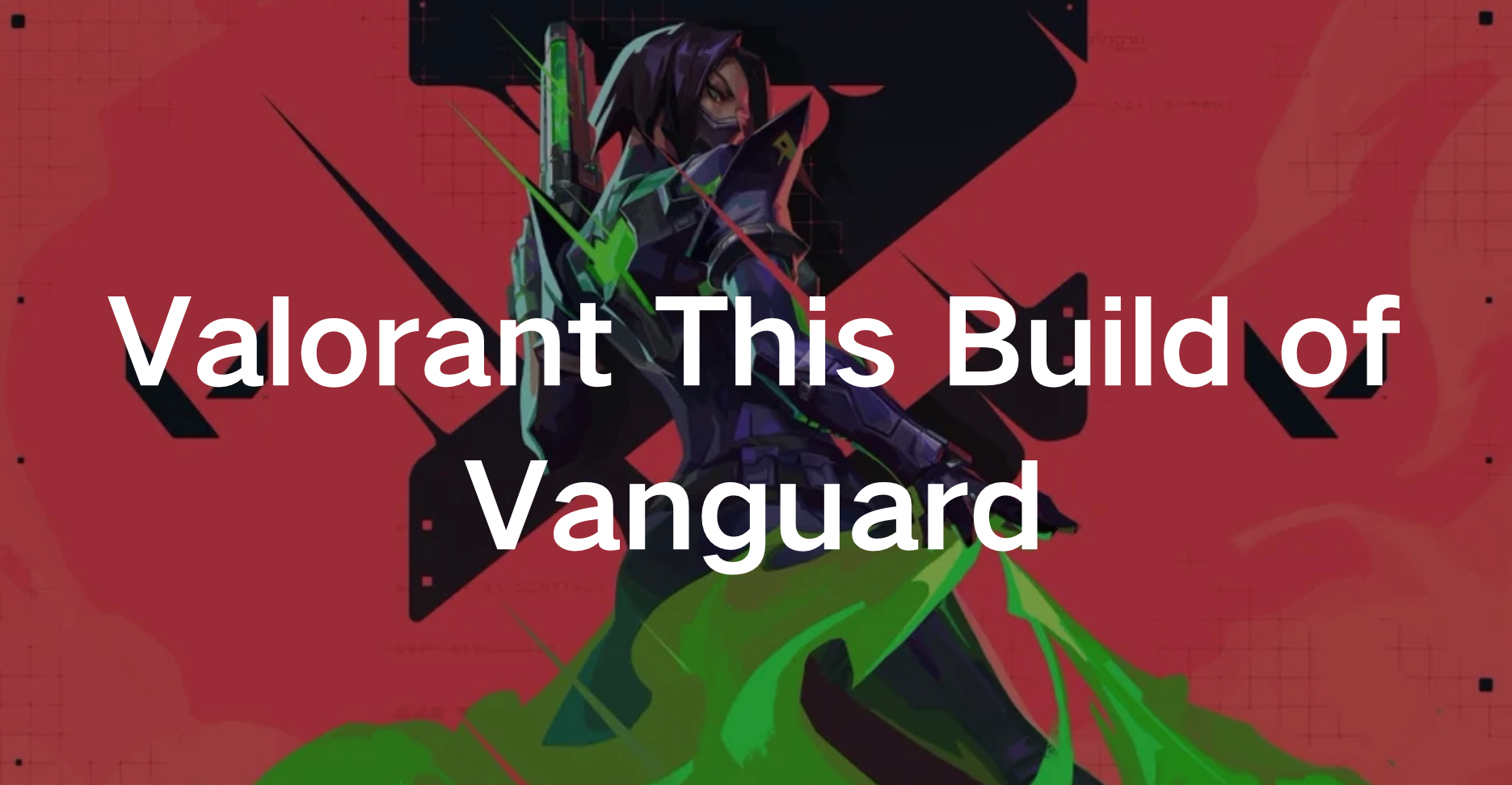Valorant, a popular first-person shooter by Riot Games, occasionally encounters issues that disrupt the gaming experience. One such issue is the "This Build of Vanguard is Out of Compliance" error, also known as the VAN9003 error. This error typically arises due to conflicts with system settings or outdated software.
In this article, we will explore what this error means and provide six detailed solutions to fix it. Additionally, we will discuss how to ensure a smooth Valorant gaming experience using LagoFast.
Part 1: What is the "This Build of Vanguard is Out of Compliance" Error?
Part 2: 6 Best Ways to Fix the "This Build of Vanguard is Out of Compliance" Error
Part 3: How to Ensure a Smooth Valorant Gaming Experience
Part 1: What is the "This Build of Vanguard is Out of Compliance" Error?
The "This Build of Vanguard is Out of Compliance" error occurs when the Vanguard anti-cheat system, essential for running Valorant, detects issues with your system's security settings. These issues can include outdated software, disabled security features, or compatibility conflicts. When Vanguard deems your system non-compliant, it prevents you from playing the game to maintain a fair gaming environment.
Part 2: 6 Best Ways to Fix the "This Build of Vanguard is Out of Compliance" Error
Here are six effective solutions to resolve the "This Build of Vanguard is Out of Compliance" error:
Update Windows
Outdated Windows versions can cause compatibility issues with Vanguard. Updating your Windows operating system can often resolve this error.
Step 1. Open Settings: Press the Windows + I keys together to open the Settings menu.
Step 2. Navigate to Updates & Security: Select the "Updates & Security" option.
Step 3. Check for Updates: Click on the "Windows Update" section and then the "Check for updates" button. Windows will search for available updates.
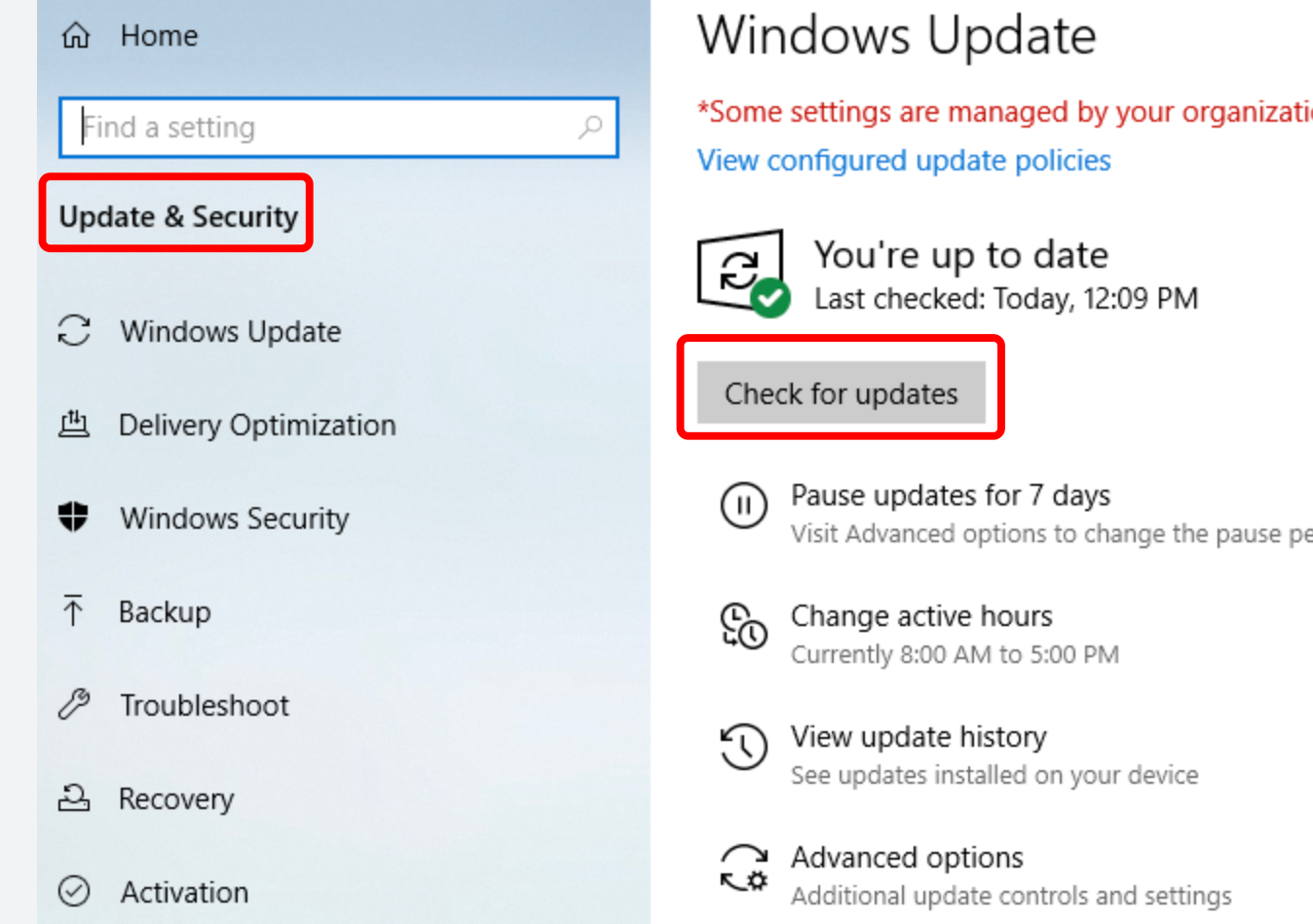
Step 4. Install Updates: Follow the on-screen instructions to download and install any available updates.
Step 5. Restart Your PC: After updating, restart your computer and check if the error persists.
Repair Game Files
Corrupt game files can trigger the "This Build of Vanguard is Out of Compliance" error. Repairing these files can help fix the issue.
Step 1. Open Riot Client: Launch the Riot client on your computer.
Step 2. Access Settings: Click on your profile icon and select "Settings."
Step 3. Select Valorant: Navigate to the Valorant section.
Step 4. Initiate Repair: Click on the "Repair" button to start the repair process.
Step 5. Follow Prompts: Allow the client to scan and fix any corrupt files.
Run Valorant in Compatibility Mode
Running Valorant in compatibility mode can resolve conflicts between the game and your operating system.
Step 1. Find Valorant Shortcut: Right-click on the Valorant shortcut on your desktop or in the Start menu.
Step 2. Open Properties: Select "Properties" from the context menu.
Step 3. Compatibility Tab: Go to the "Compatibility" tab.
Step 4. Enable Compatibility Mode: Check the box next to "Run this program in compatibility mode for" and select the appropriate Windows version.
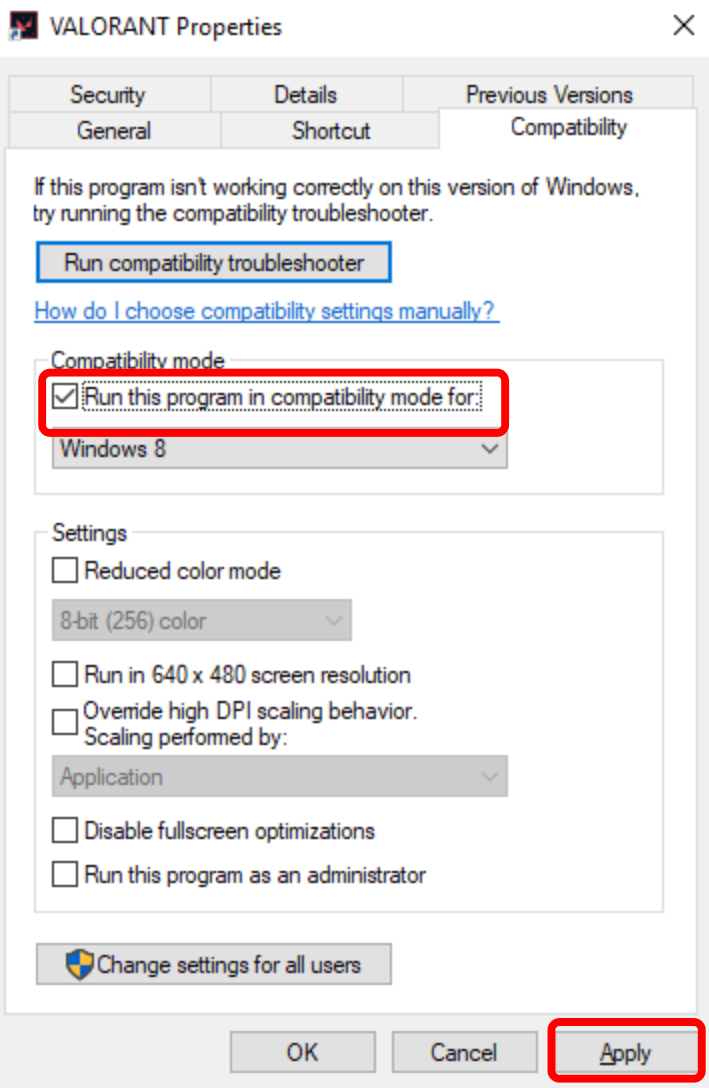
Step 5. Apply Changes: Click "Apply" and then "OK" to save the changes.
Enable Secure Boot
Secure Boot is a security feature that ensures your PC boots using only trusted software. Enabling Secure Boot can help fix the error.
Step 1. Access BIOS: Restart your computer and enter the BIOS settings (usually by pressing a key like F2, F12, or Del during startup).
Step 2. Locate Secure Boot: Find the Secure Boot option in the BIOS menu. If it's not visible, set CSM (Compatibility Support Module) to Off.
Step 3. Enable Secure Boot: Change Secure Boot Mode from Standard to Custom, then switch back to Standard.
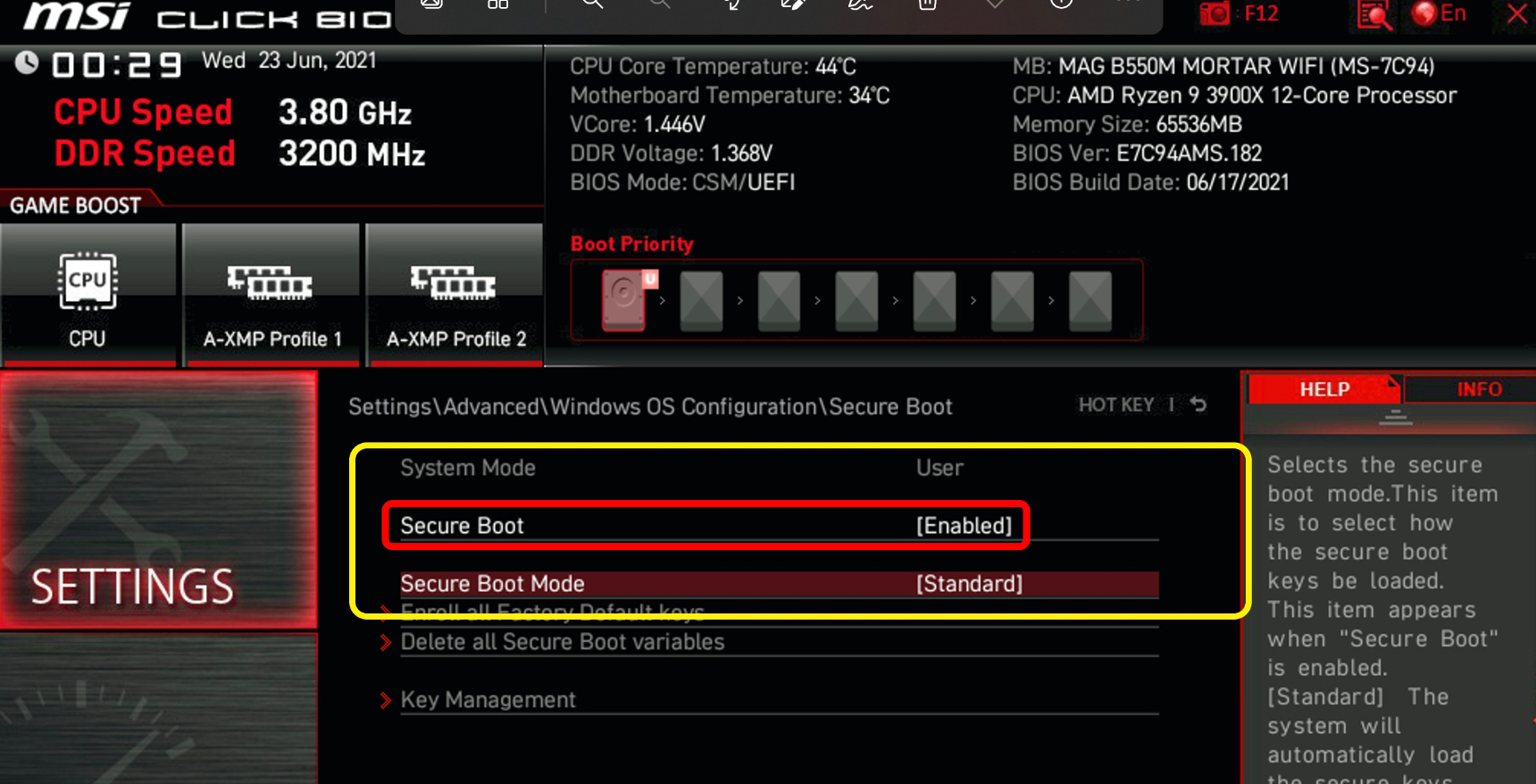
Step 4. Confirm Changes: Save your changes and exit the BIOS. Your system will reboot.
Make Sure TPM 2.0 Is Running
TPM 2.0 is a hardware-based security feature that should be enabled for Vanguard to function correctly.
Step 1. Enter BIOS: Restart your computer and enter the BIOS settings.
Step 2. Navigate to Trusted Computing: Find the "Trusted Computing" option in the BIOS menu.
Step 3. Enable Security Device Support: Ensure the "Security Device Support" option is enabled.
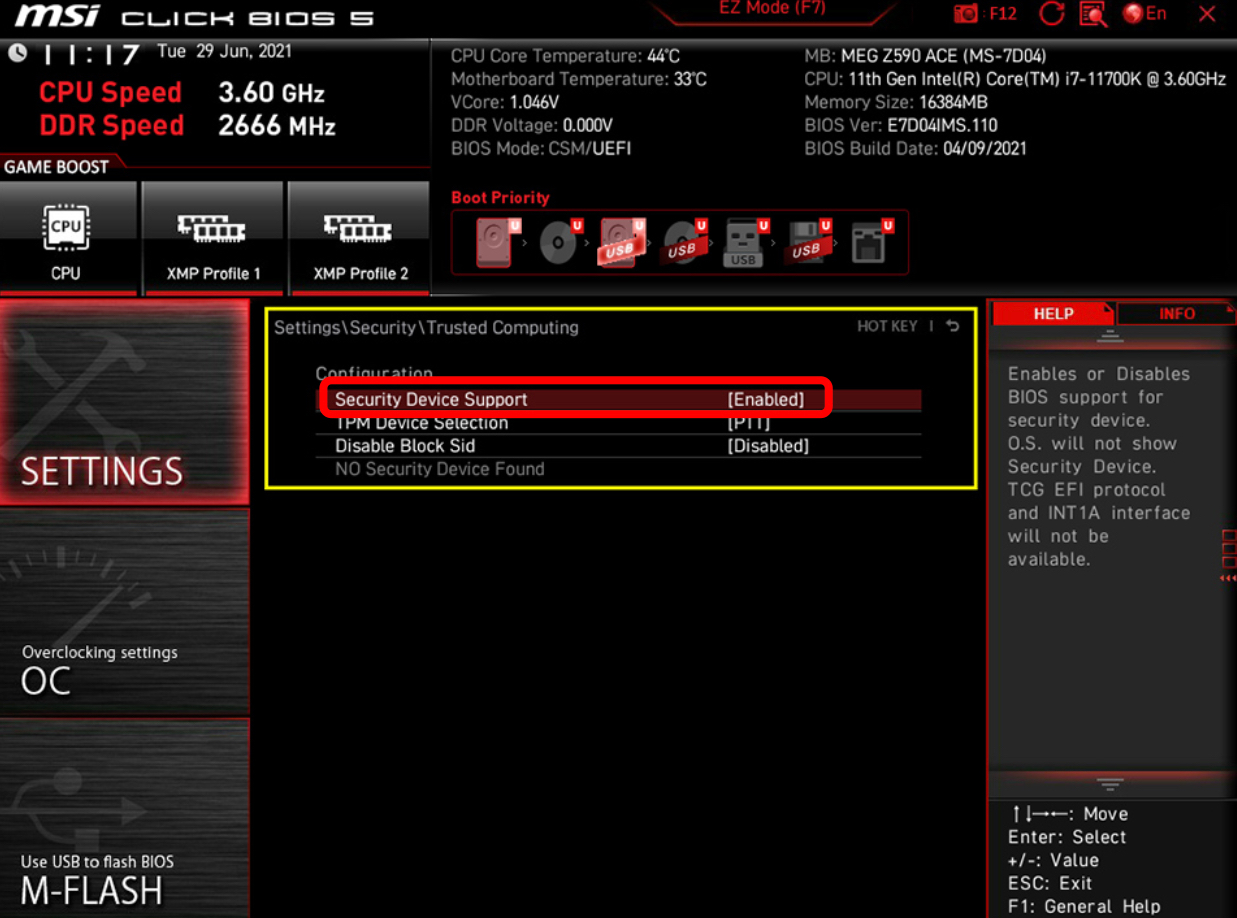
Step 4. Save Changes: Save your changes and exit the BIOS. Your system will reboot.
Reinstall Vanguard
Reinstalling the Vanguard anti-cheat system can resolve any underlying issues causing the error.
Step 1. Uninstall Vanguard: Open the Control Panel, go to "Programs and Features," find "Riot Vanguard," and uninstall it.
Step 2. Restart Your PC: Restart your computer to complete the uninstallation.
Step 3. Launch Valorant: Open the Riot client and launch Valorant. The game will prompt you to reinstall Vanguard.
Step 4. Install Vanguard: Follow the on-screen instructions to reinstall Vanguard.
Step 5. Restart Your PC Again: Restart your computer to finalize the installation.
Part 3: How to Ensure a Smooth Valorant Gaming Experience
To ensure a smooth and uninterrupted Valorant gaming experience, we recommend using LagoFast. LagoFast is a game booster that optimizes your network connection and reduces latency, providing a seamless gaming experience.
Features of LagoFast:
- Network Optimization: LagoFast reduces ping and latency, ensuring smooth gameplay.
- Server Selection: Choose from various servers to find the best connection for your location.
- Real-Time Monitoring: Monitor your network performance in real-time to identify and resolve issues quickly.
- User-Friendly Interface: Easy to use, even for non-technical users.
- Cost Effective Price
By using LagoFast, you can enhance your Valorant experience and avoid common network-related issues that disrupt gameplay.
Tutorial to use LagoFast to ensure Valorant gaming experience:
Step 1: Click the Free Trial button to download and install LagoFast.
Step 2: Open LagoFast then click the PC button on the left and search Valorant in the search bar, click it after appearing.

Step 3: Click on “Server” to change to a better server that ensures the gaming experience, then click on “Smart Boost”.

Step 4: Check the specific game ping, packet loss, and multiple path connection on the right side. Finally, click the “Start Game” to play the game.

Conclusion
Following these steps and using LagoFast can help you fix the "This Build of Vanguard is Out of Compliance" error and enjoy a smoother gaming experience in Valorant. Remember to use LagoFast to prevent future issues and ensure your gaming experience.

Boost Your Game with LagoFast for Epic Speed
Play harder, faster. LagoFast game booster eliminates stutter and lags on PC, mobile, or Mac—win every match!
Quickly Reduce Game Lag and Ping!
Boost FPS for Smoother Gameplay!