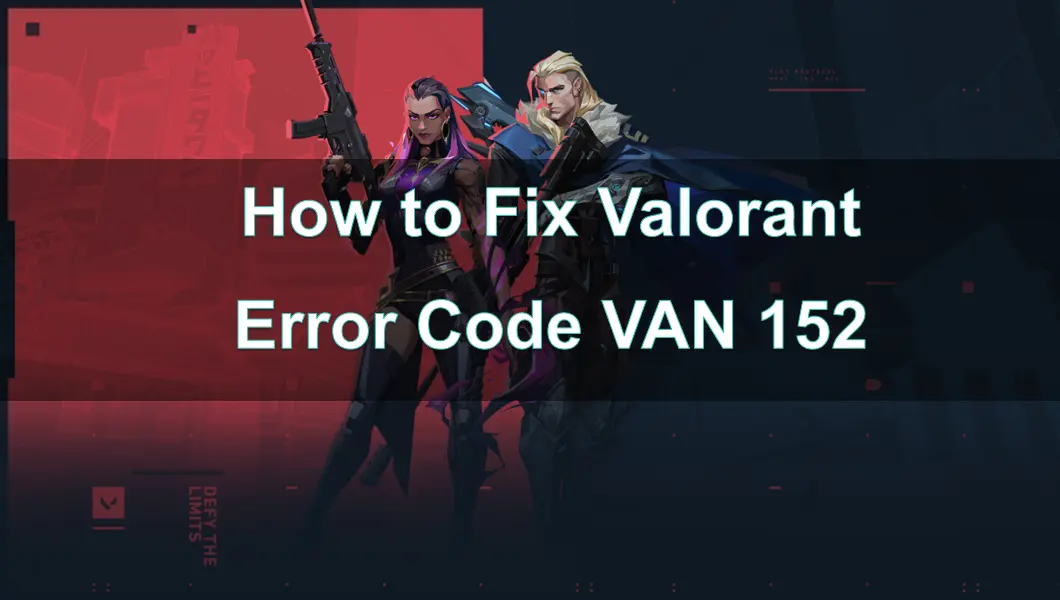Valorant is a popular free-to-play first-person hero shooter that has garnered significant attention since its release. Valorant is regularly updated, introducing new agents and map changes to the player community, which also means the appearance of various errors and bugs.
One of the most common issues is error code VAN 152. This error usually indicates a problem related to the Vanguard anti-cheat system. In this guide, we will delve into the causes of error code VAN 152 and provide comprehensive steps to resolve the issue, ensuring you can easily return to the game.

Part 1: What is Valorant 152 Error and the Common Causes
Part 2: How to Fix Error Code Van 152?
Part 3: How Can You Ensure Valorant Gaming Experience?
Part 1: What is Valorant 152 Error and the Common Causes
Understanding Error Code VAN 152
Valorant error code VAN 152 typically indicates an issue with the Vanguard anti-cheat system, which is crucial for maintaining the integrity of Valorant's competitive environment. When this error occurs, it usually means that Vanguard has encountered a problem that prevents it from running properly, thereby blocking access to the game.
Common Causes of Error Code VAN 152
- Vanguard not running properly: The anti-cheat system may not have started correctly or might have encountered an error.
- Conflicting third-party software: Other software on your computer, especially those that interact deeply with the system, such as antivirus programs, may conflict with Vanguard.
- Driver issues: Outdated or corrupted drivers, particularly for network and graphics components, might interfere with Vanguard.
- System integrity issues: Corrupted system files or settings might prevent Vanguard from functioning correctly.
Part 2: How to Fix Error Code Van 152?
However, if you haven't used third-party software or engaged in any cheating behavior in the game, you can try various methods to resolve this issue and return to the game. Here are some common solutions:
Step 1: Restart Your Computer
- Restarting your computer can often resolve various common errors and issues. Sometimes, certain background processes may interfere with the Vanguard system.
- Click the "Start" menu.
- Select "Restart."
- After your computer restarts, launch Valorant to see if the error persists.
Step 2. Ensure Vanguard Is Running
- Make sure the Vanguard anti-cheat system is running. Sometimes, it may not start automatically.
- Open the Task Manager.
- Look for processes related to Vanguard (vgc.exe).
- If you don't see Vanguard running, try restarting it.
Step 3. Check for Conflicting Software
- Ensure no other software is interfering with Vanguard. Antivirus programs and other system utilities, such as VPN software, can cause conflicts.
- Temporarily disable antivirus software and firewalls, and turn off VPNs.
- Try launching Valorant again.
- If the error is resolved, consider adding Vanguard and Valorant to the antivirus software's exception list to prevent future conflicts.
Step 4. Reinstall Valorant
- If all else fails, consider reinstalling Valorant. This can resolve any potential issues with game files or Vanguard.
- Open the "Start" menu, type "Control Panel," and press Enter.
- Click "Uninstall a Program" under "Programs."
- Find Valorant in the list, right-click it, and select "Uninstall."
- Follow the prompts to completely uninstall the game.
- Download the latest version of Valorant from the official website and install it.
Part 3: How Can You Ensure Valorant Gaming Experience?
After fixing the VAN 152 error code issue, you can jump back into the game. However, for an online first-person shooter like Valorant, high ping, lag spikes, or connection problems can significantly affect performance and enjoyment. To ensure a smooth, seamless gaming experience, it's recommended to use LagoFast Game Booster to enhance your gameplay.
LagoFast is a powerful tool designed specifically for game optimization. LagoFast Game Booster aims to address issues that affect online gaming performance. It offers the following benefits:
1. Intelligent Routing
LagoFast uses intelligent routing technology to find the fastest and most stable data transmission paths. This reduces latency and minimizes the risk of lag spikes. By automatically selecting the optimal route, LagoFast ensures that your connection remains stable throughout the game.
2. Global Server Network
LagoFast provides access to a vast global server network. This ensures you are always connected to the nearest and most efficient servers, reducing ping and shortening response times.
Steps to Enhance Your Valorant Gaming Experience with LagoFast:
Step 1: Click the Free Trial button to download and install LagoFast.
Step 2: Type " Valorant " in the search box and click on it.

Step 3: Choose your needed server and click the "Boost" button, then you can enjoy the fast gaming speed.

Step 4: Then you will find that the gaming experience has been effectively enhanced

Conclusion
Dealing with error code VAN 152 in Valorant can be frustrating, but by following these detailed steps, you should be able to resolve the issue and get back into the game. Ensuring that Vanguard is running properly, checking for software conflicts, and reinstalling necessary components are all effective ways to fix this error. Additionally, for a stable Valorant experience, LagoFast is an essential tool. It can significantly enhance your Valorant gameplay by reducing ping and latency, allowing you to compete at your best. Make LagoFast an indispensable part of your gaming setup to enjoy a smoother, faster, and more responsive gaming experience.

Boost Your Game with LagoFast for Epic Speed
Play harder, faster. LagoFast game booster eliminates stutter and lags on PC, mobile, or Mac—win every match!
Quickly Reduce Game Lag and Ping!
Boost FPS for Smoother Gameplay!