Warhammer 40,000: Space Marine 2 is the new third-person action title from the cult-classic Space Marine franchise which recently celebrated the 10th anniversary of the original game. Experiencing FPS drops in "Warhammer 40,000: Space Marine 2" can be frustrating, especially when you're trying to enjoy the dynamic and intense gameplay that the title promises. If you're facing issues with low FPS or sudden drops in frame rate, there are several steps you can take to enhance your gaming experience. Nonetheless, a powerful game booster, LagoFast, makes rectifying the issue a breeze.
Part 1: Common Causes of FPS Drops in Warhammer 40,000: Space Marine 2
Part 2: Boost FPS for Warhammer 40,000: Space Marine 2 by Game Booster
Part 3: Other Effective Ways to Fix FPS Drops in Warhammer 40,00
Part 1: Common Causes of FPS Drops in Warhammer 40,000: Space Marine 2
FPS drops in "Warhammer 40,000: Space Marine 2" can detract from your gaming experience, making fast-paced battles and detailed environments less enjoyable. Identifying the root causes of these performance issues is the first step towards solving them. Here are some common factors that might be affecting your FPS:
- System Requirements: Not meeting the minimum or recommended hardware specifications is a primary cause of poor performance. The game requires adequate processing power, memory, and a capable graphics card to run smoothly.
- Outdated Hardware: Older components might struggle to handle the game's demands, leading to lower frame rates.
- Outdated Drivers: Graphics drivers that are not up-to-date can lead to poor game performance and even crashes.
- High Game Settings: Setting the graphics settings too high for your system’s capabilities can cause significant FPS drops.
- Background Applications: Programs running in the background can consume CPU, GPU, and RAM resources, reducing the amount available for the game.
- Thermal Throttling: Overheating can cause the CPU and GPU to throttle down to lower speeds to prevent damage, which can reduce game performance.
- Software Conflicts: Other software, especially overlay and recording software, can interfere with game processes and cause FPS drops.
You May Like : Warhammer 40,000: Space Marine 2 – Release Date and All You Want to Know
Part 2: Boost FPS for Warhammer 40,000: Space Marine 2 by Game Booster
For players experiencing FPS drops in Warhammer 40,000: Space Marine 2, utilizing a game booster like LagoFast can be an effective solution. This tool not only helps in optimizing game performance but also stabilizes your network connection, which is crucial for a smooth gaming experience.
Here’s a quick guide on how to use LagoFast to boost fps and enhance your gameplay:
1. Download the Tool: Start by downloading LagoFast; click on the "Free Trial" button on their website.
2. Find Your Game: Before launching "Space Marine 2," open LagoFast and search for the game in its interface.
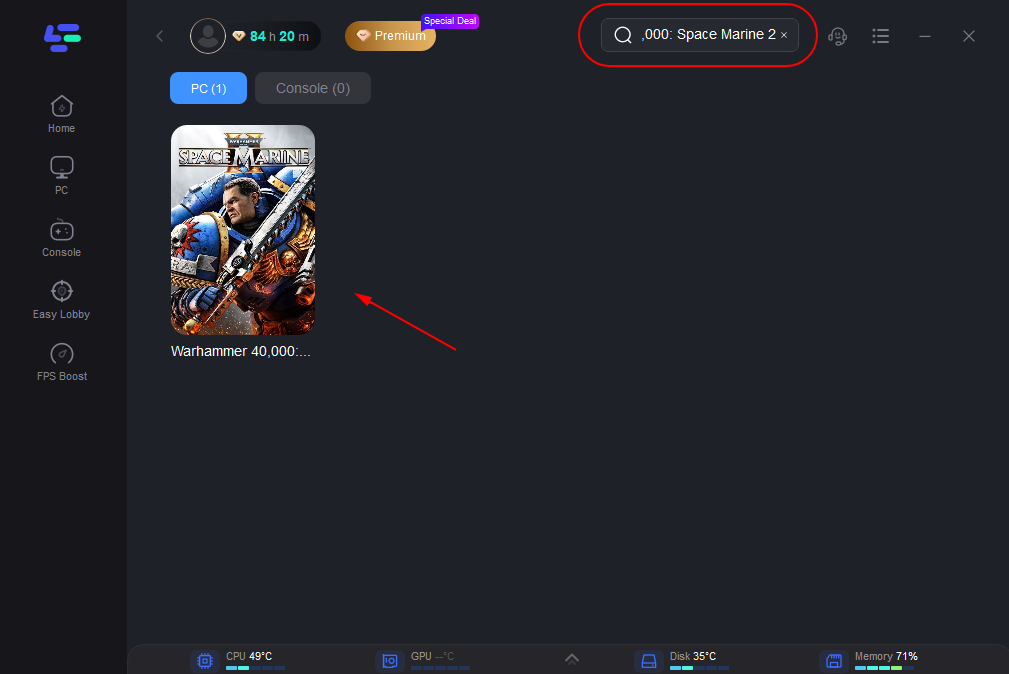
3. Select a Server: Click on “Select Server” to choose from a list of stable servers, then select the most suitable Node for optimal connection.
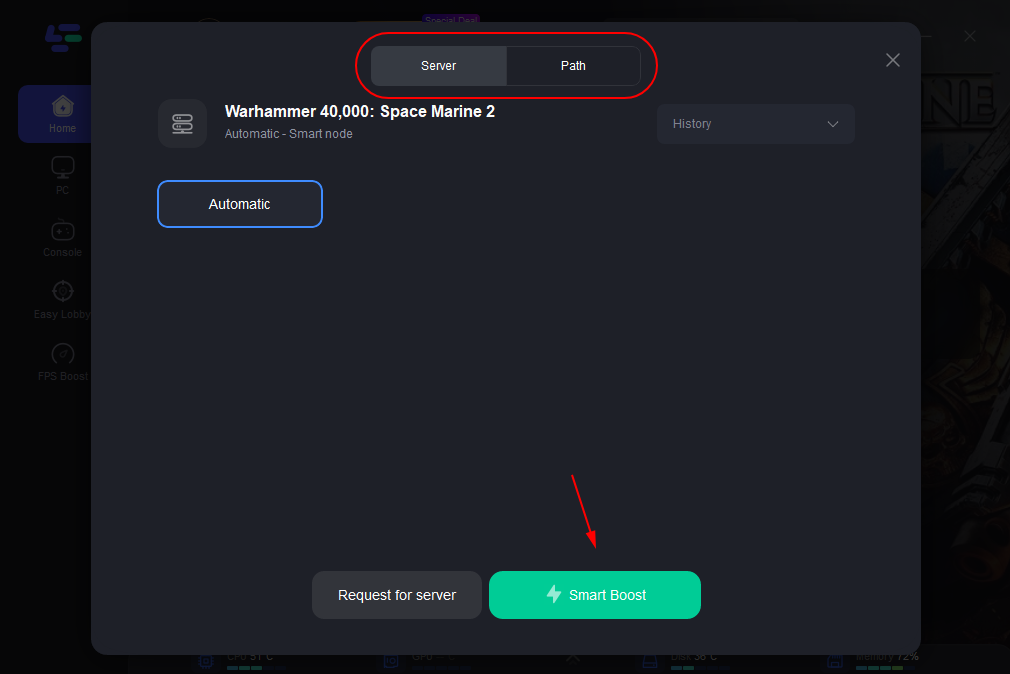
4. Activate Smart Boost: Click the “Smart Boost” button to activate performance optimization. You'll see details like game ping, packet loss, and network type, helping you monitor the improvements.
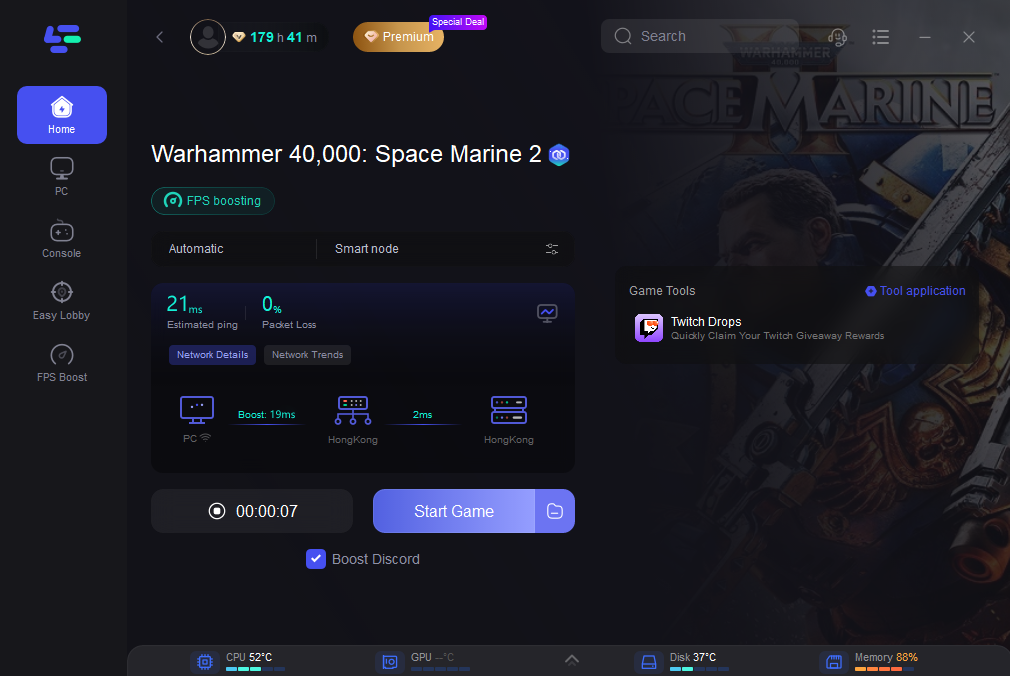
Or you can use the specific FPS Boost tool to fix fps drops in Warhammer 40,000: Space Marine 2:
Find FPS Boost and click it. Then check the details on the right and click "Smart Booster".
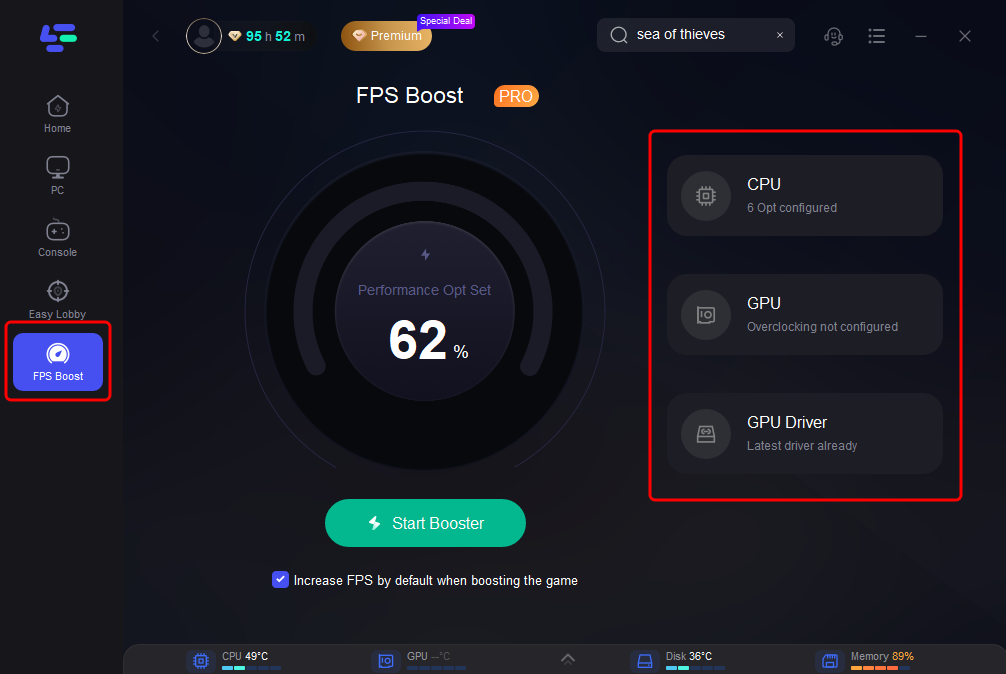
Using LagoFast to manage FPS and network performance issues in "Warhammer 40,000: Space Marine 2" can significantly enhance your gaming experience. This simple yet effective approach ensures that both your hardware and internet connection are optimized, allowing you to fully immerse yourself in the vast, action-packed world of Space Marine 2 without interruptions.
Here are Benefits of LagoFast:
- Improved Frame Rate: LagoFast optimizes your system’s resources, potentially leading to better FPS (Frames Per Second). This can make games run smoother, particularly useful for high-intensity games like "Warhammer 40,000: Space Marine 2."
- Reduced Lag and Latency: By selecting optimal servers and nodes, LagoFast minimizes network issues such as high ping and latency. This results in more responsive gameplay, which is crucial in fast-paced, multiplayer environments.
- Stability in Connection: LagoFast ensures that the connection to the game servers is as stable as possible, reducing the chances of disconnections or spikes in ping, which can disrupt gameplay.
- Packet Loss Prevention: It helps in reducing packet loss, which is often a contributor to laggy online game experiences. This means actions in the game are registered more accurately and timely.
You May Like : Is Warhammer 40,000: Space Marine 2 Cross Platform?
Part 3: Other Effective Ways to Fix FPS Drops in Warhammer 40,00
Once you understand the potential causes of FPS issues, you can take specific steps to fix them. These solutions range from hardware upgrades to simple settings adjustments:
- Meet or Exceed Hardware Requirements: Upgrade your hardware to meet or surpass the recommended specifications to ensure smooth gameplay.
- Update Your Drivers: Regularly check for and install graphics driver updates from your GPU manufacturer’s website.
- Adjust Game Settings: Lower the resolution, texture details, shadows, and effects to reduce the strain on your graphics card and processor.
- Close Background Applications: Before launching the game, close unnecessary applications to free up resources.
- Optimize Power Settings: Change your power plan to 'High Performance' to ensure your system is running at peak capability.
- Install on an SSD: If possible, install the game on an SSD rather than an HDD to improve load times and potentially enhance frame rates.
- Monitor Temperatures: Use software to monitor your system’s temperatures to ensure it’s not overheating.
- Use Game Mode in Windows: Enable Game Mode in Windows settings to prioritize gaming performance.
By tackling FPS drops through both hardware and software solutions, you can greatly enhance your experience in Warhammer 40,000: Space Marine 2, enjoying the game as it was meant to be played without disruptive lag and stutter.
Conclusion
Addressing FPS drops in "Warhammer 40,000: Space Marine 2" can dramatically improve your gaming experience. By updating drivers, adjusting settings, and potentially upgrading hardware, you can achieve smoother gameplay. Regular system maintenance and updates are crucial for optimal performance across all your games.

Boost Your Game with LagoFast for Epic Speed
Play harder, faster. LagoFast game booster eliminates stutter and lags on PC, mobile, or Mac—win every match!
Quickly Reduce Game Lag and Ping!
Boost FPS for Smoother Gameplay!

