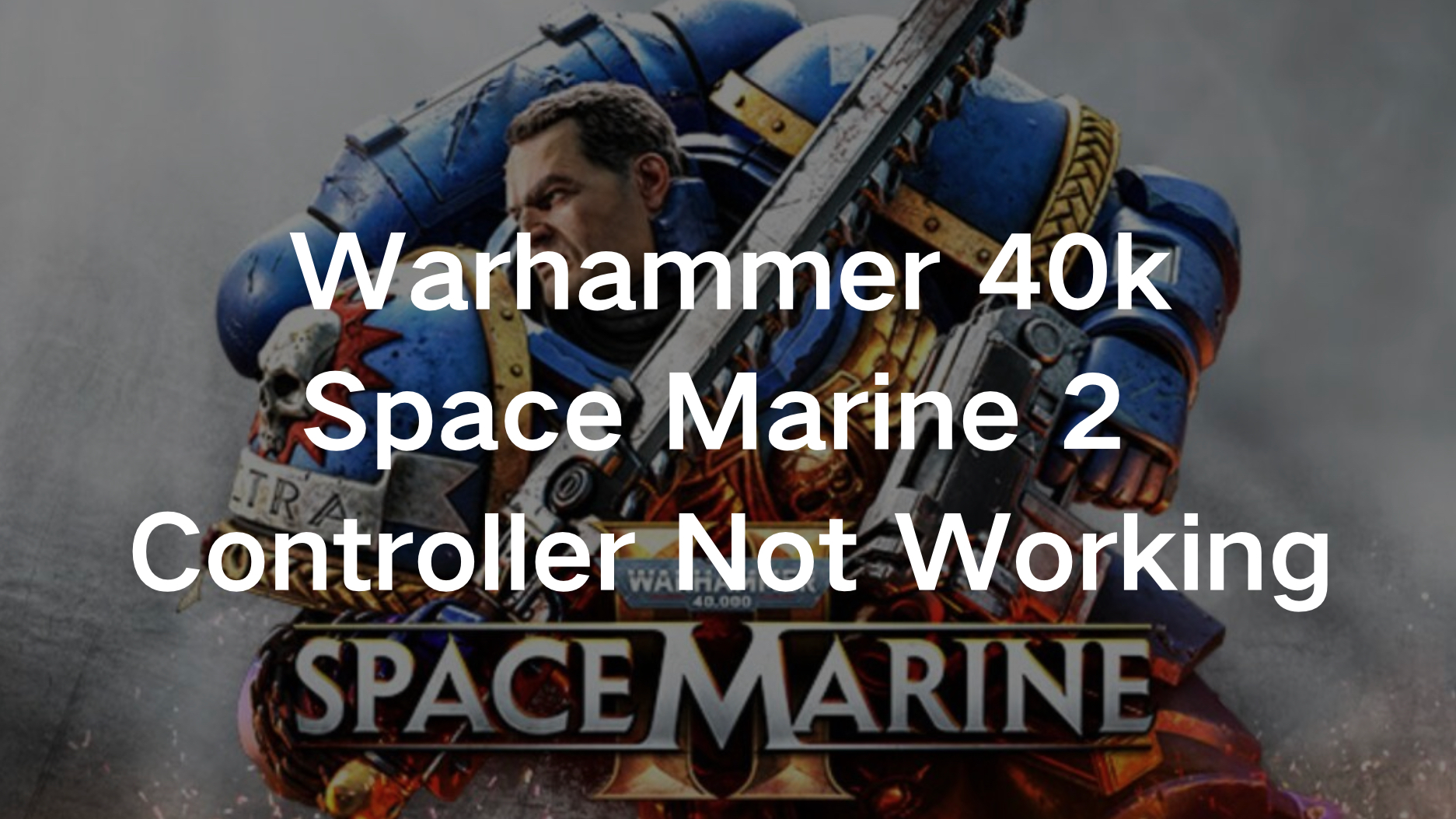Warhammer 40K: Space Marine 2 is a highly anticipated release of 2024, packed with exciting features and improvements over its predecessor. While the game offers native support for controllers like Xbox and PlayStation, some players are facing issues with their controllers not working properly on PC. If you're one of them, don't worry—this guide will walk you through troubleshooting and fixing controller issues so you can jump back into the action.
Part 1: Why Is the Warhammer 40K Space Marine 2 Controller Not Working
Part 2: How To Fix the Warhammer 40K Space Marine 2 Controller Not Working
Part 3: How to Use LagoFast to Enhance Your Gaming Experience
Part 4: Bonus Tips: How to Play Space Marine 2 with the Controller on PC
Part 1: Why Is the Warhammer 40K Space Marine 2 Controller Not Working
There are several reasons why your controller might not work with Warhammer 40K: Space Marine 2. Common issues include:
- Steam Input Conflict: The game has its own native controller support, but Steam's universal input system can interfere with it, causing the controller not to respond as expected.
- Outdated Firmware: For PlayStation 5's DualSense controllers, outdated firmware could prevent features like adaptive triggers from functioning.
- Connection Issues: Wired and wireless connections may sometimes be problematic if there’s interference or incorrect settings.
- Incompatible Controller Profiles: Sometimes, the game or Steam may not recognize your controller due to mismatched profiles.
Understanding the cause is the first step in resolving the problem.
Part 2: How To Fix the Warhammer 40K Space Marine 2 Controller Not Working
Here are the steps to get your controller working in Warhammer 40K: Space Marine 2:
Disable Steam Input
Steam’s universal input system can interfere with the game’s native controller support. Disabling it will allow your controller to function with Space Marine 2’s built-in profiles.
- Close Warhammer 40K: Space Marine 2 if it’s running.
- Deactivate Steam Input to avoid the conflict with Controllers.
- Open Steam and go to your game library.
- Right-click on Warhammer 40K: Space Marine 2 and select Properties.
- Navigate to the Controller tab.
- Under Override for Warhammer 40K Space Marine 2, select Disable Steam Input.
- Steam doesn't always support wireless controllers. Plug it with USB and then deactivate Steam Input to avoid the conflict with controllers.
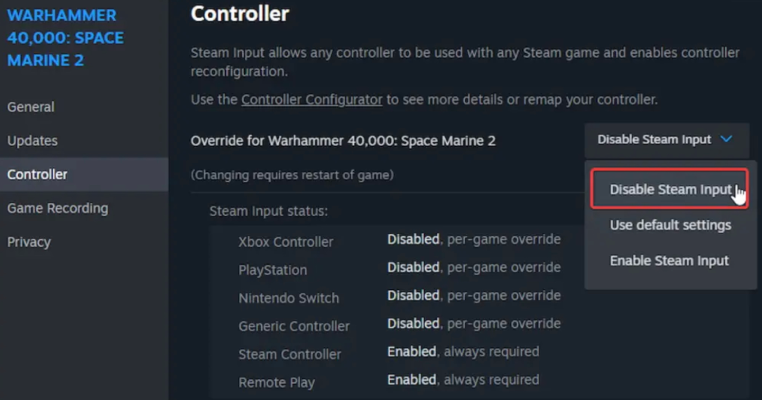
Once you’ve completed these steps, restart the game. Your controller should now function as intended, with the correct button prompts for either Xbox or PlayStation controllers.
Update Your DualSense Controller (For PS5 Users)
For PlayStation 5 users, if you're using a DualSense controller, ensure your firmware is up to date. PlayStation recently launched the PlayStation Accessories utility, which allows users to update their controllers on PC.
Step 1. Download the PlayStation Accessories utility from the official website.
Step 2. Connect your DualSense controller to your PC using a USB cable.
Step 3. Follow the on-screen instructions to update the firmware.
Once updated, restart your PC and disable Steam Input as described above. You should now be able to use the DualSense controller wirelessly without any issues.
Check Controller Detection in Steam
If the above steps don’t resolve the issue, ensure that Steam is detecting your controller.
Step 1. Open Steam and go to Settings.
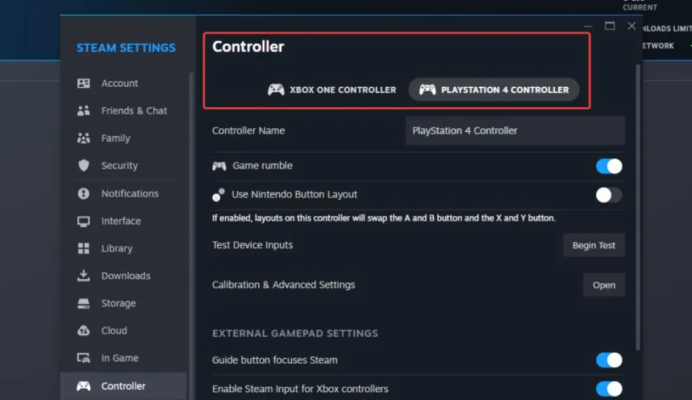
Step 2. Select Controller and then click on General Controller Settings.
Step 3. Check if your controller appears under Detected Controllers.
If your controller is not listed, try reconnecting it via USB or Bluetooth.
Part 3: How to Use LagoFast to Enhance Your Gaming Experience
While solving controller issues is crucial, optimizing your overall gaming experience is equally important. LagoFast is a tool designed to reduce lag, stabilize connections, and improve game performance, which can be particularly useful in action-packed games like Warhammer 40K: Space Marine 2.
Benefits of Using LagoFast:
- Reduced Lag: Stabilizes your internet connection, reducing input delay and making the game more responsive.
- Optimized Server Selection: Connects you to the best possible servers for faster and more stable gameplay.
- Better FPS Performance: Helps in optimizing PC settings for smoother graphics and fewer frame drops.
- Ping Reduction: LagoFast helps reduce high ping, ensuring smoother online gameplay with fewer delays.
- Customizable Boost Modes: Offers different acceleration modes to suit various games, optimizing performance based on your needs.
- Packet Loss Reduction: Reduces packet loss during gaming sessions, which prevents sudden disconnections or lag spikes.
- Real-Time Network Monitoring: Keeps track of your network status in real-time, allowing you to see and manage your connection quality.
- Easy Setup and Interface: User-friendly with a simple setup process, making it easy for anyone to boost their gaming experience.
Follow this tutorial to use LagoFast to ensure the gaming Experience:
Step 1: Click the Free Trial button to download and install LagoFast Free Trial.
Step 2: After downloading and installing, open LagoFast and search to find Warhammer 40000: Space Marine 2.
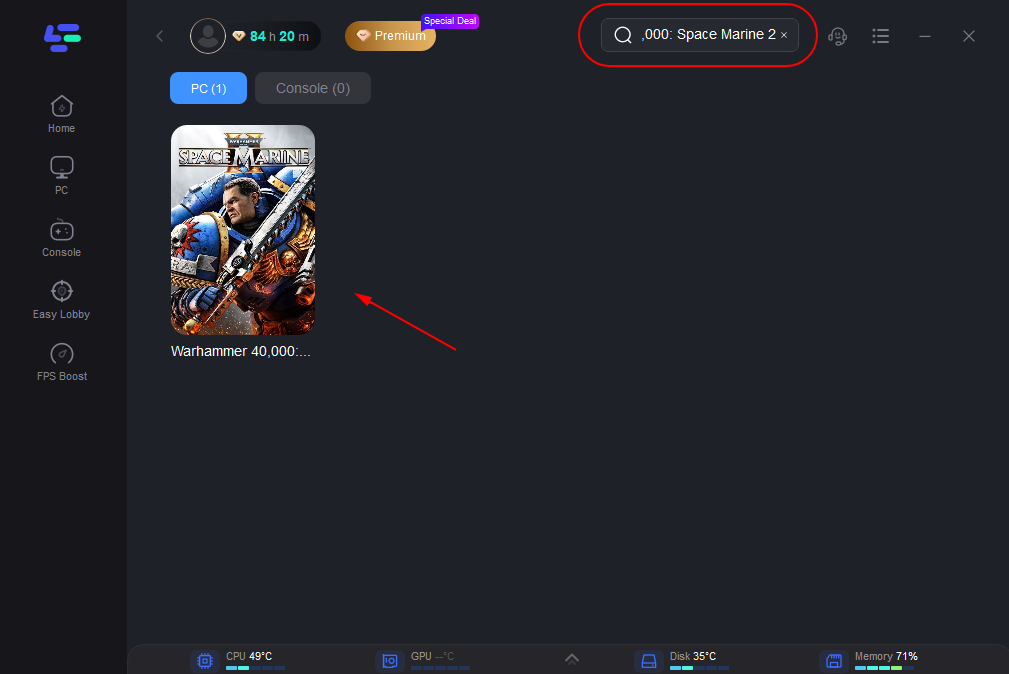
Step 3: Select the server you want to play on during the setup process.
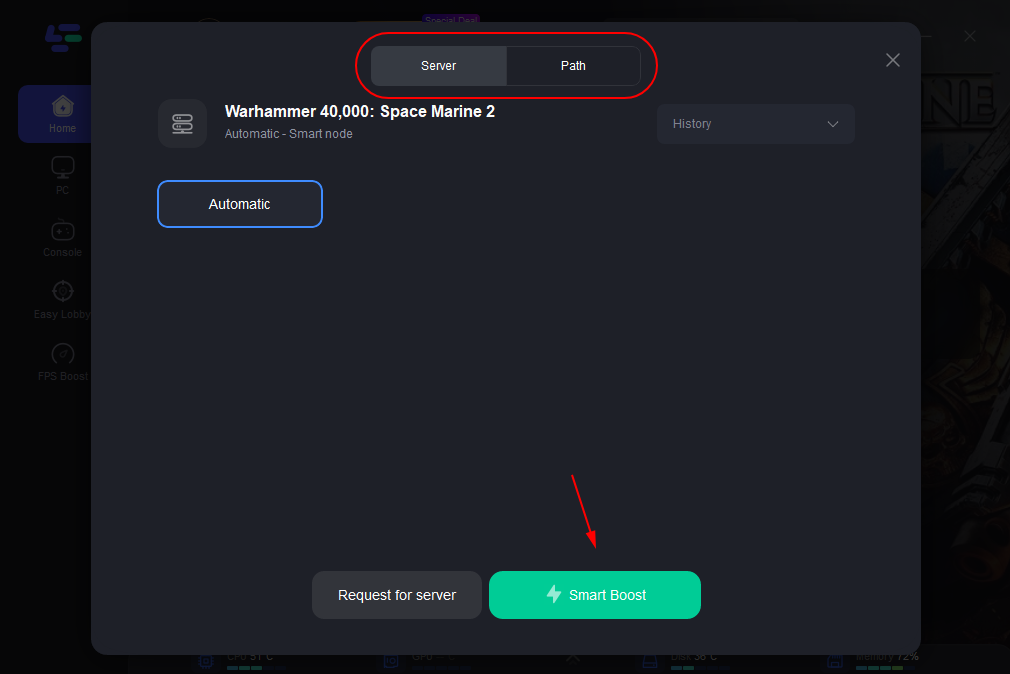
Step 4: After successful network optimization, you can return to the game to experience it.
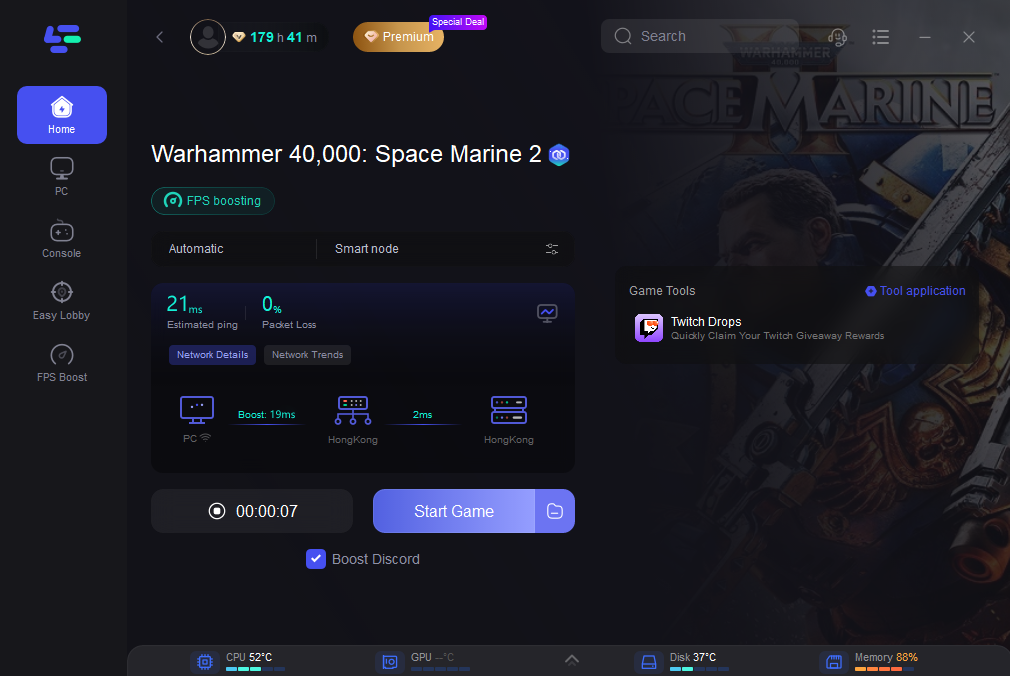
Bonus Tips: How to Play Space Marine 2 with the Controller on PC
Playing Warhammer 40K: Space Marine 2 with a controller on PC enhances your experience, especially for those who prefer the feel of a gamepad over a mouse and keyboard. Here are some additional tips to ensure everything runs smoothly:
Check Cable Connections:
If you're using a wired controller, ensure the cable is not faulty. Try using a different USB port or a new cable if needed.
Bluetooth Interference:
For wireless controllers, minimize interference by ensuring no other devices (such as phones or other Bluetooth peripherals) are disrupting the connection.
Controller Calibration:
In Steam, you can also calibrate your controller by going to Settings > Controller > Calibrate. This will help in fine-tuning the controller’s sensitivity for smoother gameplay.
You May Like : Warhammer 40,000: Space Marine 2 - Best Settings Guide
Conclusion
Getting your controller to work with Warhammer 40K: Space Marine 2 should now be easier after following the steps outlined above. Whether you’re using an Xbox or PlayStation controller, the key is to disable Steam Input and update your hardware. For enhanced performance, consider using LagoFast to reduce lag and improve the overall gaming experience.
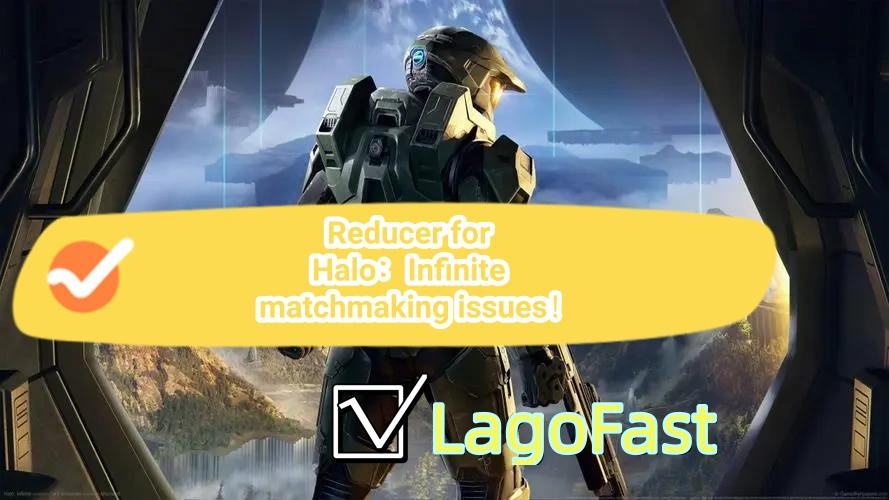
Boost Your Game with LagoFast for Epic Speed
Play harder, faster. LagoFast game booster eliminates stutter and lags on PC, mobile, or Mac—win every match!
Quickly Reduce Game Lag and Ping!
Boost FPS for Smoother Gameplay!