Recently, many players found that they can not start Warhammer 40K: Space Marine 2. Encountering the launch problems with Warhammer 40K: Space Marine 2 can be a frustrating roadblock. Fortunately, there are effective solutions to get your game up and running smoothly on your PC, even if you're facing stubborn issues that prevent the game from starting. With LagoFast, a powerful game booster, you will be able to fix the issue with ease.
Part 1: Common Causes of Launch Issues in Warhammer 40K: Space Marine 2
Part 2: Efficient Way to Fix Warhammer 40,000: Space Marine 2 Not Launching
Part 3: Enhance Your Warhammer 40,000: Space Marine 2 Overall Gameplay with LagoFast
Part 1: Common Causes of Launch Issues in Warhammer 40K: Space Marine 2
Understanding the root causes behind that Warhammer 40K: Space Marine 2 not open can help in troubleshooting and resolving them efficiently. Here are some of the most frequent culprits that might prevent the game from starting properly:
1. Incompatible Game Files:
- Retail vs. Non-Retail Versions: It's essential to use the retail version of the executable. Non-retail or modified versions might not align with the game's required configurations, leading to failures during launch.
- Corrupted Files: Improper downloads or interrupted updates can result in corrupted game files. This makes it crucial to ensure that all game files are intact and verified, especially after installation or updates.
2. Configuration Issues:
- Proton and Wine Settings: For Linux and Steam Deck users, improper Proton or Wine configurations can lead to compatibility issues. Ensuring that the correct version of Proton, like Proton GE 13, is installed and properly set up can make a significant difference.
- Steam Library Integration: Incorrectly adding the game to your Steam library, or not doing so, may affect how the game initializes and connects with necessary backend services.
3. System Compatibility:
- Operating System Compatibility: The game may have specific requirements or known issues with certain operating systems that could prevent it from launching.
- Driver Incompatibility: Outdated or incompatible drivers, particularly graphics drivers, can cause launch failures. Keeping all system drivers up-to-date is recommended.
You May Like: How to play Warhammer 40K: Space Marine 2 Co-op Multiplayer
Part 2: Efficient Way to Fix Warhammer 40,000: Space Marine 2 Not Launching
1. Finding and Preparing the Game Executable
Locate the Game Folder:
Using your file explorer (like Dolphin for Linux users), navigate to the main directory where Warhammer 40K: Space Marine 2 is installed. If you've moved the game post-download—common with third-party platforms like Steamrip—make sure to locate the new directory.
Search for Executable Files:
Within the directory, use the search function and type ".exe" to find all executable files. Specifically, look for the file named something like "Warhammer Space Marine 2 Retail.exe"—it’s crucial that it's the retail version.
Add to Steam Library:
Once you locate the correct ".exe" file, add it to your Steam library. This allows Steam to manage the game's launch configurations, which is especially useful for the next steps.
2. Overcoming the Seizure Warning Screen
Install Proton GE 13:
If your game crashes or hangs at the seizure warning screen, installing Proton GE 13 might resolve the issue. This can be done using Wine Cellar (a Decky plugin for Steam Deck users) or through any method suited to your setup.
Configure Steam Settings:
- Go back to Steam, right-click on Warhammer 40K: Space Marine 2 in your library, and select 'Properties'.
- Navigate to the 'Compatibility' tab.
- Check the box to enable a custom Proton configuration and select Proton GE 13 from the dropdown menu.
Launch the Game:
With Proton GE 13 set, launch the game. The initial start might take longer as shaders load, presenting a black screen for over a minute—this is normal, so patience is key.
3. Optimizing Game Performance
Adjust Game Settings:
Post-launch, consider setting the game's graphics to medium if default settings cause crashes.
FPS and Battery Optimization:
On devices like the Steam Deck, setting the FPS cap to 30 in the Steam performance tab can significantly extend battery life, as the game won’t exceed 30 FPS.
FSR2 Settings:
Enable fsr2, typically set to 'Performance' for better frame rates, though feel free to experiment with settings like 'Balanced' based on your preferences.
By following these steps, you should be able to overcome the initial hurdles of Warhammer 40K: Space Marine 2 not start on PC problem. This setup not only helps in starting the game without hitches but also enhances your gaming experience by optimizing performance and battery usage.
You May Like : Space Marine 2 Early Access Not Working: Activate Your Access
Part 3: Enhance Your Warhammer 40,000: Space Marine 2 Gameplay with LagoFast
LagoFast is a game booster designed to enhance your online gaming experience by reducing lag, lowering ping, and minimizing packet loss. For gamers struggling with connectivity and performance issues, LagoFast provides a straightforward solution to improve game stability and responsiveness.
How to Use LagoFast to boost Warhammer 40,000: Space Marine 2:
Step 1. Download: Start by clicking on the Free Trial button to download LagoFast.
Step 2. Search Game: Before launching your game, search for it within the LagoFast app.
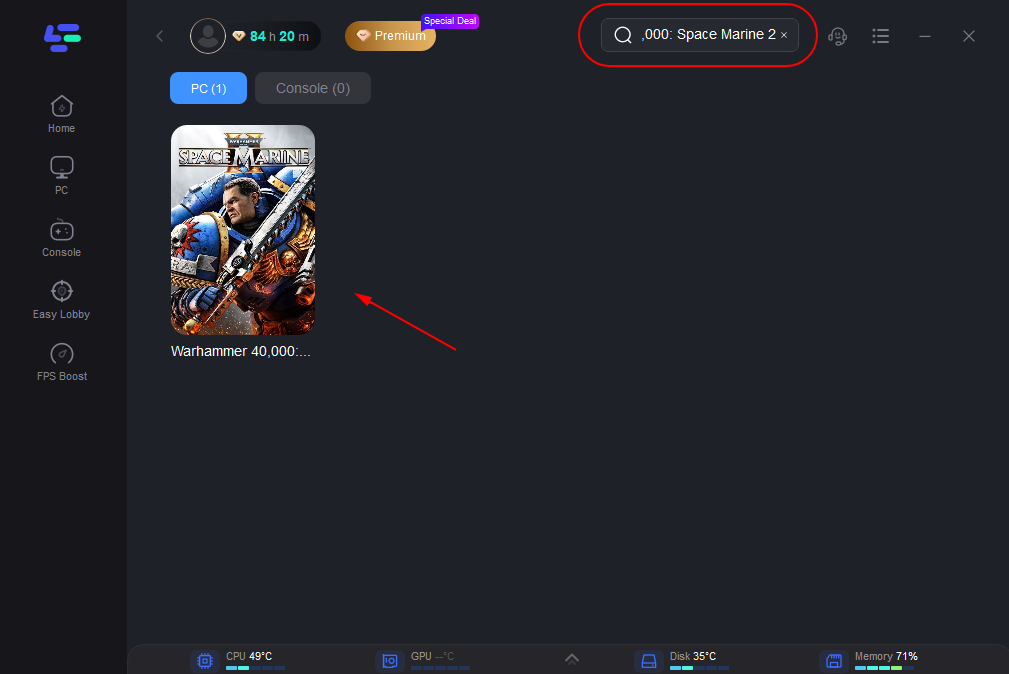
Step 3. Select Server: Choose a stable server by clicking on “Select Server”, then pick the best Node on the right.
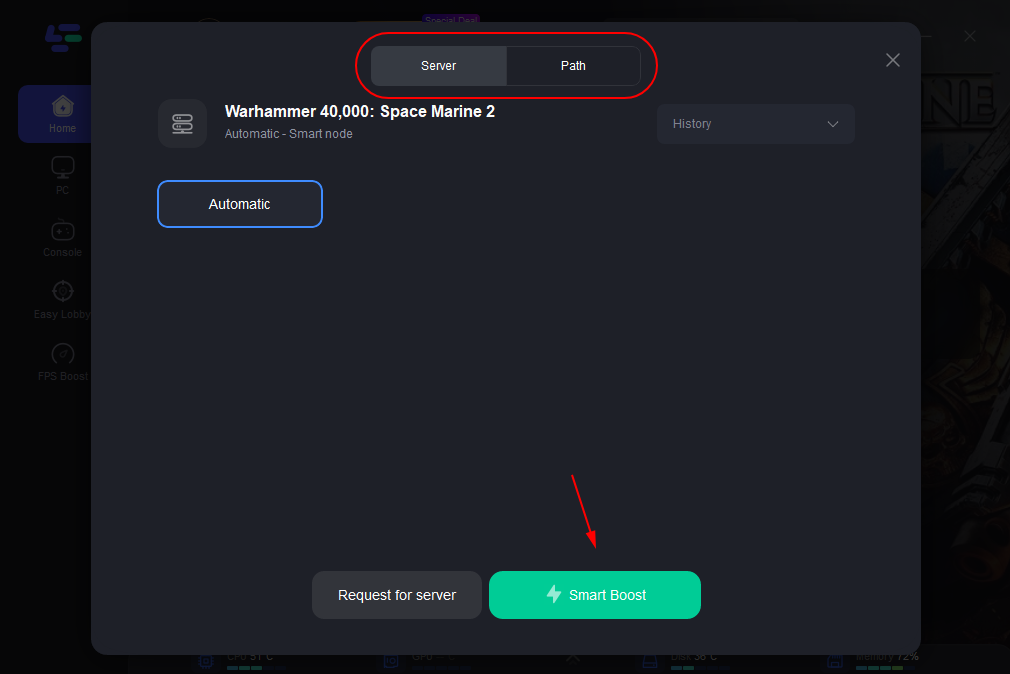
Step 4. Activate Smart Boost: Click the “Smart Boost” button to view and improve your game’s ping, packet loss, and network type.
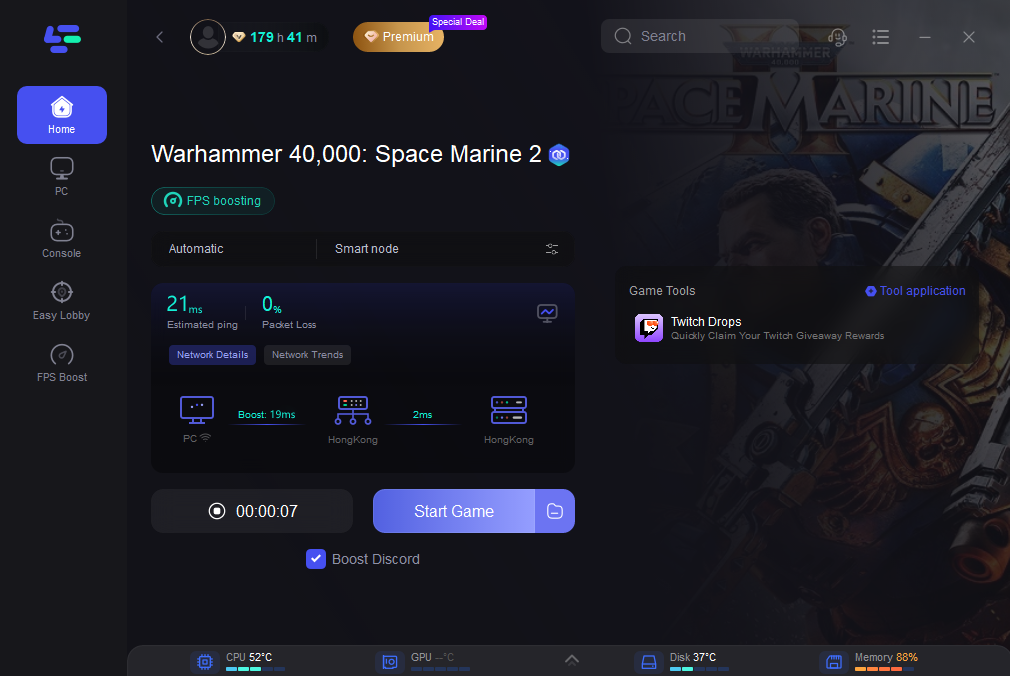
By following these simple steps, you can significantly enhance your gaming performance. LagoFast is particularly effective for players experiencing frequent disruptions during online gameplay. Its user-friendly interface allows even the less tech-savvy gamers to easily improve their gaming network environment, ensuring a smoother and more enjoyable gaming experience. Whether you're battling it out in an MMO or racing against friends, LagoFast is a tool that can help you get the most out of your online gaming sessions.
Hot Related : How to Fix Warhammer 40K: Space Marine 2 Black Screen Issues
Conclusion
Navigating the launch issues of Warhammer 40K: Space Marine 2 can be challenging, but with a systematic approach to troubleshooting, you can effectively overcome these obstacles. By understanding the common causes, properly configuring your game environment, and optimizing system settings, you can enhance your gaming experience. Remember, patience and careful adjustments are key to unlocking the full potential of Space Marine 2 on any platform.

Boost Your Game with LagoFast for Epic Speed
Play harder, faster. LagoFast game booster eliminates stutter and lags on PC, mobile, or Mac—win every match!
Quickly Reduce Game Lag and Ping!
Boost FPS for Smoother Gameplay!

