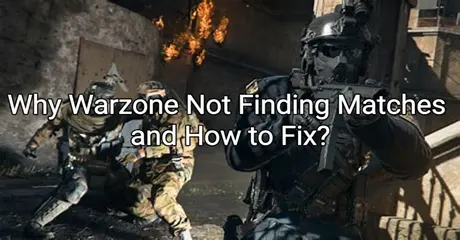Call of Duty: Warzone has taken the gaming world by storm with its thrilling battle royale experience. However, nothing disrupts the excitement quite like being stuck in an endless loop of searching for a match. For many PC players, the issue of Warzone not finding matches has become a frustrating roadblock. In this article, we'll explore why this problem occurs, how to fix it, and the best way to ensure a smooth Warzone gaming experience using LagoFast.

Part 1: Why Warzone 2 Can’t Find Match on PC?
Part 2: How to Fix Warzone 2 Stuck on Searching for the Match?
Part 3: Fix Warzone Not Finding Match Issue & Get Easier Matches & More Kills with LagoFast
Part 4: Common Ways to Fix Warzone Not Finding Matches on PC
Part 1: Why Warzone 2 Can’t Find Match on PC?
- Server Overload: One of the most common reasons for Warzone not finding matches on PC is server overload. With millions of players trying to join matches simultaneously, especially during peak hours or after major updates, servers can become overwhelmed, causing long wait times or even preventing match placement entirely.
- Network Issues: Your network connection plays a crucial role in online gaming. If your internet connection is unstable or slow, it may struggle to connect to Warzone’s servers, making it difficult to find a match. This can be caused by issues such as high latency, packet loss, or a congested local network.
- Crossplay Problems: Warzone offers a crossplay feature that allows players from different platforms to join the same match. However, if there’s an issue with crossplay settings or if crossplay is disabled, it might limit the pool of available players, making it harder to find a match.
- Outdated Game Files or Drivers: Sometimes, Warzone can't find a match due to outdated game files or device drivers. If your game isn't up-to-date or if your network adapter drivers are outdated, the game may encounter compatibility issues that prevent it from connecting to matchmaking servers effectively.
- Geographical Restrictions: Warzone’s matchmaking system may also be affected by your geographical location. Players in less populated regions may experience longer wait times due to fewer available matches in their area.
Part 2: How to Fix Warzone 2 Stuck on Searching for the Match?
When Warzone 2 gets stuck on the "Searching for a match" screen, several remedies can be attempted to resolve the issue. Start by ensuring the game is up-to-date with the latest patches, as developers often address matchmaking issues through updates. Check and install these updates via your gaming platform, such as Battle.net or Steam. Additionally, optimizing your network connection is crucial. Restarting your router and modem can help resolve temporary network fluctuations. For games connecting to foreign servers, utilizing a network accelerator can significantly reduce latency and improve matchmaking success rates.
Part 3: Fix Warzone Not Finding Match Issue & Get Easier Matches & More Kills with LagoFast
For a truly happy Warzone gaming experience, consider using a gaming VPN and optimization service like LagoFast. LagoFast offers an “easy lobby” feature, which can help you find matches with players who have lower skill levels. This is particularly useful if you’re looking to complete challenges or simply enjoy a more relaxed gaming session. LagoFast connects you to servers where you’re more likely to find lobbies with less competitive players, ensuring a more enjoyable experience.
Here are the features of LagoFast Easy Lobby Tool:
- Recommend server: Provide you with the best bot lobby.
- Random Server: Automatically assigns an IP to reduce in-game lag and ensure low ping, helping players in distant regions avoid high latency in easy lobbies.
- Optional Server: Designed for quick matchmaking in bot lobbies, solving issues where players struggle to find matches using Easy Lobby.
- GEO Fence (North America Only): Allows players to match with opponents from specific regions with lower skill levels, offering a more controlled gaming environment.
- No Specific Needs: Players can simply select their preferred route without any additional adjustments.
You can access Easy Lobby by following the Turorial:
Step 1: Download LagoFast and register, remember to get a free trial time.
Step 2: Choose "easy lobby" and click the one you need.
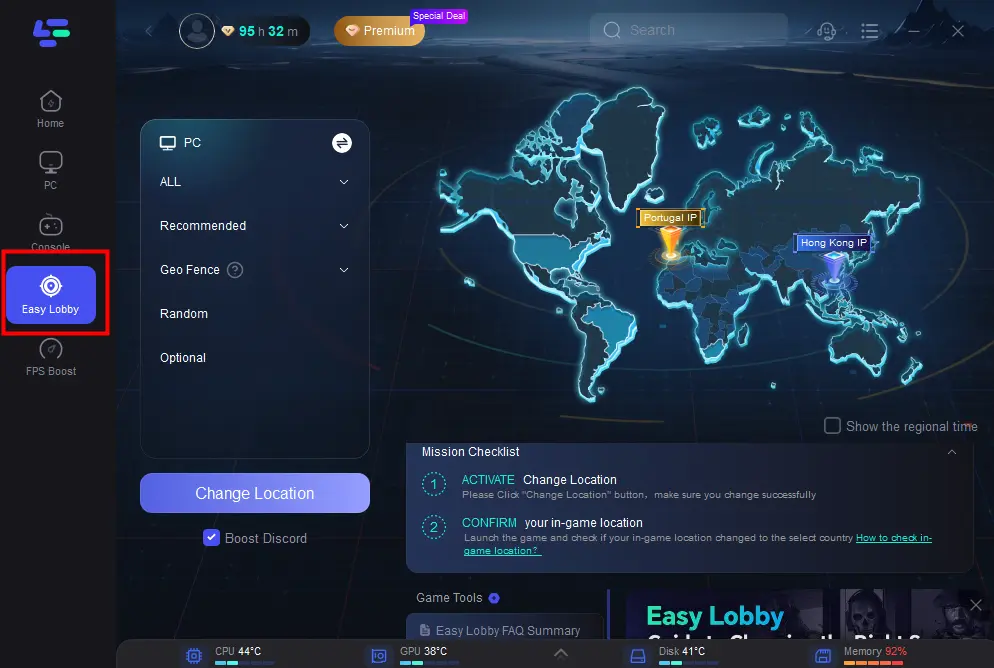
Step 3: Choose server “EASY LOBBY”, like India IP.
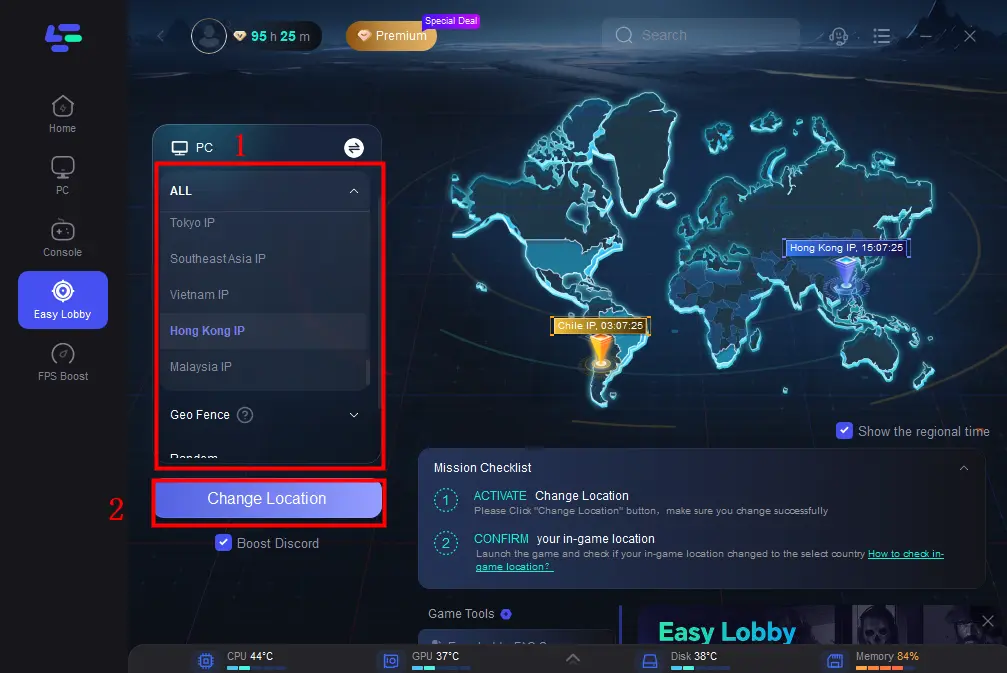
Step 4: Click on the Change Location button to begin. You can also choose to upgrade to PS or Xbox, which gives you access to different features.
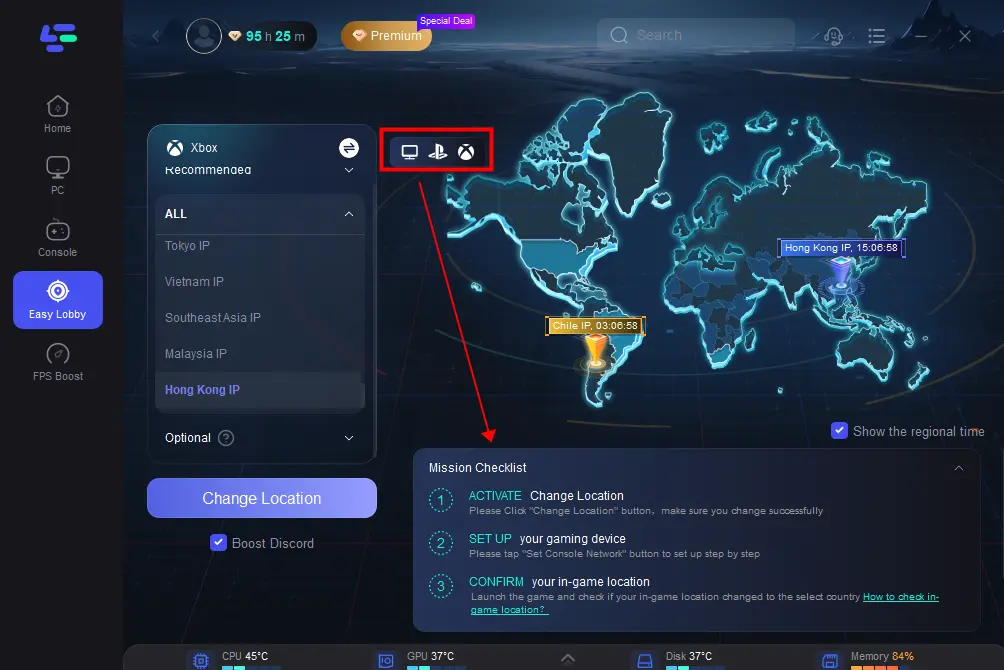
Also, LagoFast can optimize your connection to the game servers, reduces latency, and helps you lower high ping. It dynamically chooses the best server route for you, ensuring that you always have the fastest and most stable connection possible. LagoFast offers:
- Global Coverage: Allows you to connect to servers worldwide, switch server quickly, making it easier to find matches.
- Ping Optimization: Reduces lag by selecting the fastest server route.
- Network Stability: Minimizes packet loss and jitter, leading to a smoother gaming experience.
By using LagoFast, you can ensure that your Warzone gaming sessions are uninterrupted and lag-free, giving you the competitive edge you need.
To reduce high ping and enjoy a better gaming experience in Warzone, follow these four steps:
Step 1: Download and install LagoFast
Step 2: Input “warzone” and click the result.
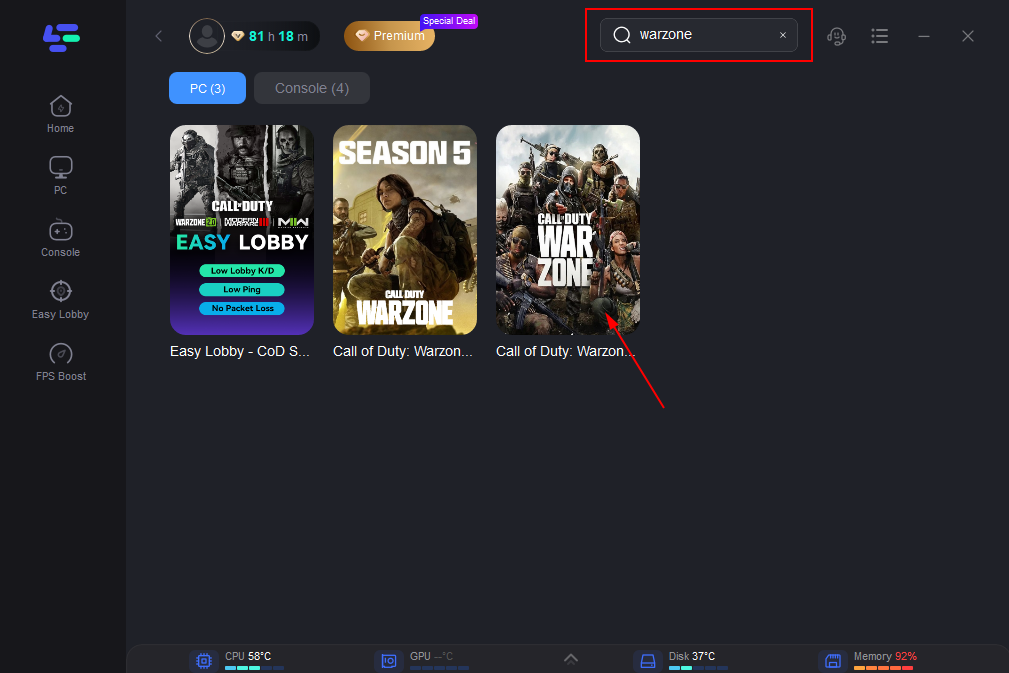
Step 3: Choose the server you need.
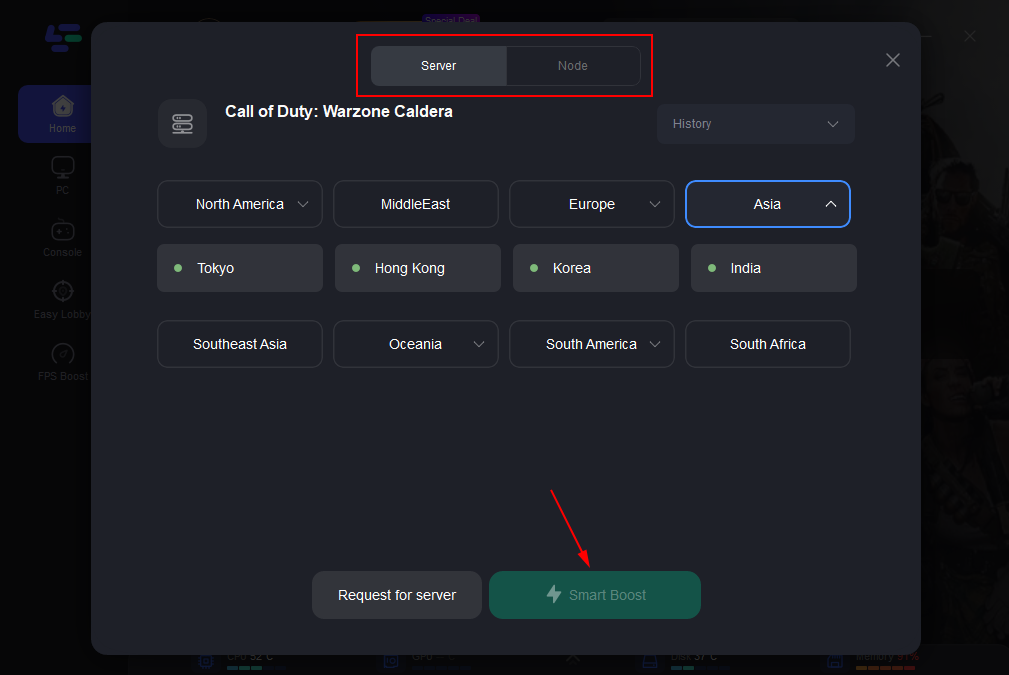
Step 4: Click boost and it will show you real-time ping & packet loss rate.
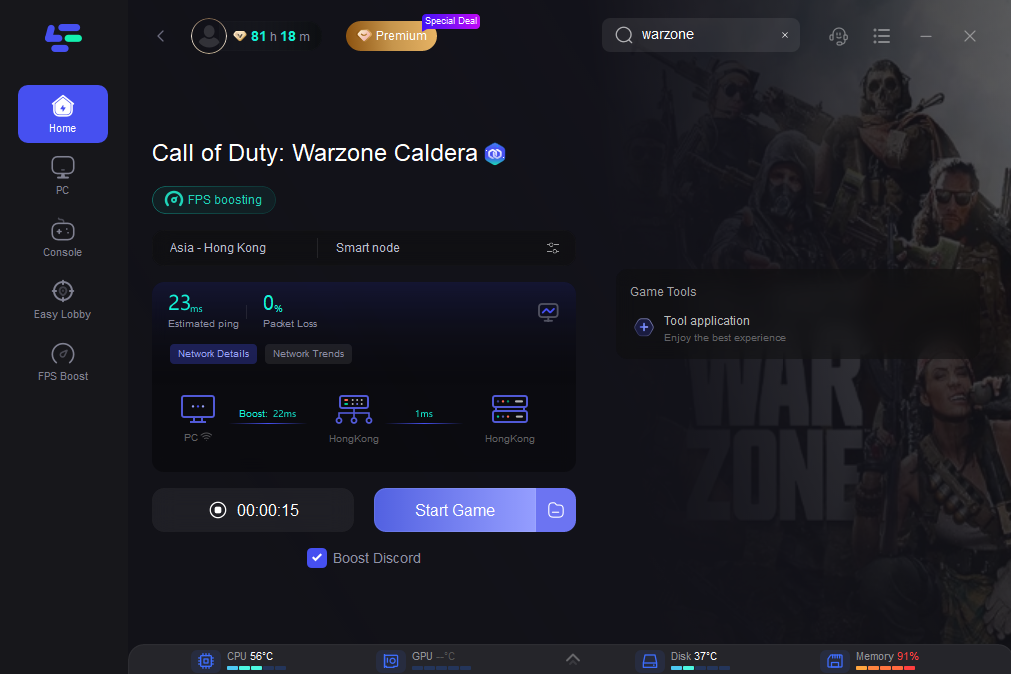
Using LagoFast, you can ensure that even if the servers are under heavy load or your connection isn’t optimal, you’ll still have the best possible gaming experience.
Part 4: Common Ways to Fix Warzone Not Finding Matches on PC
1. Restart the Game and Your System
The simplest fix is often the most effective. Restarting the game or your PC can clear temporary glitches and refresh your connection to Warzone’s servers. After restarting, try launching the game again to see if the issue persists.
2. Enable Crossplay
If you’re having trouble finding matches, check your crossplay settings. Enabling crossplay will allow you to connect with players across different platforms, expanding the pool of available matches. To enable crossplay:
- Open Warzone and go to the Options menu.
- Navigate to the Account tab.
- Set the Crossplay option to Enabled.
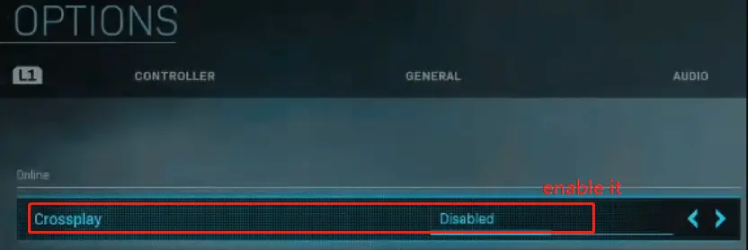
This simple change can significantly reduce matchmaking times.
3. Update the Game and Drivers
Ensure that your game is updated to the latest version. Developers regularly release patches that fix bugs and improve matchmaking performance. To update Warzone:
- Open the Battle.net launcher.
- Navigate to Warzone and click on the Options icon next to the Play button.
- Select Check for Updates.
Additionally, updating your network adapter drivers can improve your connection stability. To update drivers:
- Open Device Manager on your PC.
- Expand the Network adapters section.
- Right-click on your network adapter and select Update driver.
Following these steps can help resolve compatibility issues that may be preventing you from finding matches.
4. Repair Game Files
If some important game files get corrupted or missing, you can’t load into Warzone match. So, we recommend you scan and repair the game files using the Blizzard launcher.
- Launch your Battle.net client and log in to your account.
- Go to the Call of Duty: MW from the left vertical menu, and then click Options and select Scan and Repair from the drop-down menu.
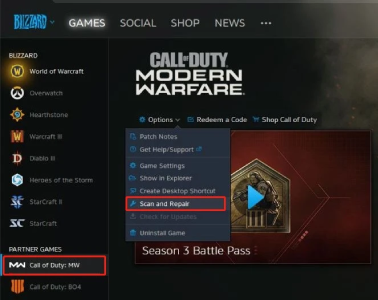
- Click on Begin Scan to start repairing the game. Once repaired, you can restart the game and see if the problem gets fixed.
5. Troubleshoot Your Network
A stable network connection is key to smooth online gaming. If Warzone is struggling to find matches, you may need to troubleshoot your network:
1. Restart Your Router: Unplug your router for 60 seconds and then plug it back in. This can resolve minor network issues and refresh your connection.
2. Switch to a Wired Connection: If you’re using Wi-Fi, try connecting your PC directly to the router with an Ethernet cable. Wired connections are generally more stable and provide lower latency.
3. Change DNS Settings: Switching to a public DNS server like Google DNS can improve connection stability. To change your DNS settings:
- Open Control Panel and navigate to Network and Sharing Center.
- Select Change adapter settings.
- Right-click on your active network and select Properties.
- Select Internet Protocol Version 4 (TCP/IPv4) and click Properties.
- Enter 8.8.8.8 for the Preferred DNS server and 8.8.4.4 for the Alternate DNS server.
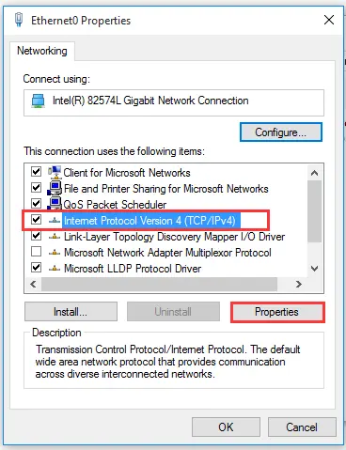
Following these steps can help you establish a more stable connection to Warzone servers.
Conclusion
This article explores why Warzone struggles to find matches on PC and provides practical solutions to fix the issue. For those seeking an optimized and lag-free gaming experience, LagoFast emerges as the best tool to ensure smooth gameplay in Warzone. Happy gaming!

Boost Your Game with LagoFast for Epic Speed
Play harder, faster. LagoFast game booster eliminates stutter and lags on PC, mobile, or Mac—win every match!
Quickly Reduce Game Lag and Ping!
Boost FPS for Smoother Gameplay!