Call of Duty: Warzone has become a staple in the gaming community since its release in 2020. This free-to-play battle royale game offers thrilling, fast-paced gameplay where up to 150 players compete to be the last one standing. Available across multiple platforms, including PlayStation, Xbox, and PC, Warzone's expansive map, engaging mechanics, and regular updates keep players coming back for more. However, with its immense popularity comes inevitable issues—one of the most frustrating being the Warzone server queue bug. Imagine gearing up for a session of Warzone, only to be stuck in a seemingly endless queue. Understanding why this happens and how to fix it is crucial for a smoother gaming experience.

Part 1: What's the Status of Warzone Servers?
Part 2: Are Servers Down on Warzone?
Part 3: Why Are Warzone Queues So Long & Why Are Warzone Servers So Laggy?
Part 4: Best Way To Fix Warzone Sever Queue Error
Part 5: Other Solutions for Warzone Server Queue Bug
Part 1: What's the Status of Warzone Servers?
Warzone, the popular battle royale game mode in Call of Duty, has gained a massive player base since its release. However, with great popularity comes great responsibility, and the servers have been struggling to keep up. While the developers are constantly working on improvements, players often find themselves facing server-related challenges.
Warzone's server queue system is designed to manage the large influx of players trying to connect simultaneously, particularly during peak times or after a new update. Think of it as a virtual line at an amusement park; everyone wants to get in and start having fun, but the servers can only handle so many players at once. The queue system helps regulate this by putting players in line, allowing servers to process each connection smoothly. Without this system, players might face severe lag or even server crashes due to overload.
Part 2: Are Servers Down on Warzone?
It's not uncommon to encounter server downtime in Warzone. Whether it's due to maintenance, unexpected technical issues, or an overwhelming number of players, server downtime can be a significant inconvenience. Keep an eye on the official Call of Duty social media channels for updates on server status to stay informed.
Part 3: Why Are Warzone Queues So Long & Why Are Warzone Servers So Laggy?
Long queues and laggy servers can be attributed to several factors:
- High Player Count: With millions of players worldwide, the servers can get overloaded, leading to longer wait times and lag.
- Server Capacity: If the server capacity isn't sufficient to handle the player load, it can result in lag and longer queue times.
- Network Congestion: Network congestion can also contribute to lag, as data packets take longer to travel between your device and the server.
So, what can you do to combat these issues and get back to enjoying your Warzone experience?
Part 4: Best Way To Fix Warzone Sever Queue Error
LagoFast VPN: Your Gaming Buddy
One effective solution to tackle lag and improve your overall gaming experience is using a VPN optimized for gaming, like LagoFast. LagoFast is designed to optimize your network connection specifically for gaming, reducing lag and preventing issues like the server queue bug from occurring in the first place.
Here are its several benefits:
- Network Optimization: LagoFast connects you to the most efficient server based on your location and network conditions. This reduces your ping and minimizes the chances of encountering server-related issues, ensuring a smoother and more responsive gaming experience.
- Game Traffic Prioritization: LagoFast prioritizes gaming traffic over other applications running on your network, so you don’t have to worry about background activities interfering with your game. This means that even during peak internet usage, your Warzone sessions remain lag-free.
- Easy Setup and Comprehensive Support: With its user-friendly interface, LagoFast is easy to set up and start using right away. Additionally, LagoFast offers 24/7 customer support, ensuring you have help whenever you need it. With free shipping and no hidden fees, LagoFast is a cost-effective solution for serious gamers.
To enjoy a better gaming experience in Warzone, follow these four steps:
Step 1: Download and install LagoFast.
Step 2: Input “warzone” and click the result.
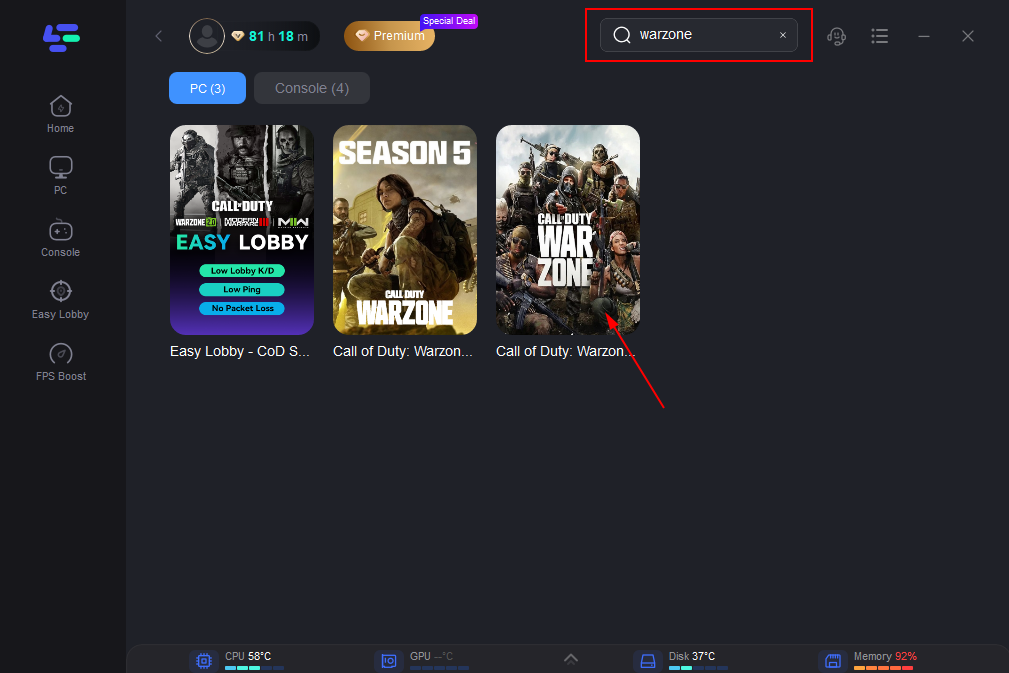
Step 3: Choose the server you need.
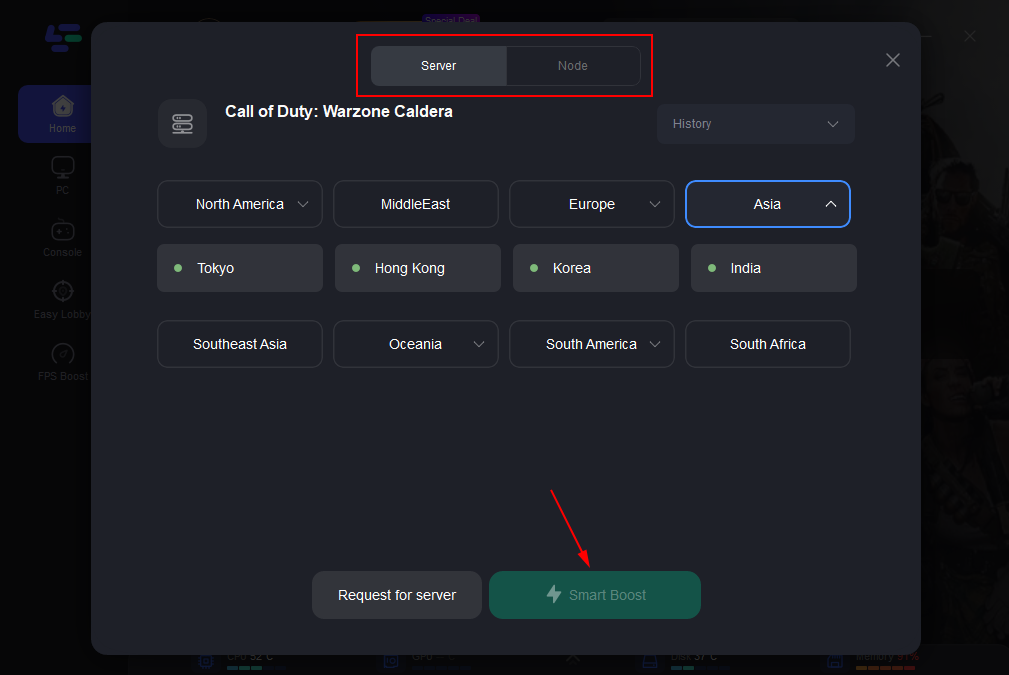
Step 4: Click boost and it will show you real-time ping & packet loss rate.
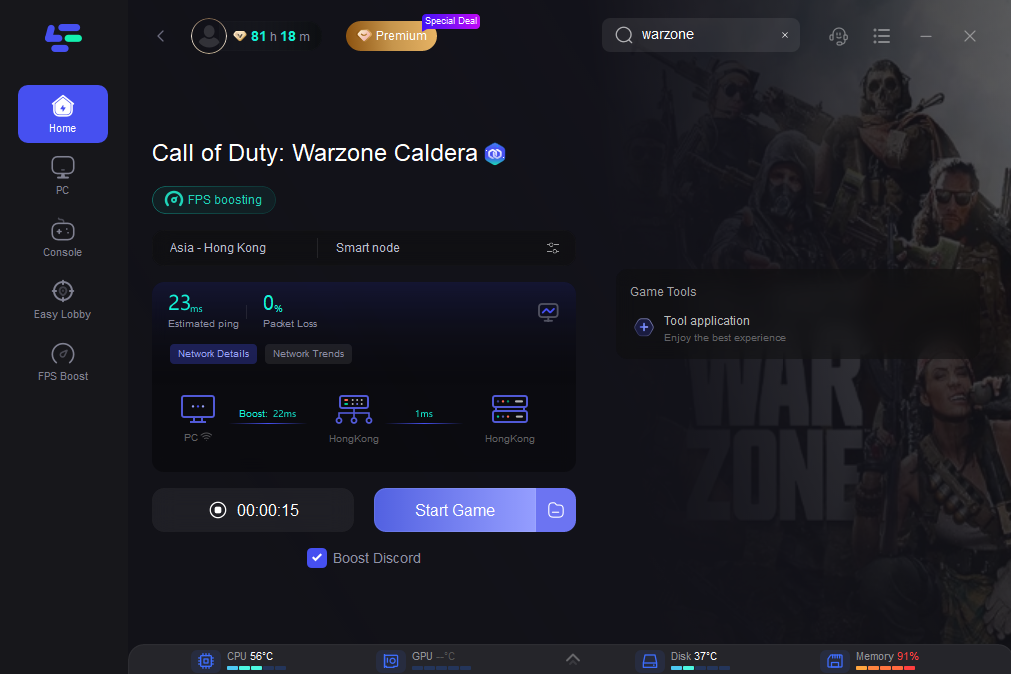
Using LagoFast, you can ensure that even if the servers are under heavy load or your connection isn’t optimal, you’ll still have the best possible gaming experience.
Part 5: Other Solutions for Warzone Server Queue Bug
1. Check Warzone Server Status
Before diving into complex troubleshooting, it's essential to determine whether the problem lies with the game servers themselves. Warzone's servers can go down due to maintenance or unexpected issues, leading to widespread connection problems. To check if the servers are down, you can visit Activision's official server status page or a website like Down Detector, where players report real-time issues. If the servers are indeed down, there's nothing you can do but wait for them to come back online. Keep an eye on Call of Duty's official social media channels for updates on server status.
2. Restart Your Game Device
A simple restart can work wonders when facing technical issues. Whether you're playing on a PC, PS5, or Xbox, turning off your device and waiting for at least 30 seconds before restarting it can help clear out any temporary glitches that may be causing the queue to freeze. Once your device is back on, launch Warzone again and see if the issue persists. This basic step can often resolve the problem without needing to dig deeper.
3. Troubleshoot Your Network
Network issues are another common cause of the server queue bug in Warzone. If the servers are up and running but you're still stuck in the queue, it could be due to an unstable internet connection. Start by restarting your router to refresh your connection to your Internet Service Provider (ISP). This can help resolve any temporary network hiccups that might be affecting your connection to Warzone's servers.
If you're using Wi-Fi, consider switching to a wired Ethernet connection. While Wi-Fi is convenient, it can be less stable, especially for gaming. A wired connection provides a more reliable and consistent internet speed, reducing the chances of connectivity-related issues in the game.
4. Change Your DNS Settings
Sometimes, the default DNS (Domain Name System) server provided by your ISP can become clogged, especially during peak gaming hours. Switching to a different DNS server, such as Google DNS or OpenDNS, can help improve your connection's stability and speed. Here's how you can change your DNS settings:
On PC
Step 1: Press Windows + R to invoke the Run window. Then input ncpa.cpl and press Enter to open Network Connection settings.
Step 2: Right-click the network you are using currently and select Properties.
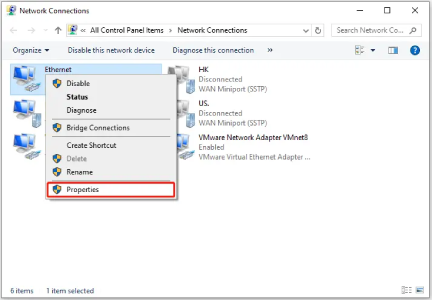
Step 3: In the pop-up window, double-click Internet Protocol Version 4 (TCP/IPv4). Then select Use the following DNS server addresses and input Google DNS addresses.
- Primary DNS: 8.8.8.8
- Secondary DNS: 8.8.4.4
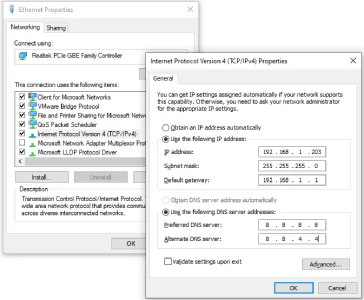
Step 4: Click the OK button on each window to keep the changed settings.
On PS4 or PS5
Step 1: Go to the Home screen and select Settings > Network > Set Up Internet Connection.
Step 2: Select how you connect to the network (Wi-Fi or LAN Cabe) and choose Custom.
Step 3: On the IP Address Settings screen, select Automatic. Then choose Do Not Specify for the DHCP Host Name.
Step 4: When you get the DNS Settings screen, select Manual and apply DNS addresses:
- Primary DNS: 8.8.8.8
- Secondary DNS: 8.8.4.4
Step 5: Select Next and follow the on-screen instructions to finish the operation.
On Xbox One
On Xbox One console, you just need to go to Settings > Network > Network settings > Advanced settings > DNS settings > Manual. Then input Google DNS addresses.
After changing your DNS settings, restart your device and try connecting to Warzone again.
Conclusion
Experiencing the server queue bug in Call of Duty: Warzone can be incredibly frustrating, especially when you’re eager to jump into the action. By understanding the server queue system and applying the solutions outlined in this article, you can minimize disruptions and improve your gaming experience. For the best results, consider using LagoFast to optimize your network and enjoy a smoother, more reliable connection every time you play Warzone.

Boost Your Game with LagoFast for Epic Speed
Play harder, faster. LagoFast game booster eliminates stutter and lags on PC, mobile, or Mac—win every match!
Quickly Reduce Game Lag and Ping!
Boost FPS for Smoother Gameplay!

