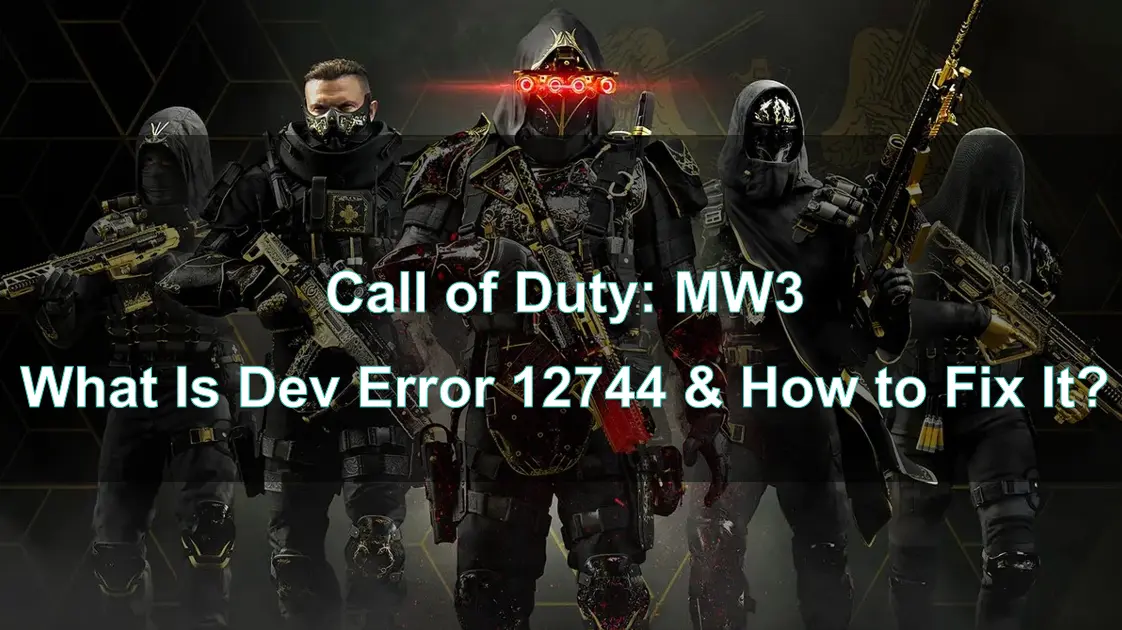Dev Error 12744 is one of the many errors that players might encounter while playing Call of Duty: Modern Warfare 3 (MW3). This error can be particularly frustrating as it disrupts gameplay on both PC and PS5 platforms, causing unexpected crashes or failures to launch the game.
In this guide, we'll delve into what Dev Error 12744 is, explore the underlying causes, provide a detailed guide on how to fix it, and offer tips on ensuring a smoother gaming experience.

Part 1: What is Dev Error 12744 in MW3 PC & PS5?
Part 2: How to Fix Dev Error 12744 in MW3?
Part 3: What Is the Best Way to Ensure MW3 Gaming
Part 1: What is Dev Error 12744 in MW3 PC & PS5?
Dev Error 12744 is a frustrating technical error encountered by players of Call of Duty: Modern Warfare 3 (MW3) on both PC and PS5. This error typically surfaces when players attempt to start various playlists, including popular modes like Mosh-pit in multiplayer or when using split-screen functionality. When Error 12744 occurs, it prevents players from joining their selected activities, effectively stopping them from enjoying the game.
Unfortunately, Dev Error 12744 lacks a clear explanation, leaving players puzzled about its cause and how to resolve it. However, there are some solutions available to help address this error code effectively.
Part 2: How to Fix Dev Error 12744 in MW3?
Dev Error 12744 in Call of Duty: Modern Warfare 3 can be a frustrating obstacle, particularly when you're eager to dive into your chosen playlist. While the error is commonly linked to server issues, there are several steps you can take to troubleshoot and potentially resolve the problem on your end. Here’s how you can address Dev Error 12744:
1. Restart Your Game
One of the simplest and most effective solutions is to restart the game. After doing so, try entering your desired playlist again. In many cases, this basic step can clear up the error.
2. Ensure Your Game is Updated
Keeping your game updated is crucial. Make sure that your Modern Warfare 3 is running the latest version available on your platform. Sometimes, a recent patch or update can include a fix for persistent errors like Dev Error 12744.
3. Check Your Internet Connection
A stable internet connection is essential for smooth gaming. If you're experiencing issues, verify that your connection is working correctly. If necessary, reset your network connection by shutting down your router or modem. Wait for a few seconds before plugging it back in, then allow it to reboot. This simple step can often resolve connectivity-related issues that might be contributing to the error.
4. Clear Platform Cache
If the error persists, clearing your platform’s cache could help. Depending on your platform, this process can vary. For consoles, turning off and unplugging your device for a minute can clear the cache. After reconnecting, power your console back on and see if the issue is resolved.
5. Verify Game Files
For PC players, verifying the integrity of your game files is a crucial troubleshooting step. If you're playing on Steam, right-click on Modern Warfare 3 in your library, select "Properties," and then choose "Installed Files" from the sidebar. From there, click on "Verify Integrity of Game Files." This process will check for any missing or corrupted files and replace them, which might resolve the error.
6. Scan and Repair
If you’re using the Battle.net launcher, you can perform a scan and repair. Navigate to the Call of Duty section, click the cogwheel next to the play button, and select "Scan and Repair." This will automatically check for and repair any file issues within the game. After the process is complete, relaunch the game to see if the error is fixed.
7. Restart Your Console
For console players, a simple restart can sometimes do the trick. Turn off your PlayStation, unplug it for about 60 seconds, and then power it back on. This can help reset any issues related to the connection between your console and the game servers.
8. Reinstall the Game
If none of the above methods work, you might need to reinstall the game completely. While this is a more time-consuming step, it can effectively remove any corrupted files or lingering issues that might be causing Dev Error 12744. After reinstalling, check if the error still persists.
Part 3: What Is the Best Way to Ensure MW3 Gaming
Even after fixing Dev Error 12744, maintaining a smooth and uninterrupted gaming experience in MW3 is essential. LagoFast Game Booster is an excellent tool to optimize your system and network for the best performance.
LagoFast is a game booster designed to optimize network performance.
How LagoFast Can Improve Your MW3 Experience:
Step 1: Download and install LagoFast.
Step 2: Input “MW3” and click the result.
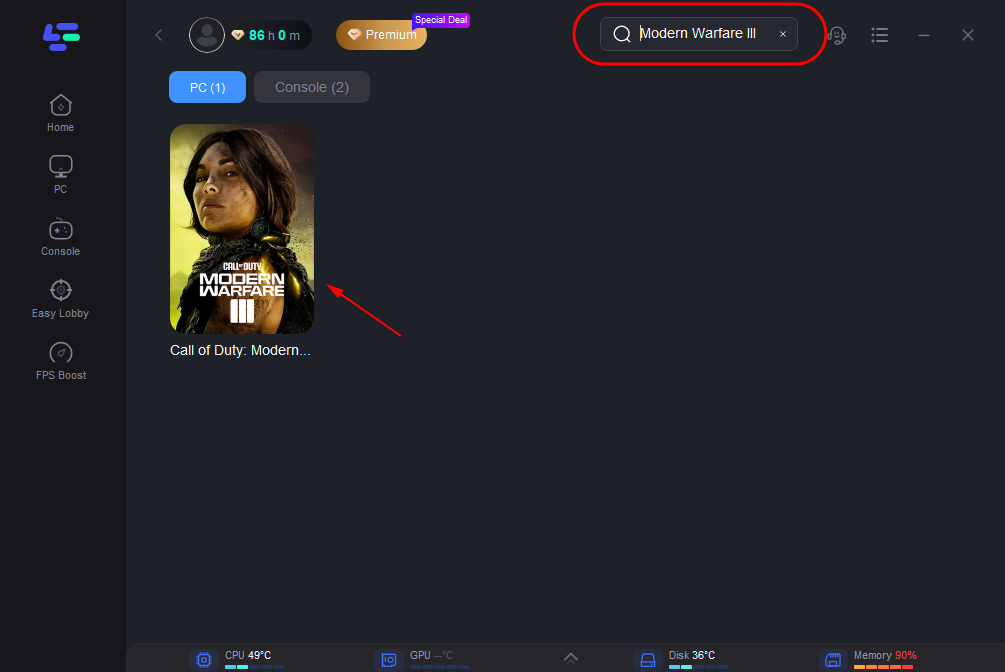
Step 3: Choose the server and node you need.
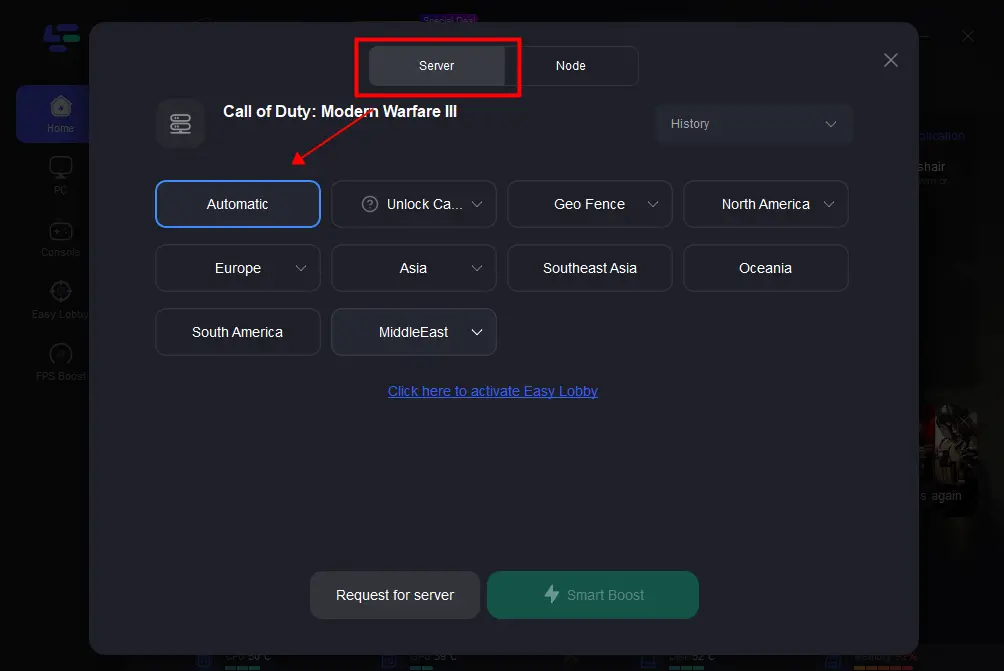
Step 4: Click boost and it will show you real-time ping & packet loss rate.
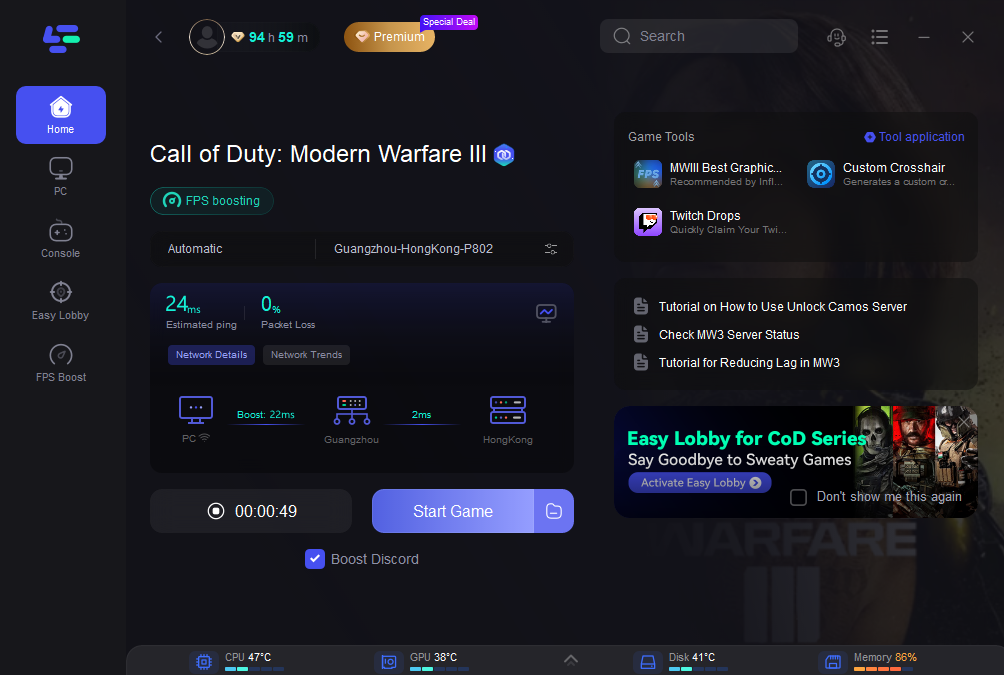
Part 4: FAQs
Q1: What triggers Dev Error 12744 in MW3?
A1: Dev Error 12744 is often caused by corrupted game files, incompatible hardware, software conflicts, or overheating issues.
Q2: Can updating my graphics drivers fix Dev Error 12744?
A2: Yes, outdated or incompatible graphics drivers can trigger this error, so updating them is a crucial step in resolving it.
Q3: Is it necessary to reinstall the game to fix Dev Error 12744?
A3: Reinstalling the game is usually a last resort, but it can be effective if other troubleshooting steps fail.
Q4: How does LagoFast help prevent Dev Errors in MW3?
A4: LagoFast optimizes network and system settings, reducing the likelihood of encountering errors like Dev Error 12744 by enhancing overall game stability.
Q5: Should I disable my firewall to fix this error?
A5: Rather than disabling your firewall, it’s better to ensure that MW3 is whitelisted so it isn’t blocked by your security settings.
Conclusion
Dev Error 12744 in Modern Warfare 3 can be a significant obstacle, but with the right approach, it’s an issue that can be resolved. By understanding the causes, following the steps to fix the error, and using tools like LagoFast Game Booster, you can ensure a smoother, more enjoyable gaming experience.

Boost Your Game with LagoFast for Epic Speed
Play harder, faster. LagoFast game booster eliminates stutter and lags on PC, mobile, or Mac—win every match!
Quickly Reduce Game Lag and Ping!
Boost FPS for Smoother Gameplay!