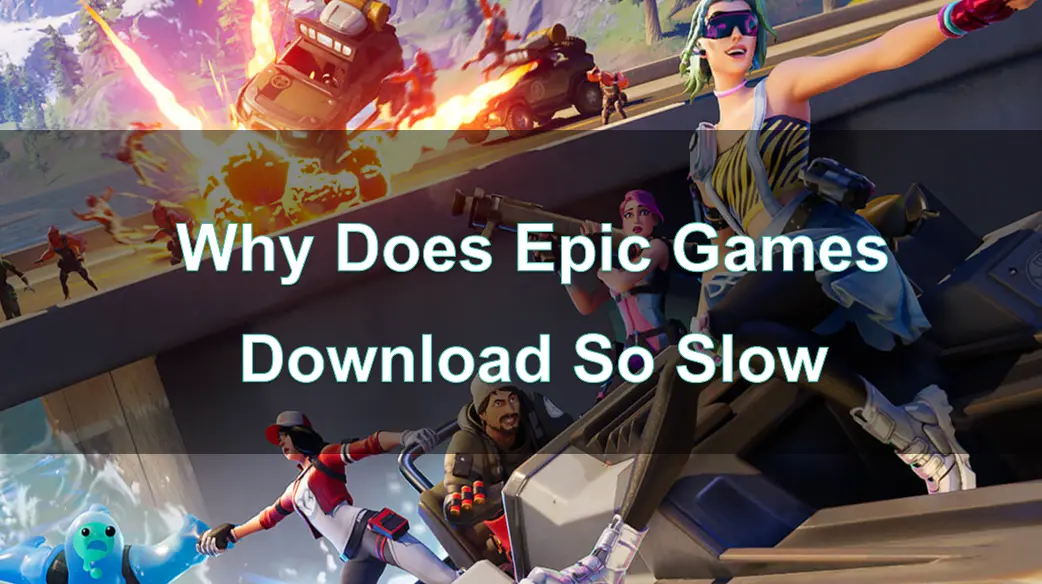Epic Games has revolutionized the gaming industry, offering some of the most popular titles such as Fortnite, Rocket League, and Fall Guys through its platform. However, many players face the frustrating issue of slow download speeds when trying to install or update games. Whether it’s the initial download or a hefty patch update, long download times can disrupt your gaming experience, causing unnecessary delays and frustration.
In this guide, we’ll explore why Epic Games downloads can be so slow, the common causes behind these issues, and how you can fix them. Additionally, we’ll introduce LagoFast Gaming Booster, a tool designed to accelerate your download speeds and optimize your gaming experience, ensuring you spend less time waiting and more time playing.
Part 1: Explaination of Epic Games Download Speed Issues
Part 2: Common Causes of Slow Download Speeds on Epic Games
Part 3: How to Fix the Epic Games Download So Slow Issues
Part 4: How to Improve Epic Games Download Speed with LagoFast Gaming Booster
Part 1: Explaination of Epic Games Download Speed Issues
Epic Games' launcher has become a go-to platform for many gamers, but like all digital game distribution services, it is not immune to performance issues, particularly slow download speeds. These slow downloads can range from mildly annoying to entirely disruptive, especially if you're trying to download a large update or a new game.
Many players have reported experiencing speeds much lower than their internet’s maximum bandwidth when downloading from the Epic Games Launcher. Whether you're trying to download a fresh game or you're updating an existing title, slow speeds can make the process feel like it’s dragging on forever.
To help you understand and resolve this problem, we will explore the root causes of slow download speeds on the Epic Games platform and offer practical solutions to speed things up.
Part 2: Common Causes of Slow Download Speeds on Epic Games
There are several reasons why you might experience slow download speeds while using Epic Games. These causes can vary from issues on Epic’s end to factors related to your own system or internet connection. Let’s dive into the most common causes.
1. Epic Games Server Overload
One of the most common reasons for slow download speeds is high demand on Epic Games’ servers. During peak times, such as during the release of new updates or after major events like game launches, the servers can become overloaded with users all trying to download content at once. When this happens, download speeds are throttled to prevent servers from crashing.
2. Internet Speed and Network Issues
Your personal internet connection is one of the biggest factors affecting download speed. If your internet speed is slow or if you’re sharing bandwidth with other devices or users in your household, this can significantly slow down your Epic Games download. Additionally, network congestion or ISP throttling can slow speeds during peak internet usage times.
3. Epic Games Launcher Settings
Sometimes, your Epic Games Launcher settings might be improperly configured. For example, download limits might be set too low, or you might be downloading updates at a time when Epic’s servers are slower (like in the evening hours). Adjusting these settings can help improve download speeds.
4. Background Processes and Other Software
Running too many applications while downloading a game can also affect download speeds. For instance, if your computer is running multiple resource-heavy applications, it may not have enough available bandwidth for Epic Games to download efficiently. Similarly, other software on your system, such as security programs, could be slowing down the process.
5. Firewall and Antivirus Interference
Sometimes, your firewall or antivirus software might interfere with Epic Games’ download process, causing it to slow down. These programs can mistakenly identify Epic Games’ servers as a security threat and slow the download speed as a result. Checking your firewall and antivirus settings can resolve this issue.
Part 3: How to Fix the Epic Games Download So Slow Issues
Experiencing slow download speeds on Epic Games can be frustrating, especially when you’re eager to dive into your latest game. Fortunately, there are several strategies you can try to speed up your downloads. Below are the steps to help improve your download times:
Fix 1: Switch to a Wired Internet Connection
While wireless connections are convenient, they are often less stable and slower than wired connections. To achieve faster download speeds, especially for large game files, it’s recommended to switch to a wired connection instead of relying on Wi-Fi.
Fix 2: Adjust Download Settings in Epic Games Launcher
Sometimes, the default download settings in Epic Games may be throttling your speed. You can manually adjust these settings to improve your download performance. Follow these steps:
- Open the Epic Games Launcher and go to Settings.
- Scroll to the Throttle Downloads option, and check the box next to it. By default, the value will be set to 0.
- Change the default value to 10000000 (or higher) to allow for more bandwidth.
- Close and restart the Epic Games Launcher to apply the new settings and check if the download speed has improved.
Fix 3: Update Your Network Adapter Driver
If your download speeds are still slow, the issue may be related to your network adapter driver. Updating this driver can potentially resolve performance issues. Here’s how to do it:
- Press Windows + X, then select Device Manager.
- In the Device Manager, double-click Network adapters.
- Right-click your network adapter and select Update driver.
- Choose Search automatically for updated driver software and follow the on-screen instructions to complete the update.
Fix 4: Change DNS Server Settings
Sometimes, changing your DNS settings can help improve download speeds. For example, switching to Google DNS may provide better performance. Here’s how to do it:
- Type Control Panel into the Windows search bar and hit Enter.
- Change the view mode to Category, then click on Network and Internet.
- Select Network and Sharing Center.
- Click on your active connection under View your active networks.
- In the window that pops up, click Properties.
- Highlight Internet Protocol Version 4 (TCP/IPv4) and click Properties.
- Select Use the following DNS server addresses and enter:
Preferred DNS server: 8.8.8.8
Alternate DNS server: 8.8.4.4
- Check the box for Validate settings upon exit, then click OK to save the changes.
- To flush your DNS cache, open Command Prompt as an administrator (search for cmd, right-click, and select Run as administrator).
- Type the following commands, pressing Enter after each:
ipconfig /release
ipconfig /flushdns
ipconfig /renew
- Close the Command Prompt and check if the issue has been resolved.
Fix 5: Edit the Engine.ini File
A more advanced solution involves editing the engine.ini file, which can help improve download speeds. Here’s how to modify this file:
- Press Windows + R to open the Run dialog box.
- Type %localappdata% and press Enter.
- Navigate to the following folders in sequence:
EpicGamesLauncher
Saved
Config
Windows
- Locate the engine.ini file, right-click it, and choose Edit (using Notepad or another text editor).
- Add the following lines to the file:
ini
Copy code
[HTTP]
HttpTimeout=10
HttpConnectionTimeout=10
HttpReceiveTimeout=10
HttpSendTimeout=10
[Portal.BuildPatch]
ChunkDownloads=3
ChunkRetries=20
RetryTime=0.5
- Save the file and close the editor.
- Restart the Epic Games Launcher and check if your download speed improves.
Fix 6: Change Your Download Region
Sometimes, slow downloads can be attributed to server congestion in your area. Epic Games allows you to change your download region to a less congested server. To switch:
- Open the Epic Games Launcher.
- Click the Settings icon (gear icon) in the bottom left corner.
- Under the Download section, select a new Download Region that is geographically closer or less congested.
- By choosing a different download region, you can potentially avoid local server congestion and experience faster download speeds.
By following these steps, you should be able to resolve the slow download issues you're experiencing on Epic Games. Test each solution to see which works best for your setup, and enjoy faster, smoother downloads!
Part 4: How to Improve Epic Games Download Speed with LagoFast Gaming Booster
If you’re looking for a more effective way to boost your download speed, LagoFast Gaming Booster is an excellent solution.
LagoFast is specifically designed to optimize online gaming and download performance by routing your internet traffic through optimized servers.
How to Use LagoFast with Epic
Step 1: Download and install LagoFast.
Step 2: Input the name of the epic games and click the result.
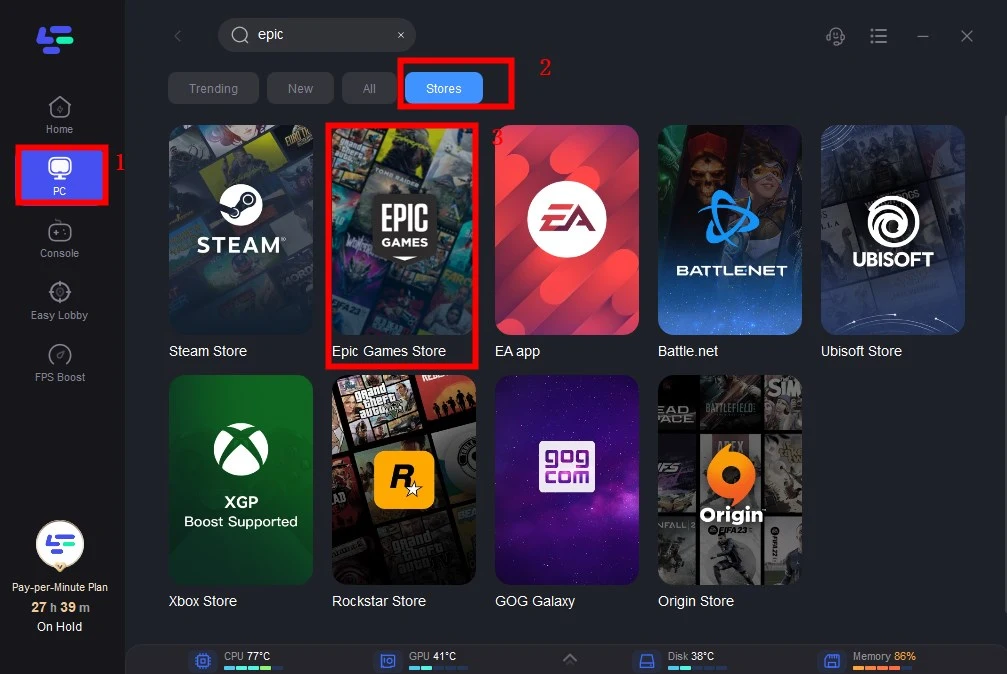
Step 3: Choose the epic server you need.
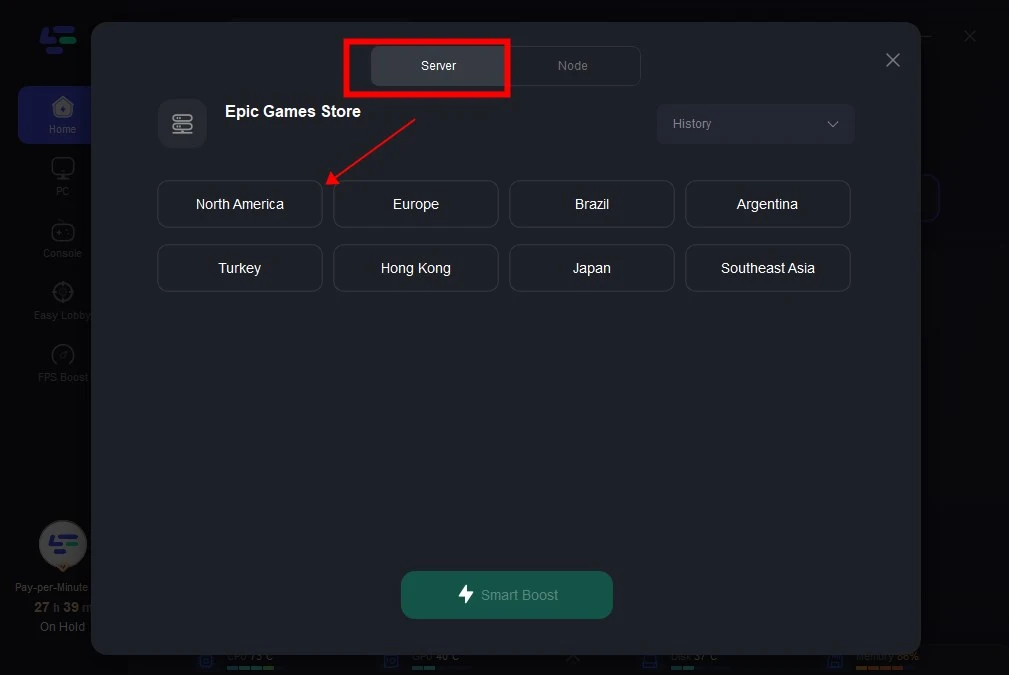
Step 4: Choose the epic node you want.
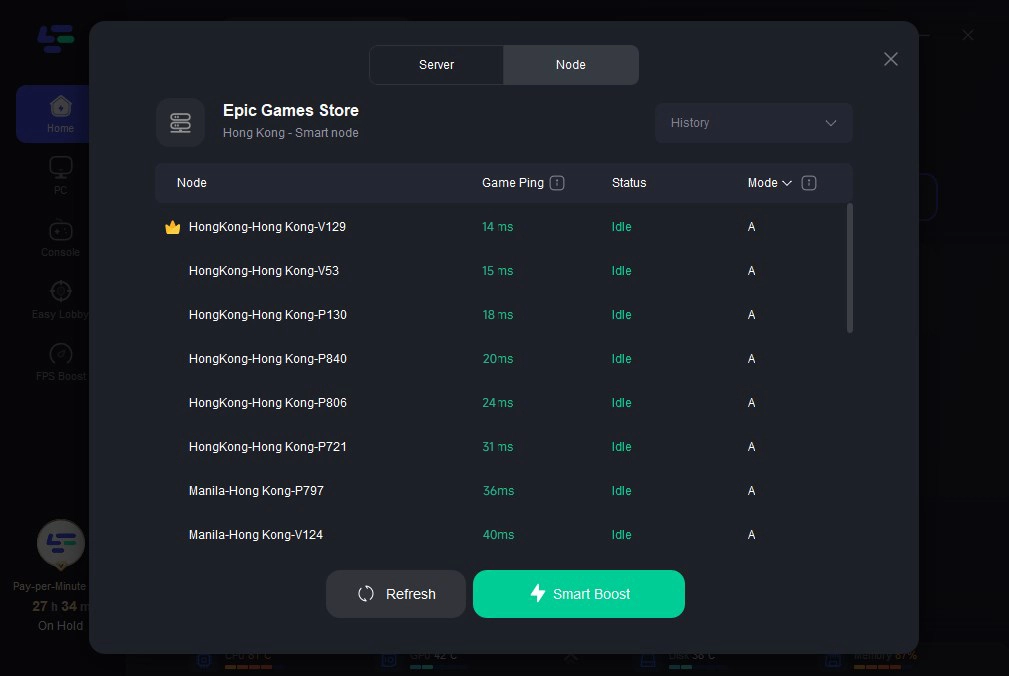
Step 5: Click boost and it will show you real-time ping & packet loss rate.
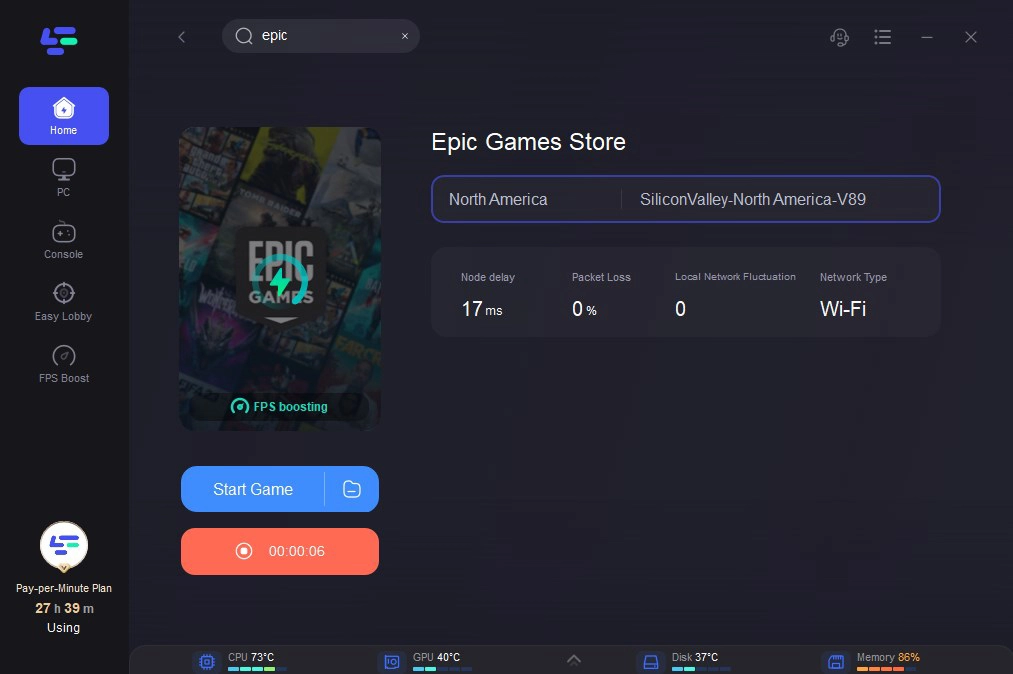
By using LagoFast, you can accelerate your Epic Games downloads and enjoy a smoother, more responsive gaming experience.
Part 5: FAQs
Q1: Why is my Epic Games download so slow even though I have a fast internet connection?
There are several reasons why you might experience slow download speeds, including server congestion, your download region being overloaded, background applications using bandwidth, or issues with your firewall or antivirus.
Q2: How do I check if Epic Games servers are down?
You can check the server status on the official Epic Games Status Page or visit their social media accounts for updates on server issues.
Q3: Can I change the download region on Epic Games to improve speed?
Yes, Epic Games allows you to change your download region to a less congested server, which can improve download speeds.
Q4: How does LagoFast improve download speeds?
LagoFast uses optimized routing and a low-latency connection to bypass network congestion, ISP throttling, and server issues, improving download speeds for Epic Games.
Q5: Is it safe to disable my antivirus to speed up downloads?
While disabling your antivirus temporarily may improve download speeds, it’s important to remember to re-enable it afterward. Ensure that your antivirus isn’t blocking Epic Games’ servers.
Conclusion
Slow downloads on Epic Games can be a frustrating experience, especially when you're eager to jump into your favorite titles. By understanding the common causes of slow download speeds, taking steps to optimize your settings, and using tools like LagoFast Gaming Booster, you can significantly improve your download times and enjoy a smoother gaming experience.
Whether it’s changing your download region, closing unnecessary background apps, or using a Booster, these strategies will help ensure you spend less time waiting and more time playing your favorite games on Epic Games.
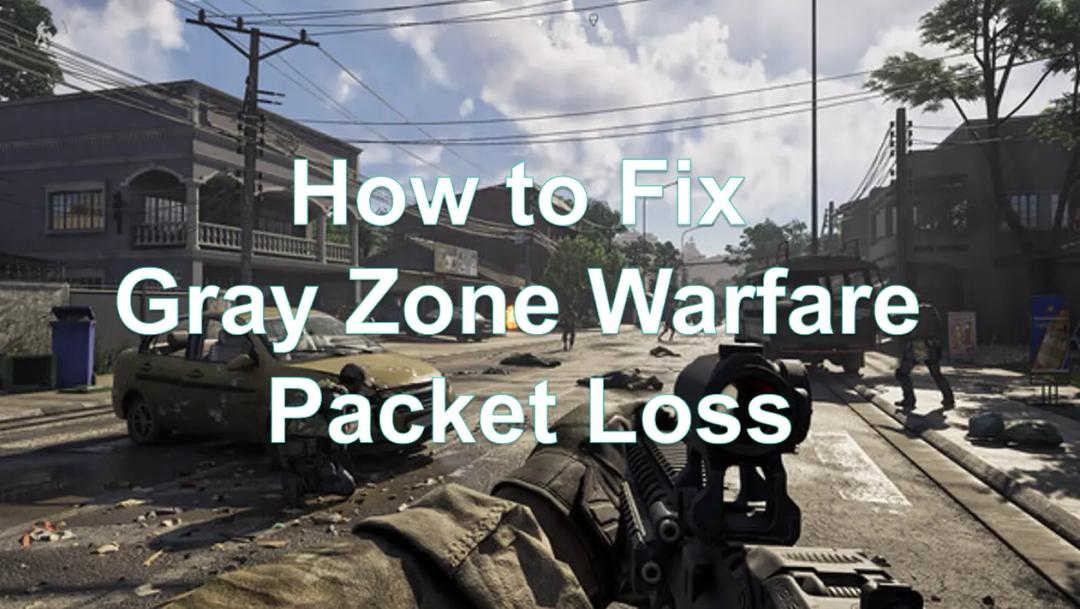
Boost Your Game with LagoFast for Epic Speed
Play harder, faster. LagoFast game booster eliminates stutter and lags on PC, mobile, or Mac—win every match!
Quickly Reduce Game Lag and Ping!
Boost FPS for Smoother Gameplay!