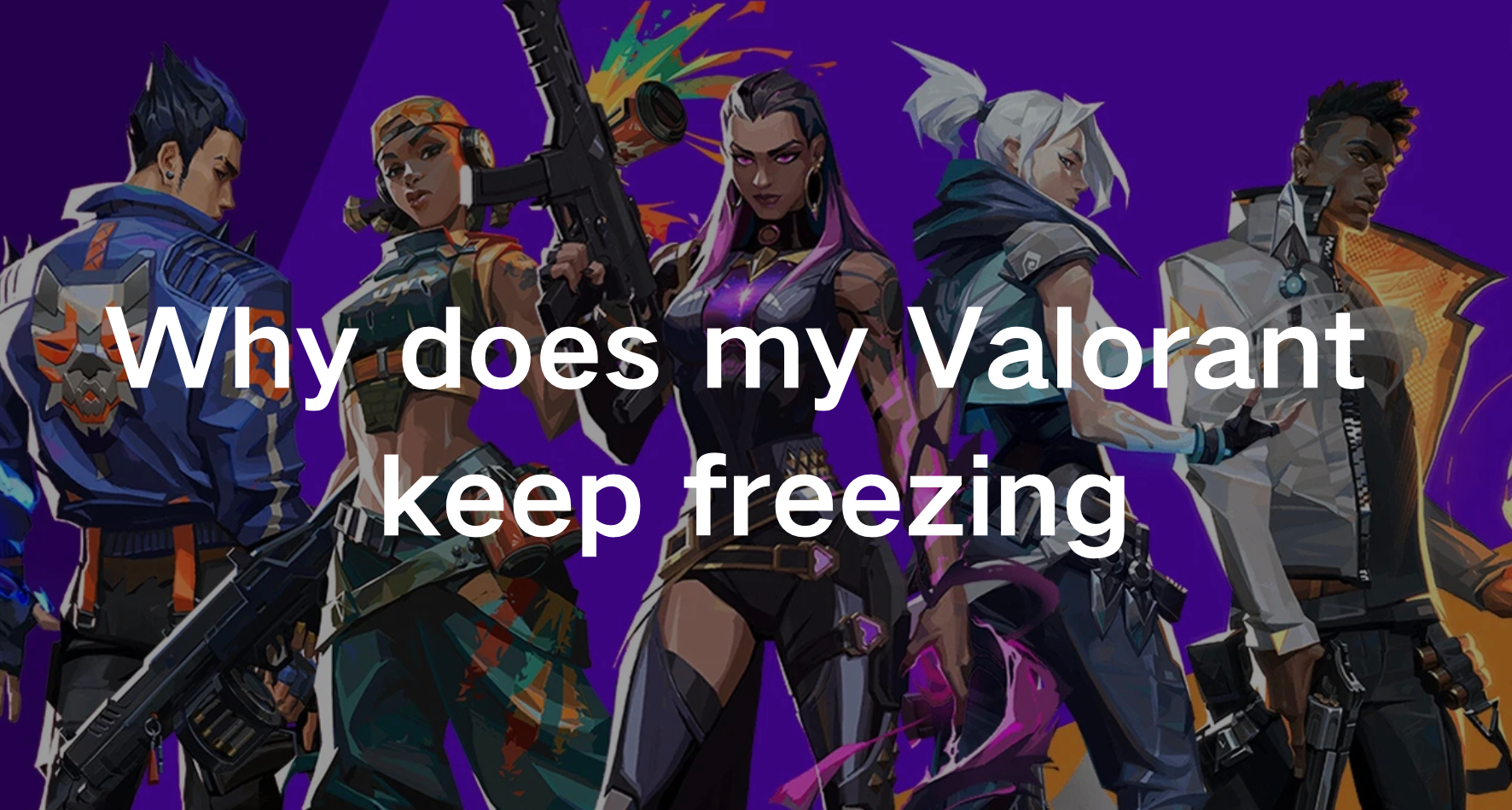Valorant, a popular first-person shooter from Riot Games, has taken the gaming world by storm with its blend of tactical gameplay and fast-paced action. However, like any online game, players may sometimes experience technical issues that disrupt their gaming sessions. One of the most frustrating problems is when Valorant keeps freezing. This not only affects your performance in the game but can also lead to significant frustration. Understanding why Valorant freezes and learning how to fix these issues is essential for maintaining a smooth and enjoyable gaming experience.
Part 1: Why Does My Valorant Keep Freezing?
Part 2: How to Stop Valorant from Freezing PC:5 Best Methods
Part 3: How to Ensure Valorant Gaming?
Part 1 : Why Does My Valorant Keep Freezing?
Valorant, like many other online multiplayer games, can sometimes encounter performance issues that lead to freezing or crashing. Understanding the reasons behind these issues is the first step towards resolving them. Here are some common reasons why Valorant might be freezing on your PC:
1.Insufficient Hardware Specifications: Valorant requires certain hardware specifications to run smoothly. If your PC doesn’t meet these requirements, it may struggle to keep up with the game, resulting in freezing or lagging.
2.Outdated Drivers: Graphics drivers and other essential software need to be updated regularly. Outdated drivers can cause compatibility issues, leading to game crashes and freezes.
3.Corrupted Game Files: Sometimes, game files can become corrupted or missing due to various reasons. Corrupted game files can lead to unstable gameplay and frequent freezing.
4.Network Issues: Valorant is an online game that requires a stable internet connection. Network latency, packet loss, or inconsistent internet speeds can cause the game to freeze during critical moments.
Part 2 : How to Stop Valorant from Freezing PC:5 Best Methods
1.Update Graphics Drivers
Step 1. Press the Windows + R keys to open the Run dialog box.
Step 2. Type devmgmt.msc, and press OK.
Step 3. Expand the Display Adapters section, right-click your graphics driver, and select Update driver.
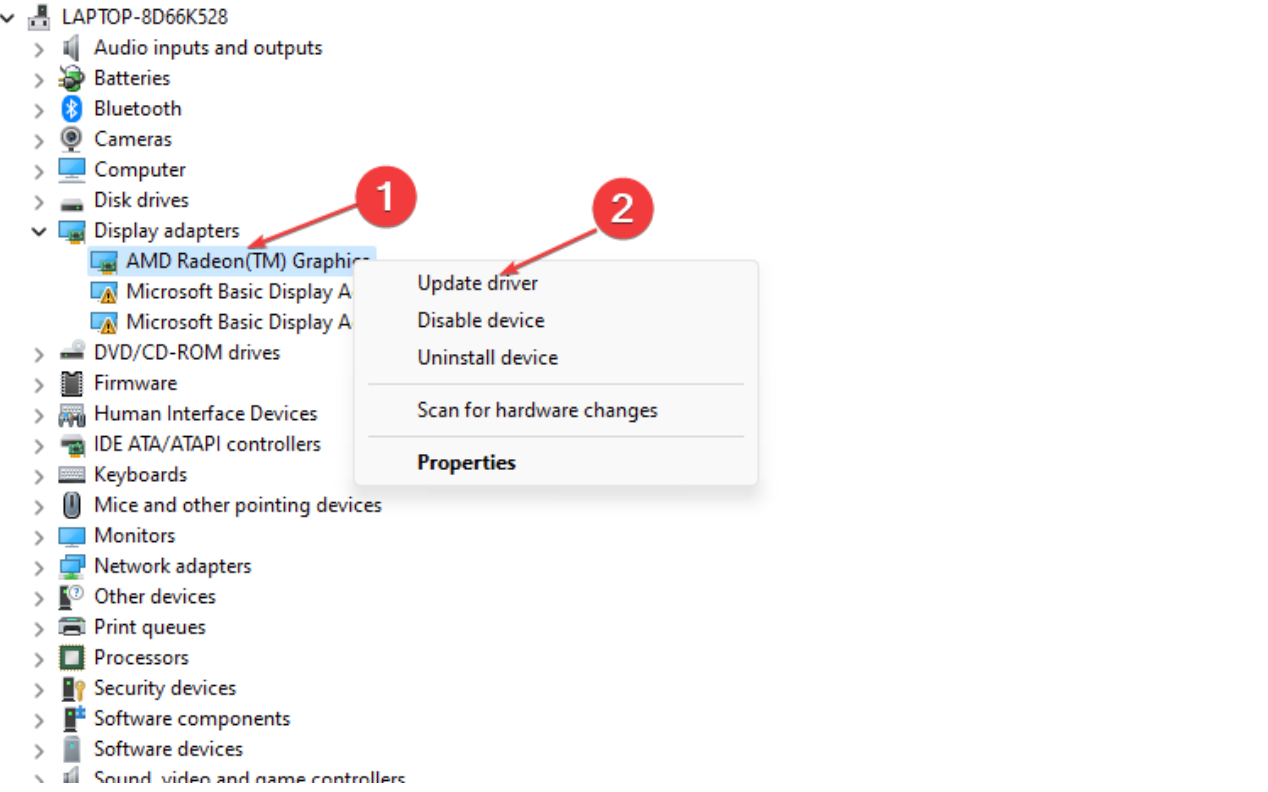
Step 4. Choose the option Search automatically for drivers.
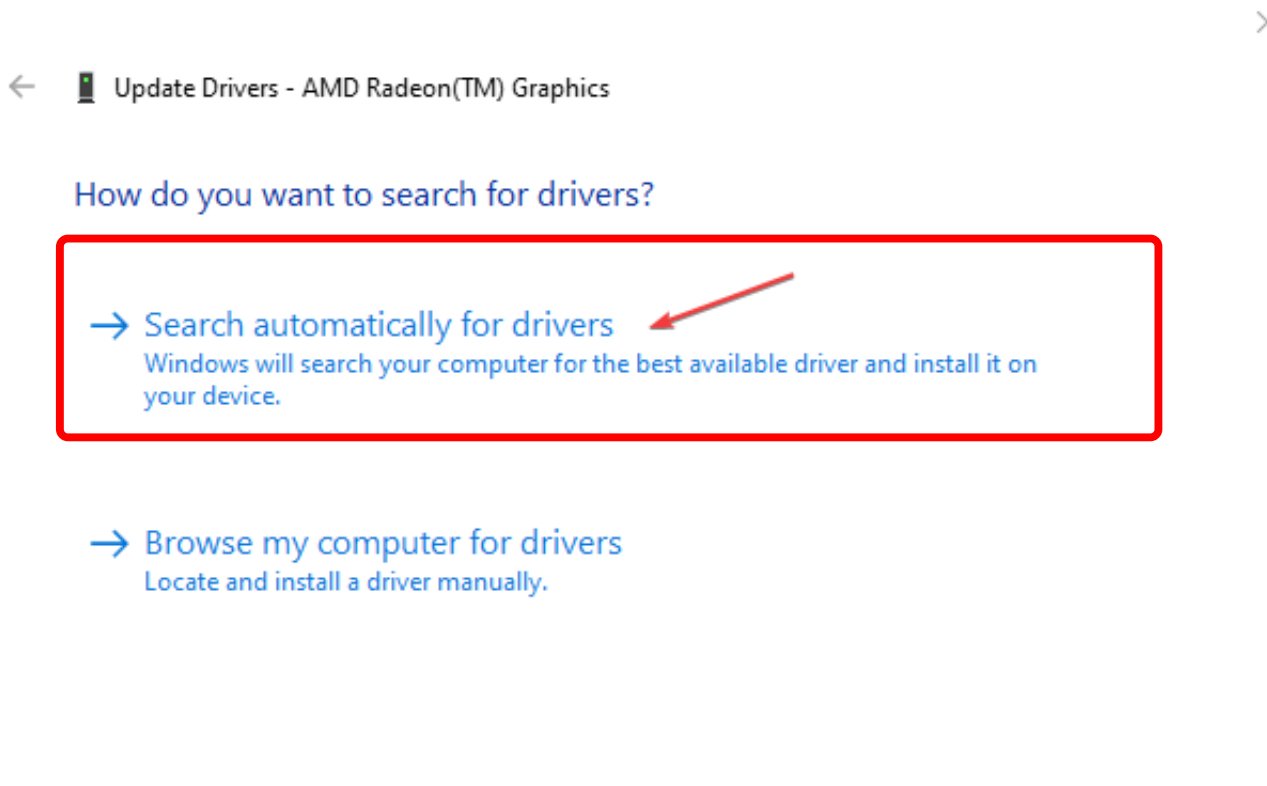
Step 5. Restart your PC and launch Valorant.
2.Disable Hardware-Accelerated GPU Scheduling
Step 1. Open the Settings menu on your PC.
Step 2. Go to the System section.
Step 3. Click on the Display tab.
Step 4. Scroll down and select Graphics settings at the bottom.
Step 5. Turn off the Hardware-accelerated GPU scheduling toggle.
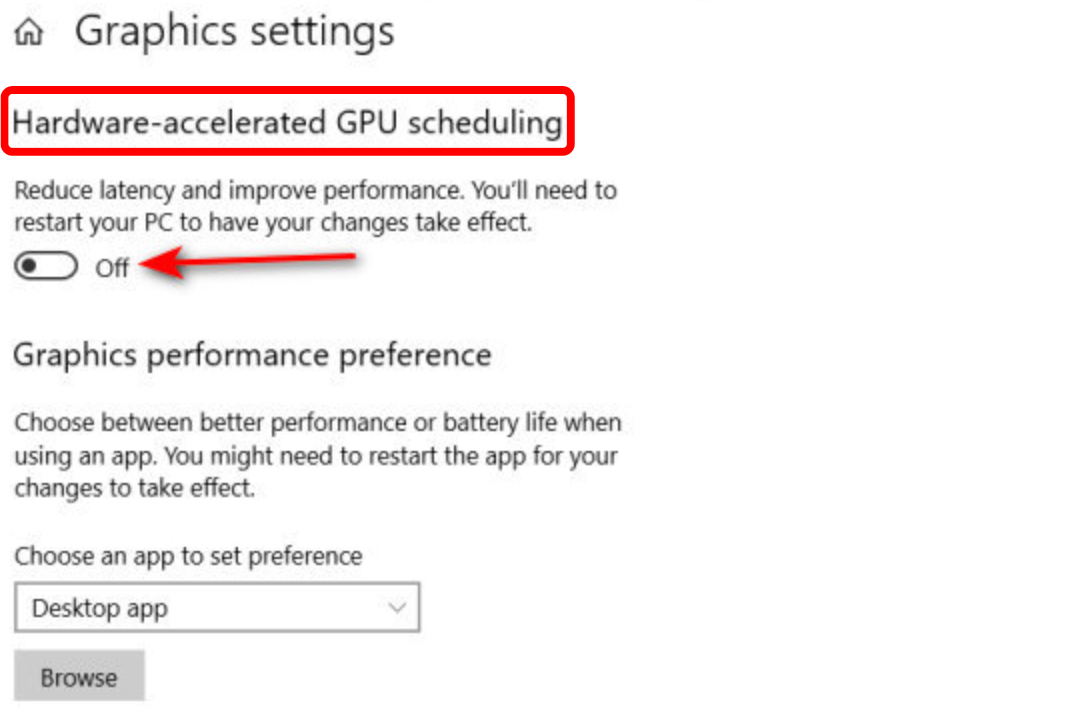
3.Set Valorant as a Priority
Step 1. Right-click the Taskbar and select Task Manager.
Step 2. In the Processes tab, find Valorant, right-click it, and select Set Priority.
Step 3. Choose High as the priority for Valorant.
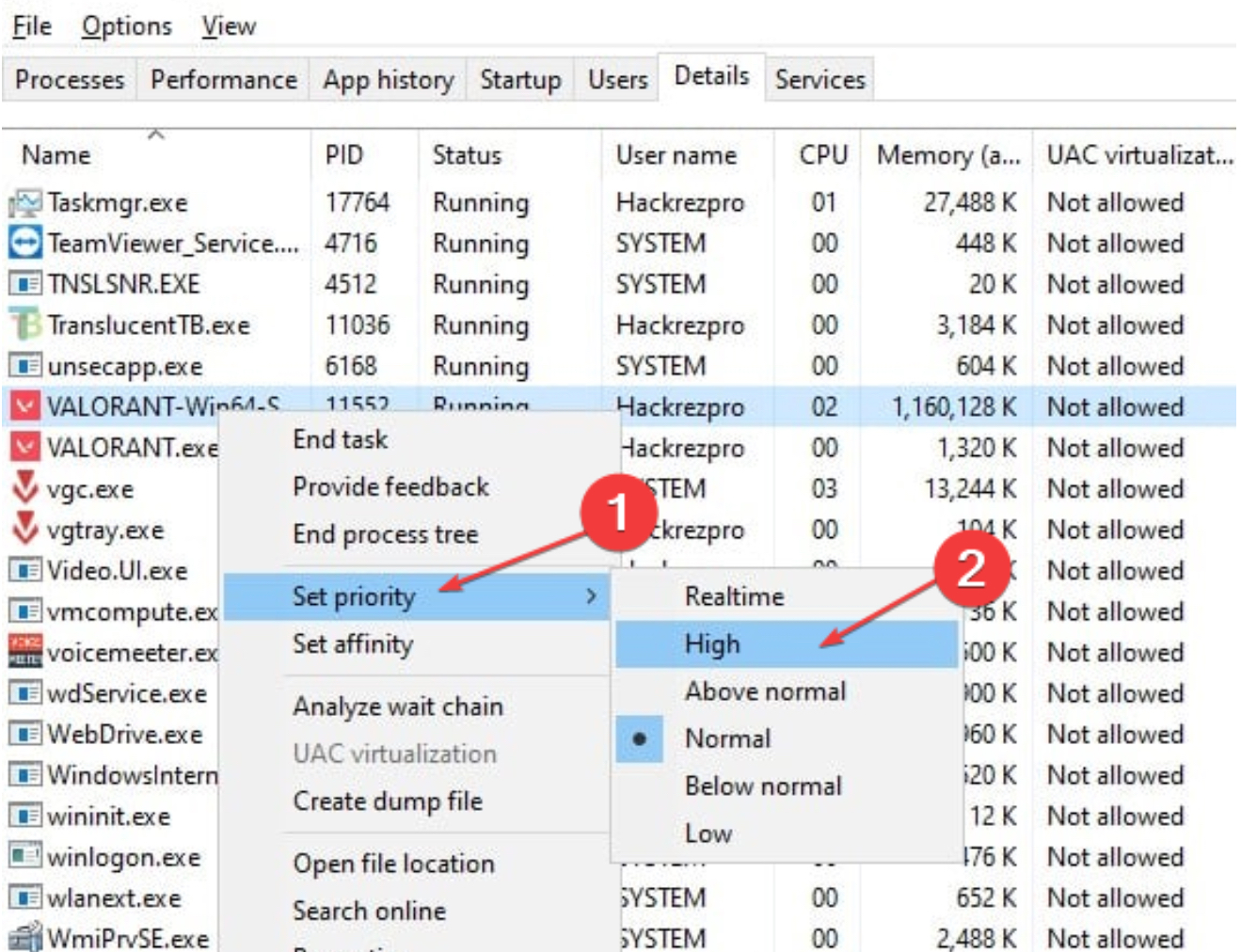
Step 4. Confirm by clicking Change priority in the dialog box.
4.Restart All Riot Processes
Step 1. Right-click on the Taskbar and select Task Manager.
Step 2. Locate all processes with the Riot Games or Valorant logo.
Step 3. Right-click each process and select End Task.
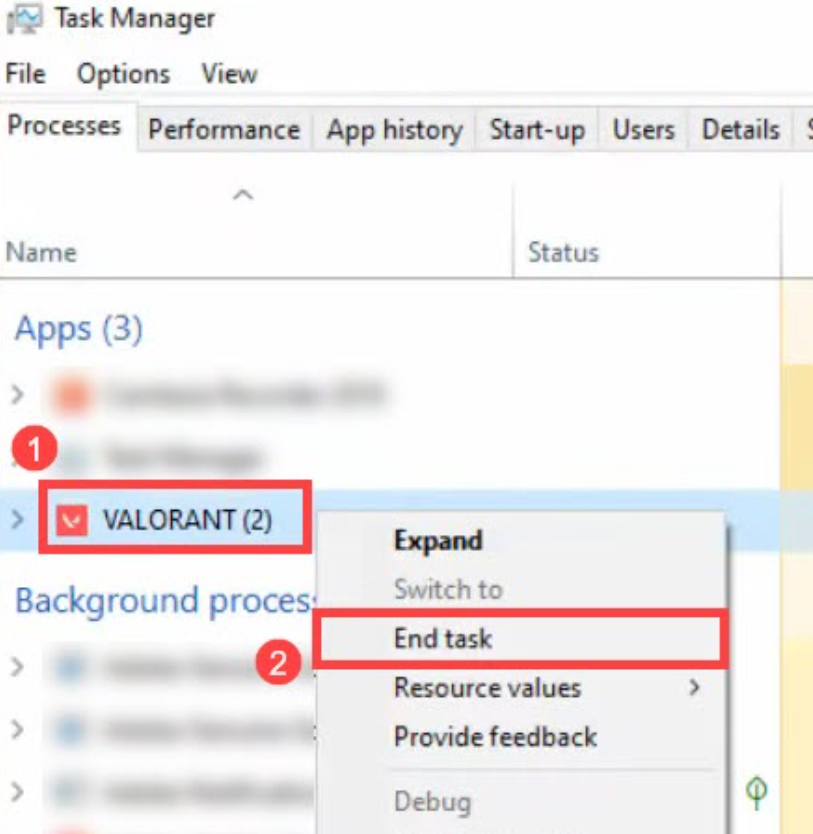
Step 4. Restart the game as an Administrator.
5.Disable Windows Firewall
Step 1. Click the Start button, type Control Panel, and open it.
Step 2. Select Windows Defender Firewall.
Step 3. Choose Turn Windows Defender Firewall on or off.
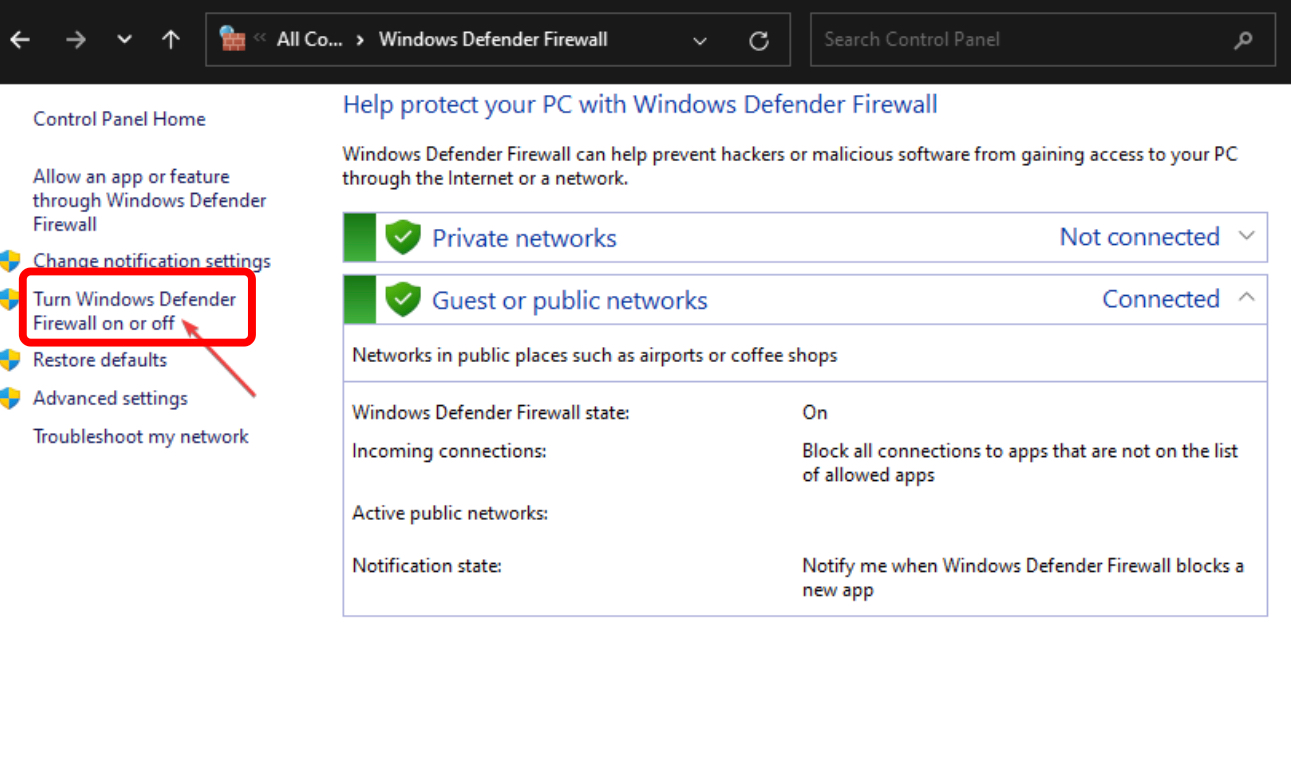
Step 4. In both the Private and Public network settings, select “Turn off Windows Defender Firewall (not recommended)”.
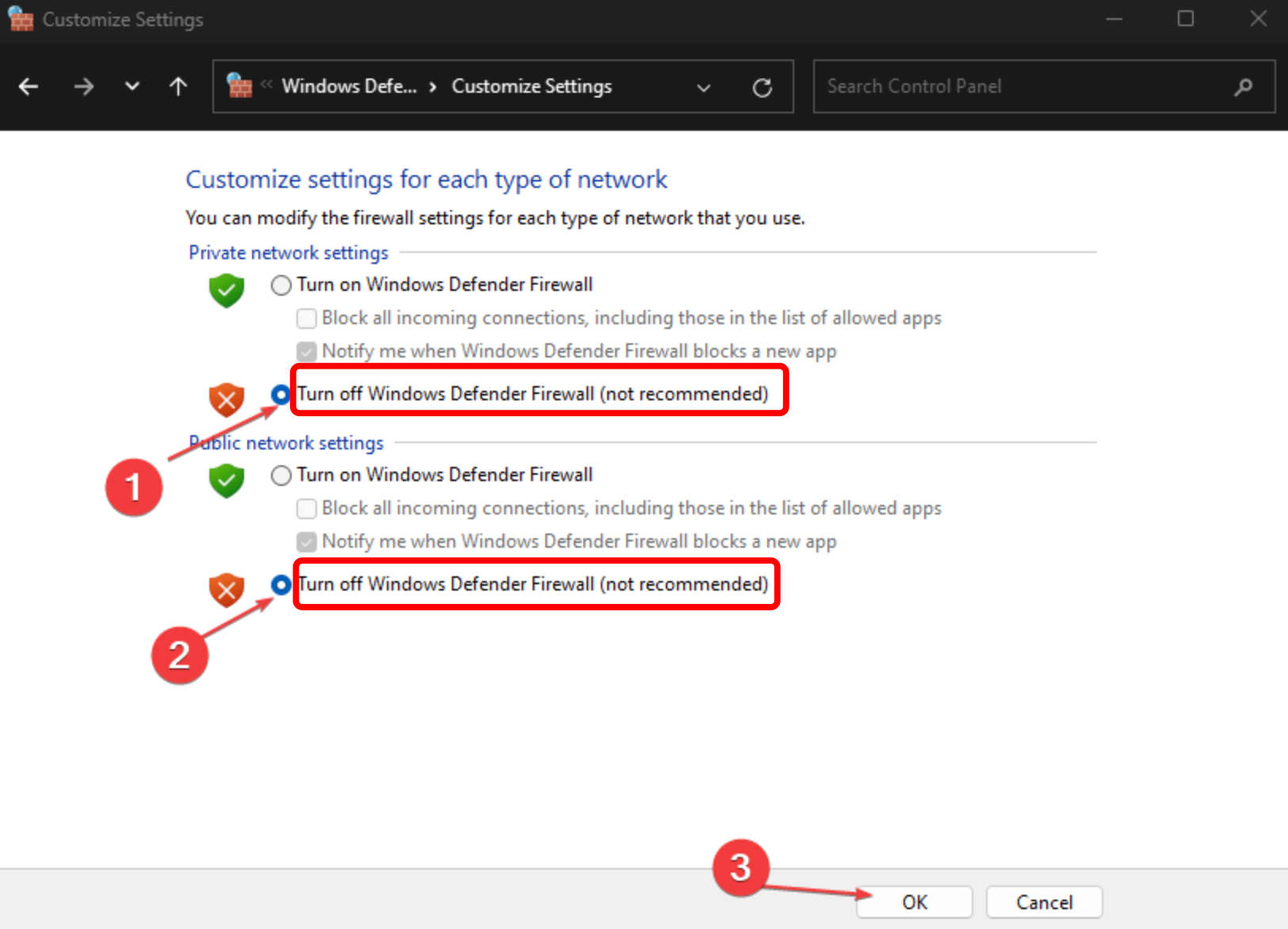
Step 5. Restart your PC.
Part 3 : How to Ensure Valorant Gaming?
To ensure a consistently smooth gaming experience in Valorant, consider using LagoFast, a professional game booster and VPN service. LagoFast optimizes your network and system settings to provide the best possible performance for gaming.
First, LagoFast reduces latency and minimizes packet loss by routing your connection through optimized servers. This results in a more stable and responsive gaming experience, particularly important in fast-paced games like Valorant. Additionally, LagoFast can ensure that your internet speed remains consistent during your gaming sessions.
Moreover, LagoFast offers system optimization tools that close unnecessary background processes and allocate more resources to your game. This helps to prevent freezing and lagging issues, providing a seamless gaming experience. By using LagoFast, you can focus on your gameplay without worrying about technical interruptions.
Follow the tutorial to use LagoFast for a smooth gaming experience:
Step 1: Click the Free Trial button to download and install LagoFast.
Step 2: Open LagoFast then click the PC button on the left and search Valorant in the search bar, click it after appearing.

Step 3: Click on “Server” to change to a better server that ensures a stable connection, then click on “Smart Boost”.

Step 4: Check the specific game ping, packet loss, and multiple path connection on the right side. Finally, click the “Start Game” to play the game.

Conclusion
Experiencing Valorant freezing on your PC can be incredibly frustrating, but with a clear understanding of the potential causes and the right fixes, you can overcome these issues. Additionally, using services like LagoFast can further enhance your gaming experience by optimizing both your network and system performance.
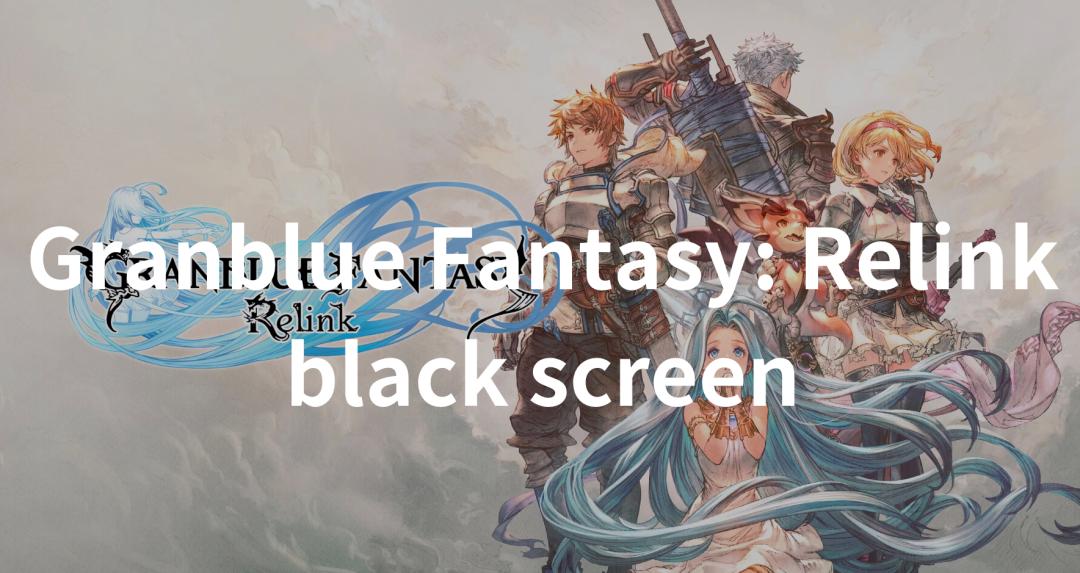
Boost Your Game with LagoFast for Epic Speed
Play harder, faster. LagoFast game booster eliminates stutter and lags on PC, mobile, or Mac—win every match!
Quickly Reduce Game Lag and Ping!
Boost FPS for Smoother Gameplay!