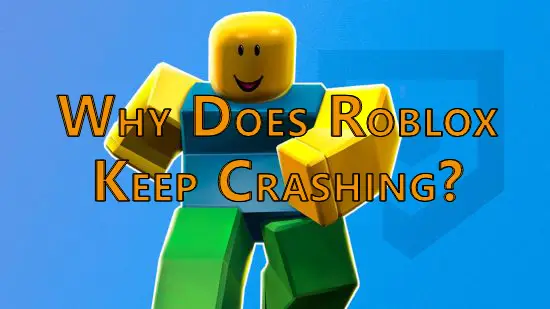When talking about Roblox, many players will excitedly mention its fun game settings, open and free game environment, and the joy of interacting with players from all over the world, but in addition to these, they will also talk about the constant crash problems they encounter when playing Roblox with a frustrated look. Indeed, if Roblox keeps crashing while playing, it is undoubtedly very sad. This article will reveal to you the reasons for the crash problem, take you to explore some solutions and the best way to ensure the gaming experience.

Part 1: Why does my roblox keep crashing?
Part 2: How to fix crash issues in Roblox on different devices?
Part 3: How to ensure best gaming experience in Roblox with LagoFast?
Part 1: Why does my roblox keep crashing?
Just like you can create a huge variety of games in Roblox, there are also many reasons why the crash occurs. Maybe you solved the crash problem in a certain way this time, but this method will not work next time. Therefore, it is necessary to understand the various reasons why the crash occurs all the time. Generally speaking, there are several reasons why Roblox keeps crashing:
1. Hardware Limitations: Roblox requires a minimum level of CPU, GPU, and RAM. Older or low-spec devices may struggle.
2. Internet Instability: Unstable/slow connections can cause disconnections or crashes.
3. Outdated Software:
- Roblox Client: An outdated app may conflict with servers.
- OS/Drivers: Old OS versions or GPU drivers (e.g., NVIDIA, AMD) can cause crashes.
4. Corrupted Files: Damaged local game files may trigger crashes.
5. Third-Party Interference
- Antivirus/Firewall: May block Roblox.
- Background Apps: Resource-heavy apps (e.g., Chrome tabs) strain hardware.
6. Browser Issues (If Playing via Web): Cache/cookies or extensions interfere.
7. Mods/Plugins: Unofficial mods or plugins can destabilize the game.
8. Server-Side Problems: Roblox servers occasionally face outages.
9. In-Game Settings: High graphics settings on weaker hardware.
Part 2: How to fix crash issues in Roblox on different devices?
After you have a preliminary understanding of the reasons why Roblox crashes, you need to use the correct methods to solve them. The following solutions can help you get rid of the quagmire of crashes and return to normal game operations:
1. Restart your device: When Roblox keep crashing, you can turn off your computer, phone, or tablet and restart it after a few times.
2. Check network connection: Sometimes Roblox will crash due to network problems. Switching to a more stable network connection can solve this problem.
3. Check and update your Roblox version: Outdated Roblox versions may not be able to connect to the server and cause crashes. You can return to the game by updating in time.
4. Check and repair corrupted system file:If you can run Roblox normally on other computers, your system files are likely corrupted or missed.
5. Check the Roblox server status:turn to the website of Roblox to check if Roblox is down or experiencing any problems- https://downdetector.com/status/roblox/
6. Clear Roblox cache:
Clear the cache on Windows:
- Press Win+R.
- Type %temp% and click Ok.
- Press Ctrl+A to select everything.
- Press the Delete key.
Clear the cache on Mac:
- Click Go in the menu bar at the top.
- Click Go to folder.
- Type ~/Library/Caches in the bar at the top of the window and press Enter.
- Open the "com.roblox.roblox" folder or something similar (Do not delete the folder).
- Press Command+A to select everything inside the folder.
- Press the Delete key.
Clear the cache on Android:
- Open the Settings app.
- Tap Apps (if you don't see "Apps," use the search function to search for "Apps").
- Tap Roblox.
- Tap Storage.
- Tap Clear data
- Tap Clear cache.
Clear your cache on an iPhone or iPad:
- Open the Settings app.
- Tap General.
- Tap iPhone/iPad Storage.
- Tap Roblox.
- Tap Offload App.
- Tap Offload App again.
7. Disable antivirus software: Antivirus programs (such as Avast, McAfee, and Windows Defender) can occasionally block Roblox, resulting in constant crashes. So temporarily turn off the antivirus helps to fix the crash issues.
8. Lower the graphic settings: Adjust the in-gaming graphic settings can help you reduce the strain and ensure a smooth experience of playing Roblox.
9. Uninstall and reinstall Roblox: In case your Roblox file is broken or corrupted, the last way you can try is to uninstall and reinstall Roblox.
Part 3: How to ensure best gaming experience in Roblox with LagoFast?
After knowing the reasons and solutions for Roblox keep crashing, if you still want a smoother and faster gaming experience, without delays, server connection failures and other issues, LagoFast will definitely be your best choice! As a professional game boost tool, LagoFast allows you to choose the most stable server, ensure your highest quality network connection, reduce the time of data transmission in the game, and make your game operation more efficient. In addition, it also supports improving the FPS of the game screen, creating a visual feast for you in the game.
Follow the tutorial to use LagoFast to optimize your expienrence when you play Roblox on PC:
Step 1: Click the Free Trial button to download and install LagoFast on for free.
Step 2: Open LagoFast and click the PC button on the left, then search Roblox in the search bar, click it after appearing.
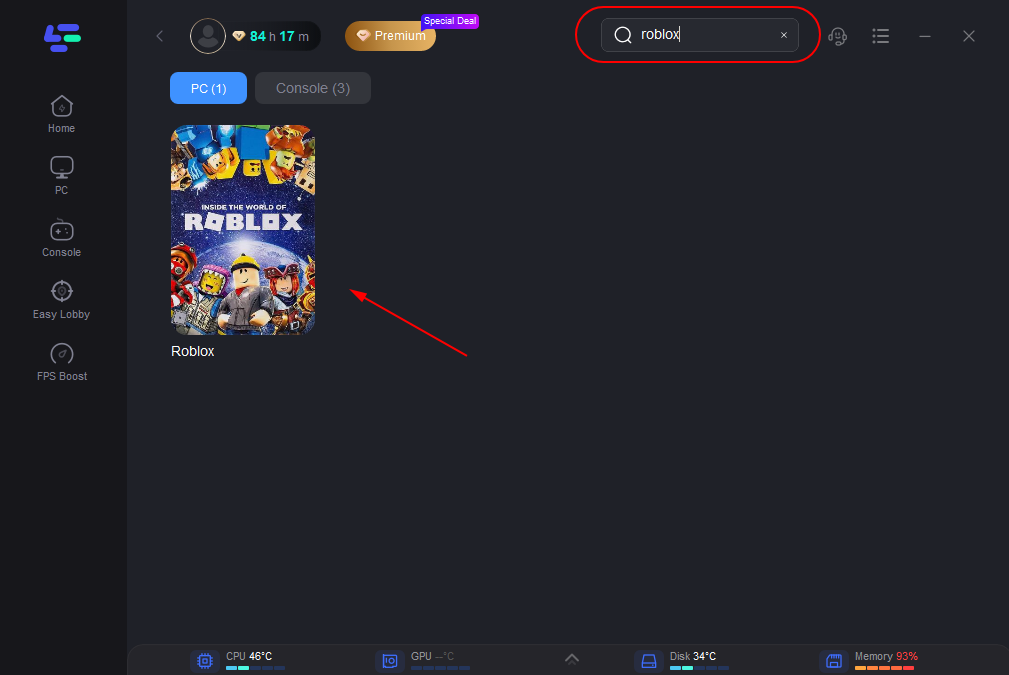
Step 3: Click on Server to change to a better server, then click on Smart Boost.
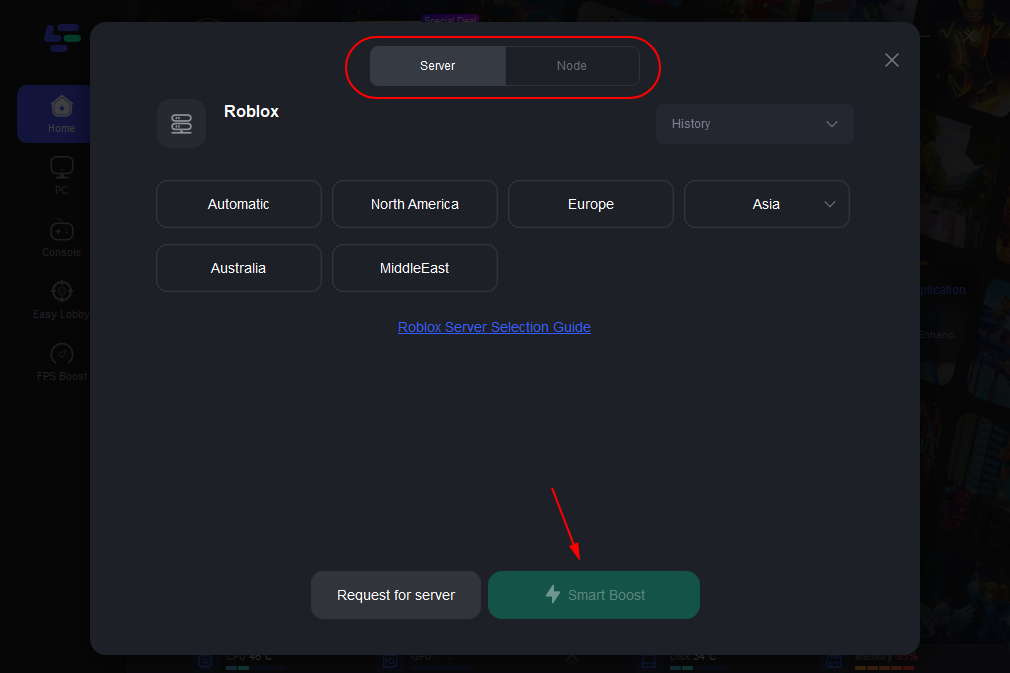
Step 4: Check the specific game ping, packet loss, and multiple path connection on the right side,and then enjoy your journey in Roblox.
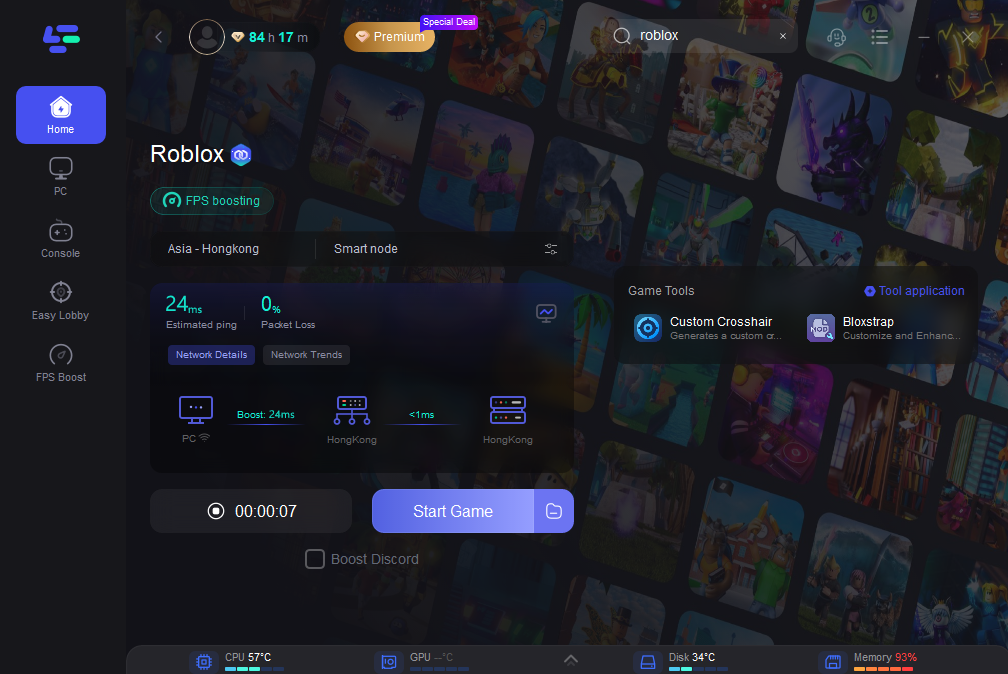
And the steps below help you to ensure your game experience on Mobile device:
Step 1: Search “LagoFast Mobile Booster” in the Google App Store or Apple App Store, then download and launch LagoFast Mobile.
Step 3: Start Roblox then switch to LagoFast Mobile and search it.
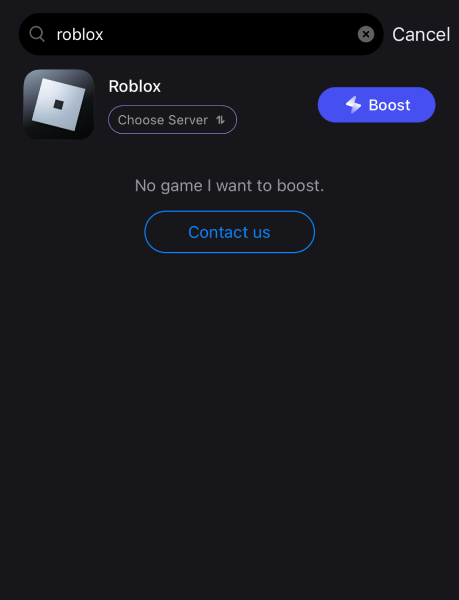
Step 4. Select and click Roblox in the interface.
Step 5: Enter the Severs selection interface where you can change to a stable server, then click the “Boost” button to enhance the gaming experience
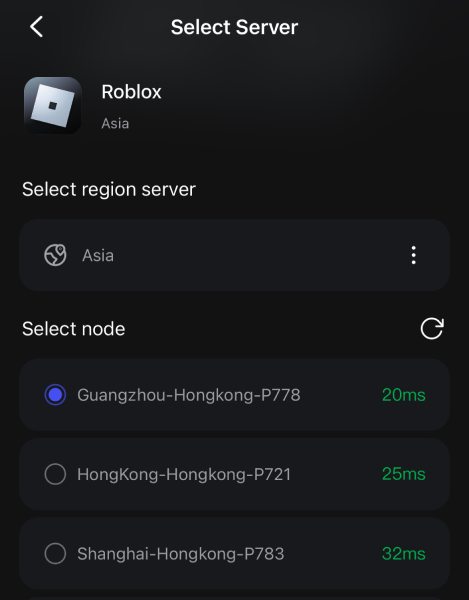
Step 6: Finally, go back to Roblox and start playing it without any lag.
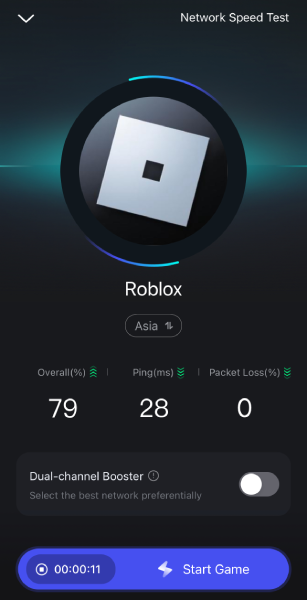
Conlusion
Being free from the threat of keep crashing when playing Roblox or getting instant and high-speed feedback on game operations must be the most desired gaming state for every Roblox player. Using LagoFast can help you achieve this situation. Now use LagoFast to create the best gaming experience for you!
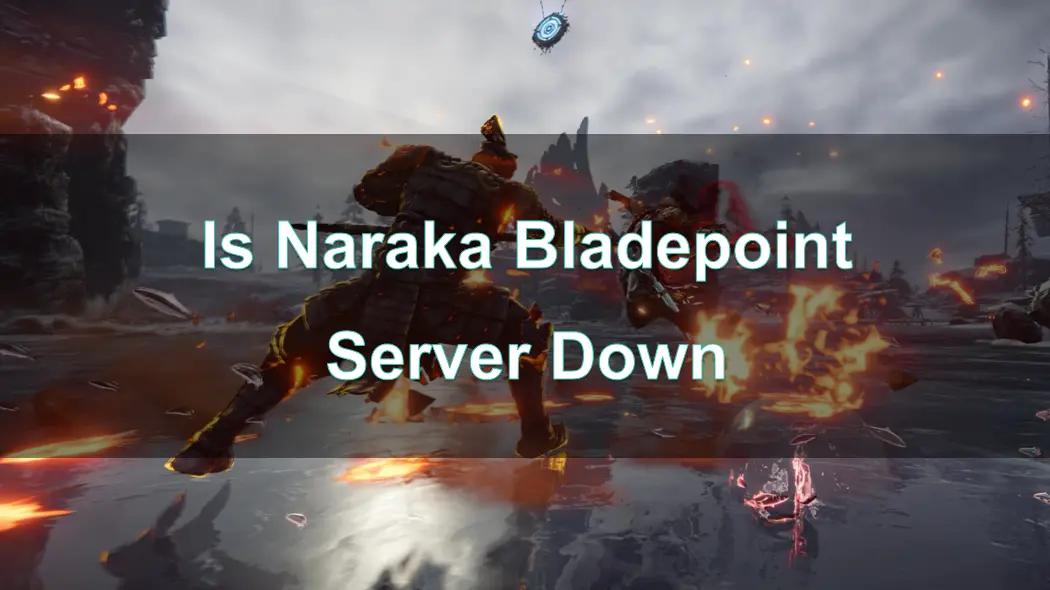
Boost Your Game with LagoFast for Epic Speed
Play harder, faster. LagoFast game booster eliminates stutter and lags on PC, mobile, or Mac—win every match!
Quickly Reduce Game Lag and Ping!
Boost FPS for Smoother Gameplay!