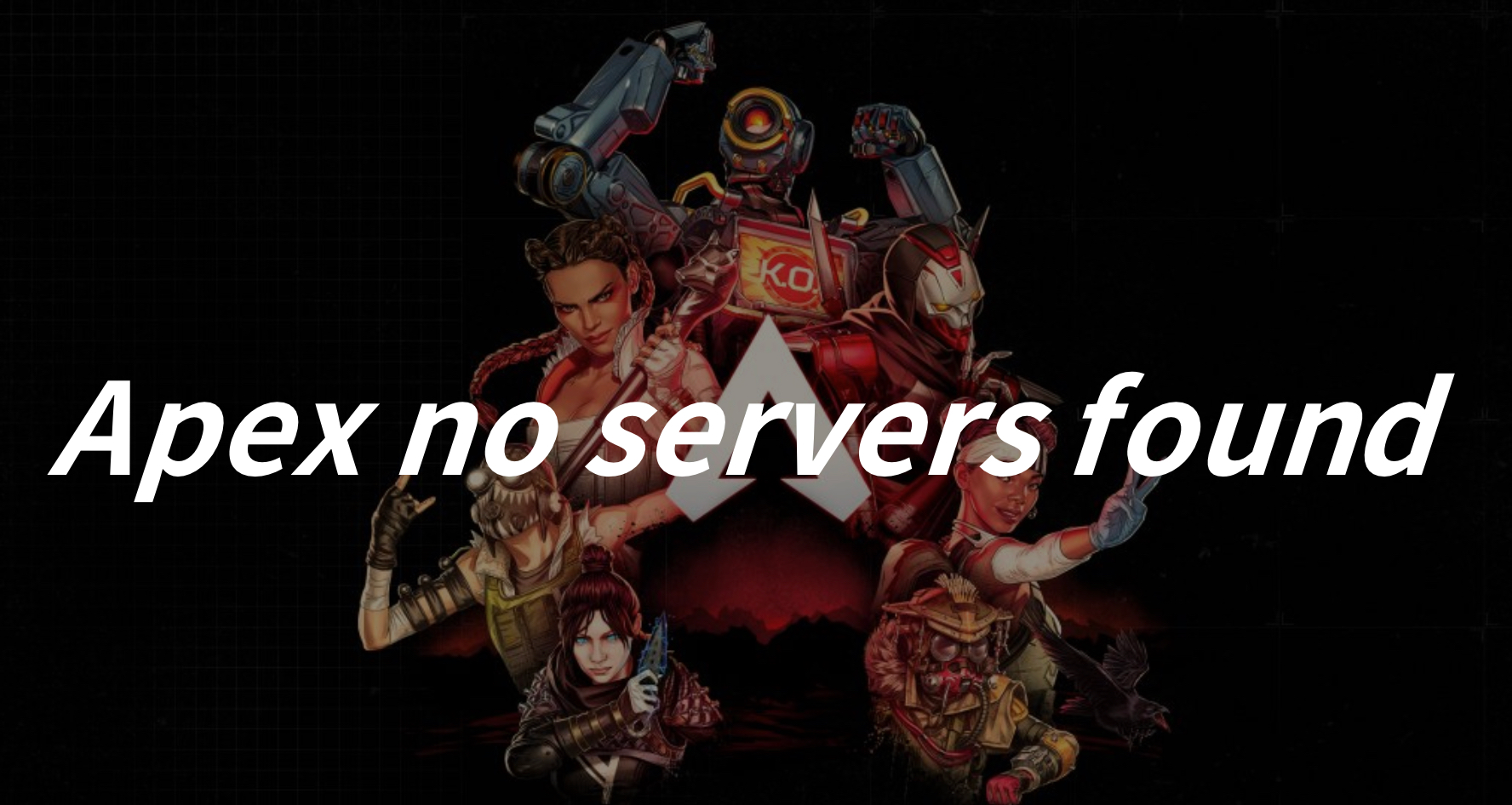Apex Legends is a popular free-to-play battle royale game developed by Respawn Entertainment and published by Electronic Arts. Released in February 2019, it quickly gained widespread acclaim for its fast-paced gameplay, diverse character roster, and innovative squad-based mechanics. Set in the Titanfall universe, Apex Legends pits teams of three players against each other in intense matches where they must scavenge for weapons, armor, and resources while battling to be the last team standing. Each character, known as a Legend, possesses unique abilities that complement various playstyles, adding depth and strategy to the game. With regular updates, new seasons, and a thriving esports scene, Apex Legends continues to captivate players worldwide.
But, amid all the excitement, some players come across a frustrating problem today after update: the dreaded “No Servers Found” error message. If you’re dealing with this annoyance, don’t worry.
This article will explain why this error happens and offer practical solutions to get you back in the game.

Part 1: Why Is Apex Saying No Servers Found?
Part 2: How to Fix No Servers Found Apex?
Part 3: How to Ensure Apex Gaming Experience?
Why Is Apex Saying No Servers Found?
Before delving into solutions, it’s crucial to understand why this error occurs. The “Apex No Servers Found” message typically indicates a connection problem between your PC and the Apex Legends servers. This can stem from various factors, including network issues, server maintenance, or technical glitches.
Common causes of the Apex no servers found error:
- Network Instability: Fluctuations in your internet connection can disrupt communication with the game servers, triggering the error message.
- Server Maintenance: Respawn Entertainment occasionally performs maintenance on Apex Legends servers to ensure optimal performance. During these periods, you may encounter the “No Servers Found” error.
- Firewall or Antivirus Interference: Overly restrictive firewall settings or aggressive antivirus software can block the necessary connections to Apex Legends servers, leading to the error.
- Game Client Issues: Occasionally, glitches or corrupted files within the game client itself can cause connectivity issues, resulting in the “Apex No Servers Found” error.
How to Fix No Servers Found Apex?
1. Check Your Internet Connection:
Ensure that your internet connection is stable and not experiencing any disruptions. Some players might encounter "Unable to connect to EA Servers" message. Try restarting your router or connecting to a different network to rule out connectivity issues.
2. Verify Server Status:
When encounter issues with servers, you can firstly check the server status by visiting the Apex Legends server-status checking webpage. Or you can visit official Apex Legends social media channels or community forums to check for any ongoing server maintenance or outages. If servers are down, you may need to wait until they’re restored.
3. Disable Firewall and Antivirus:
Temporarily disable your firewall and antivirus software to see if they’re blocking the game’s connection. Remember to re-enable them after testing to maintain system security.
4. Use Google DNS:
Switching to Google’s public DNS servers (8.8.8.8 and 8.8.4.4) can sometimes improve connectivity. Instructions for changing DNS settings can vary depending on your operating system.
5. Verify Game Files:
Within the Origin launcher, verify the integrity of Apex Legends game files. This process can identify and repair any corrupted or missing files that may be causing connectivity problems.
6. Update or Reinstall the Game:
Ensure that Apex Legends is updated to the latest version. If problems persist, consider reinstalling the game to eliminate any underlying client-side issues.
- Launch the EA app on your computer.
- Choose Library from the left sidebar.
- Click the three dots on the Apex Legends icon and choose Repair from the menu that crops up.
7. Run Apex Legends With Administrative Rights
Running an app without administrator privileges can cause problems, especially if the app requires an internet connection. So make sure you run Apex Legends as an administrator.
- Right-click on Apex Legends and choose Properties.
- Switch to the Compatibility tab.
- Checkmark Run this program as an administrator option.
- Click on Apply > OK.
- Relaunch the game and check if you still face the problem.
8. Turn Off Any Proxy Server Connections
A proxy server might make some connections unstable and cause different issues, including Apex Legends' "no servers found" problem.
- Open the Start Menu, type Internet Options, and press Enter.
- Click on the Connections.
- Choose LAN settings.
- Uncheck Use a proxy server for your LAN box.
- Click on OK.
How to Ensure Apex Gaming Experience?
Players encountering the “Apex Legends no servers found” issue can effectively resolve it by following the aforementioned solutions step by step, enabling them to seamlessly rejoin the game. However, for a truly enhanced and immersive gaming experience, it is highly recommended that players integrate LagoFast into their gameplay.
LagoFast stands out as a comprehensive and intuitive game booster, meticulously crafted to tackle a spectrum of gaming impediments while effortlessly refining the gaming ambiance. By seamlessly incorporating LagoFast into their gaming setup, players can seamlessly transition to stable network routes, ensuring uninterrupted gameplay devoid of any frustrating glitches or hiccups. Additionally, LagoFast goes the extra mile by optimizing the FPS by fine-tuning the device’s system settings, empowering players to effortlessly excel in their gaming endeavors. Notably, LagoFast presents a range of subscription plans at a significantly more economical price point compared to alternative game boosters. Hence, there’s every reason to embrace LagoFast to address any gaming tribulations and elevate the overall gaming journey to unprecedented heights.
Here's the tutorial to use LagoFast to reduce lag and change server in Apex:
Step 1: Click the Free Trial button.
Step 2: Before you start Apex Legends, you can search for it in LagoFast. You can first select the “Game Boost button” and then search for it in the search bar.
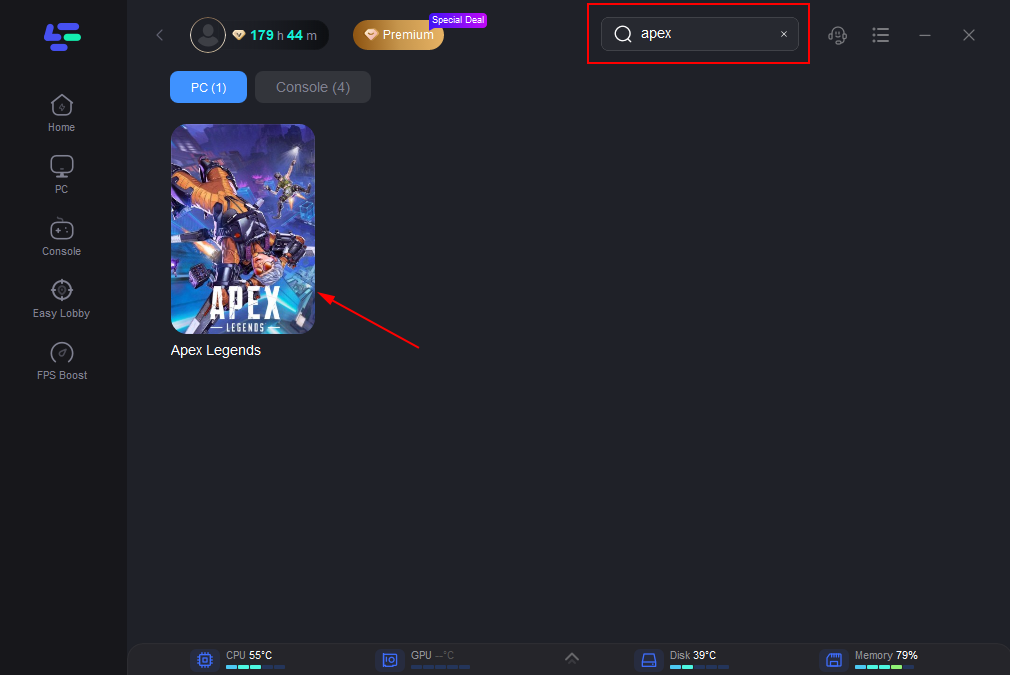
Step 3: Click on “Select Server” so you can choose a stable server, then click on the “Node” on the right, you can also choose the best Node.
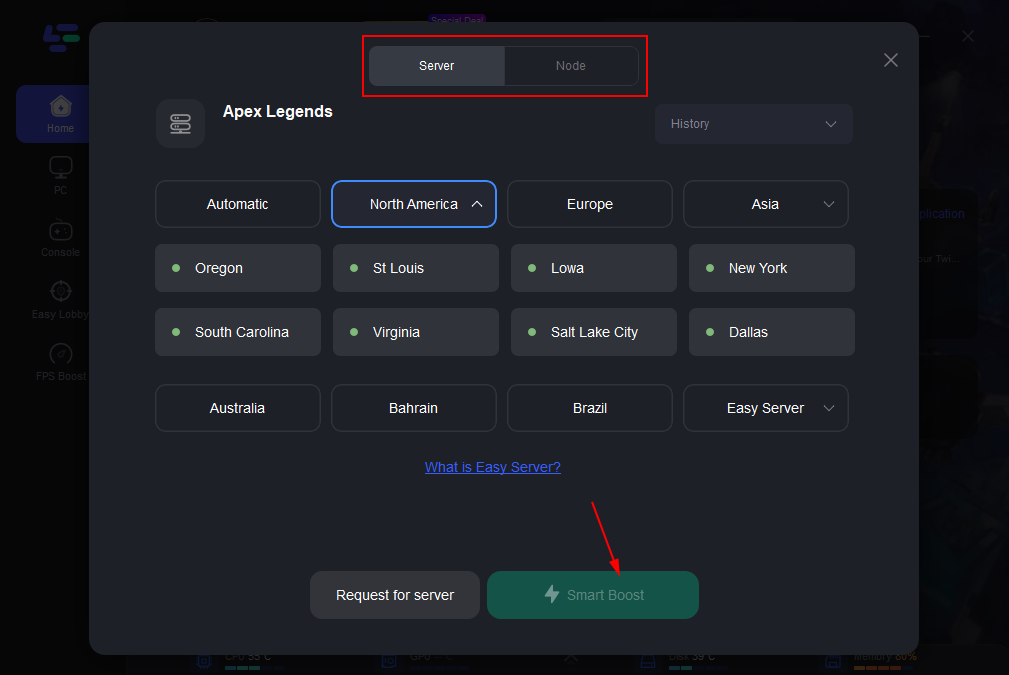
Step 4: By clicking the “Smart Boost button”, you can see the specific game ping, packet loss, and network type on the right side. Finally, click the “Start Game button” to start the game.
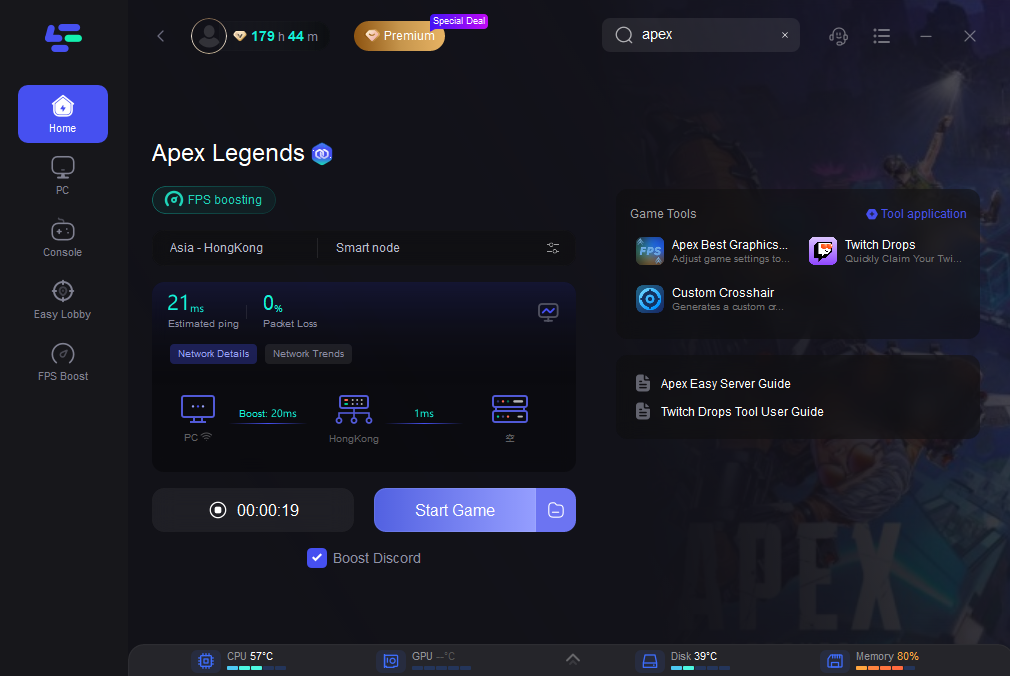
Conclusion
By following these tips, you can troubleshoot the “Apex Legends No Servers Found” error effectively and enjoy uninterrupted gameplay experiences. Remember, LagoFast is the key to ensuring a smoother and more immersive gaming experience, so don’t hesitate to use LagoFast. Happy gaming!

Boost Your Game with LagoFast for Epic Speed
Play harder, faster. LagoFast game booster eliminates stutter and lags on PC, mobile, or Mac—win every match!
Quickly Reduce Game Lag and Ping!
Boost FPS for Smoother Gameplay!