
Minecraft is a beloved sandbox game that captivates millions of players worldwide with its limitless creativity and exploration. However, nothing ruins the immersive experience more than encountering lag. Whether you're building intricate structures, fighting mobs, or exploring vast landscapes, lag can disrupt your gameplay and cause frustration. Understanding the causes of lag and knowing how to fix it can make a world of difference.
In this article, we will explore why Minecraft becomes laggy and provide you with the best solutions to reduce lag, and 10 additional methods to reduce lag and enjoy a smoother Minecraft experience.
Part 1: What is Minecraft Lag?
Part 2: Why is Minecraft So Laggy?
Part 3: The Best Solution to Make Minecraft Less Laggy
Part 4: 10 Other Ways to Reduce Lag on Minecraft
Part 1: What is Minecraft Lag?
Minecraft lag refers to delays or stuttering in the game, where the player's actions are not immediately reflected on the screen. This can manifest as slow loading times, choppy movements, delayed responses, and general sluggishness in gameplay. Lag can be incredibly frustrating, disrupting the immersive experience that Minecraft offers. Understanding the root causes of lag is the first step towards fixing it and enjoying a smooth, uninterrupted gaming session.
Part 2: Why is Minecraft So Laggy?
Minecraft can be laggy for various reasons, stemming from both hardware limitations and software issues. Here are some common causes of lag in Minecraft:
- Insufficient Hardware: Minecraft requires a certain level of hardware performance to run smoothly. If your computer or device does not meet the minimum system requirements, you may experience lag.
- High Graphics Settings: Running Minecraft on high graphics settings can put a significant strain on your system, leading to lag. This includes settings like render distance, fancy graphics, and smooth lighting.
- Outdated Drivers: Graphics card drivers that are not up-to-date can cause performance issues in Minecraft. Ensuring that your drivers are current can help reduce lag.
- Internet Connection: For multiplayer games, a slow or unstable internet connection can lead to lag. This is often seen as rubber-banding, where the player’s movements are delayed or erratic.
- Background Applications: Other programs running in the background can consume system resources, leaving less available for Minecraft. This can cause the game to lag.
- Large Worlds: The size and complexity of the world you're playing in can also impact performance. Larger worlds with more entities and structures require more processing power.
- Mods and Plugins: While mods and plugins enhance gameplay, they can also introduce performance issues if not optimized correctly.
Understanding these causes can help you pinpoint the exact reasons for the lag in your game and address them effectively.
Part 3: The Best Solution to Make Minecraft Less Laggy
One of the most effective solutions to reduce lag in Minecraft is using LagoFast, a game booster that optimizes your network connection and improves overall performance.
LagoFast specializes in optimizing your network connection by reducing latency and packet loss. It reroutes your game data through faster and more stable servers, ensuring a smoother and more responsive gaming experience. This is particularly useful for players who experience lag due to unstable or slow internet connections.
By minimizing network-related issues, LagoFast helps maintain a steady and reliable connection to Minecraft servers.
In addition to network optimization, LagoFast also focuses on improving your system's performance. It allocates more resources to Minecraft by closing unnecessary background applications and processes. This ensures that your computer's CPU, RAM, and GPU are fully dedicated to running the game, reducing lag and increasing frame rates. With LagoFast, you can enjoy Minecraft at its best, without the frustration of performance hiccups.
Follow this tutorial to use LagoFast to make Minecraft less laggy:
Step 1: Click the Free Trial button to download and install LagoFast.
Step 2: Search Minecraft in the search bar, click it after presenting.
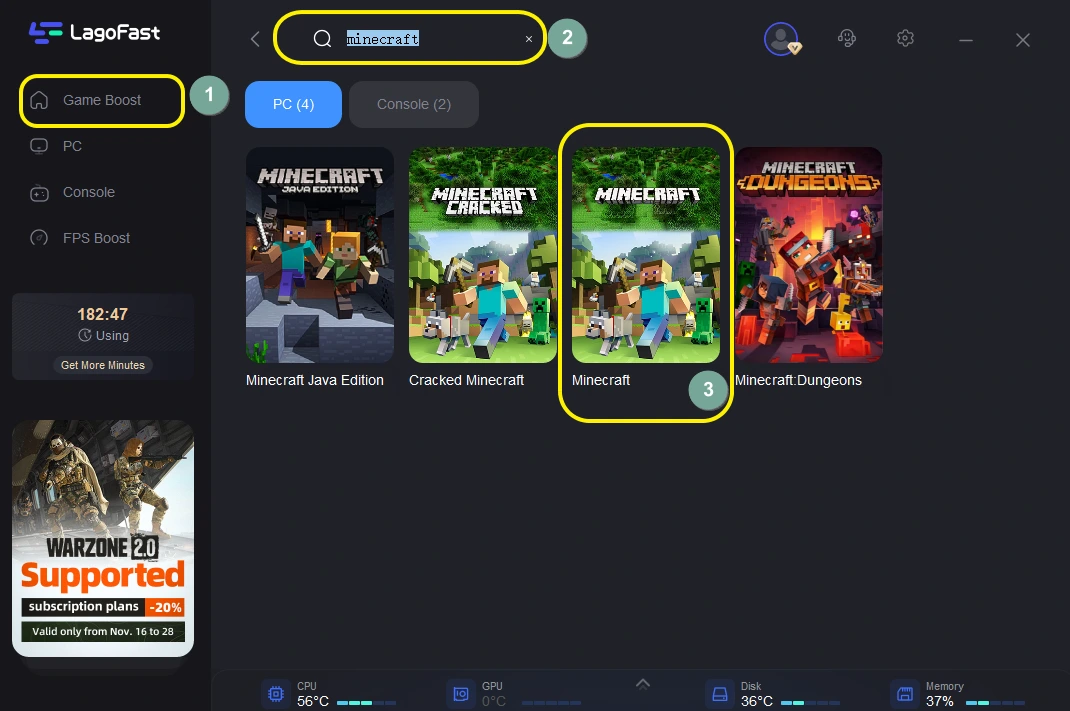
Step 3: Click on “Server” to change to a better server ensuring the gaming experience, then click on “Smart Boost”.
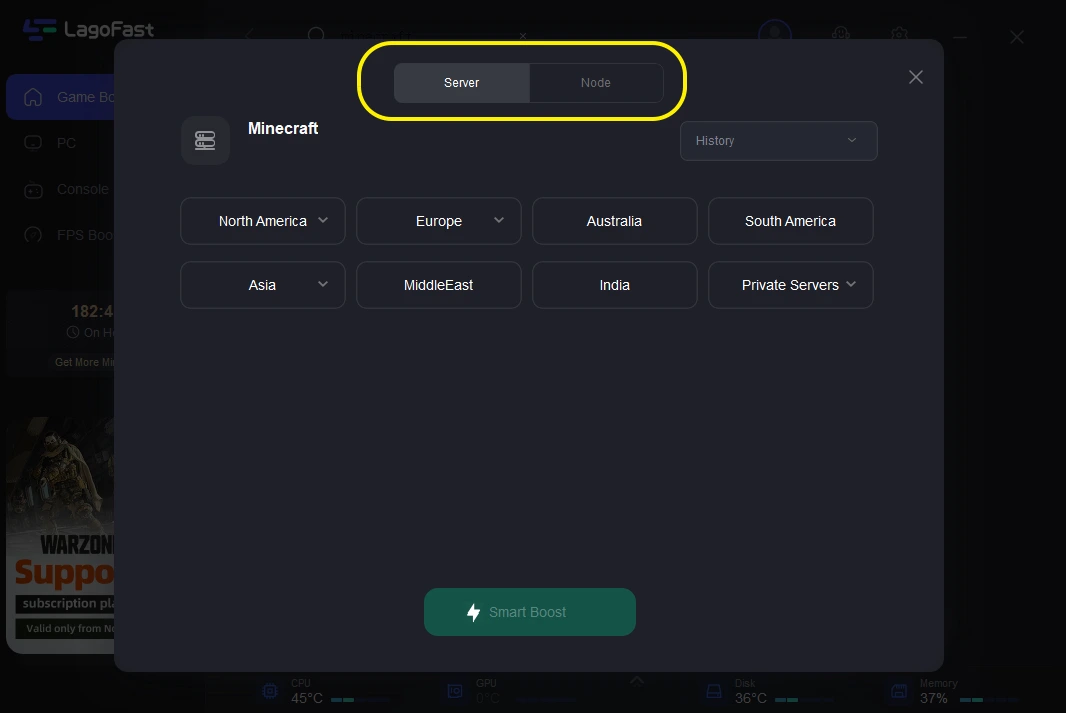
Step 4: Check the specific game ping, packet loss, and multiple path connection on the right side. Finally, click the “Start Game” to play the game.
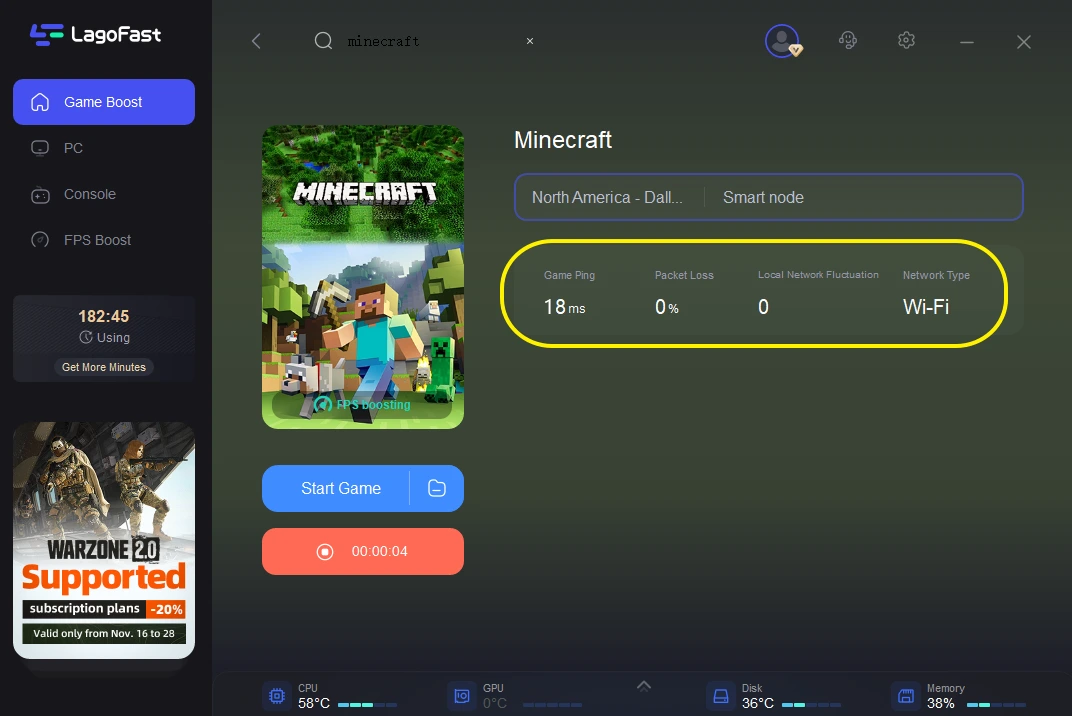
Part 4: 10 Other Ways to Reduce Lag on Minecraft
Apart from using LagoFast, there are several other methods you can implement to reduce lag in Minecraft. Here are ten effective ways, each with detailed steps:
Lowering Graphics Settings
Reducing graphics settings can significantly improve Minecraft’s performance.
Step 1. Open Minecraft and go to "Options."
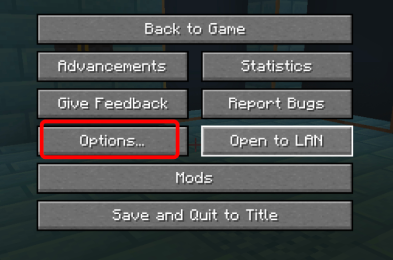
Step 2. Select "Video Settings."
Step 3. Lower the "Render Distance" to a shorter range.
Step 4. Set "Graphics" to "Fast" instead of "Fancy."
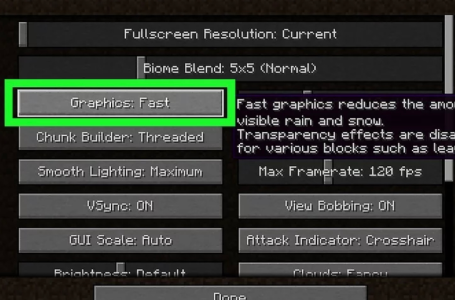
Step 5. Turn off "Smooth Lighting."
Step 6. Set "Particles" to "Minimal."
Updating Graphics Drivers
Keeping your graphics drivers up-to-date can help resolve performance issues.
- Step 1. Identify your graphics card (NVIDIA, AMD, or Intel).
- Step 2. Visit the manufacturer’s website.
- Step 3. Download and install the latest drivers.
- Step 4. Restart your computer to apply changes.
Allocating More RAM to Minecraft
Increasing the amount of RAM allocated to Minecraft can help the game run more smoothly.
Step 1. Open the Minecraft Launcher.
Step 2. Go to "Installations" and select your profile.
Step 3. Click on "More Options."
Step 4. Find the "JVM Arguments" box and increase the "-Xmx" value (e.g., from -Xmx2G to -Xmx4G).
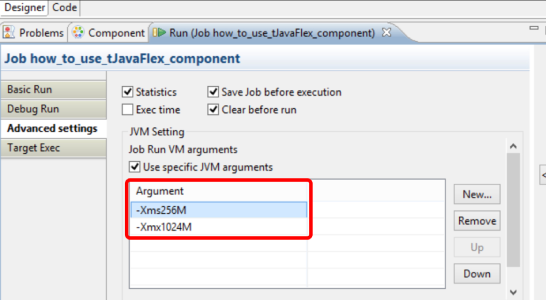
Step 5. Save the changes and launch Minecraft.
Using OptiFine Mod
OptiFine is a popular Minecraft mod that enhances performance and adds advanced graphics settings.
- Step 1. Download OptiFine from the official website.
- Step 2. Install the mod by following the instructions provided.
- Step 3. Open Minecraft and select the OptiFine profile.
- Step 4. Adjust the new settings for better performance.
Reducing Entity Counts
High numbers of entities (mobs, animals, items) can cause lag.
Step 1. Use commands like "/kill @e[type=!player]" to remove entities.
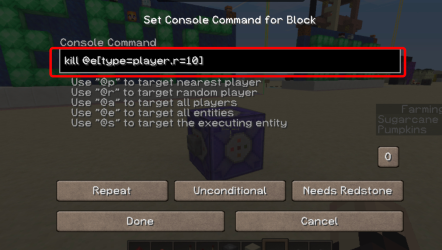
Step 2. Reduce the number of animals and mobs in farms.
Step 3. Avoid large-scale item drops.
Improving Internet Connection
A stable and fast internet connection is crucial for multiplayer games.
- Step 1. Use a wired connection instead of Wi-Fi.
- Step 2. Close bandwidth-heavy applications (e.g., streaming services).
- Step 3. Upgrade your internet plan if necessary.
- Step 4. Use a gaming VPN like LagoFast for better routing.
Optimizing Java Settings
Minecraft runs on Java, so optimizing Java settings can enhance performance.
- Step 1. Open the Control Panel and go to "Java."
- Step 2. In the "Java" tab, click on "View..."
- Step 3. Add the argument "-XX:+UseG1GC" to the Runtime Parameters.
- Step 4. Save and restart your computer.
Adjusting In-Game Settings
Tweaking in-game settings can also reduce lag.
Step 1. Disable "V-Sync" in the Video Settings.
Step 2. Set "Max Framerate" to a reasonable level (e.g., 60 FPS).
Step 3. Turn off "VBOs" and "Clouds."
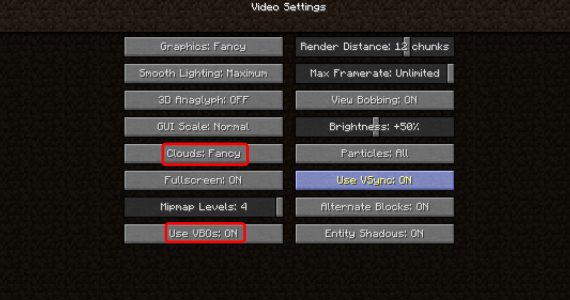
Managing Background Processes
Step 1. Closing unnecessary background processes frees up system resources.
Step 2. Open Task Manager (Ctrl + Shift + Esc).
Step 3. Go to the "Processes" tab.
Step 4. End tasks that are not essential (e.g., web browsers, music players).
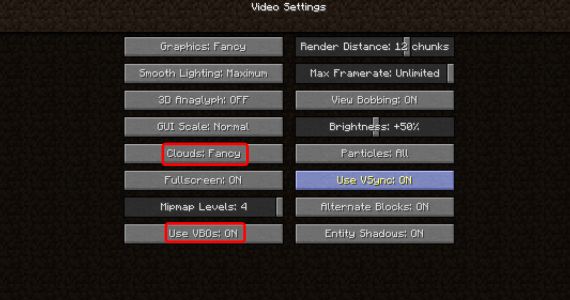
Step 5. Ensure Minecraft has the highest priority.
Keeping Minecraft Updated
Always play on the latest version of Minecraft for the best performance and bug fixes.
- Step 1. Open the Minecraft Launcher.
- Step 2. Ensure that the game is set to update automatically.
- Step 3. Check for updates regularly and install them.
By following these methods, you can significantly reduce lag and enhance your Minecraft experience. Remember, a combination of solutions may be necessary to achieve the best results.
Conclusion
Lag can be a major hindrance to enjoying Minecraft, but with the right approach, it can be minimized or even eliminated. From using specialized tools like LagoFast to optimizing your system and game settings, there are multiple ways to tackle the issue. Implement these solutions, and you'll be able to explore, build, and play Minecraft without the frustration of lag.
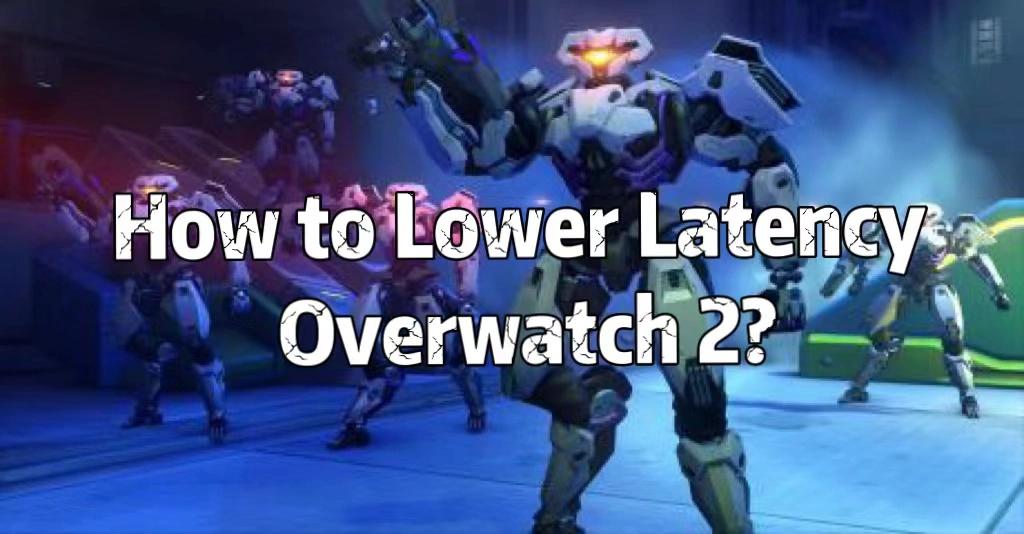
Boost Your Game with LagoFast for Epic Speed
Play harder, faster. LagoFast game booster eliminates stutter and lags on PC, mobile, or Mac—win every match!
Quickly Reduce Game Lag and Ping!
Boost FPS for Smoother Gameplay!


