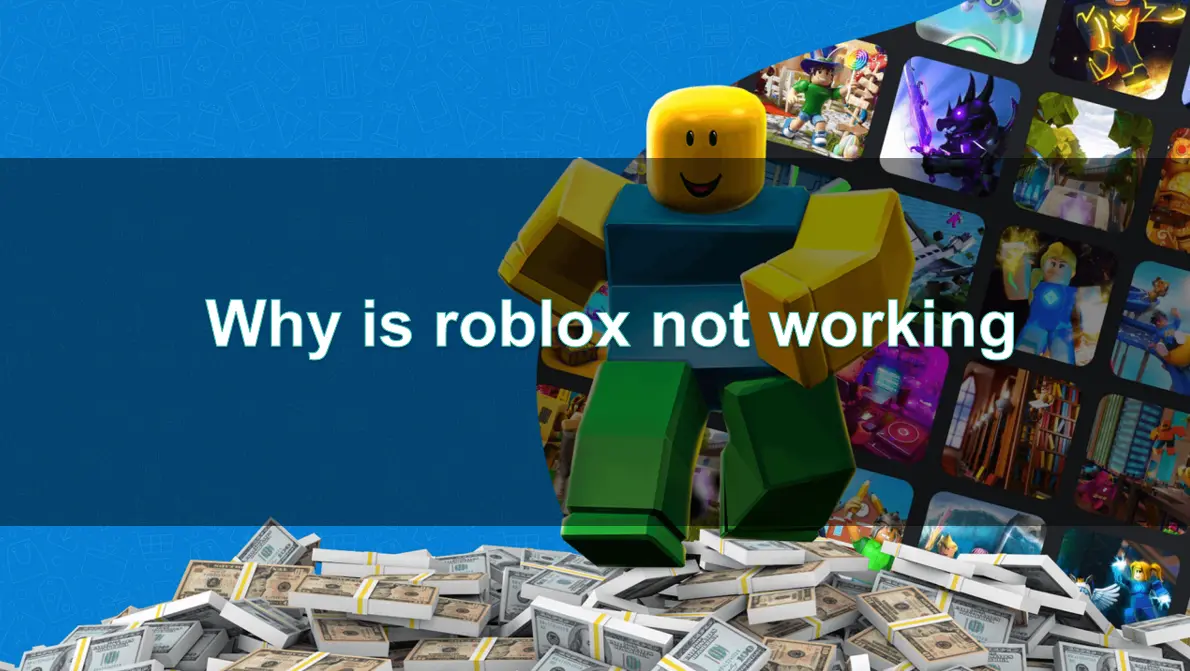Roblox is one of the most popular online gaming platforms in the world, with millions of players enjoying a wide range of user-generated games every day. However, like any online service, Roblox sometimes encounters issues that can prevent players from enjoying their experience.
Whether it's a problem with the game not opening, gift cards not working, or in-game issues, troubleshooting these problems can often feel overwhelming. In this guide, we'll break down the common causes of why Roblox might not be working and provide solutions to help you get back to gaming.
Part 1. Roblox Not Working: Common Causes and Solutions
Part 2. How to Fix Roblox Not Opening or Launching
Part 3. Roblox Gift Card Not Working
Part 4. Why is My Roblox Not Working in Specific Games?
Part 5. How to Enhance Roblox Game Experience with LagoFast Game Booster
Part 1: Roblox Not Working: Common Causes and Solutions
If Roblox isn't working, it could be due to several different reasons. Let’s look at some of the most common causes and how to fix them.
1. Server Issues
Sometimes, the issue lies with Roblox’s servers. If Roblox is down, you may not be able to access the platform at all. Server outages are often caused by maintenance or unexpected technical issues.
Solution:
- Check Roblox Server Status: Visit the official Roblox status page or third-party websites like DownDetector to see if there is an ongoing outage.
- Wait for Resolution: If Roblox’s servers are down, there’s nothing you can do except wait for the platform to resolve the issue.
2. Network Problems
Network issues can prevent you from connecting to Roblox or cause lag while you’re playing.
Solution:
- Check Your Internet Connection: Make sure your device is connected to the internet. Try visiting other websites or using other online services to verify your connection.
- Restart Your Router: Unplug your router for 30 seconds and plug it back in to refresh the connection.
- Use LagoFast: If you're experiencing lag while playing Roblox, try using LagoFast Game Booster to reduce latency and improve your gaming experience.
3. Outdated Roblox Client
An outdated version of Roblox can lead to performance issues, including not being able to launch the game.
Solution:
- Update Roblox: Make sure your Roblox client is up to date. You can check for updates by launching Roblox, and it will automatically update if a new version is available.
4. Device-Specific Problems
Issues with your device’s software or settings can also prevent Roblox from working.
Solution:
- Clear Cache: If you're playing Roblox in a web browser, try clearing the cache and cookies to fix loading issues.
- Reinstall Roblox: Uninstall and reinstall the Roblox app on your device to ensure a fresh installation.
Part 2: How to Fix Roblox Not Opening or Launching
If Roblox won’t open or launch properly, it can be incredibly frustrating, especially if you’re eager to start playing. Here are the steps you can take to fix this issue:
1. Restart Your Device
Sometimes, a simple restart can solve any software glitches that may be preventing Roblox from launching. Restart your PC, console, or mobile device and try launching Roblox again.
2. Disable Antivirus and Firewall Temporarily
Some antivirus programs or firewalls may block Roblox from launching. Temporarily disable these to check if they’re causing the issue.
Solution:
- Windows: Go to your antivirus settings and disable the firewall or antivirus program temporarily.
- Mac: In the system preferences, check firewall settings and disable them.
3. Run Roblox as Administrator (for PC)
If you’re playing Roblox on a PC, running the game as an administrator can resolve permission-related issues.
Solution:
- Right-click on the Roblox app shortcut and select "Run as Administrator".
4. Check Roblox’s System Requirements
Ensure your device meets Roblox's minimum system requirements to avoid compatibility issues. Check the Roblox website for the latest hardware and software requirements.
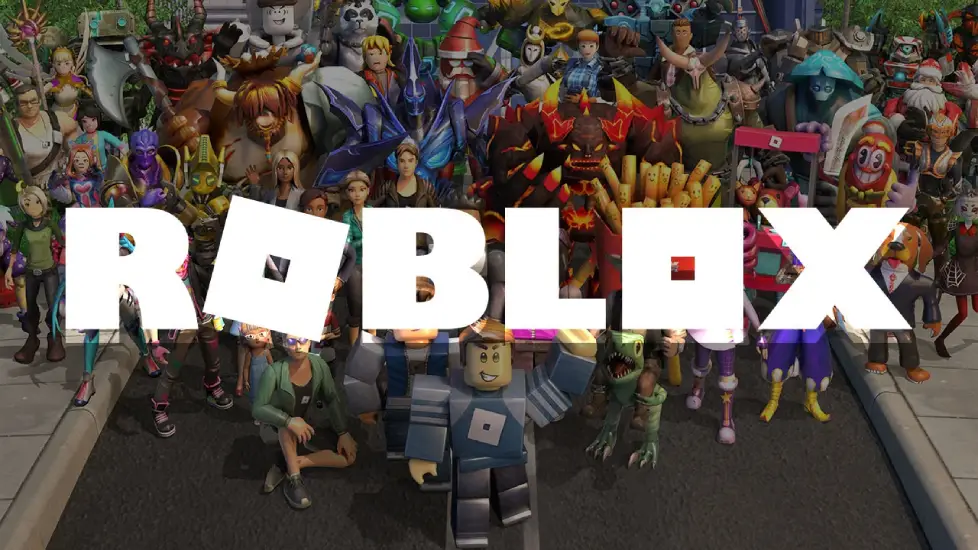
Part 3: Roblox Gift Card Not Working
Sometimes, players encounter issues with Roblox gift cards not working, preventing them from redeeming their Robux.
Common Issues with Gift Cards:
- Incorrect Code: Ensure the code you entered is accurate and hasn’t expired.
- Already Redeemed: Check if the gift card has already been redeemed or used.
- Region Restrictions: Some gift cards may be region-locked, and they may not work in certain countries or regions.
Solutions:
- Double-Check the Code: Make sure you're entering the correct code without any spaces or mistakes.
- Check Your Roblox Account: Make sure your account is in good standing, as some issues with your account may prevent you from redeeming Robux.
- Contact Roblox Support: If you're sure the card hasn't been redeemed, contact Roblox Support for assistance.
Part 4: Why is My Roblox Not Working in Specific Games?
If Roblox is working but you're experiencing issues with specific games, the problem may lie within the game itself or with the way your account interacts with the game.
Common Game-Specific Issues:
- Game Server Problems: The game server could be down, causing the game not to load.
- Game Bugs: Certain games may have bugs that prevent them from running properly.
- Account Issues: Some games may require a certain level of account privileges or settings, like being friends with the game developer.
Solutions:
- Check the Game’s Server Status: Visit the game’s official page to see if there are any reported issues or scheduled maintenance.
- Contact the Game Developer: If there’s a bug or issue with a specific game, contact the developer for help.
- Verify Account Settings: Make sure you have the necessary account privileges to access and play the game.
Part 5: How to Enhance Roblox Game Experience with LagoFast Game Booster
Roblox can sometimes experience performance issues like lag or slow loading times, especially during peak hours. To ensure you have the best gaming experience, consider using LagoFast.
How LagoFast Helps:
- Improves Ping: LagoFast helps reduce ping by optimizing your network connection to Roblox’s servers.
- Reduces Lag: By providing a more stable connection, LagoFast ensures that you experience less lag during gameplay.
- Faster Loading Times: LagoFast optimizes the data packets between your device and Roblox servers, reducing the time it takes for games to load.
- Server Switching: LagoFast allows you to switch between servers with ease, ensuring you’re connected to the best server for a smooth gaming experience.
How to use LagoFast on PC
Step 1: Download and install LagoFast, sign in
Step 2: Search “Roblox” and click the result.
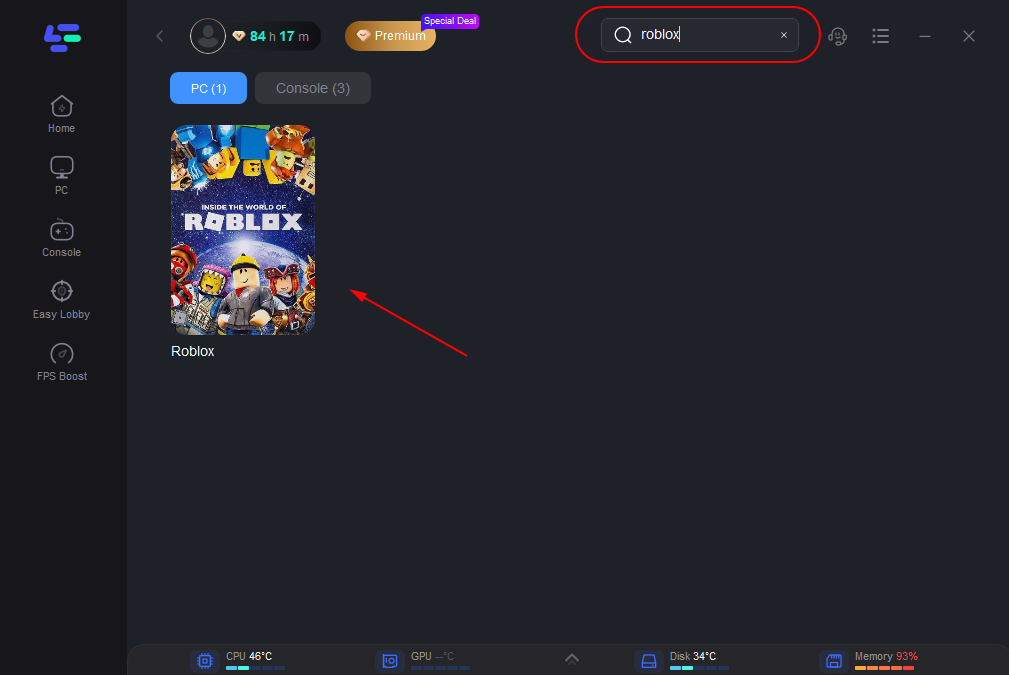
Step 3: Choose the server node you like.
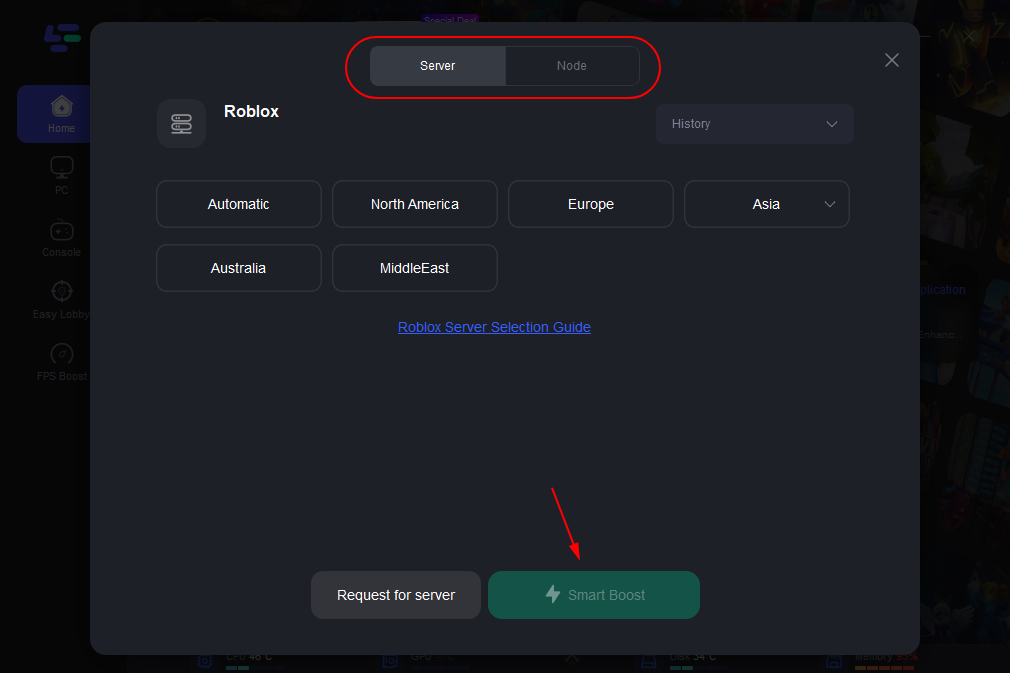
Step 4: The boosted page will display your packet loss rate, network status, and ping rate.
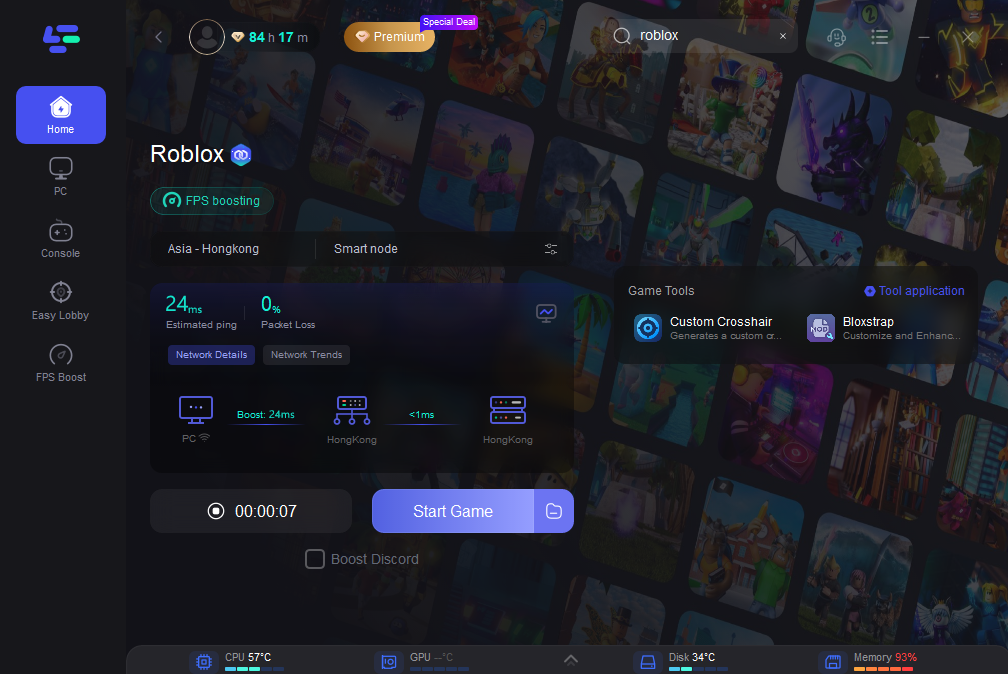
With LagoFast, you can enjoy a seamless and lag-free Roblox experience.
Part 6: FAQs
1. Why is Roblox not working on my device?
There could be several reasons, including server issues, outdated software, or device-specific problems. Try troubleshooting by restarting your device, clearing cache, and ensuring your internet connection is stable.
2. What should I do if Roblox is not opening on my PC?
Try restarting your PC, disabling your firewall, or reinstalling Roblox. Running Roblox as an administrator may also help.
3. Why is Roblox gift card not working?
If your gift card isn’t working, double-check the code for accuracy, check if it’s already been redeemed, and ensure that it’s not region-locked. If the issue persists, contact Roblox support.
4. How can I fix Roblox lagging issues?
To fix lag, you can use tools like LagoFast Game Booster, which optimizes your connection, reduces ping, and provides a smoother gaming experience.
5. How do I contact Roblox support?
If you’re experiencing issues that can’t be resolved, you can reach out to Roblox support through their official website, where you can submit a ticket describing your issue.
Conclusion
Roblox not working can be caused by various issues, ranging from server problems to device-specific glitches. Fortunately, most of these issues can be fixed with a few troubleshooting steps. Whether it's dealing with login errors, Roblox gift cards not working, or game-specific issues, this guide has provided solutions to help you get back on track. For further enhancement of your Roblox gaming experience, tools like LagoFast Game Booster can significantly improve performance and reduce lag. Keep these solutions in mind, and you’ll be back enjoying Roblox in no time!

Boost Your Game with LagoFast for Epic Speed
Play harder, faster. LagoFast game booster eliminates stutter and lags on PC, mobile, or Mac—win every match!
Quickly Reduce Game Lag and Ping!
Boost FPS for Smoother Gameplay!