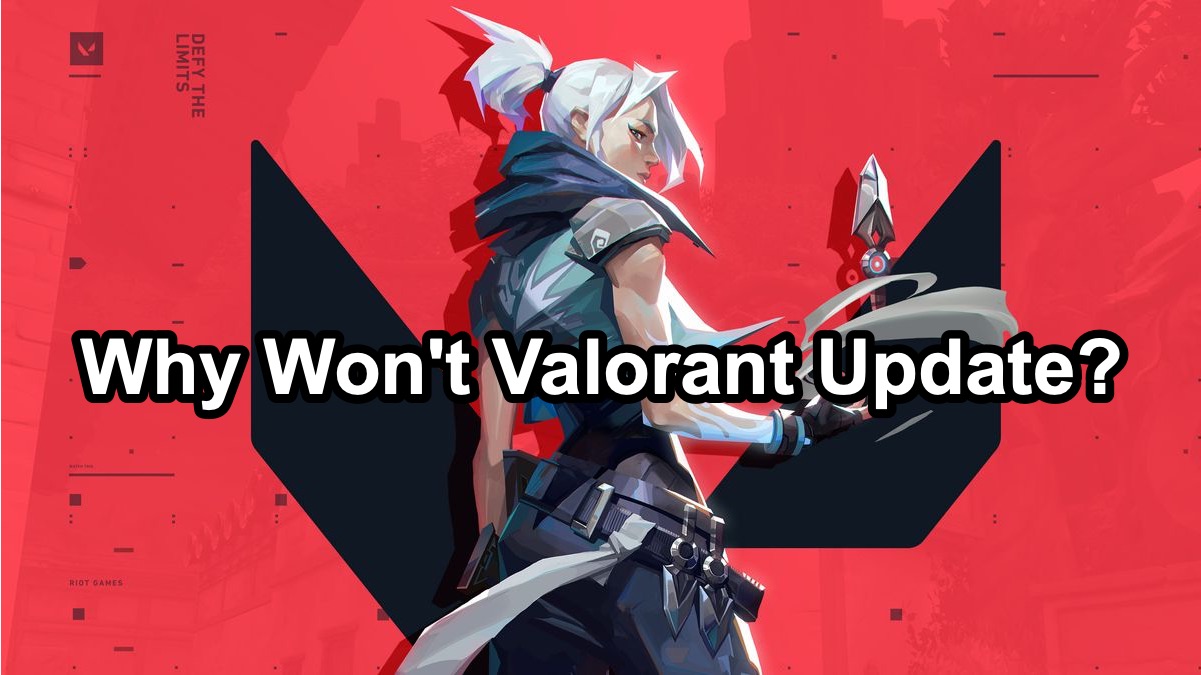Experiencing issues with Valorant not updating can be frustrating, especially when you’re eager to play the latest version. Whether you're dealing with "Valorant not updating," "why won't Valorant update," or "Valorant not downloading update," we've got you covered.
This article will introduce why Valorant might not be updating and provide clear steps to fix the issue.
Part 1: Why Won't Valorant Update?
Part 2: How to Fix Valorant Not Updating
Part 3: How to Ensure Valorant Gaming?
Part 1: Why Won't Valorant Update?
There are several reasons why Valorant might not be updating. Understanding these can help you troubleshoot and resolve the issue:
- Network Issues: An unstable internet connection can prevent the update from downloading or completing.
- Insufficient Disk Space: If your hard drive doesn't have enough space, the update won't download.
- Server Issues: Riot Games' servers might be down or experiencing high traffic, causing delays in updates.
- Antivirus/Firewall Interference: Security software can sometimes block game updates.
- Corrupted Game Files: Existing game files may be corrupted, preventing the update from applying correctly.
- Launcher Issues: Problems with the Riot Games launcher itself can stop the update process.
Part 2: How to Fix Valorant Not Updating
Follow these steps to resolve issues with Valorant not updating:
Remove & Reinstall Vanguard
Vanguard is the anti-cheat software that comes with Valorant. Sometimes, issues with Vanguard can prevent Valorant from updating properly.
Steps:
1. Uninstall Vanguard:
- Navigate to the Control Panel.
- Select "Programs" and then "Programs and Features."
- Find "Riot Vanguard" in the list, select it, and click "Uninstall."
2. Restart Your Computer:
- After uninstalling, reboot your computer to complete the removal process.
3. Reinstall Vanguard:
- Open Valorant. The game should prompt you to install Vanguard automatically.
- Follow the on-screen instructions to reinstall.
4. Launch Valorant:
- After reinstalling Vanguard, try updating Valorant again.
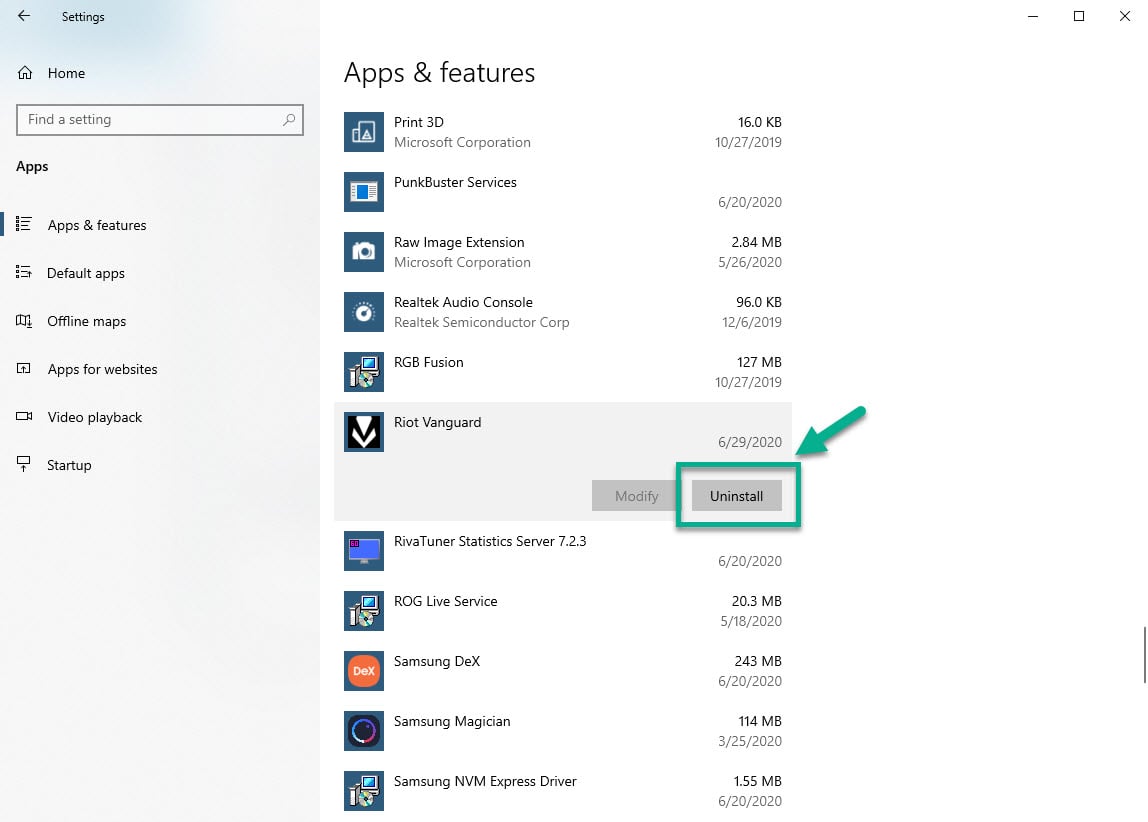
Update Windows
Keeping your operating system up to date is crucial for running applications smoothly, including games like Valorant.
Steps:
1. Check for Windows Updates:
- Press the Windows key and type "Update" in the search bar.
- Click on "Check for updates" from the search results.
2. Install Available Updates:
- If updates are available, click "Install now."
- Follow the on-screen instructions to complete the update process.
3. Restart Your Computer:
- After updating, restart your computer to ensure all changes take effect.
4. Try Updating Valorant:
- Once your system is up to date, launch Valorant to see if it updates successfully.
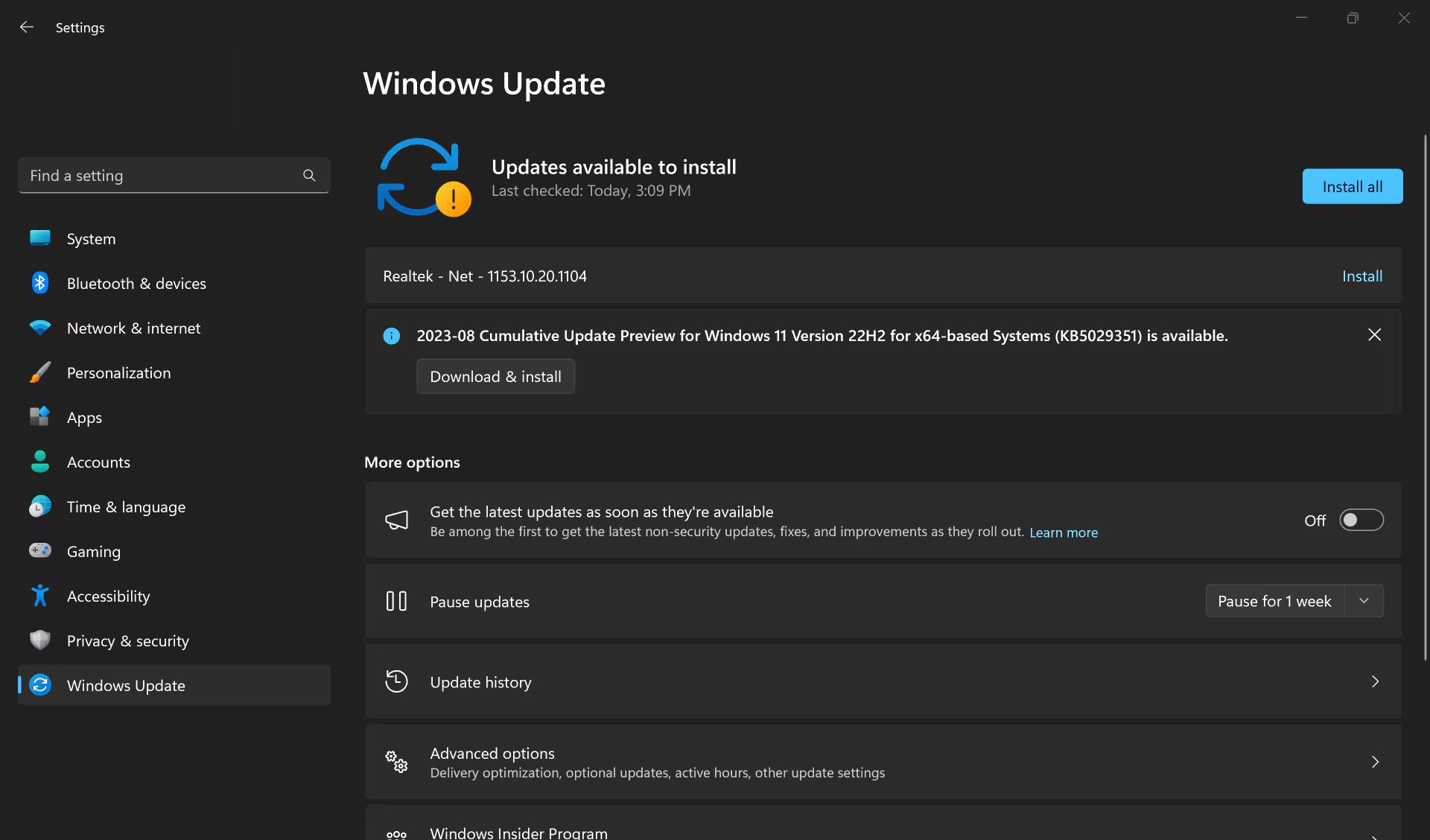
Check Riot Games Server Status
Sometimes, the problem lies with the servers:
- Visit Official Channels: Check the Riot Games server status on their website or social media channels for any outages or maintenance.
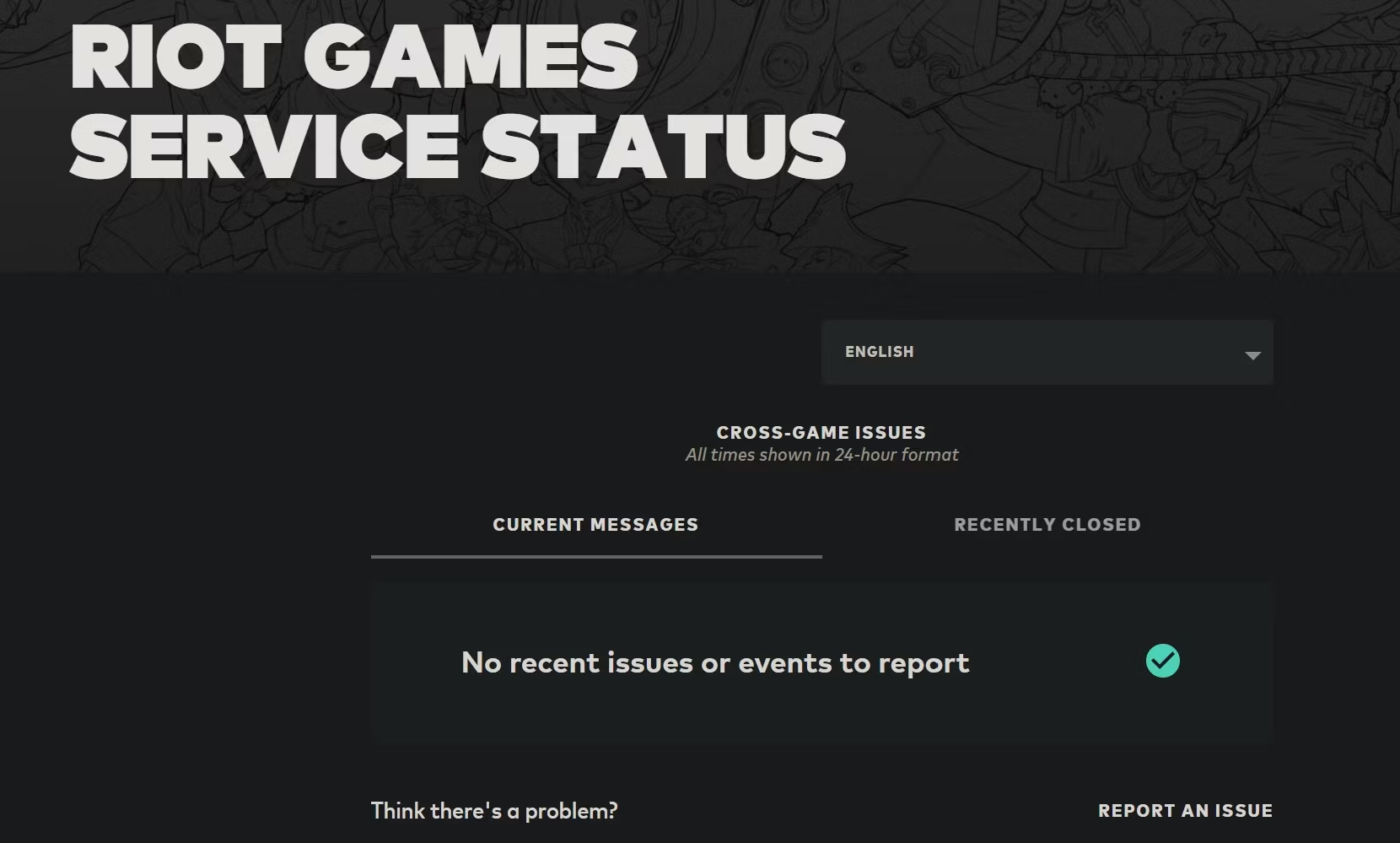
Disable Antivirus/Firewall Temporarily
Your antivirus or firewall might be blocking the update:
- Add an Exception: Add Valorant and the Riot Games launcher to your antivirus and firewall exceptions list.
- Disable Temporarily: If adding exceptions doesn't work, temporarily disable your antivirus or firewall and try updating again.
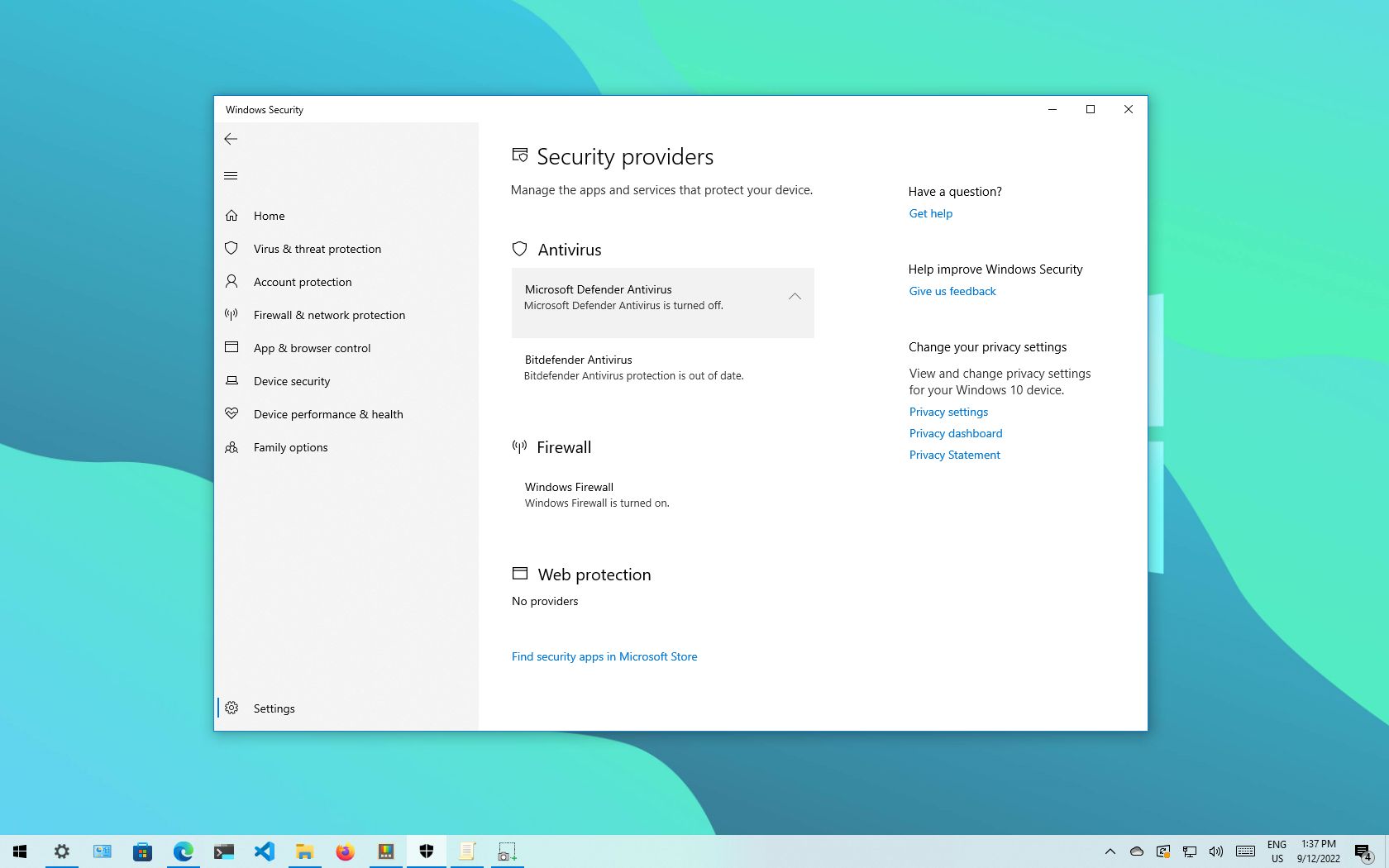
Repair Game Files
Corrupted game files can cause update issues:
- Use the Riot Games Launcher: Open the launcher, go to Valorant, and select the option to repair game files.
- Navigate to "Apps > Apps & features" and then click on the "Repair" button.
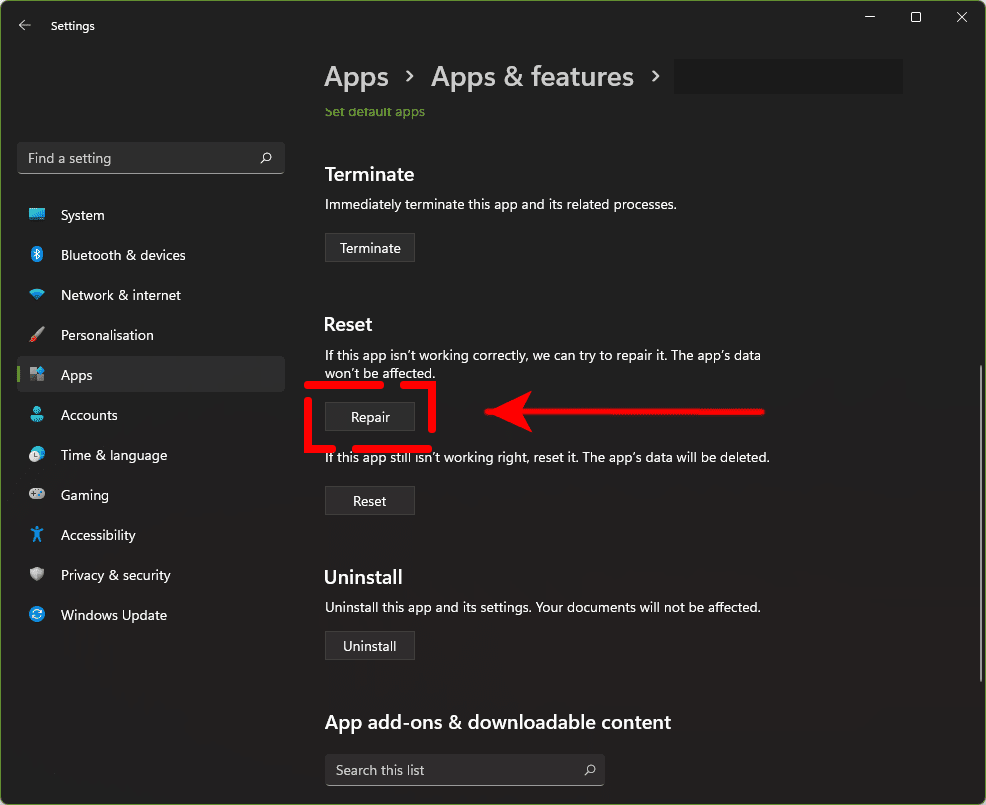
Reinstall Riot Games Launcher
If the launcher is the issue, reinstalling it can help:
- Uninstall the Launcher: Go to Control Panel > Programs > Uninstall a program > Select Riot Games Launcher > Uninstall.
- Reinstall the Launcher: Download and install the latest version from the official Riot Games website.
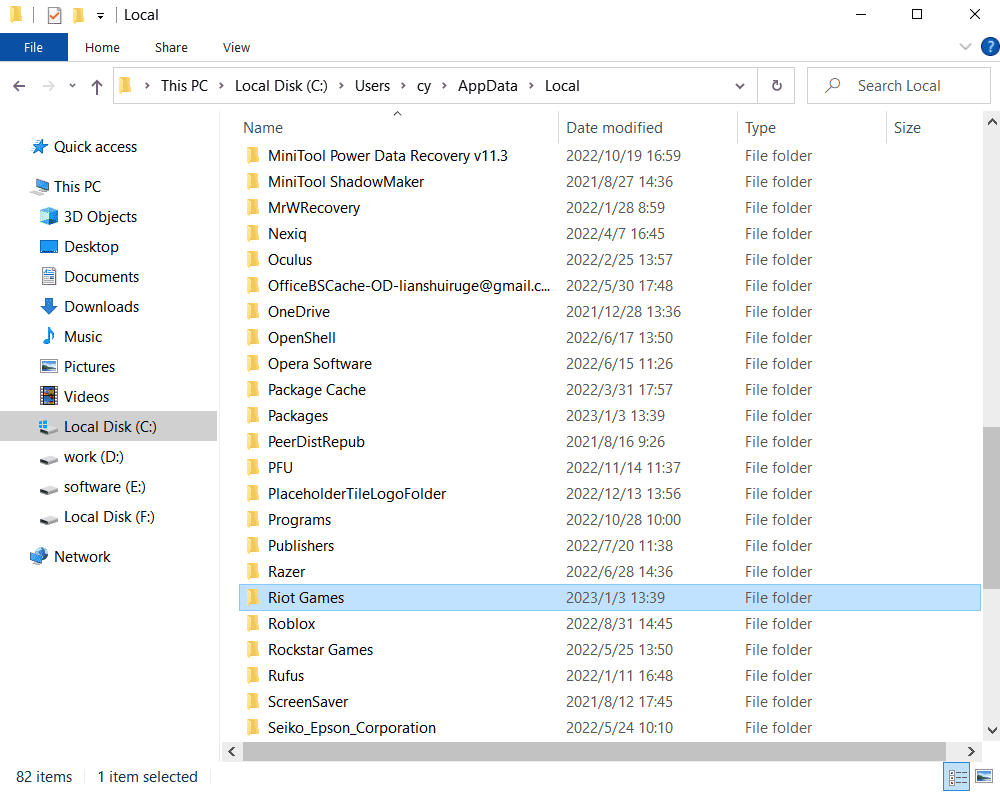
Part 3 : How to Ensure Valorant Updates Smoothly
If you're struggling with Valorant not updating or experiencing connectivity issues, using a game booster like LagoFast can significantly improve your experience. LagoFast optimizes your network connection, reduces lag, and ensures smoother gameplay. Here’s a quick guide on how to use LagoFast to solve your Valorant update issues.
Steps to Use LagoFast
Download LagoFast: Click on the Free Trial button on the LagoFast website to download and install the software.
Search for Valorant: Before launching the game, open LagoFast and search for Valorant.

Select Server: Click on “Select Server” to choose stable servers. Then, click on the “Node” on the right to select the best Node for your connection.

Activate Smart Boost: Click the “Smart Boost” button to see the specific game ping, packet loss, and network type on the right side.

By following these simple steps, you can optimize your connection, reduce latency, and enjoy a seamless gaming experience in Valorant. Using LagoFast not only resolves update issues but also enhances overall gameplay performance, ensuring you can play without interruptions.
Conclusion
Experiencing issues with Valorant not updating can be frustrating, but by following these steps and using LagoFast, you can quickly resolve the problem and get back to playing. To ensure smooth updates in the future, keep your system updated, maintain a stable internet connection, manage disk space, and regularly check for updates.

Boost Your Game with LagoFast for Epic Speed
Play harder, faster. LagoFast game booster eliminates stutter and lags on PC, mobile, or Mac—win every match!
Quickly Reduce Game Lag and Ping!
Boost FPS for Smoother Gameplay!