World of Warcraft : Dragonflight, the ninth add-on for World of Warcraft, follows Shadowlands in the popular massively multiplayer online role-playing game (MMORPG). This update introduces an exciting feature called Dragonriding, which allows players to raise and customize their dragons. These dragons become available for flying right from the start, thanks to a brand-new flight system based on momentum and aerial skills. In a series of World of Warcraft, the Dragonflight experience is undoubtedly thrilling. However, nothing can be more frustrating than encountering low FPS and performance issues that hinder your gaming enjoyment. Fear not, as this article provides a comprehensive guide on resolving these concerns and optimizing your WoW Dragonflight experience.
Part 1 : The Best Settings To Solve World of Warcraft Dragonflight Low FPS
Part 2 : How To Fix World of Warcraft Dragonflight Low FPS - Effective Tips
Part 1 : The Best Settings To Solve World of Warcraft Dragonflight Low FPS
Pre-Game Windows Parameters:
Before launching into the action, tweak some crucial parameters in your Windows settings:
- Enable Game Mode: Redirects power to the game while playing, prioritizing it over other tasks.
- Disable Xbox Game Bar: Reduces unnecessary performance impact without contributing significantly to Dragonflight.
- Enable Hardware-Accelerated GPU Scheduling: Shifts power from CPU to GPU, potentially reducing input lag.
- Change Power Options to High Performance or Balanced: Boosts PC output, albeit with increased energy consumption.
Adjust these settings before launching the game to increase FPS WoW Dragonflight your FPS, and monitor their real-time impact on your comfort.
In-Game Settings:
Secondly, dive into the in-game settings and fine-tune for the best experience without WoW Dragonflight FPS drops.
Accessibility/General:
- Camera Shake: None for improved visibility.
System/Graphics:
- Display Mode: Fullscreen
- Resolution: Native
- Render Scale: 90-100% (adjust based on resolution scaling)
- Vertical Sync: Disabled
- Image-Based Techniques: FXAA High
- Camera FOV: 60 for balanced rendering and framerate.
System/Graphics/Advanced:
- Adjust settings to the lowest acceptable level. Exceptions include spell density, outline mode, and projected textures, which can be slightly higher.
System/Graphics/Raid and Battleground:
- Triple Buffering: Disabled
- Ray Traced Shadows: Disabled
- Ambient Occlusion Type: FidelityFX CACAO
- Resample Quality: FidelityFX Super Resolution 1.0 for WoW performance enhancement.
Hot Related : World of Warcraft Expansions: A Chronological Overview
Part 2 : How To Fix World of Warcraft Dragonflight Low FPS - Effective Tips
1. LagoFast: The Ultimate Solution to Boost WoW Dragonflight FPS
If you find yourself frustrated with WoW Dragonflight’s low FPS, LagoFast emerges as the optimal and user-friendly choice for gamers seeking to address WoW Dragonflight FPS drops. Packed with a range of features specifically crafted to combat the underlying causes of low FPS in WoW Dragonflight, LagoFast excels in increasing FPS WoW Dragonflight and fixing high-ping issues. It goes beyond by offering a diverse selection of reliable servers for players to choose from, ensuring a stable network connection, and automatically eliminating unnecessary background applications.
The detailed functionalities and features of LagoFast are outlined below.
- Game performance diagnosis
- Prevention of low FPS
- Enhanced network connection to prevent crashes
- Multiple game servers for user selection
- Automatic removal of unnecessary background applications
- Resolution of game lag issues
- Accurate real-time ping tests
- Reduction of high ping
Choose LagoFast to optimize your WoW Dragonflight experience and enjoy seamless gameplay without the hassle of low FPS and network disruptions.
Tutorial To Use LagoFast To Fix World of Warcraft Low FPS :
Step 1: Go to the official website of LagoFast and select Free Trial Download.
Step 2: Before you launch World of Warcraft Dragonflight, you can search for it in LagoFast. You can first select the “Game Boost button” and then search it in the search bar.
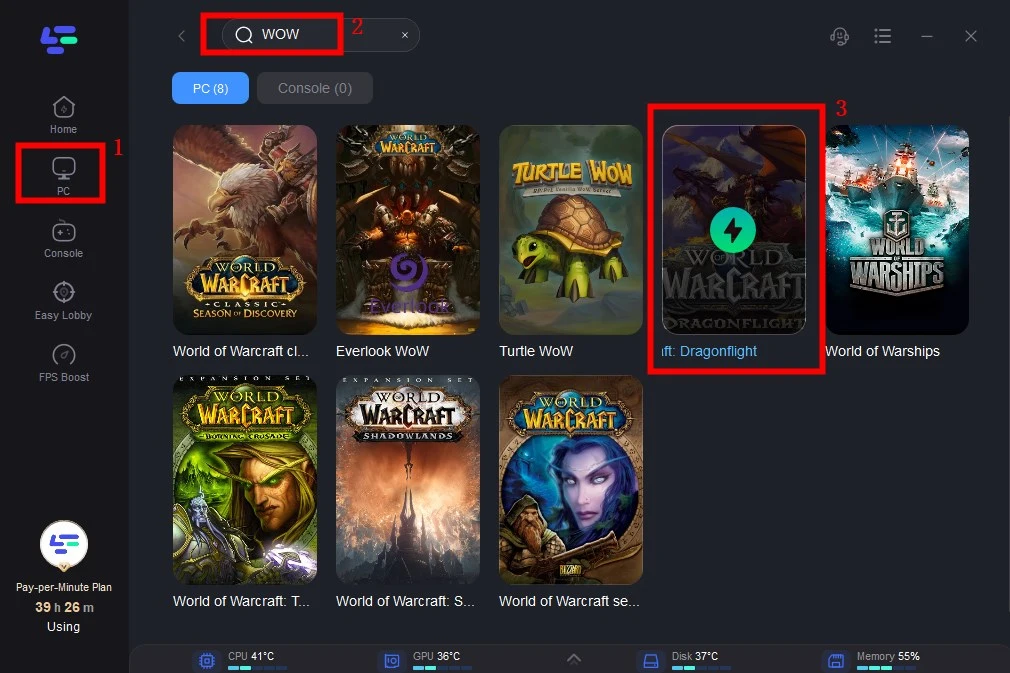
Step 3: Click on “Select Server” so you can choose better servers to increase FPS WoW Dragonflight, then click on the “Node” on the right, you can also choose the best Node.
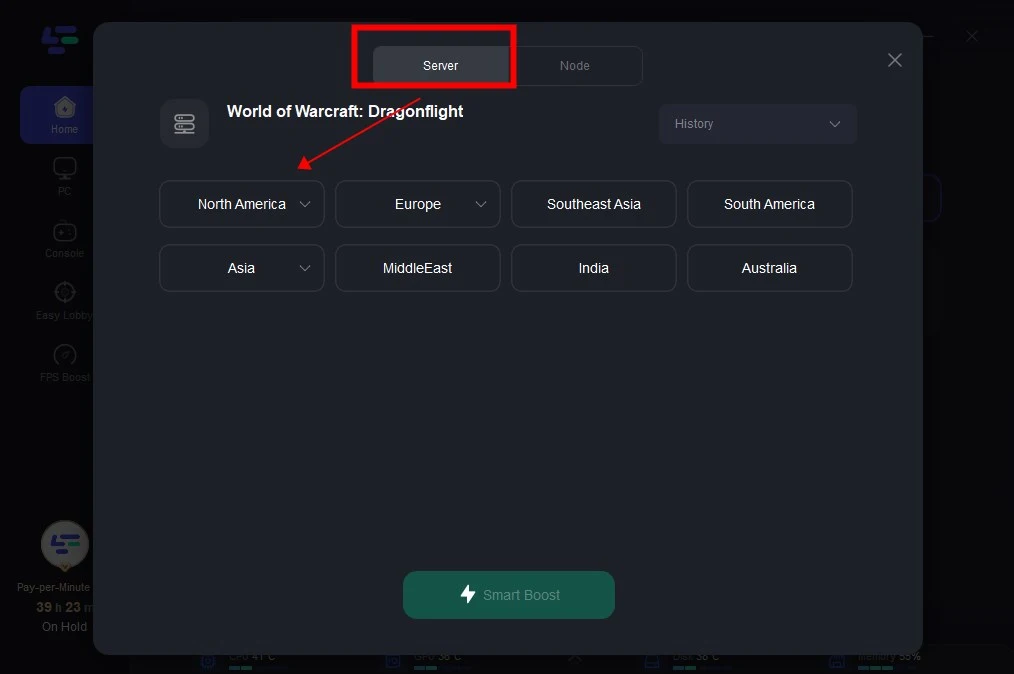
Step 4: By clicking the “Smart Boost button”, you can see the specific game ping, packet loss, and network type.
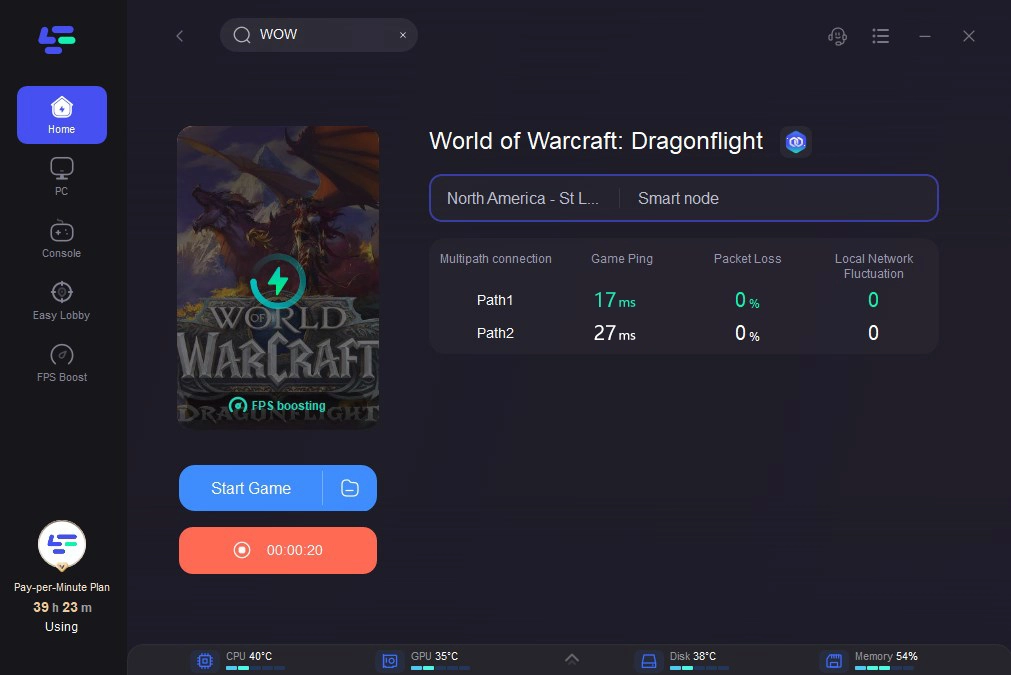
2. Other effective tips for gamers who are considering how to increase FPS in WoW Dragonflight
Background Applications:
Close unnecessary background applications to free up system resources. This includes browsers, streaming services, or other resource-heavy programs that might be running concurrently.
System Requirements Check:
Ensure your computer meets the recommended system requirements for World of Warcraft. If necessary, consider upgrading hardware components like RAM or your graphics card.
Resolution and Scaling:
Experiment with different screen resolutions and scaling options to find the balance between visual quality and performance. Lowering your resolution can provide a substantial FPS increase for WoW Dragonflight, especially on less powerful systems.
Conclusion
In conclusion, conquering low FPS and performance drops in World of Warcraft’s Dragonflight requires a combination of strategic settings adjustment and other tips. By following the best WoW settings for FPS Dragonflight and the tips outlined in this guide, you’ll fix WoW Dragonflight’s low FPS step by step. However, it’s highly recommended to optimize your WoW Dragonflight experience with LagoFast, the top FPS booster, swiftly fixing low FPS and other game issues. Download LagoFast and enjoy a seamless game experience!

Boost Your Game with LagoFast for Epic Speed
Play harder, faster. LagoFast game booster eliminates stutter and lags on PC, mobile, or Mac—win every match!
Quickly Reduce Game Lag and Ping!
Boost FPS for Smoother Gameplay!

