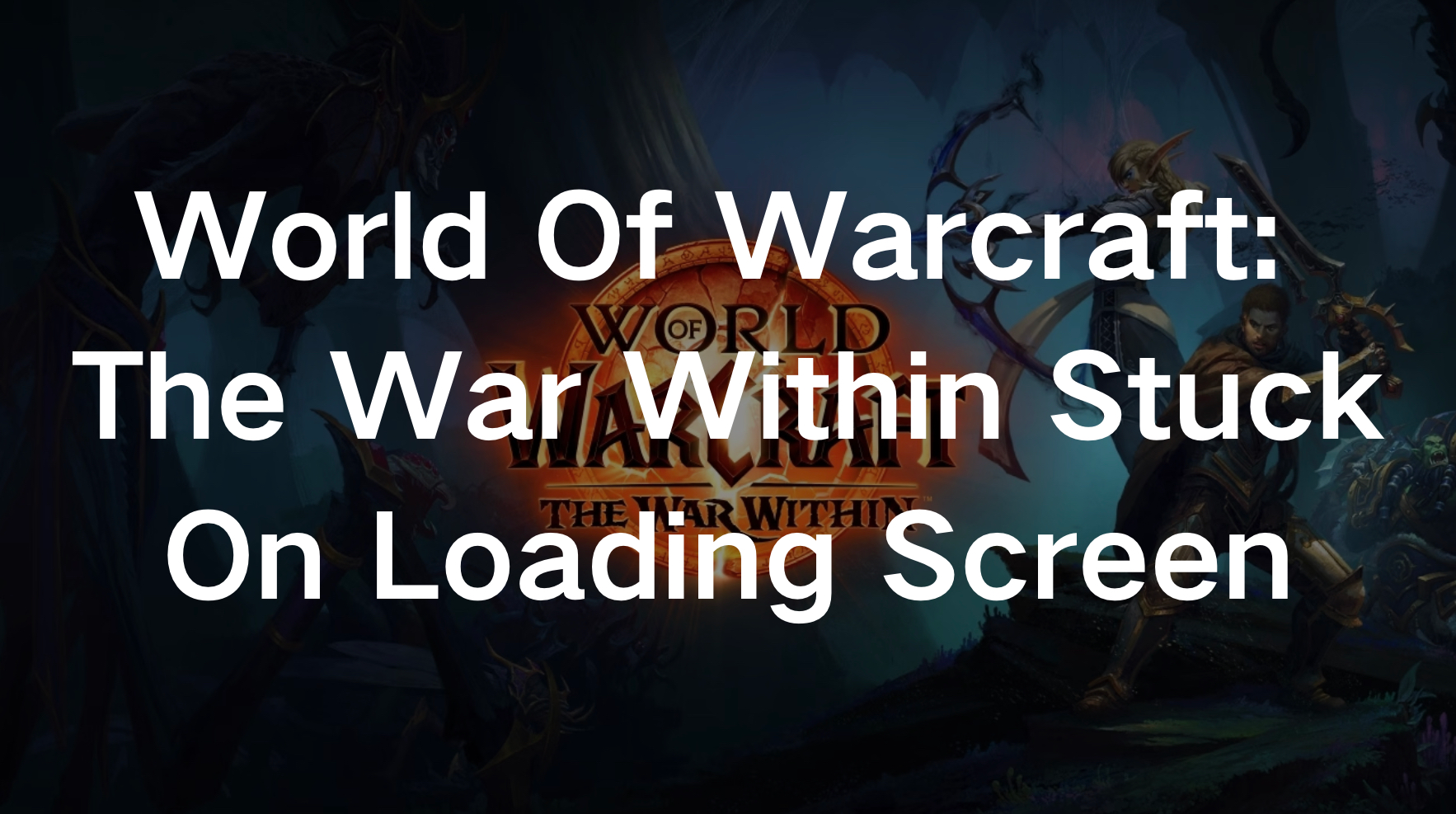"World of Warcraft: The War Within" has captivated players with its immersive gameplay and expansive world. However, like any major update or expansion, it’s not without its issues. One of the most frustrating problems players encounter is getting stuck on the loading screen, especially after the latest update. Whether you're experiencing infinite loading, crashing, or freezing, these issues can severely disrupt your gaming experience. In this guide, we’ll explore the common causes and provide step-by-step solutions to get you back into the game.
Part 1: Common Causes of Loading Screen Issues in "World of Warcraft: The War Within"
Part 2: How to Fix "World of Warcraft: The War Within" Stuck on Loading Screen
Part 1: Common Causes of Loading Screen Issues in "World of Warcraft: The War Within"
Before diving into the fixes, it’s important to understand the potential causes of loading screen issues in "The War Within." Here are some common reasons:
- Corrupted Game Files: Corrupted or missing game files can cause loading screen problems, especially after an update. This can occur if the update process is interrupted or if files are not properly installed.
- Outdated Graphics Drivers: Graphics drivers play a crucial role in rendering the game. If they are outdated or incompatible with the latest update, it can lead to crashes or infinite loading screens.
- Insufficient System Resources: "World of Warcraft: The War Within" is resource-intensive. If your system doesn’t meet the minimum requirements or if other applications are consuming too much memory, the game might struggle to load.
- Third-Party Software Interference: Background applications, particularly those related to security (e.g., antivirus software), can interfere with the game’s processes, leading to freezing or crashing.
- Server-Side Issues: Sometimes, the problem isn’t on your end. Server issues, especially during high-traffic periods, can result in prolonged loading times or getting stuck on the loading screen.
You May Like : World of Warcraft: The War Within - Release Date & All to Know
Part 2: How to Fix "World of Warcraft: The War Within" Stuck on Loading Screen
Best Solution : LagoFast - Optimize Your Connection for Seamless Gameplay
One of the most effective solutions to fix the "World of Warcraft: The War Within" stuck-on loading screen issue is to use a game booster like LagoFast. LagoFast is a specialized tool designed to optimize your internet connection, reduce latency, and prevent in-game issues such as infinite loading screens, lag, and crashes. By intelligently routing your connection through the best possible server paths, LagoFast ensures that your game data is transmitted efficiently, reducing the chances of getting stuck on loading screens, especially after an update. This tool is particularly beneficial for players experiencing network-related issues or those playing in regions with high latency. In addition to reducing loading times, LagoFast also stabilizes your connection, minimizing the risk of disconnections or crashes during gameplay. Whether you're raiding with your guild or exploring new zones, LagoFast helps ensure a smoother, more enjoyable gaming session, free from the frustrations of technical issues.
Tutorial To Use LagoFast To Fix "World of Warcraft: The War Within" Stuck on Loading Screen:
Step 1: Click the Free Trial button to download and install LagoFast.
Step 2: Search World of Warcraft: The War Within in the search bar, click it after appearing.
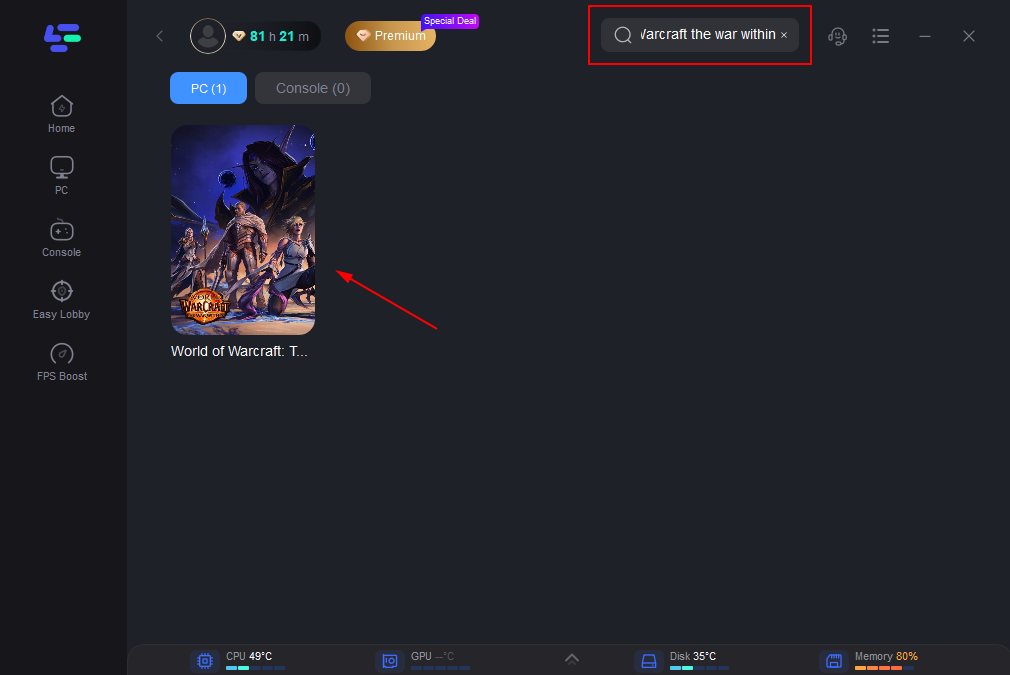
Step 3: Click on “Server” to change to a better server that ensures the gaming experience, then click on “Smart Boost”.
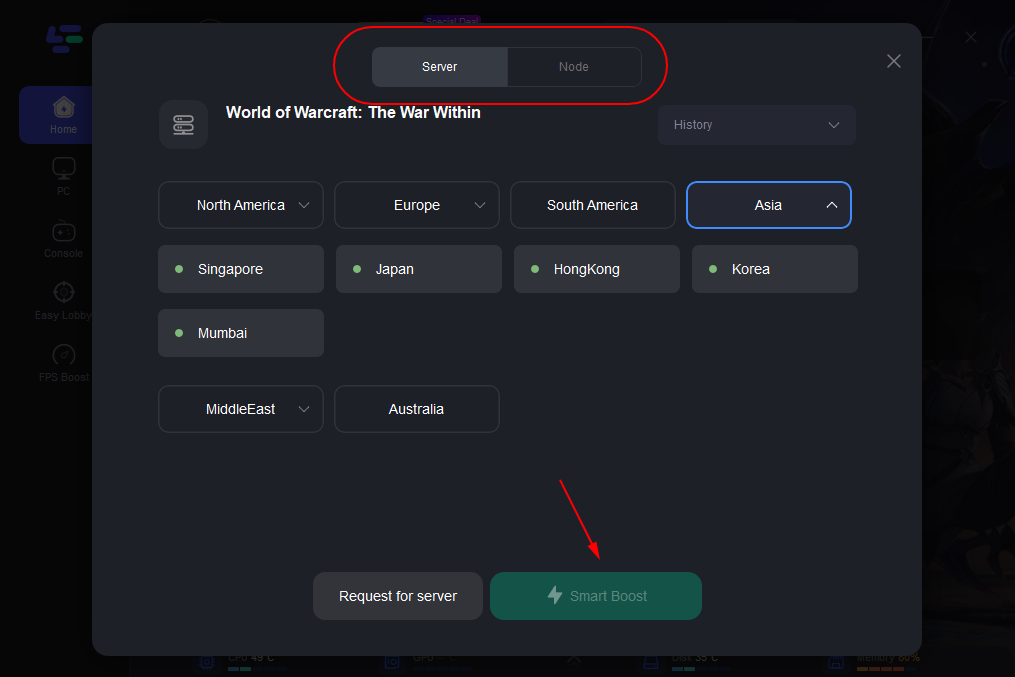
Step 4: Check the specific game ping, packet loss, and multiple path connection on the right side. Finally, click the “Start Game” to play the game.
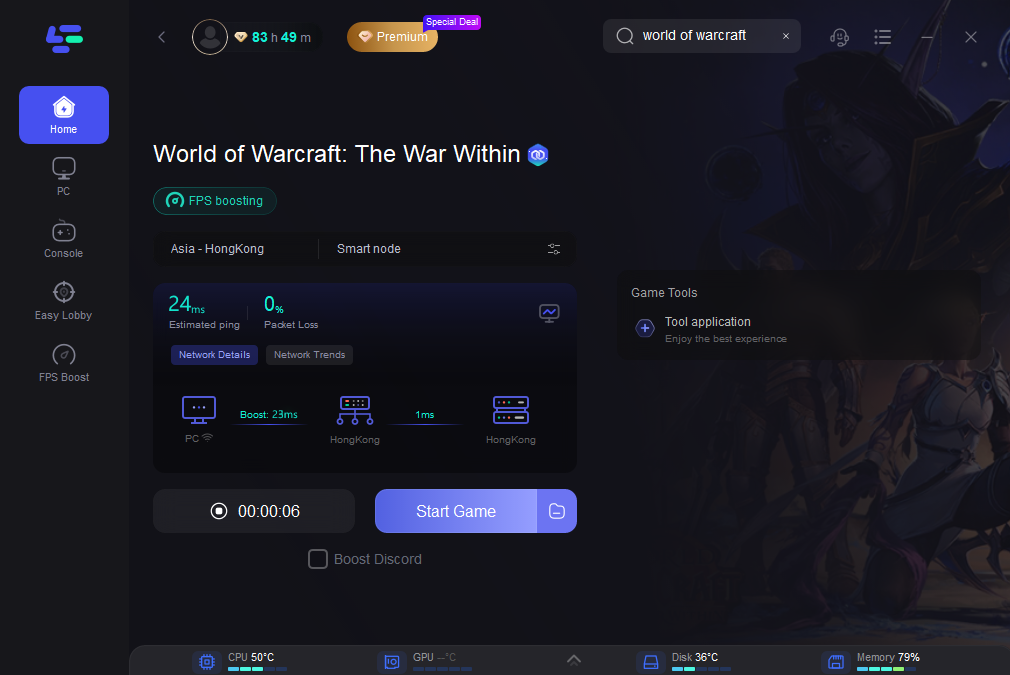
Hot Releated : Is World of Warcraft: The War Within Cross Platform?
Solution 2 : Verify and Repair Game Files
The first step in resolving loading screen issues is to ensure that all game files are intact. Most gaming platforms, like Battle.net, offer built-in tools to verify and repair game files.
Steps to Repair Game Files:
- Open the Battle.net launcher.
- Select "World of Warcraft: The War Within."
- Click on the "Options" dropdown menu and select "Scan and Repair."
- Follow the on-screen instructions to complete the process.
- This scan will detect any missing or corrupted files and automatically replace them, potentially resolving the loading screen issue.
Solution 3 : Update Your Graphics Drivers
Outdated graphics drivers can lead to various game performance issues, including getting stuck on the loading screen. Updating your drivers to the latest version can often resolve these problems.
Steps to Update Graphics Drivers:
- Identify your graphics card model (NVIDIA, AMD, Intel).
- Visit the official website of your graphics card manufacturer.
- Download and install the latest drivers for your specific model.
- Restart your computer and launch the game again.
Solution 4 : Close Background Applications
Running multiple applications simultaneously can strain your system’s resources, causing the game to freeze or get stuck on the loading screen. Close any unnecessary programs to free up memory and processing power.
Steps to Close Background Applications:
- Press Ctrl + Shift + Esc to open the Task Manager.
- Go to the "Processes" tab.
- Identify resource-heavy applications (e.g., web browsers, video players).
- Select the application and click "End Task."
- Relaunch the game to see if the issue persists.
Solution 5 : Increase Virtual Memory (Pagefile) Size
If your system is running low on RAM, increasing the virtual memory (pagefile) size can help improve performance and prevent the game from getting stuck on the loading screen.
Steps to Increase Virtual Memory:
- Open the "Control Panel" and go to "System and Security."
- Click on "System" and select "Advanced system settings."
- Under the "Advanced" tab, click on "Settings" in the Performance section.
- Go to the "Advanced" tab and click "Change" under Virtual Memory.
- Uncheck "Automatically manage paging file size for all drives."
- Select the drive where the game is installed and choose "Custom size."
- Enter an initial size (1.5 times your RAM) and a maximum size (3 times your RAM).
- Click "Set" and then "OK" to apply the changes.
- Restart your computer and launch the game.
Solution 6 : Adjust In-Game Settings
Sometimes, the game’s graphics settings may be too demanding for your system, causing it to freeze or crash. Adjusting the settings can help resolve these issues.
Steps to Adjust In-Game Settings:
- Launch "World of Warcraft: The War Within."
- Go to the "Options" or "Settings" menu.
- Lower the graphics quality settings (e.g., resolution, texture quality, shadows).
- Disable any unnecessary features like V-Sync or Anti-Aliasing.
- Save the changes and restart the game.
Conclusion
If you're stuck on the loading screen in "World of Warcraft: The War Within," several fixes can help, including repairing game files and updating drivers. However, for a smooth and reliable solution, LagoFast stands out. It optimizes your connection and reduces latency, addressing issues like infinite loading screens. By using LagoFast, you can ensure a more stable and enjoyable gaming experience, allowing you to fully immerse yourself in the game without interruptions.
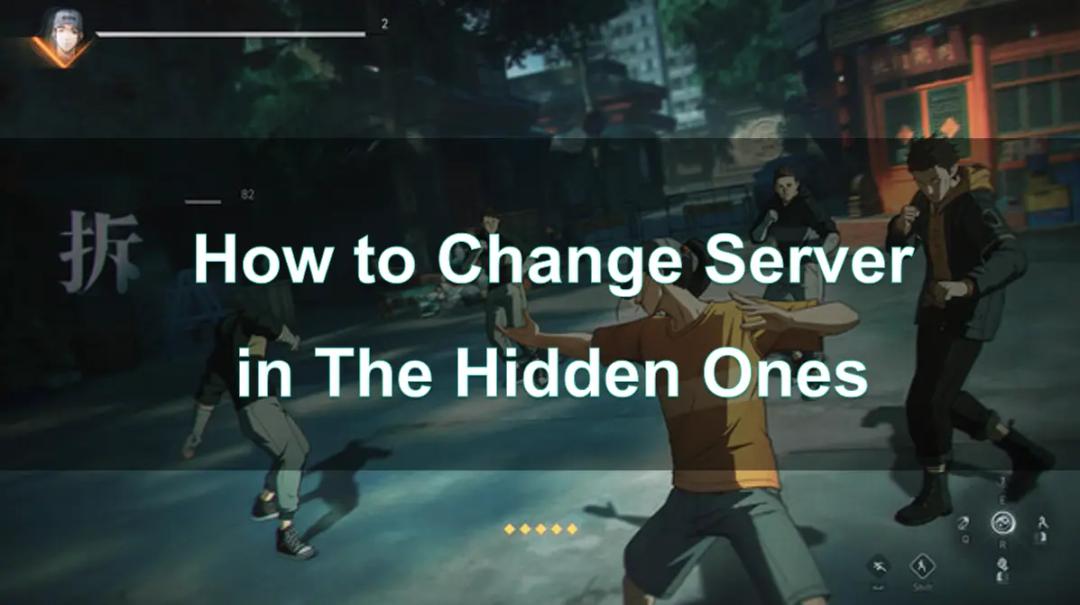
Boost Your Game with LagoFast for Epic Speed
Play harder, faster. LagoFast game booster eliminates stutter and lags on PC, mobile, or Mac—win every match!
Quickly Reduce Game Lag and Ping!
Boost FPS for Smoother Gameplay!