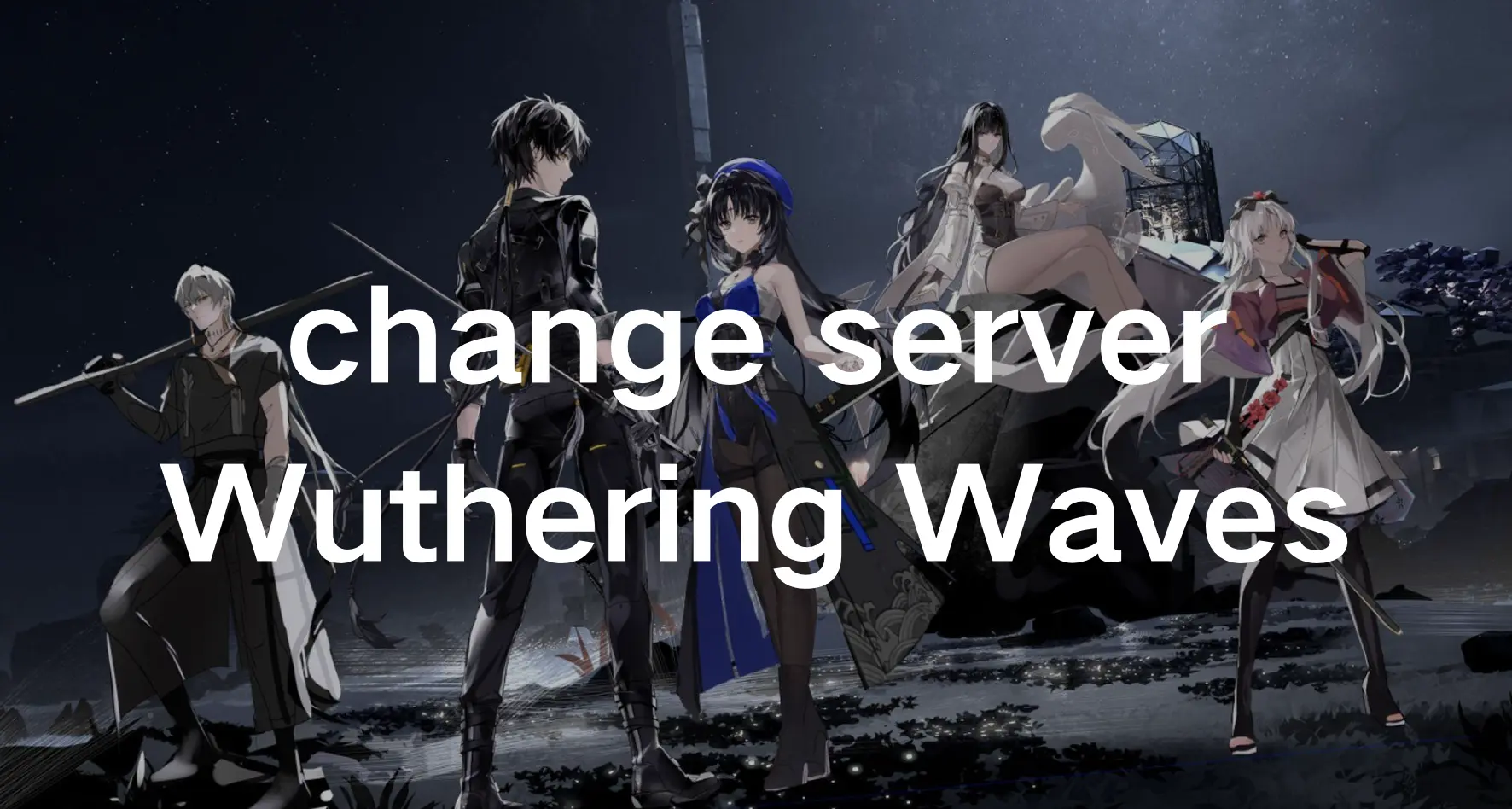- Russian version of this article: Как сменить сервер в Wuthering Waves >
- Arabic version of this article: Wuthering Waves كيف تغير الخادم في لعبة>
- Thai Version: บทเรียน: เปลี่ยนเซิร์ฟเวอร์ใน Wuthering Waves โดยไม่มีความหน่วง
Wuthering Waves is an open-world action mobile game with a high degree of freedom in combat gameplay and rich and diverse narrative content. Players will wake up after a long sleep and start adventures in the vast open world. Wuthering Waves is the latest anime open-world game that aims to compete with the likes of Genshin Impact and Honkai Impact. With its attractive character designs and engaging storytelling, Wuthering Waves has gained many players who tend to play it in open-beat. In online mobile games, changing servers is crucial, especially when you may find yourself wanting to explore different server regions to meet new players, experience diverse gameplay styles, or join friends on a different server. Thankfully, this article offers a simple method to change server regions, granting you access to a broader gaming community. Let’s delve into the steps to unlock more servers and embark on a journey in Wuthering Waves.
Part 1: Benefits Of Changing Server In Wuthering Waves
Before we dive into the process of changing server regions, it’s essential to grasp the concept of server regions in Wuthering Waves. Servers act as virtual spaces where players interact, form alliances, and engage in gameplay activities. Each server region represents a distinct geographic area, often associated with specific languages, time zones, and player demographics. The decision to change server regions in Wuthering Waves can offer players various benefits:
- Connecting with Friends: You may have friends or fellow gamers playing on a different server region, prompting you to switch to their servers to join forces and embark on adventures together.
- Exploring Diversity: By transitioning to a new server region, you can experience diverse gameplay styles, encounter different player communities, and immerse yourself in varied gaming cultures.
- Time Zone Convenience: Changing server regions enables you to align your gameplay schedule with players in a different time zone, ensuring optimal gaming experiences and timely interactions.
You may like: The Best VPN for Wuthering Waves >
Part 2: How To Change Server In Wuthering Waves without high latency
1. Utilize LagoFast Mobile Booster To Change Server In Wuthering Waves
If you haven’t much experience in changing servers or if you prefer a quick method to change servers. It’s strongly suggested players use the LagoFast to change servers in Wuthering Waves. Firstly, with its real-time automatic server function, LagoFast continuously analyzes and updates server statuses in real-time to ensure that the connected server remains highly optimized, especially for multi-server games, like Wuthering Waves. Secondly, LagoFast boasts top-tier servers and network nodes spanning over 60 countries and 150 cities worldwide, providing you with access to the most suitable node regardless of your location. Importantly, compared with other solutions, using LagoFast to change servers in Wuthering Waves can avoid high ping issues which can hinder players from smooth gameplay. Additionally, LagoFast Game Booster excels in dealing with various game issues such as game lag and low FPS, with one simple click, LagoFast can fix all game issues.
Key Feature:
- Support Multiplatform Game: PC/ Mobile/ Console
- Global nodes and specialized paths to enhance connection
- Reduce Wuthering Waves high ping & high latency
- FPS boost in one click
- Support for 2000+ well-known online games
- Easy to use
- Free Trial
- One-click translation tool: Russian, Arabic, Turkish, Portuguese, Thai, Vietnamese, and Indonesian.
Follow the tutorial to use the LagoFast change server in Wuthering Waves:
Step 1: Search and download LagoFast Mobile Booster from the App Store or Google Play.
Or scan the QR code below to start a free trial.

Step 2: Launch LagoFast Mobile Booster, then search Wuthering Waves in LagoFast Mobile Booster. If you want to play with Chinese players in the CN server, you can choose Wuthering Waves - CN.
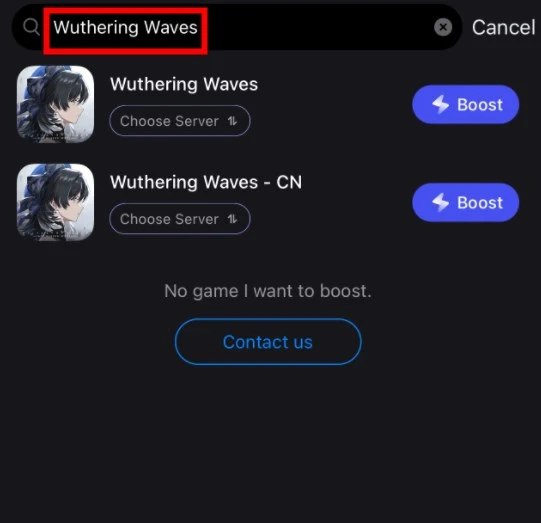
Step 3: Choose the Server and Routes you like, then click the Boost button.
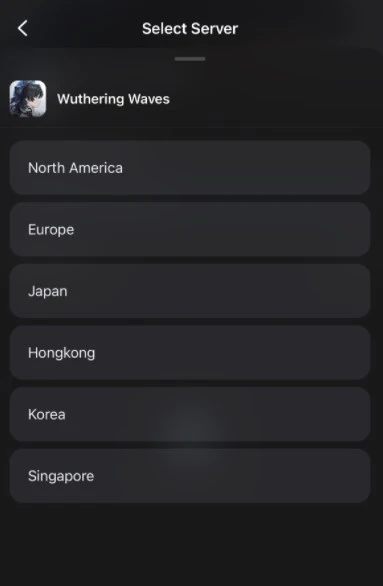
Step 4: Finally, go back to Wuthering Waves and start playing it without any game issues.

If you are a PC player, you can download the LagoFast PC version to change servers.
The steps are the same as the LagoFast Mobile Booster: search Wuthering Waves in the client app > Choose the Server and Routes you like, then click the Boost button.
If you want to play with Chinese players in the CN server, you can choose Wuthering Waves - CN.
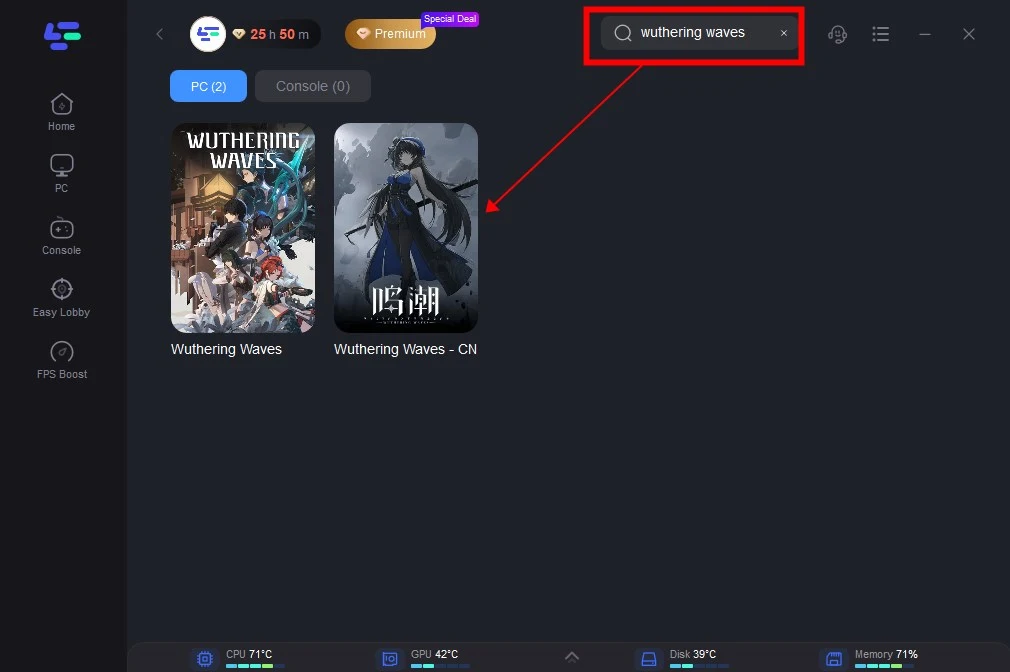
Wuthering Wavs One-Click Translation Tool Tutorial
We always prioritize your gaming experience. LagoFast one-click translation tool for Wuthering Wavs now supports Russian, Arabic, Turkish, Portuguese, Thai, Vietnamese, and Indonesian translations.
Step 1: Click to use the one-click translation tool.
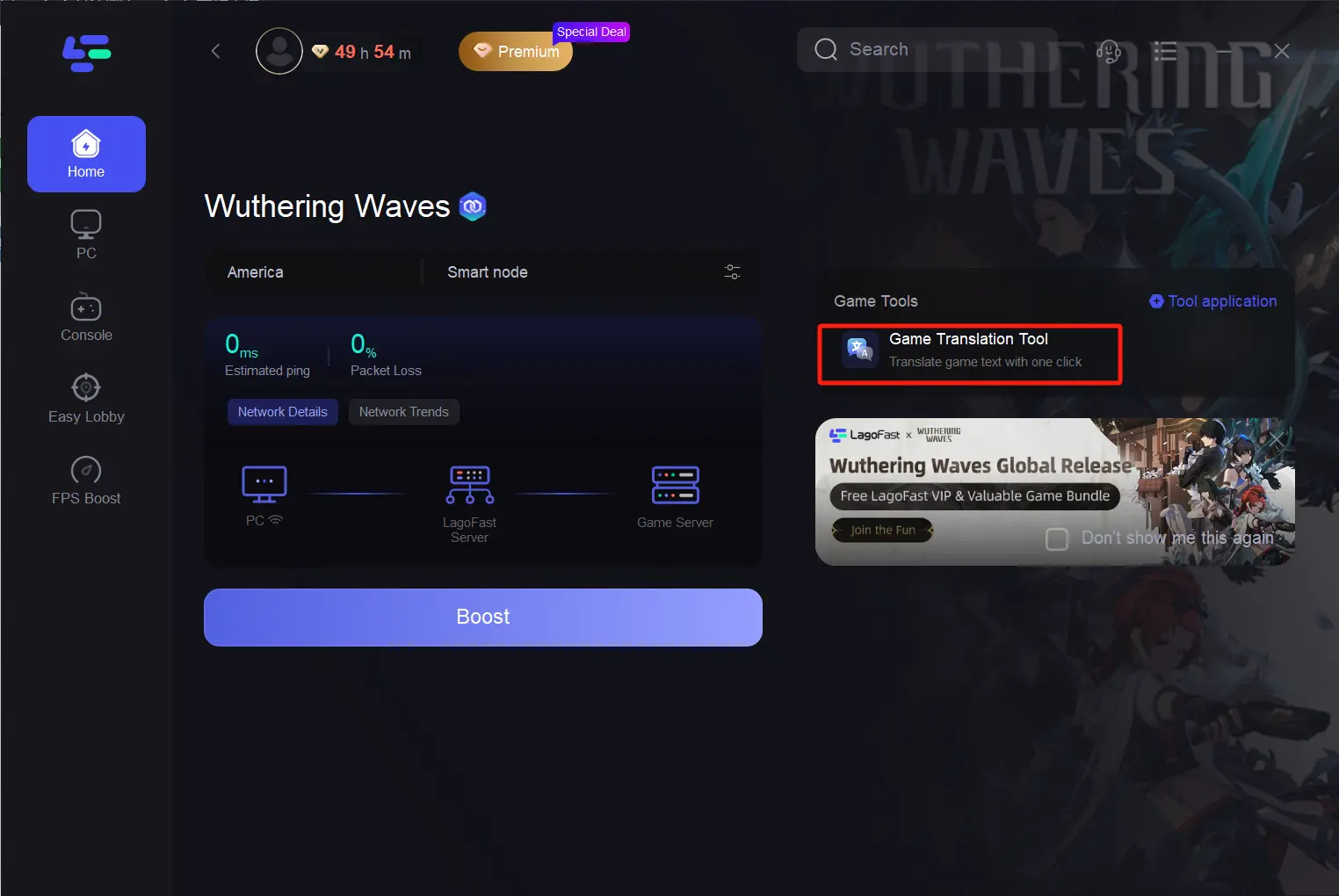
Step 2: Click to start the translation > Select the language and click Apply. After the translation is complete, close the window, click Boost, and then start the game.
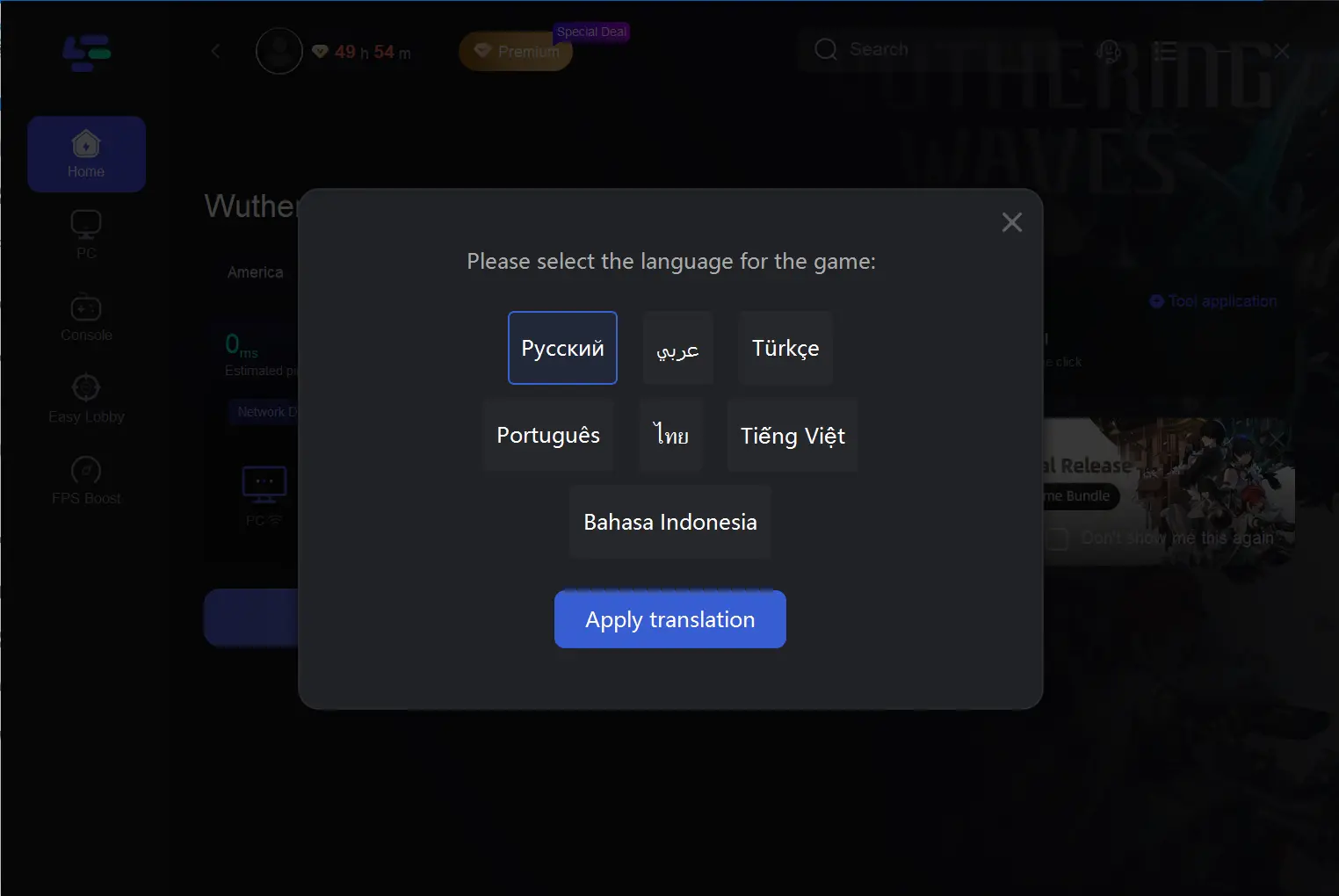
2. Manual Method: Change Server Region in Wuthering Waves
- Step 1. Launch Wuthering Waves: Open the Wuthering Waves mobile game on your device. Ensure that you have a stable internet connection to proceed with the server change process smoothly.
- Step 2. Access Settings Menu: Once inside the game interface, locate and tap on the “Settings” option. This can usually be found in the main menu.
- Step 3. Navigate to Server Settings: Within the Settings menu, search for the “Server Settings” or “Server Region” option. Click on this option to proceed to the server management screen.
- Step 4. Select Desired Server Region: Upon entering the Server Settings screen, you’ll encounter a list of available server regions. Carefully review the regions and their associated characteristics, such as language and time zone, before making your selection.
- Step 5. Confirm Server Change: After choosing your desired server region, the game will prompt you to confirm your decision. Acknowledge the confirmation dialogue to initiate the server change process.
- Step 6. Wait for Server Migration: Depending on the game’s mechanics, the changing server process may take a few moments to complete.
Note: Changing the Server In Wuthering Waves Manually Can Potentially Cause High Ping. It’s better to use LagoFast.
Detailed tutorial: How to Download & Play Wuthering Waves on PC/Mobile >
Conclusion
Generally speaking, learning how to change servers in Wuthering Waves can benefit players, for example, they can connect with friends, explore diversity, and enjoy convenience. Notably, although players can follow guidance to change servers manually, it would be better to use LagoFast because it can effectively avoid high ping issues and fix other game issues. Elevate your gaming experience by utilizing LagoFast!
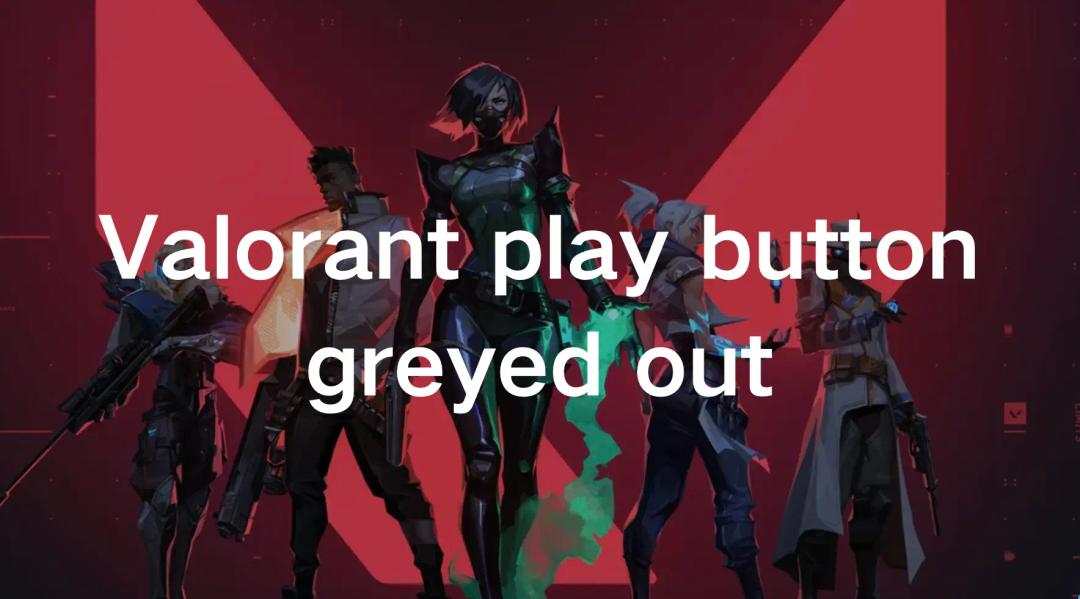
Boost Your Game with LagoFast for Epic Speed
Play harder, faster. LagoFast game booster eliminates stutter and lags on PC, mobile, or Mac—win every match!
Quickly Reduce Game Lag and Ping!
Boost FPS for Smoother Gameplay!