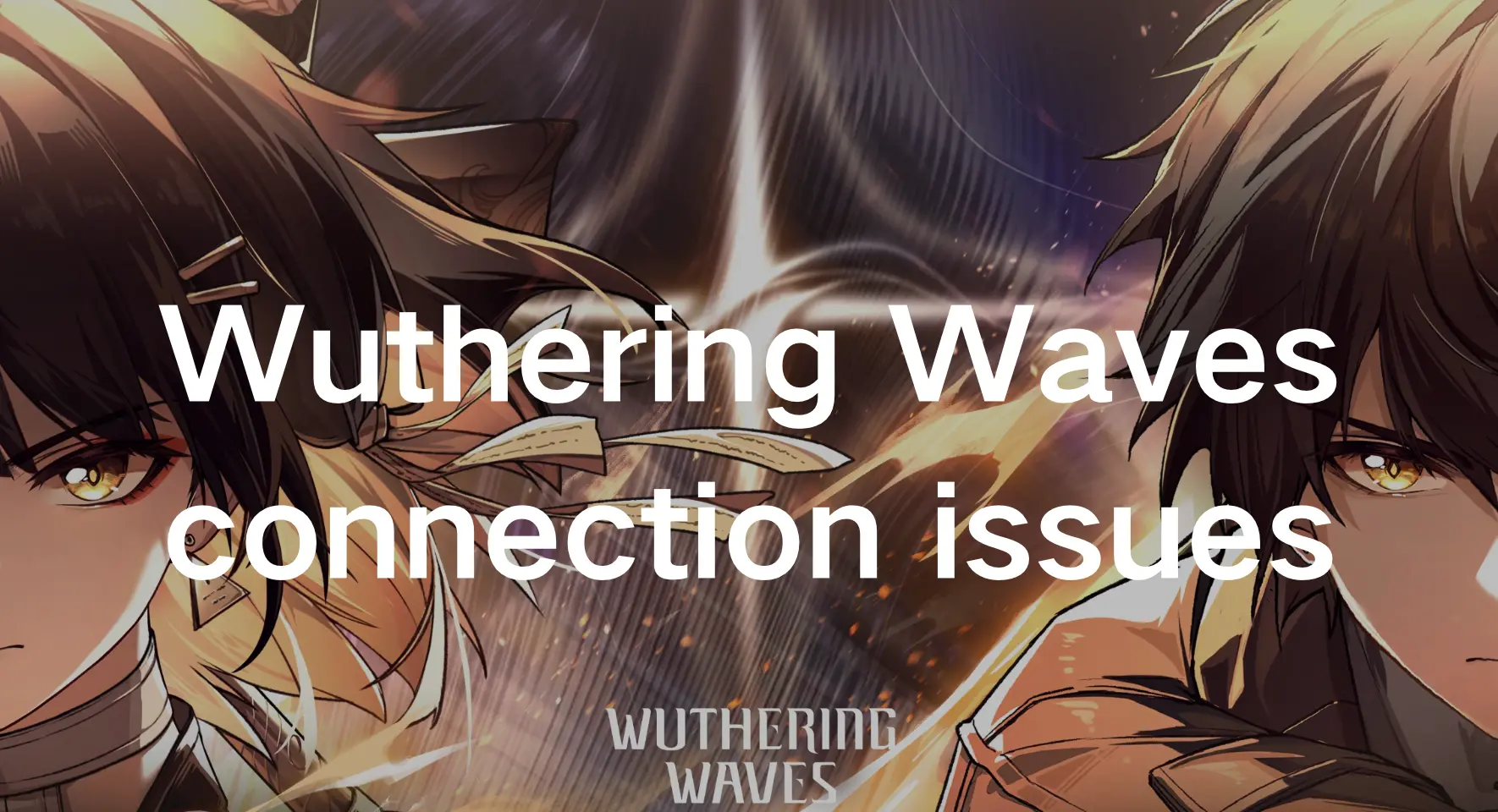Arabic version: Wuthering Wavesكيفية إصلاح مشاكل الاتصال في
Thai Version: วิธีแก้ไข Wuthering Waves ปัญหาการเชื่อมต่อ
Do you like playing open-world role-playing games? If you are an avid player of this type of game, then you shouldn’t miss Wuthering Waves. It’s an action-packed mobile game with plenty of combat options and an engaging storyline. As you wake up from a long sleep, you’ll dive into a vast, adventure-filled world. Positioned as the latest anime-inspired open-world experience, Wuthering Waves competes with popular titles like Genshin Impact and Honkai Impact. Its charming characters and immersive storytelling have earned it a dedicated following among open-world gamers. In online mobile games, encountering connection issues can be a frustrating roadblock. Whether it’s struggling to connect to the server or grappling with network glitches, these hindrances can disrupt your gaming experience. Fear not, as we embark on a journey to troubleshoot and resolve these issues, ensuring a smooth and seamless gaming experience in Wuthering Waves.
Part 1: Why Do You Encounter Wuthering Waves Connection Issues
Before delving into solutions, it’s crucial to grasp the underlying causes of connection disruptions in Wuthering Waves. Common culprits include:
- Server Unavailability: Players may encounter situations where the Wuthering Waves server is temporarily down or experiencing maintenance, resulting in Wuthering Waves not being able to connect to servers.
- Network Instability: Fluctuations in internet connectivity, such as slow or Wuthering Waves network issues, can lead to disruptions during gameplay, causing lag or Wuthering Waves disconnections.
- Device Compatibility: Compatibility issues between the game and your device's operating system or hardware specifications can also contribute to Wuthering Waves connection problems.
Part 2: Effective Solutions: Fix Wuthering Waves Connection Issues
1. Fix Wuthering Waves Connection Issues Easily By LagoFast
According to the above research, it turns out that Wuthering Wave connection issues can be caused by various factors such as server-related issues, network issues, and device issues. Therefore, it’s difficult for players to fix all of them manually, it’s recommended players use LagoFast Game Booster which can simply fix Wuthering Waves connection issues caused by various factors. With its multipath connection, LagoFast Game Booster can accurately detect the nodes’ status and optimize your gaming network connection.
For games with multiple servers like Wuthering Waves, LagoFast Game Booster keeps an eye on server status in real-time. It quickly switches players to the best-performing serve, avoiding Wuthering Waves connection issues. Now, LagoFast Game Booster supports over 2000 mobile games and is endorsed by famous gaming YouTubers, so don’t hesitate to follow our tutorial using LagoFast.
Follow our tutorial to utilize LagoFast Mobile Booster and enjoy a seamless gaming experience in Wuthering Waves Mobile:
Step 1: Search and download LagoFast Mobile Booster from the App Store or Google Play. Or scan the QR code below to start a free trial.

Step 2: Launch LagoFast Mobile Booster, then search Wuthering Waves in LagoFast Mobile Booster.
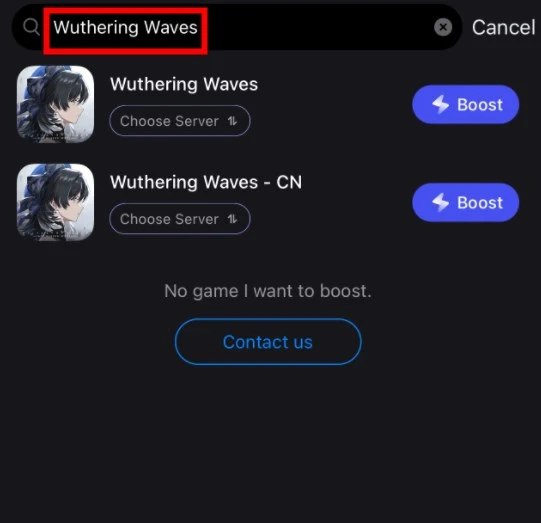
Step 3: Choose the Server and Routes you like, then click the Boost button.
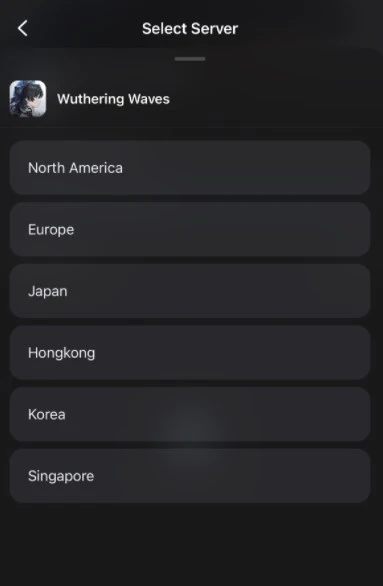
Step 4: Finally, go back to Wuthering Waves and start playing it without any game issues.

2. Check Server Status
Begin by verifying if the Wuthering Waves servers are operational. Visit the official website or social media channels for announcements regarding maintenance schedules or server downtimes.
3. Restart Your Device
A simple yet effective troubleshooting step is to restart your device. This action refreshes system processes and may resolve transient connectivity issues.
4. Update Game and Device Software
Ensure both Wuthering Waves and your device’s operating system are up-to-date. Developers often release patches and updates to address performance issues and enhance compatibility.
5. Optimize Network Settings
Prioritize Wi-Fi over cellular data for a more stable connection. Additionally, close background apps consume bandwidth and minimize network congestion by limiting simultaneous device usage.
6. Clear Cache and Data
Accumulated cache data may interfere with game functionality. Navigate to your device’s settings, locate the Wuthering Waves game app, and clear cache and data to reset configurations.
7. Contact Support
If persistent connection issues persist despite troubleshooting efforts, reach out to Wuthering Waves’ support team. Provide detailed information about your problem, including error messages and device specifications, for personalized assistance.
8. Fix Wuthering Waves connection issues on PC
Step 1: Click the Free Trial button to download and install LagoFast Free Trial.
Step 2: Open LagoFast then click the PC button on the left and search Wuthering Waves in the search bar, click it after appearing.
If you want to play with Chinese players in the CN server, you can choose Wuthering Waves - CN.
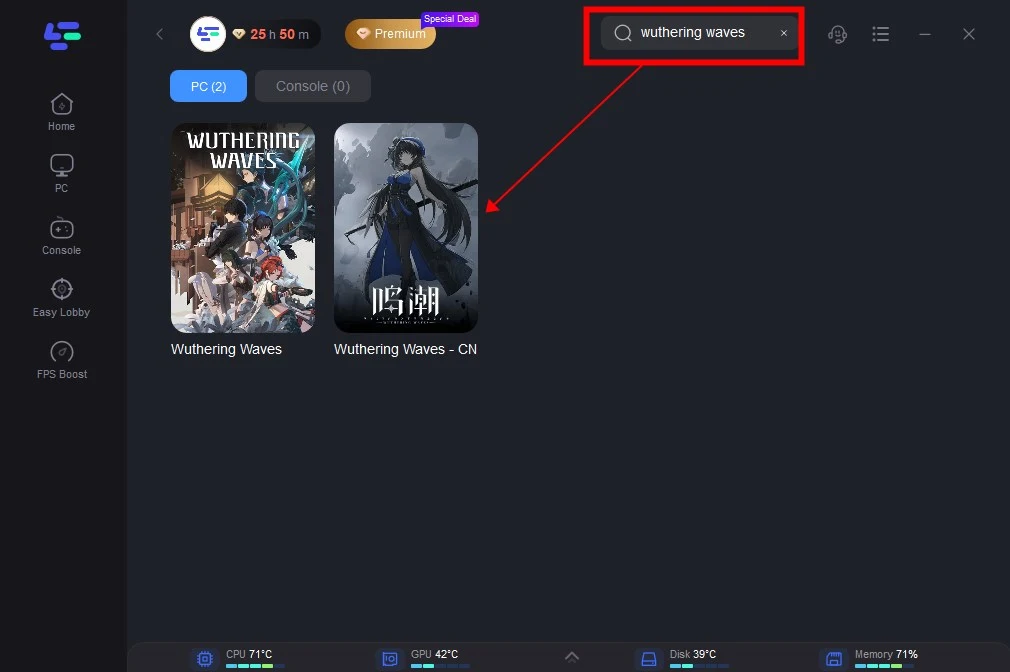
Step 3: Click on Server to change to a better server that ensures a stable connection, then click on Smart Boost.
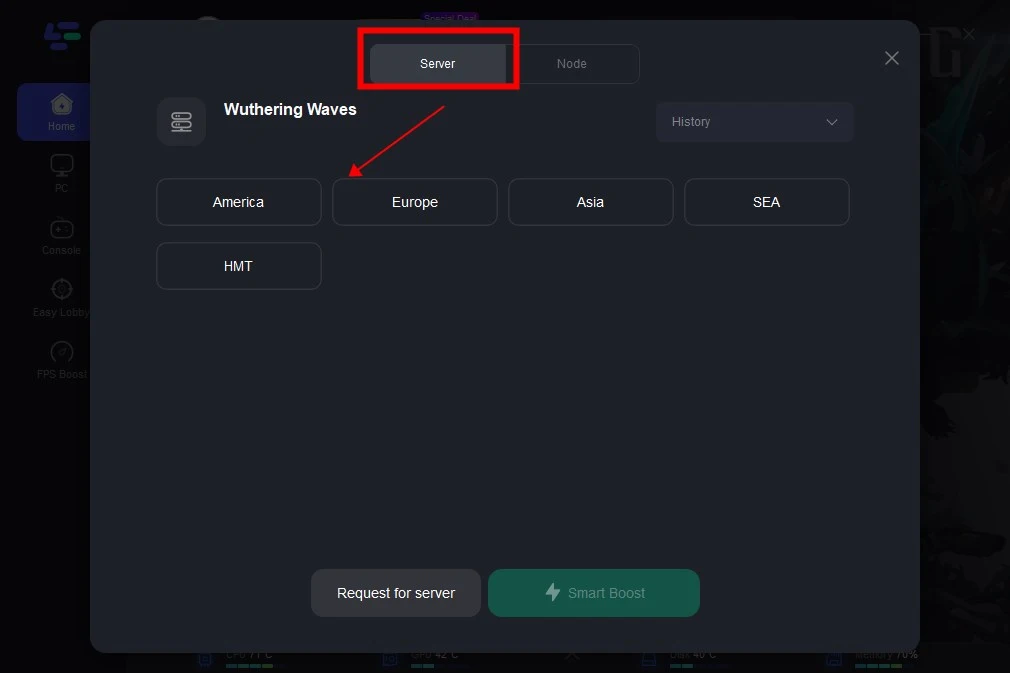
Step 4: Check the specific game ping, packet loss, and multiple path connection on the right side.
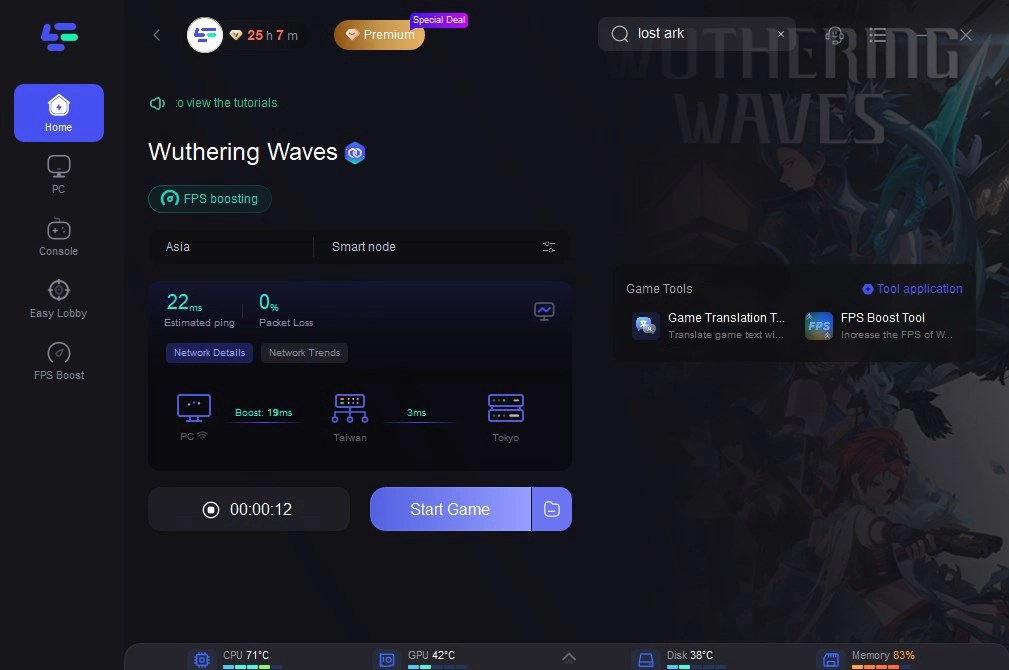
Wuthering Wavs One-Click Translation Tool Tutorial
We always prioritize your gaming experience. LagoFast one-click translation tool for Wuthering Wavs now supports Russian, Arabic, Turkish, Portuguese, Thai, Vietnamese, and Indonesian translations.
Step 1: Click to use the one-click translation tool.
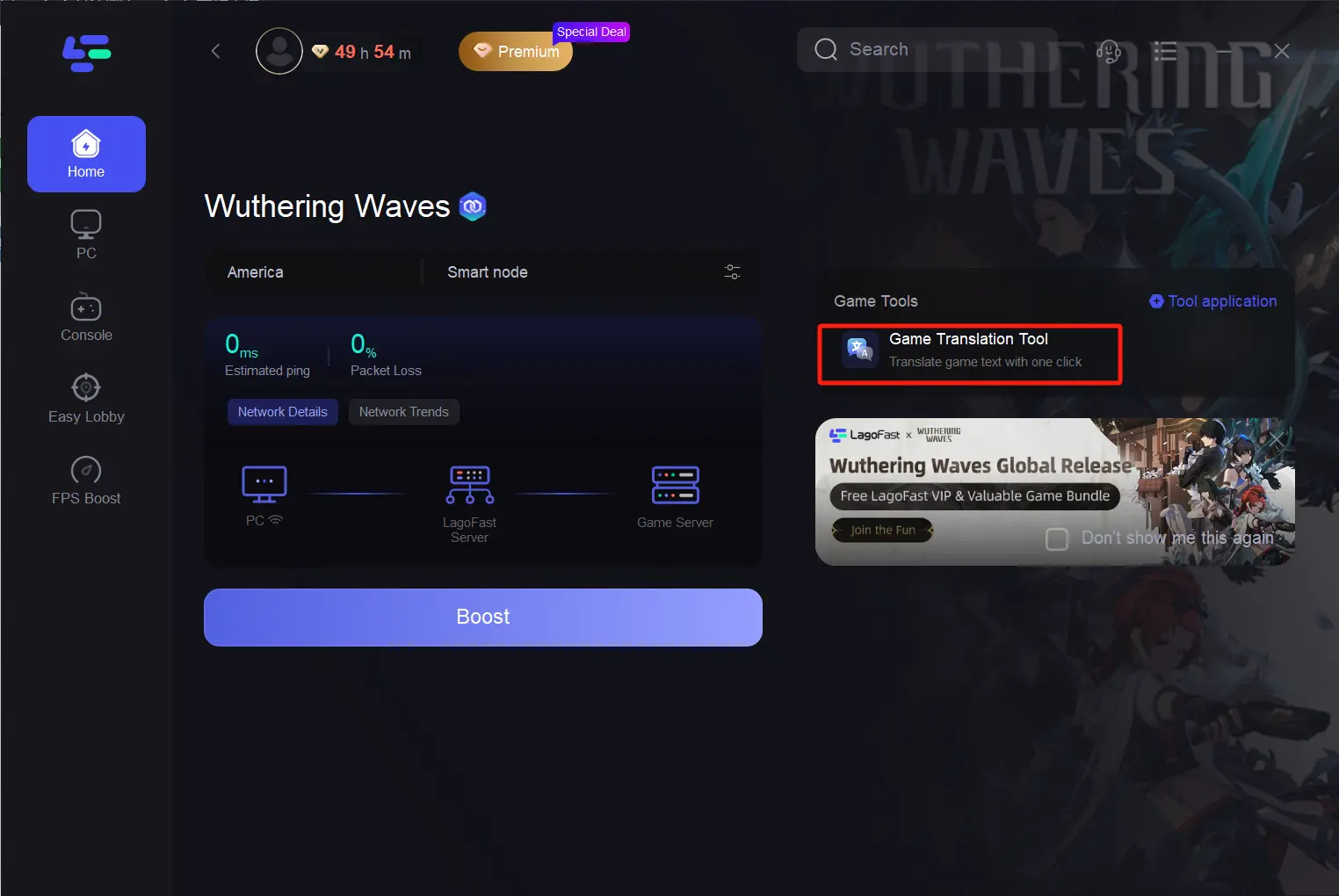
Step 2: Click to start the translation > Select the language and click Apply. After the translation is complete, close the window, click Boost, and then start the game.
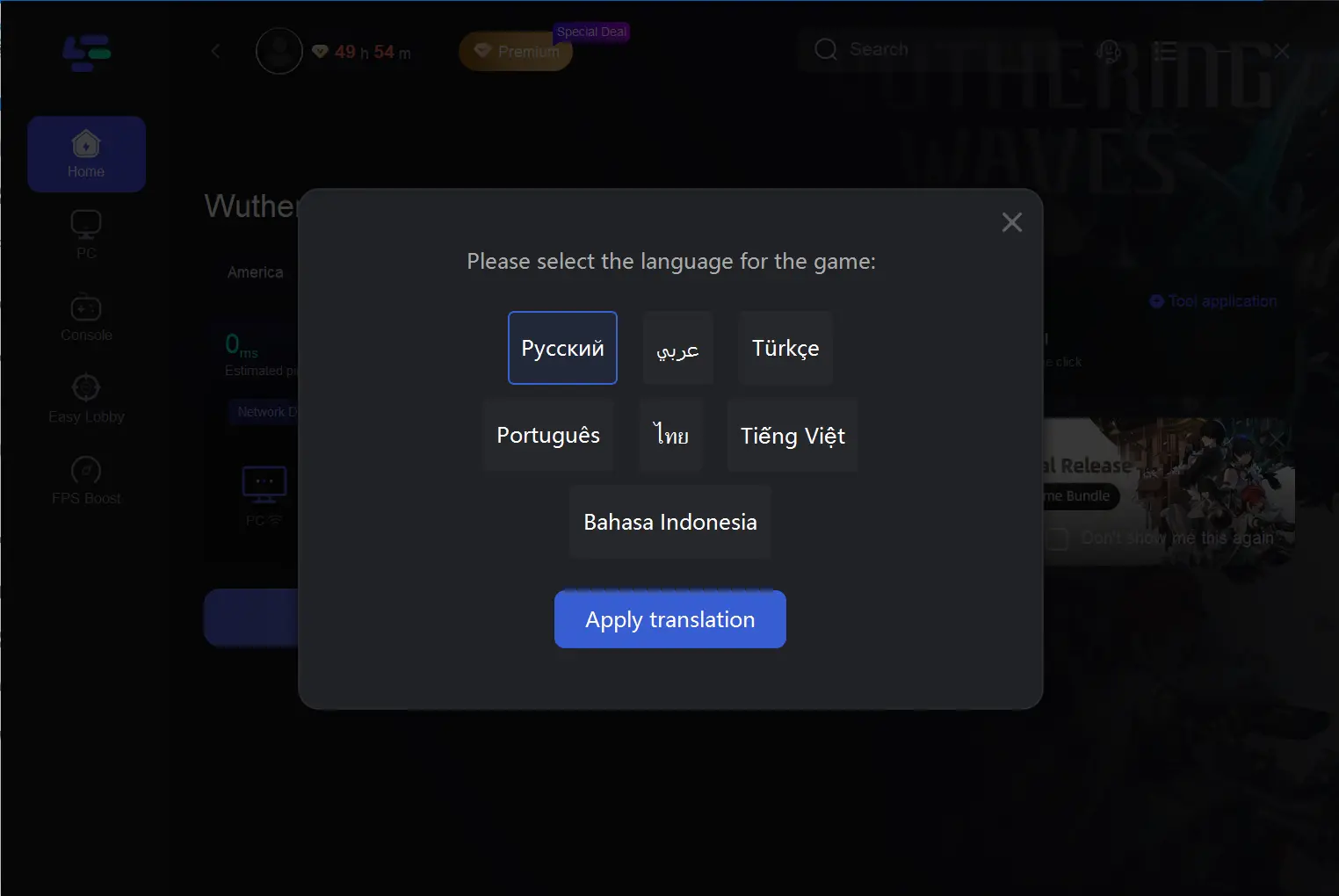
Conclusion
In Wuthering Waves, dealing with occasional connection challenges is just part of the gaming journey. By getting to know common reasons and using the troubleshooting tips in this guide, you can enjoy uninterrupted gameplay and dive into exciting adventures. Remember, staying patient and persistent is crucial as you tackle obstacles in both the game and the online world. Moreover, armed with the LagoFast Mobile Booster, you’ll be ready to conquer any connection problems that come your way in Wuthering Waves, unlocking the game’s full potential for an enjoyable mobile gaming experience. Happy gaming!
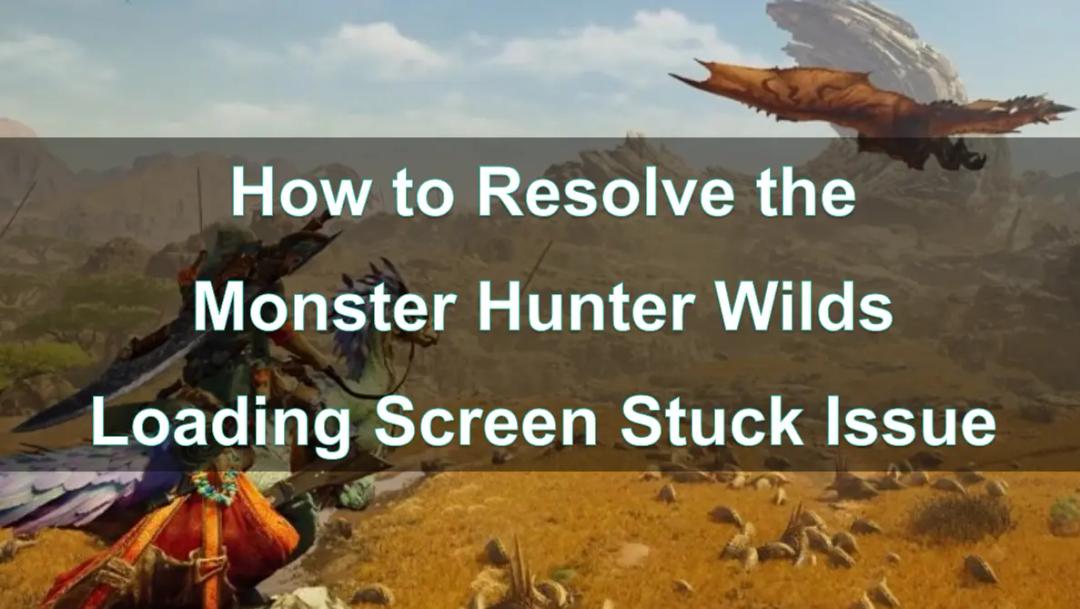
Boost Your Game with LagoFast for Epic Speed
Play harder, faster. LagoFast game booster eliminates stutter and lags on PC, mobile, or Mac—win every match!
Quickly Reduce Game Lag and Ping!
Boost FPS for Smoother Gameplay!