Wuthering Waves is an immersive open-world action RPG that offers players a rich narrative and a high degree of freedom.
In this article, we’ll explore the common causes behind these crashes and freezes, provide step-by-step solutions to fix them, and discuss how you can further optimize your gameplay to ensure smooth and uninterrupted sessions.
Part 1: Introduction: Understanding Crashing & Freezing Issues in Wuthering Waves
Part 2: Common Causes of Crashing & Freezing in Wuthering Waves
Part 3: How to Fix Wuthering Waves Crashing & Freezing Issues
Part 4: How to Enhance Your Wuthering Waves Gaming Experience With LagoFast
Part 1: Introduction: Understanding Crashing & Freezing Issues in Wuthering Waves
Wuthering Waves is a story-rich open-world action RPG with a high degree of freedom. However, like many new releases, it has also been plagued by performance issues, particularly crashes and freezes that disrupt the gaming experience. These interruptions can be incredibly frustrating, especially when you're in the middle of a crucial mission or a competitive session.
Crashing and freezing issues in Wuthering Waves can occur for a variety of reasons, ranging from problems within the game’s code to issues with hardware compatibility or system settings. If you also want to know the reason, please continue reading below.
Part 2: Common Causes of Crashing & Freezing in Wuthering Waves
Before diving into solutions, it’s important to understand what might be causing the crashing and freezing issues in Wuthering Waves. While some issues might be related to the game’s development or server-side bugs, others could be linked to your own system’s hardware and software setup. Below are some of the most common causes:
1. Insufficient System Requirements
One of the most frequent causes of crashing or freezing in games like Wuthering Waves is hardware that doesn’t meet the minimum or recommended system requirements. If your CPU, GPU, or RAM is underpowered, the game may struggle to run smoothly, leading to freezes or crashes.
2. Outdated or Corrupted Drivers
Graphics and audio drivers are critical for optimal game performance. If you’re running outdated or corrupted drivers, your system might fail to properly communicate with Wuthering Waves, causing instability. This is especially common with older hardware or recently updated game versions that require updated drivers.
3. Software Conflicts and Background Processes
Running too many background applications, such as web browsers, antivirus software, or other resource-intensive programs, can interfere with Wuthering Waves and cause it to freeze or crash. These programs consume valuable system resources (CPU, RAM, bandwidth), leading to performance issues in the game.
4. Game Bugs or Glitches
Sometimes the issue lies with the game itself. Wuthering Waves might have bugs or glitches, especially if a recent update or patch introduced new content or mechanics. These bugs could lead to game instability, resulting in crashes or freezes.
5. Overheating or Hardware Failure
Overheating due to insufficient cooling or hardware failure can also cause freezing or crashes. If your PC or console is overheating, it may throttle performance or shut down to prevent damage, which can cause the game to freeze or crash unexpectedly.
6. Network Issues
In online multiplayer games like Wuthering Waves, network issues such as high ping, packet loss, or poor server connection can lead to stuttering, freezing, or crashing. These issues can cause lag, desync, and ultimately result in a poor gameplay experience.
Part 3: How to Fix Wuthering Waves Crashing & Freezing Issues
Now that we have an understanding of the common causes, let’s look at how to fix these issues. Below are a series of troubleshooting steps that can help resolve crashing and freezing problems in Wuthering Waves:
1. Check System Requirements and Upgrade Hardware
Before diving into software fixes, make sure that your system meets the minimum and recommended system requirements for Wuthering Waves. Here’s a quick overview of the basic system requirements:
Minimum System Requirements
- CPU: Intel Core i5 (9th Gen) / Ryzen 7 2700
- RAM: 16 GB
- VIDEO CARD: GeForce GTX 1060 / Radeon RX 570
- DEDICATED VIDEO RAM: 3072 MB
- PIXEL SHADER: 6.0
- VERTEX SHADER: 6.0
- OS: Windows 10 64bit or Windows 11 64bit
- FREE DISK SPACE: 30 GB
Recommended System Requirements
- CPU: Intel Core i7 (9th Gen) / Ryzen 7 3700
- RAM: 16 GB
- VIDEO CARD: GeForce RTX 2060 / Radeon RX 5700 XT and Above
- DEDICATED VIDEO RAM: 6144 MB
- PIXEL SHADER: 6.0
- VERTEX SHADER: 6.0
- OS: Windows 10 64bit or Windows 11 64bit
- FREE DISK SPACE: 30 GB
If your hardware is below these requirements, upgrading your CPU, GPU, or RAM may help resolve freezing and crashing issues.
2. Update Graphics and Audio Drivers
Outdated drivers are a leading cause of crashes in games. Ensure that your graphics and audio drivers are up-to-date:
- NVIDIA: Use the GeForce Experience app to update your drivers.
- AMD: Use the AMD Radeon Software to update drivers.
- Intel: Check Intel’s website for the latest integrated graphics drivers.
In addition to graphics drivers, make sure your audio drivers are also up-to-date.
3. Close Background Applications
Running too many applications while playing can cause your system to run out of resources. To fix this, close any unnecessary programs (especially those consuming bandwidth, like browsers or streaming apps). You can use the Task Manager (Ctrl + Shift + Esc) to check and end high-resource applications.
4. Verify Game Files
Corrupt or missing game files can often cause crashes. To fix this:
- Open the Wuthering Waves launcher or game client (Epic Games, Steam, etc.).
- Navigate to the game settings.
- Select Verify Game Files or Repair to scan for and fix any issues.
- If there’s an update or patch, install it, as it may contain bug fixes for crashes and freezes.
5. Check for Overheating and Dust
If your hardware is overheating, it may cause the game to freeze or crash. Ensure your system is properly cooled:
- Check that your PC or console is well-ventilated.
- Clean your fans and vents to prevent dust buildup, which can cause overheating.
- Use software like HWMonitor or MSI Afterburner to monitor system temperatures while gaming.
6. Adjust Game Settings
Lowering the game’s graphics settings can help reduce the strain on your system and improve stability. Set the resolution to a lower value, turn off resource-heavy effects like anti-aliasing, and reduce the overall graphical fidelity.
7. Fix Network Issues
If the crashes or freezes are caused by network issues, consider the following:
- Use a wired Ethernet connection rather than Wi-Fi for more stable performance.
- Ensure that your internet connection is stable and that there are no high-latency issues.
- Consider using a VPN like LagoFast to improve network routing and reduce lag.
Part 4: How to Enhance Your Wuthering Waves Gaming Experience With LagoFast
If you’re experiencing network issues while playing Wuthering Waves, using LagoFast Game Booster can significantly improve your gameplay experience.
LagoFast is a powerful FPS booster designed to resolve common gaming issues such as low frame rates, high latency, and poor connectivity. Here’s how LagoFast can benefit your Wuthering Waves gaming:
Key Features of LagoFast:
- Stabilize connection to avoid crashing issues
- Easy to use
- FPS Boost in one click
- Global nodes and specialized paths to enhance connection
- Reduce Wuthering Waves high ping & high latency
- Show the latency test in real time.
- Support for 2000+ well-known online games
- Multiplatform Game Support: PC/ Console/ Mobile
- One-click translation tool: Russian, Arabic, Turkish, Portuguese, Thai, Vietnamese, and Indonesian.
Mobile FPS Boost with LagoFast Mobile Booster:
To take your mobile gaming to the next level, LagoFast offers a Mobile Booster designed to reduce lag and enhance your connection for smoother gameplay in Wuthering Waves.
Step 1: Search “LagoFast Mobile booster” in the App Store or Google Play., or scan the following QR codes.

Step 2: Click the “Download” button, then install and launch “LagoFast Mobile Booster”.
Step 3: Start Wuthering Waves then switch to LagoFast Mobile and search it.
Step 4. Select and click the Wuthering Waves in the interface.
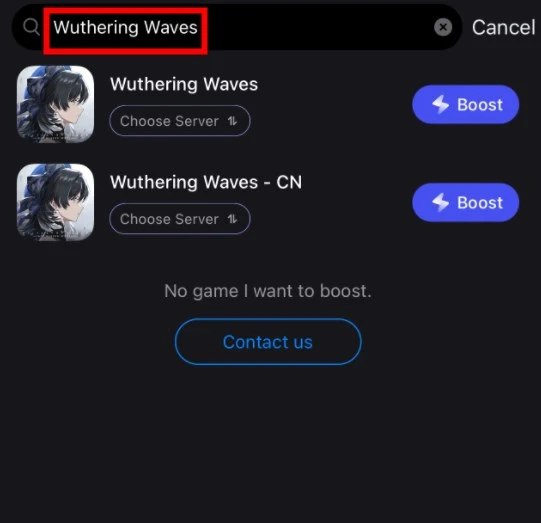
Step 4: Enter the Severs selection interface where you can change to Chinese Server, then click the “Boost” button to enhance the gaming experience.
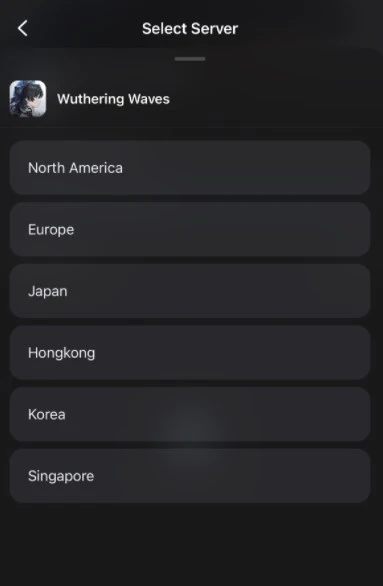
Step 5: Finally, go back to Wuthering Waves and start playing it without any lag.

Step-by-Step Guide to Fix Crashing Issues with LagoFast:
Step 1: Click the Free Trial button to download and install LagoFast.
Step 2: Open LagoFast then click the PC button on the left and search Wuthering Waves in the search bar, click it after appearing.
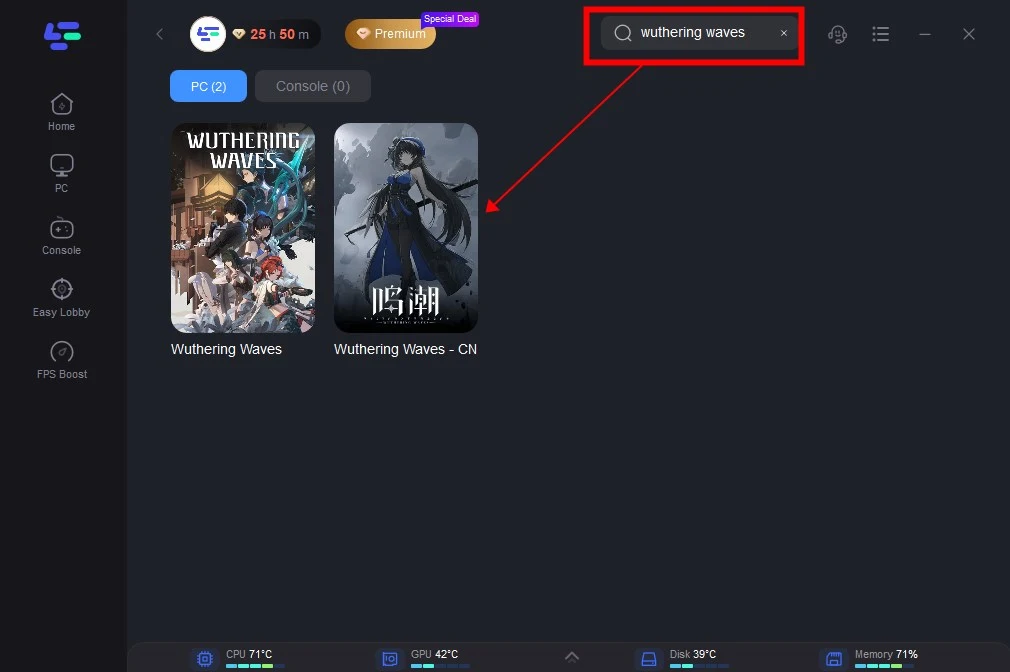
Step 3: Click on “Server” to change to a better server that ensures the gaming experience, then click on “Smart Boost”.
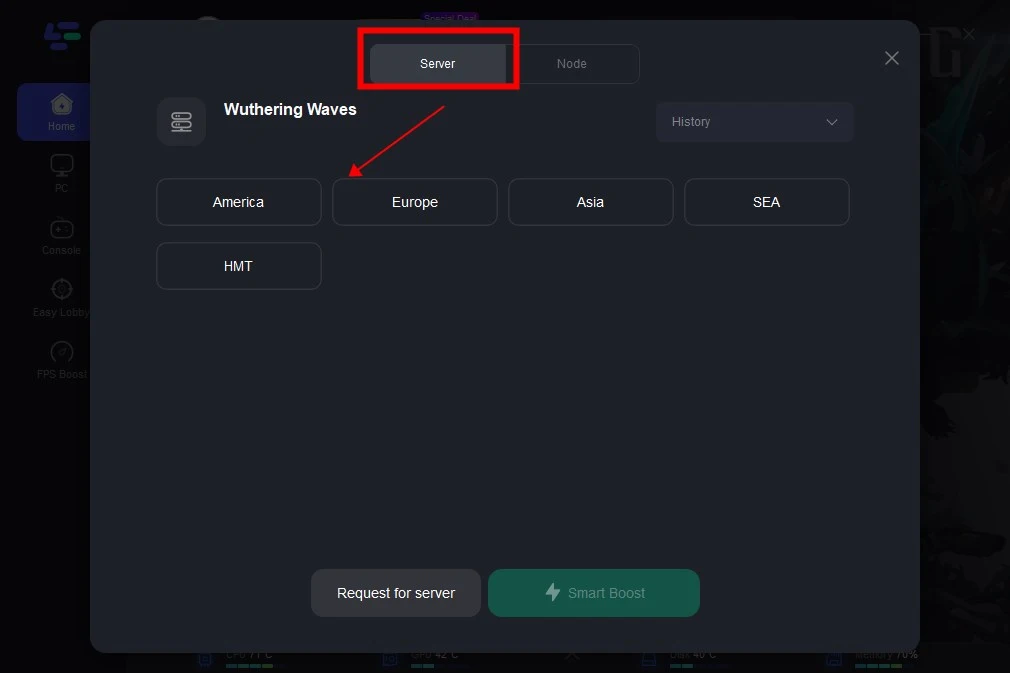
Step 4: Check the specific game ping, packet loss, and multiple path connection on the right side. Finally, click the “Start Game” to play the game.
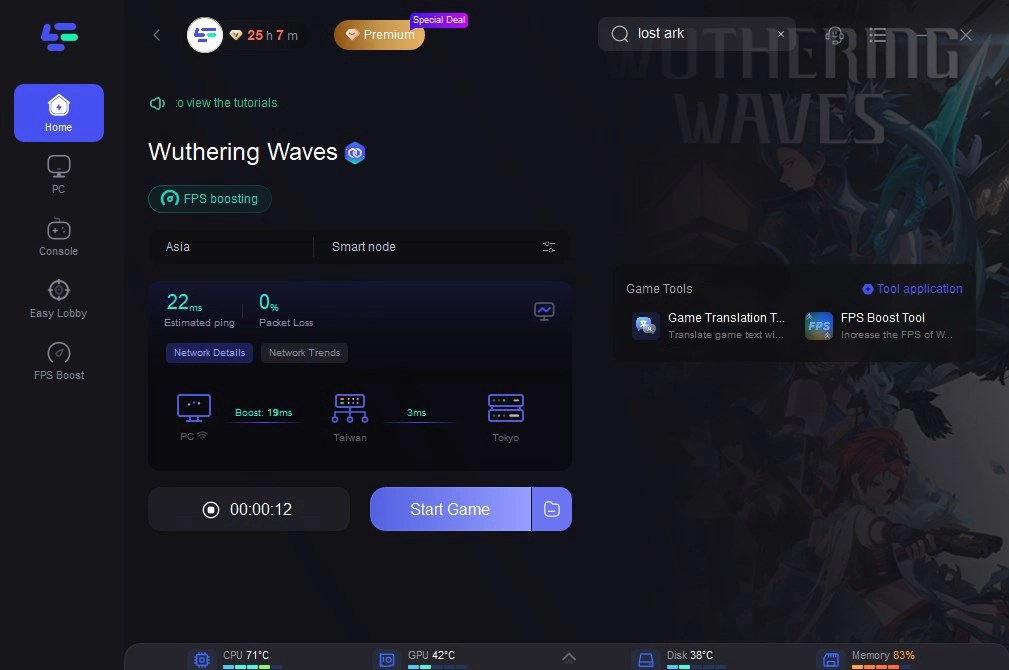
Wuthering Wavs One-Click Translation Tool Tutorial
To make your gaming experience even more convenient, LagoFast offers a One-Click Translation Tool supporting several languages including Russian, Arabic, Turkish, Portuguese, Thai, Vietnamese, and Indonesian. Here's how you can use it:
Step 1: Click to use the one-click translation tool.
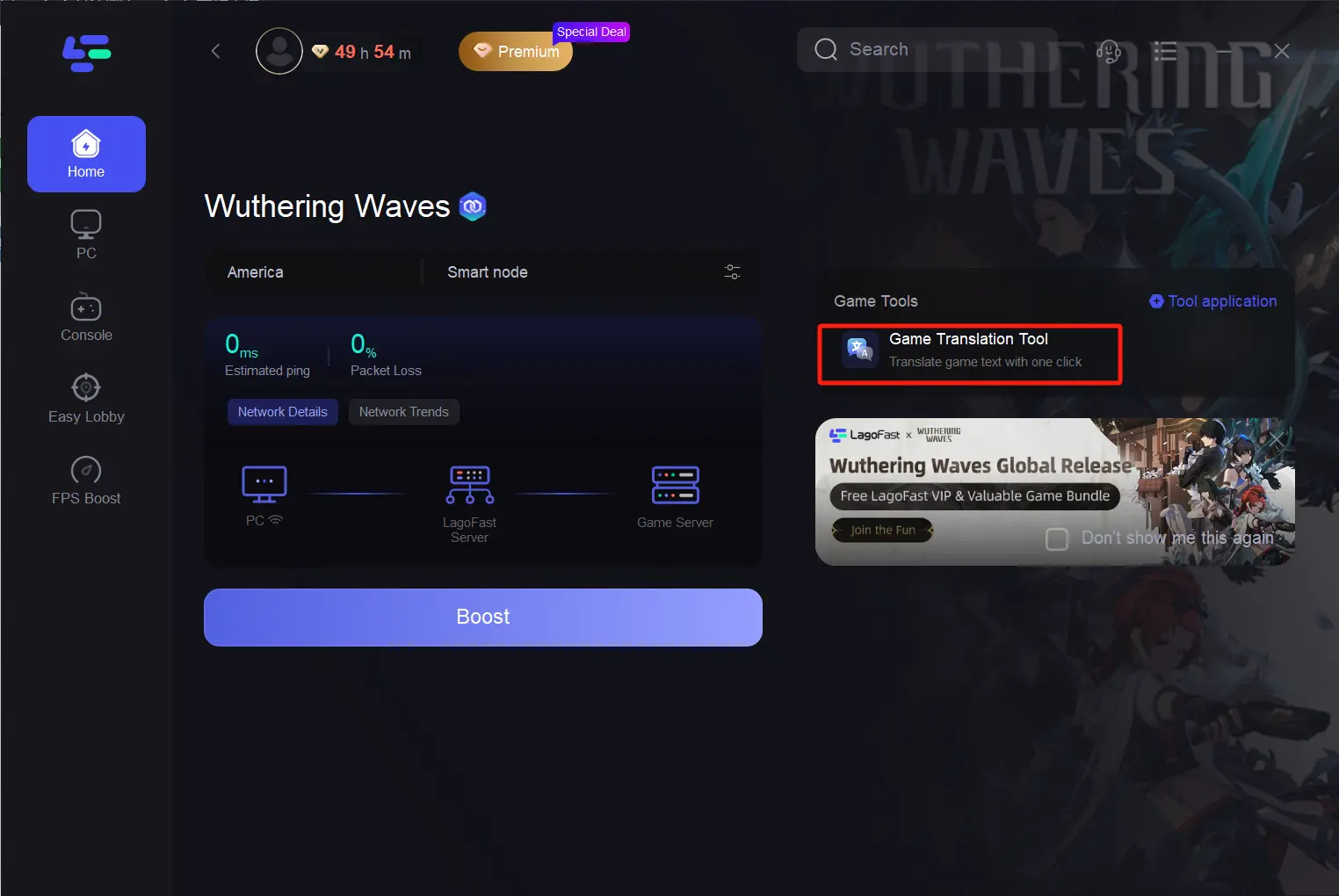
Step 2: Click to start the translation > Select the language and click Apply. After the translation is complete, close the window, click Boost, and then start the game.
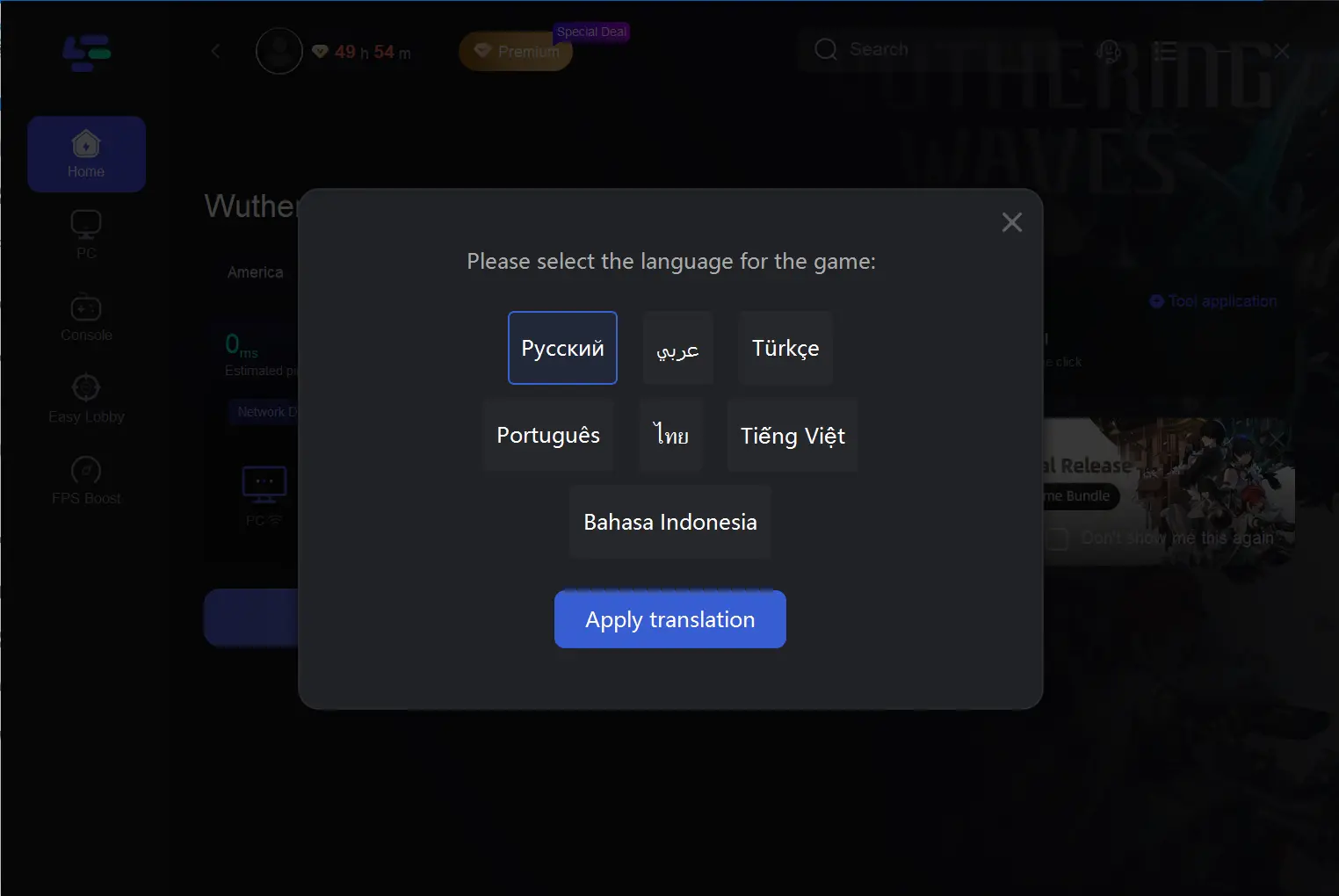
With LagoFast, you can significantly reduce connectivity issues that might otherwise lead to crashes or freezing, giving you a much more reliable and enjoyable experience.
Part 5. FAQs
Q1: Why does Wuthering Waves keep crashing on my PC?
The most common causes are outdated drivers, hardware that doesn’t meet the game’s requirements, software conflicts, or overheating. Try updating your drivers, closing background applications, and verifying your game files.
Q2: How can I improve Wuthering Waves performance on my PC?
To improve performance, make sure your hardware meets the recommended system requirements. Lower your in-game graphics settings, keep your drivers up-to-date, and ensure your system is cool and well-ventilated.
Q3: What should I do if my game freezes during online gameplay?
Freezing during online gameplay may be caused by network issues. Consider using a gaming VPN like LagoFast to optimize your connection, reduce lag, and stabilize your ping.
Q4: How can I fix Wuthering Waves freezing on startup?
If the game freezes on startup, check your hardware, verify game files, and ensure that no unnecessary applications are running. You may also want to reinstall the game if the issue persists.
Conclusion
Crashing and freezing issues in Wuthering Waves can be a significant roadblock to enjoying the game. By understanding the common causes, following the troubleshooting steps outlined in this guide, and optimizing your network with tools like LagoFast, you can significantly improve your gameplay experience. Take the time to address system requirements, update drivers, manage background processes, and monitor your network to ensure that your Wuthering Waves experience is smooth and uninterrupted.
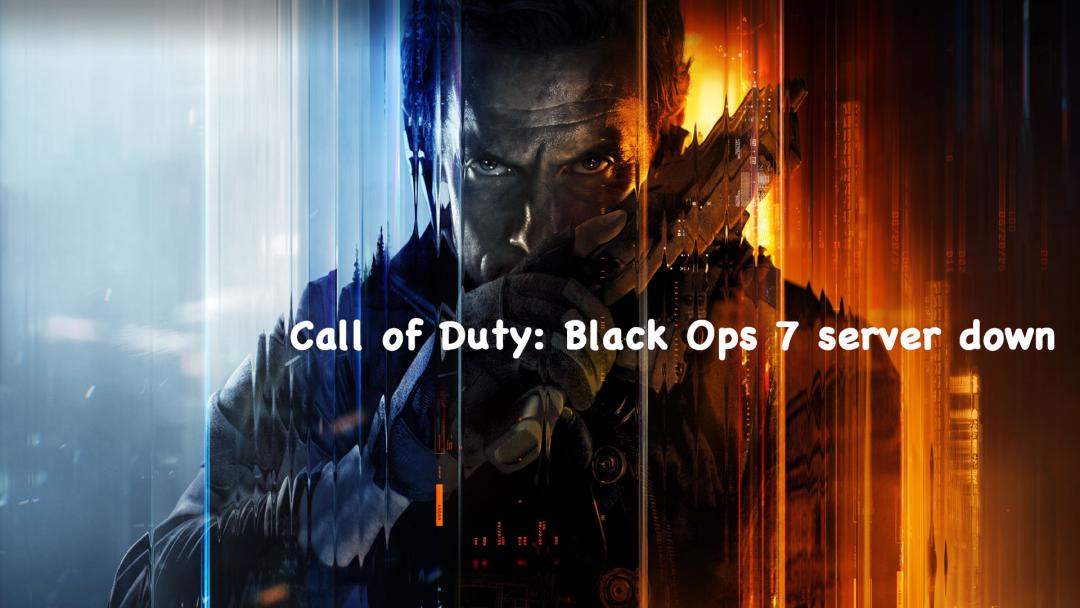
Boost Your Game with LagoFast for Epic Speed
Play harder, faster. LagoFast game booster eliminates stutter and lags on PC, mobile, or Mac—win every match!
Quickly Reduce Game Lag and Ping!
Boost FPS for Smoother Gameplay!

