Arabic version: Wuthering Wavesكيفية إصلاح انخفاض معدل الإطارات في
Thai Version: วิธีแก้ไขด่วนสำหรับ Wuthering Waves เฟรมเรตต่ำและตก & สตั๊ต
Wuthering Waves is a post-apocalyptic RPG set in a world ravaged by The Lament. Players, as Resonators, wield special abilities to combat Tacet Discords. Pre-register to unlock rewards like weapons and in-game currency. Available on PC, iOS, Android, and Epic Games Store. Use LagoFast to register from restricted regions. Get ready for a cross-platform adventure on May 22, 2024.
As players jump into Wuthering Waves, they might run into frustrating Wuthering Waves FPS drops that mess with the game's flow. This guide offers fixes to guarantee a smoother gaming experience for everyone playing Wuthering Waves.
Part 1: What Are FPS Drops in Wuthering Waves
Part 2: Why Do I Suddenly Have FPS Drops in Wuthering Waves
Part 3: Best Way to Fix FPS Drops in Wuthering Waves
Part 4. Can You Play Wuthering Waves at 120 FPS & How to get 120 FPS on Wuthering Waves
Part 5: Wuthering Waves System Requirements
Part 1: What Are FPS Drops in Wuthering Waves
In Wuthering Waves, when you notice FPS drops, it means the game suddenly gets sluggish, with fewer frames per second (FPS), making your gameplay feel choppy and less exciting. These annoying hiccups can disrupt your flow, causing frustrating delays or jerky movements. They usually happen due to hardware limits, software glitches, or system restrictions. Fixing these issues is key to keeping your Wuthering Waves experience smooth and enjoyable.
Part 2: Why Do I Suddenly Have FPS Drops in Wuthering Waves
- Network Problems: FPS drops may result from network issues, especially in online multiplayer games like Wuthering Waves.
- Hardware Limitations: Your computer's hardware might struggle to meet Wuthering Waves' demands, causing FPS drops. This could be due to an outdated graphics card, insufficient RAM, or an older processor.
- Software Issues: Conflicts or outdated drivers can also lead to FPS drops. Ensure your graphics drivers are up to date and no background applications hog system resources while playing Wuthering Waves.
- Settings Misconfiguration: Incorrect graphics settings or resolution can strain your system, causing FPS drops. Adjusting these settings to match your hardware can alleviate this issue.
With this understanding, let's delve into troubleshooting steps to remedy FPS declines in Wuthering Waves, addressing both game and system issues.
Related Article: How to Play Raven 2 on KR Server without Lag >
Part 3: Best Wuthering Wave FPS Boost to Fix FPS Drops & Stutters in Wuthering Waves
Methode 1. Increase & improve your FPS in Wuthering Waves with the Best FPS Unlocker - LagoFast
LagoFast serves as a top-notch FPS Booster, adept at resolving various gaming issues such as low FPS, high latency, and connectivity problems, guaranteeing a smoother gameplay experience across all devices. Compatible with PCs, PS4, PS5, Xbox, and mobile platforms, including Android, iOS, and PC, it enables gamers to seamlessly enjoy Wuthering Waves across different devices hassle-free. Don't pass up the opportunity to enhance your gaming sessions with LagoFast for uninterrupted and enjoyable gameplay!
Key Features:
- Easy to use
- FPS Boost in one click
- Global nodes and specialized paths to enhance connection
- Reduce Wuthering Waves high ping & high latency
- Show the latency test in real time.
- Support for 2000+ well-known online games
- Multiplatform Game Support: PC/ Console/ Mobile
- One-click translation tool: Russian, Arabic, Turkish, Portuguese, Thai, Vietnamese, and Indonesian.
Step 1: Click the Free Trial button to download and install LagoFast Free Trial.
Click FPS Boost and check the details of each part: CPU Optimization, GPU Overclocking, and Graphics Driver Update. Then you can get the best Wuthering Waves graphics settings for performance and FPS boost on PC.
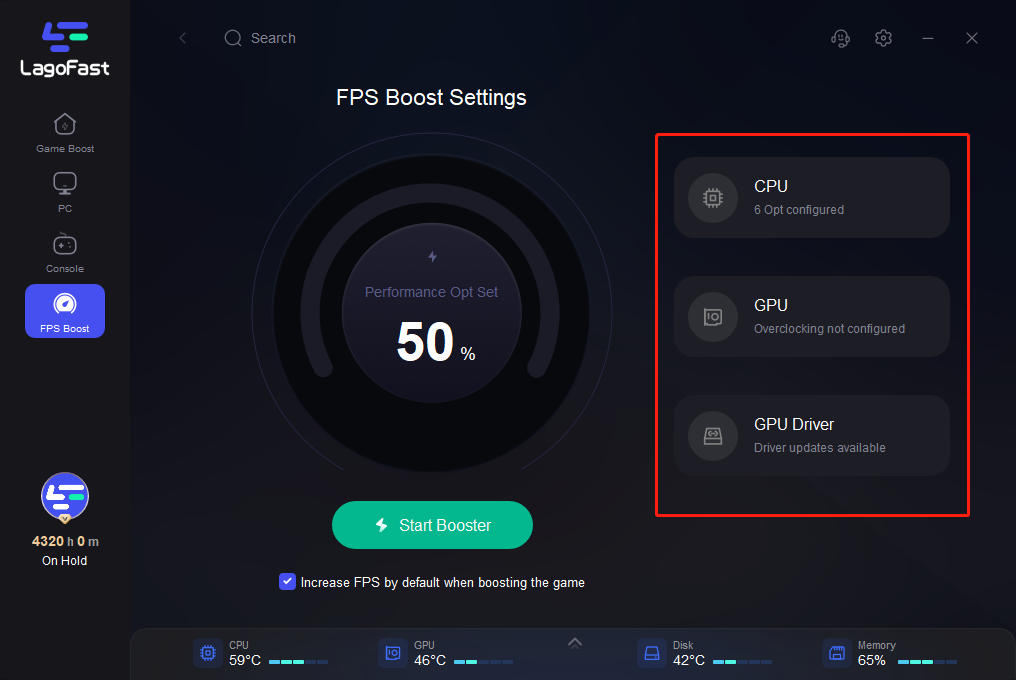
Tick the “Increase FPS by default when boosting the game” option, then you can start Booster and launch your Wuthering Waves. As LagoFast is both an FPS booster and a game booster, you can boost your gaming speed by selecting the best server and node in LagoFast too, allowing you to play Wuthering Waves with a lag-free experience.
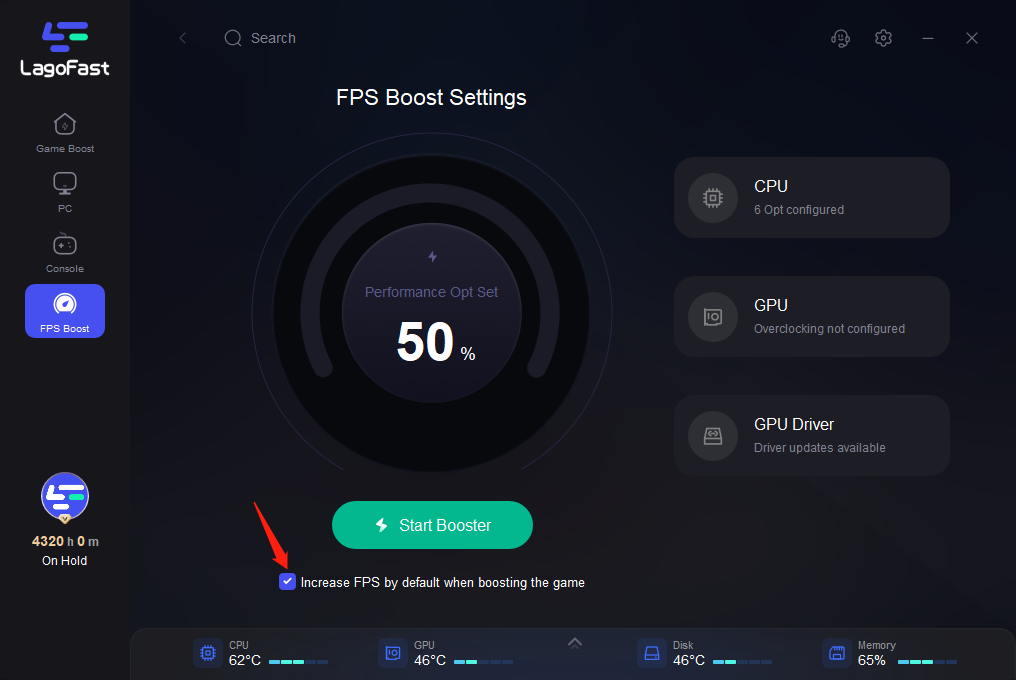
If you have no special requirements, you can choose to boost the game and unlock FPS at the same time.
Step 1: Open LagoFast then click the PC button on the left and search Wuthering Waves in the search bar, click it after appearing.
If you want to play with Chinese players in the CN server, you can choose Wuthering Waves - CN.
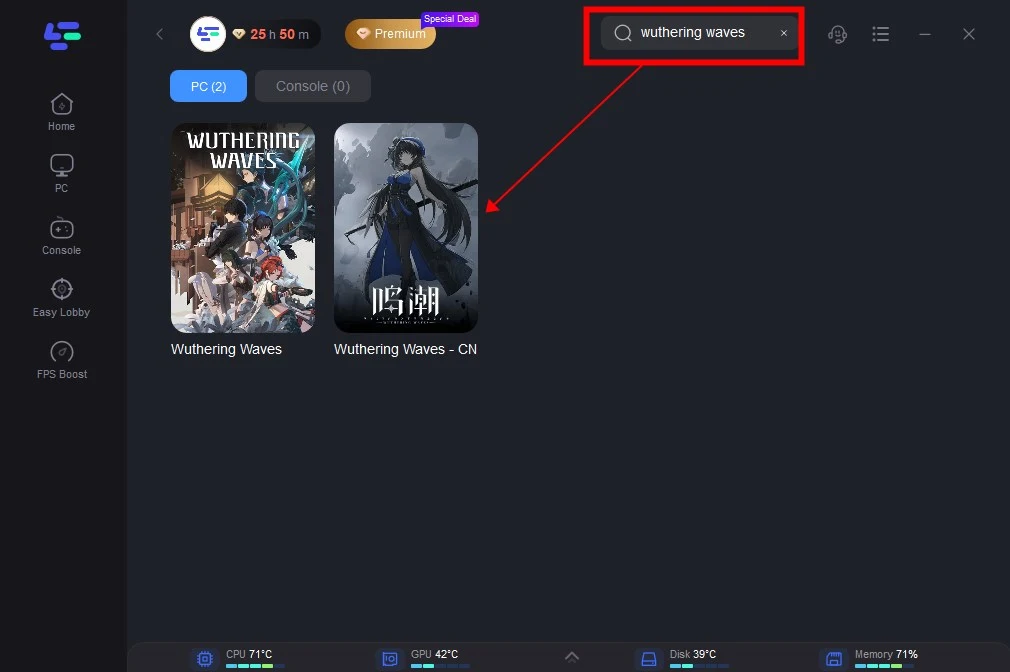
Step 2: Click on Server to change to a better server that ensures a stable connection, then click on Smart Boost.
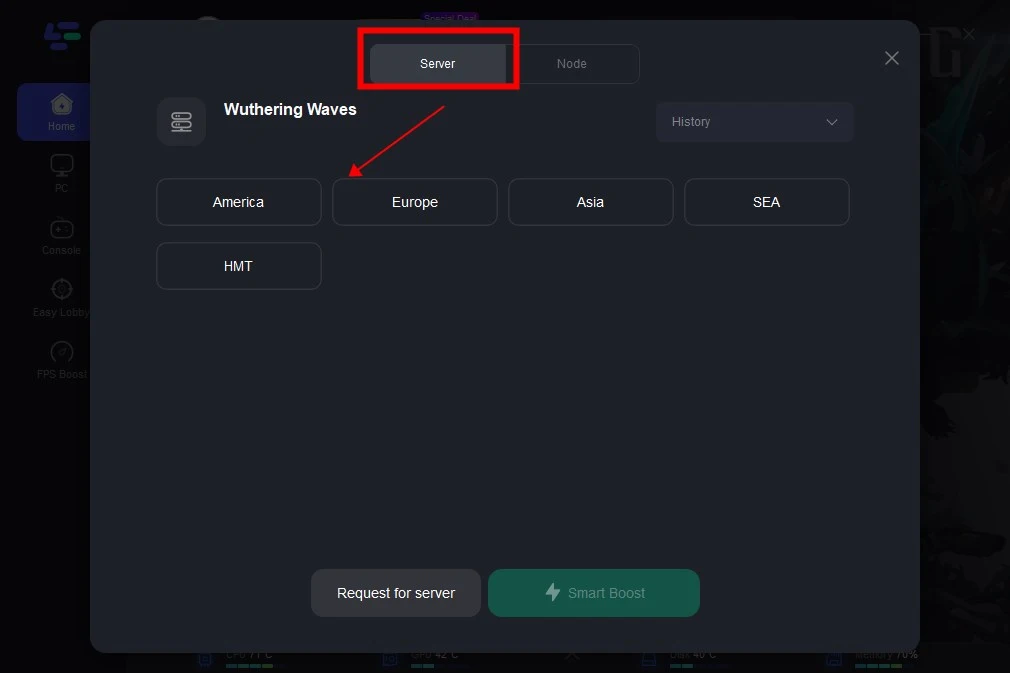
Step 3: Check the specific game ping, packet loss, and multiple path connection on the right side. Then start your Wtuering Waves on your PC and enjoy the boosted FPS!
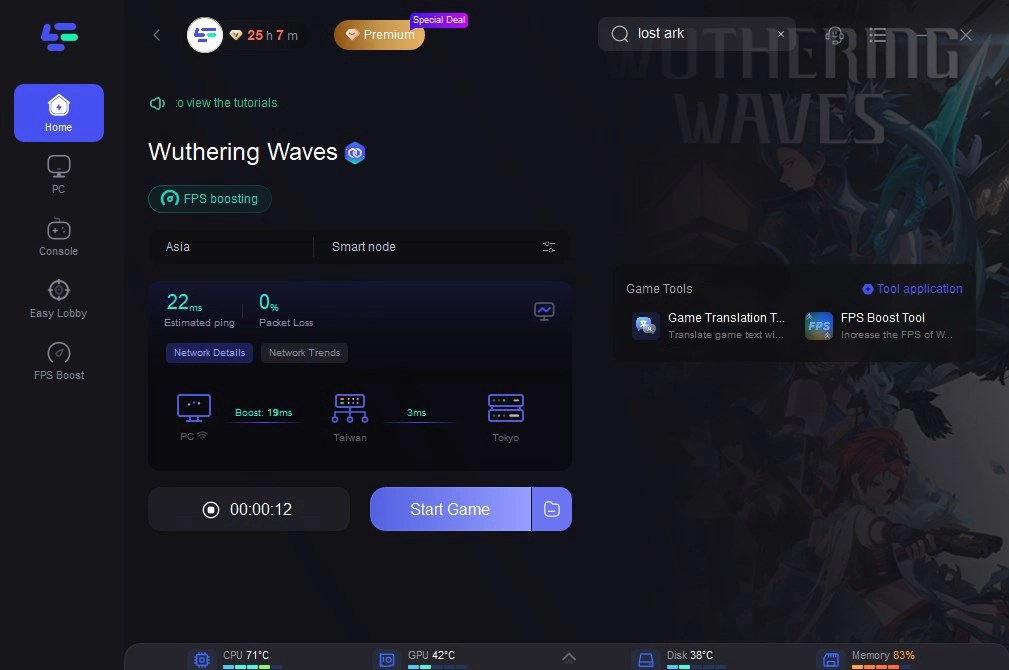
Wuthering Wavs One-Click Translation Tool Tutorial
We always prioritize your gaming experience. LagoFast one-click translation tool for Wuthering Wavs now supports Russian, Arabic, Turkish, Portuguese, Thai, Vietnamese, and Indonesian translations.
Step 1: Click to use the one-click translation tool.
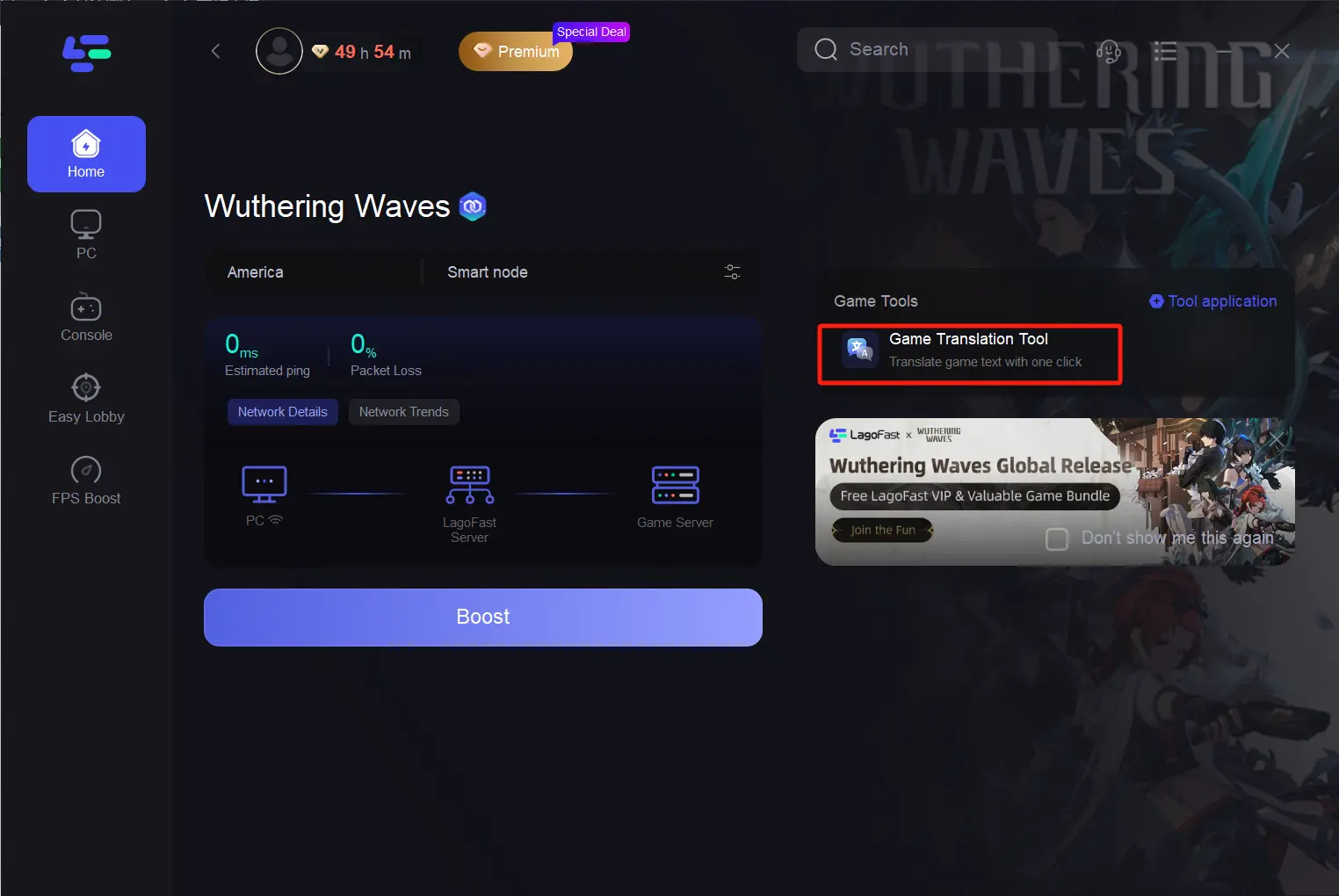
Step 2: Click to start the translation > Select the language and click Apply. After the translation is complete, close the window, click Boost, and then start the game.
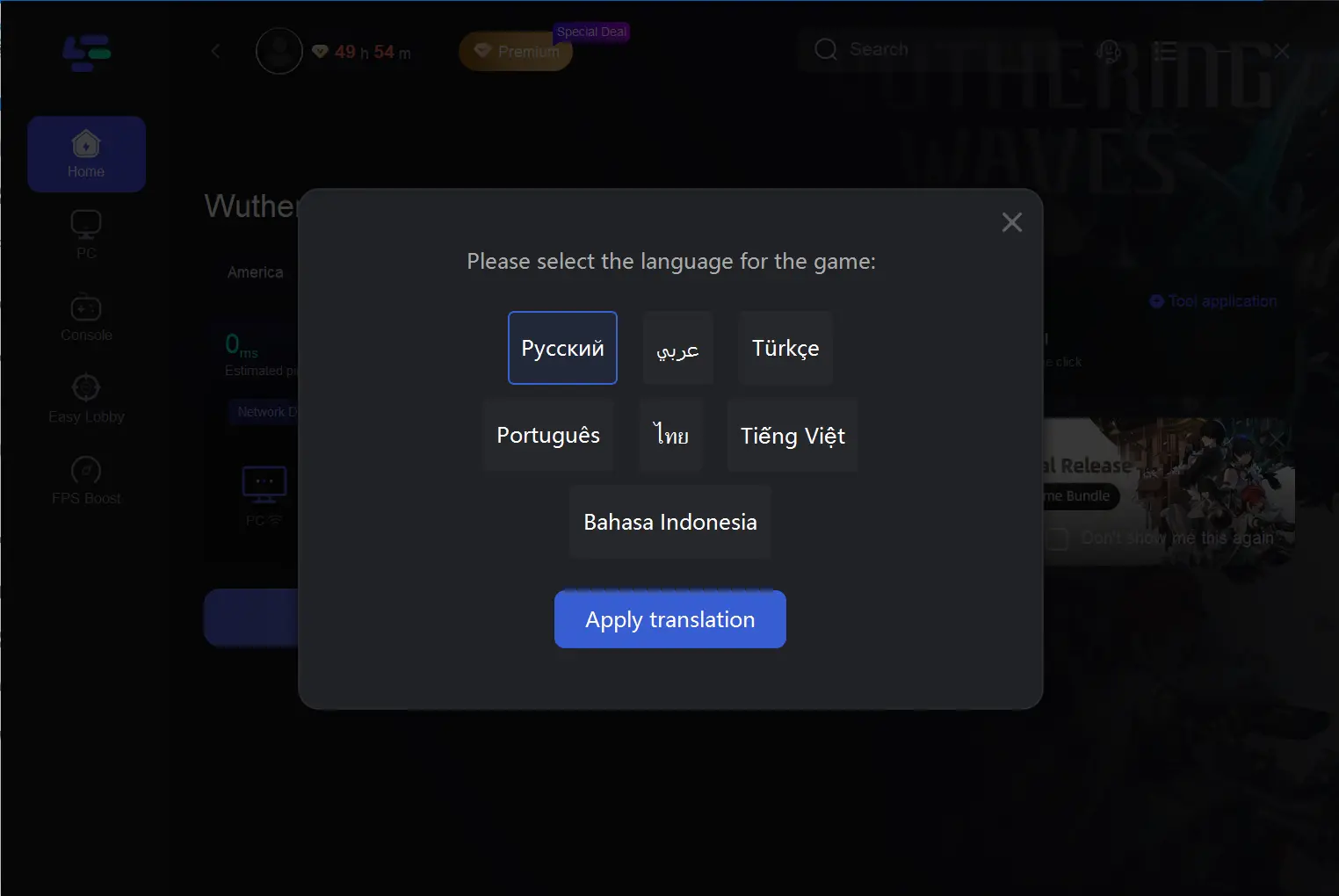
Methode 2. Wuthering Waves Best Settings graphics settings for performance and FPS boost
- Best Wuthering Waves graphics settings for performance and FPS boost on PC
Optimal Wuthering Waves graphics settings can reduce FPS drops, stuttering, and performance lag. Lowering in-game graphics settings helps the game use fewer resources, ensuring a smooth frame rate.
| Graphics Quality | Medium |
| Screen Mode | Fullscreen |
| Resolution | Your native resolution |
| Frame rate | 60 fps or 120 when it unlocks |
| Shadow Quality | Low |
| Special Effects Quality | Low |
| LOD Bias | Low |
| Capsule AO | Low |
| Volumetric Fog | Off |
| Volumetric Lightning | Off |
| NVIDIA DLSS | On |
| Super Resolution | Performance |
| Sharpening | Zero |
| Anti-Aliasing | Off |
| V-sync | Off |
| NVIDIA Reflex | On |
- Best Wuthering Waves graphics settings for performance and FPS on mobile
If you've purchased a top-tier phone lately, it should meet Wuthering Waves' system requirements. However, both iPhones and Android phones can overheat and reduce performance. This is where optimizing graphics settings for mobile devices becomes crucial. Despite fewer options, the suggested settings below can still enhance Wuthering Waves' performance on mobile.
- Graphics Quality: Low
- Resolution: High
- Frame rate: 30 or 60 fps
- Shadow Quality: Low
- Special Effects Quality: Low
- FSR: Off
- LOD Bias: Medium
- Capsule AO: Off
- Anti-Aliasing: Off
- If you are a Mobile player, you can download the LagoFast Mobile Booster to enhance your game experience.
Search and download LagoFast Mobile Booster from the App Store or Google Play. Or scan the QR code below to start a free trial.

The steps are the same as the LagoFast Booster (PC Version): search Wuthering Waves in the client app > Choose the Server and Routes you like, then click the Boost button.

Hot Related: How to Fix PokéRogue Stuck On The Loading Screen >
Part 4. Can You Play Wuthering Waves at 120 FPS & How to get 120 FPS on Wuthering Waves
1. Wuthering Waves 120 FPS Explained
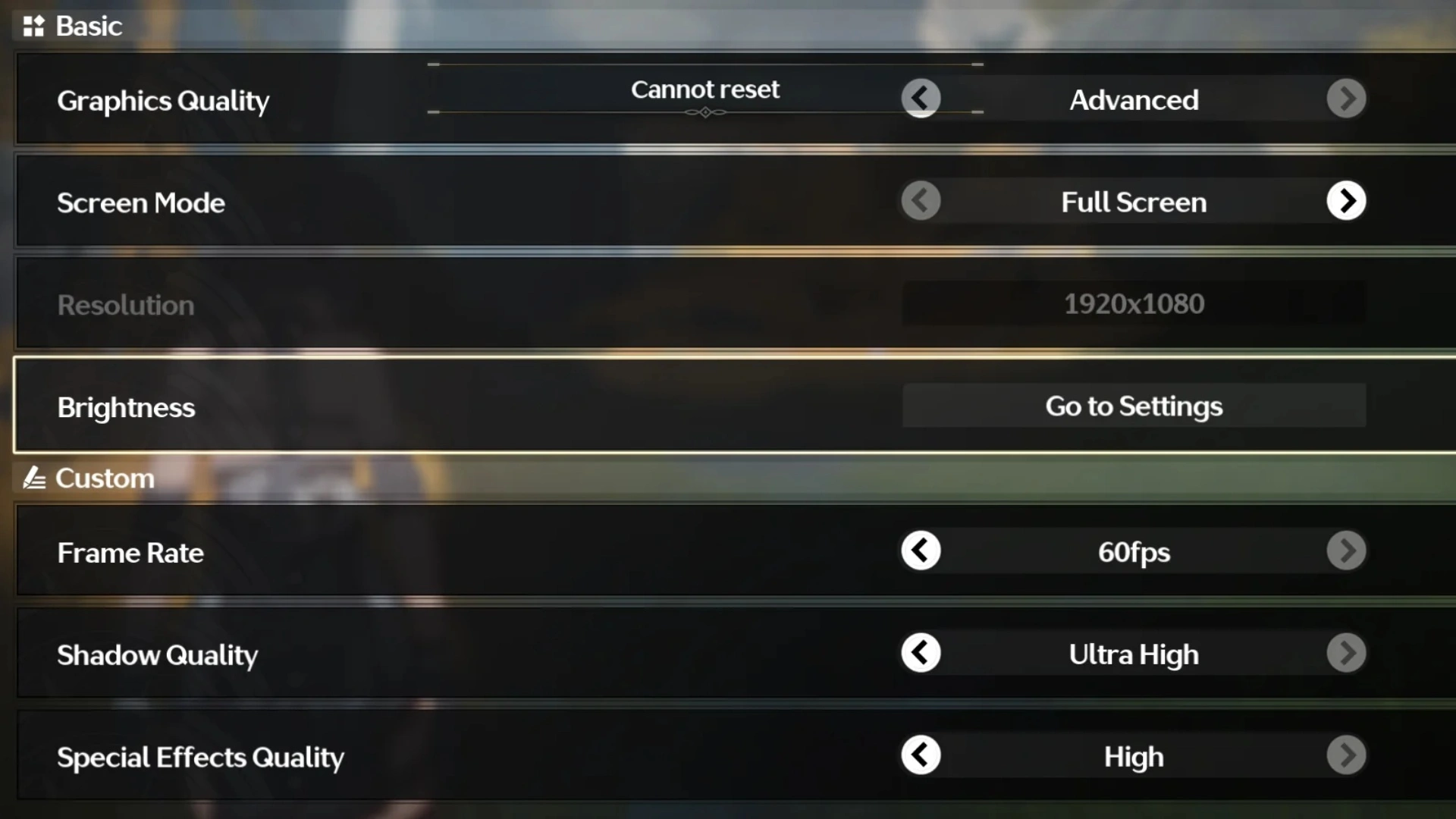
Wuthering Waves initially offered a 120 FPS option during its beta phase, providing a smooth gameplay experience. However, this feature was removed in the full release due to occasional glitches at 120 FPS on PC. Currently, the game is locked at 60 FPS. However, they also mentioned that they will inform players when the feature becomes available in future updates, suggesting it will return eventually.
2. How to get 120 FPS on Wuthering Waves
You can play Wuthering Waves at 120 FPS - but only 120 FPS on PC and with the help of LagoFast FPS Booster. If you want to modify other settings yourself, you can continue reading the following content to increase your FPS in Wuthering Waves (Performance and FPS cap).
Step 1: Click to use the FPS Boost Tool.
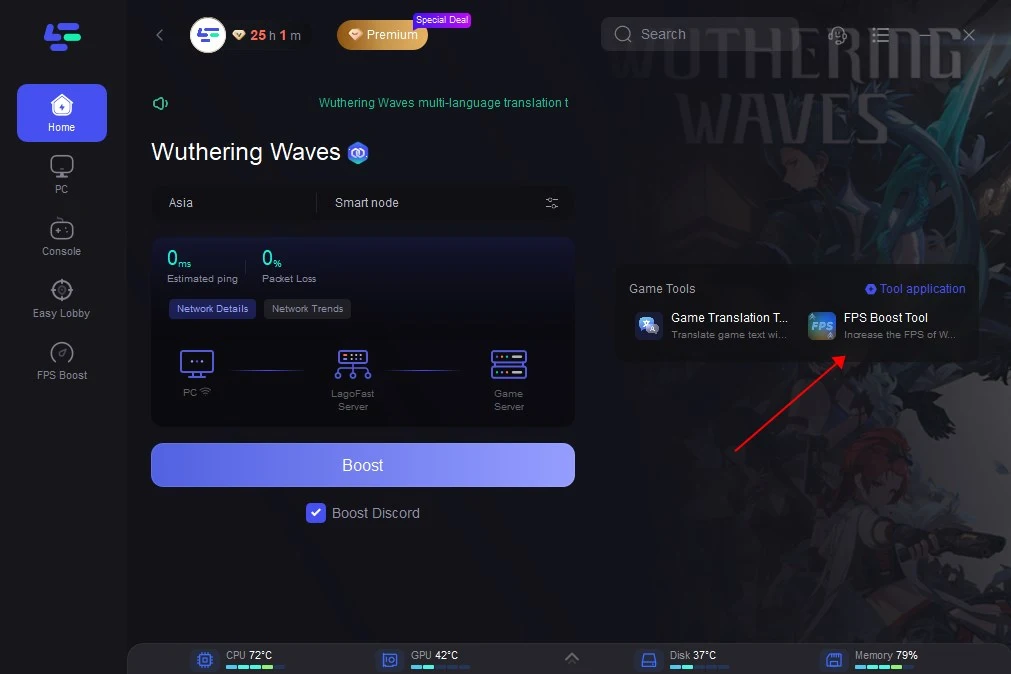
Step 2: Install the FPS tool to remove the 60FPS limit of Wuthering Waves。
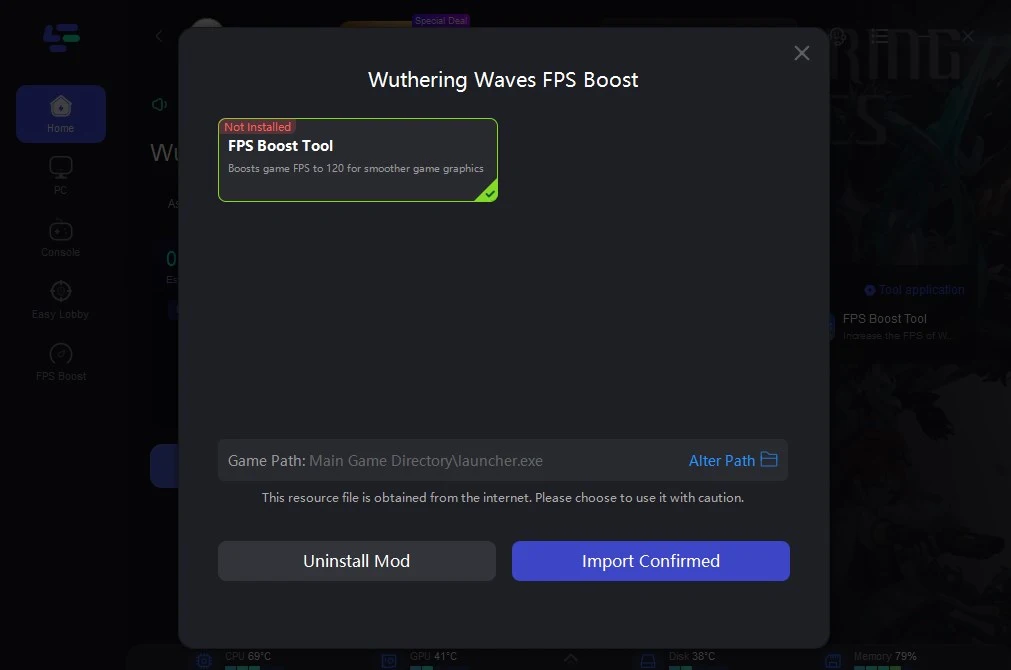
Part 5: Wuthering Waves System Requirements
1. Wuthering Waves system requirements for PC
Minimum Wuthering Waves requirements
- Storage: 30GB
- OS: Windows 10 64-bit or Windows 11 64-bit
- CPU: Intel i5 (9th Gen)/Ryzen 2700
- GPU: Geforce 1060/RX570
- RAM: 16GB and above
Recommended Wuthering Waves requirements
- Storage: 30GB and above
- OS: Windows 10 64-bit or Windows 11 64-bit
- CPU: Intel i7 (9th generation)/Ryzen 3700
- GPU: Geforce 2060/RX5700XT and above
- RAM: 16G and above
2. Wuthering Waves Android requirements
Minimum Wuthering Waves requirements
- Storage: 12GB
- System: Version 7.0 and above
- Processor: Snapdragon 835, MediaTek G71/72, or processor of equivalent performance
Recommended Wuthering Waves requirements
- Storage: 12GB and above
- System: Version 7.0 and above
- Processor: Snapdragon Gen1+/Gen2/Gen3 processor or MediaTek processor of equivalent performance
3. Wuthering Waves iOS requirements
Minimum Wuthering Waves requirements
- Storage: 12GB
- System: iPhone 11 and above models
- OS: iOS 13 and above operating system
Recommended Wuthering Waves requirements
- Storage: 12GB and above
- System: iPhone 13 and above models
- OS: iOS 15 and above operating system
Conclusion
In summary, encountering low FPS in Wuthering Waves can be frustrating, impacting the overall gaming experience. However, by understanding the causes and implementing effective solutions, such as utilizing tools like LagoFast can provide a quick and efficient solution to optimize FPS performance.
- Vietnamese version of this article: Cách khắc phục lỗi rớt FPS Wuthering Waves >
- Russian version of this article: Как исправить падение FPS в Wuthering Waves >
- Korean version of this article: 명조 FPS 문제 해결하는 방법 >
- Arabic version of this article: كيفية إصلاح انخفاض معدل الإطارات فيWuthering Waves >

Boost Your Game with LagoFast for Epic Speed
Play harder, faster. LagoFast game booster eliminates stutter and lags on PC, mobile, or Mac—win every match!
Quickly Reduce Game Lag and Ping!
Boost FPS for Smoother Gameplay!

