Experiencing an error when you’re eager to start gaming can be highly frustrating. For users of Xbox and Windows devices, the error code 0x80832003 often signals a temporary network problem that can interrupt your gaming session. This guide will explore the reasons behind this error, offer detailed instructions to fix it, and introduce a powerful game booster, LagoFast, helping you get back to your gaming sessions as swiftly as possible.
Part 1: What is Xbox Error Code 0x80832003?
Part 2: Common Causes of Xbox Temporary Network Problem Error Code 0x80832003
Part 3: Step-by-Step Solutions to Fix Xbox Error 0x80832003
Part 4 : How to Use LagoFast to Enhance and Stabilize Your Xbox Connection
Part 1: What is Xbox Error Code 0x80832003?
Error code 0x80832003 typically manifests when there’s a temporary glitch in the Xbox network. This problem can prevent games from launching on both Xbox consoles and Windows devices, indicating that the issue might be related to network connectivity rather than your local hardware.
Part 2: Common Causes of Xbox Temporary Network Problem Error Code 0x80832003
- Xbox Network Outages: This error often appears during Xbox network outages or maintenance periods. It indicates that the Xbox network services are temporarily unavailable.
- Game-Specific Issues: Occasionally, the error might only affect specific games that require constant online access, suggesting issues with game servers or your connection to them.
- Device Connectivity Problems: General internet connectivity problems with your Xbox or Windows device could also trigger this error, especially if your network is unstable.
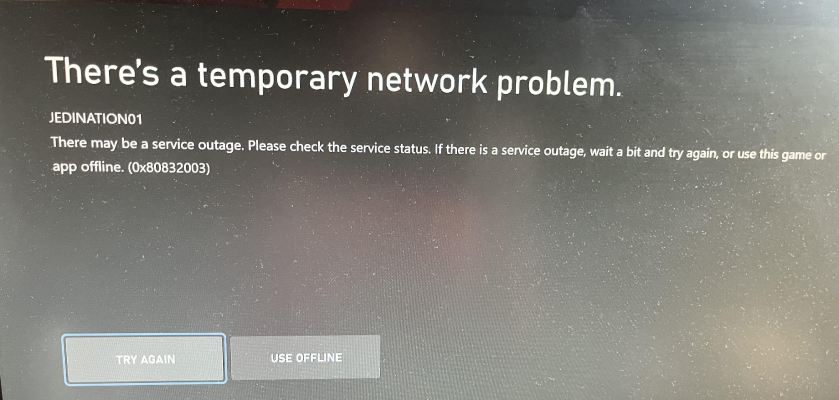
Part 3: Step-by-Step Solutions to Fix Xbox Error 0x80832003
1. Check Xbox Network Status
- Xbox Status Page: Always start by checking the Xbox status page to see if there are alerts about service interruptions. This can save you time troubleshooting if the issue is already known and being addressed by Microsoft.
- Sign Up for Notifications: If there is a network service alert, signing up for notifications will let you know when the services are restored, so you can resume gaming immediately.
2. Play Offline
- Switch to Offline Mode: If the affected game has an offline mode, consider switching to it until the Xbox network is restored. This allows you to continue playing without needing an online connection.
- Learn About Offline Gaming: Understanding how to set up your Xbox or Windows device for offline play can be crucial during network outages. This includes settings adjustments and ensuring your game is available offline.
3. Try Different Games
- Test Other Games: Launching a different game can help determine if the issue is isolated to a specific game or is a broader Xbox network problem.
- Reinstall the Problematic Game: If the error only affects one game, try reinstalling it to clear any corrupted data that might be causing the issue.
4. Restart Your Device
- Simple Restart: Often, a simple restart of your Xbox or Windows device can resolve temporary network issues and clear the error.
- Troubleshoot Freezes: If games frequently freeze or stop responding, additional troubleshooting may be required to resolve underlying system issues.
Additional Troubleshooting
- After Service Restoration: If you continue to experience issues even after the Xbox network service is restored, it may be necessary to delve deeper into troubleshooting specific games or system settings.
- Consult Xbox Support: For persistent problems, consulting Xbox support can provide more tailored solutions and help identify if the issue is due to a hardware fault.
Part 4 : How to Use LagoFast to Enhance and Stabilize Your Xbox Connection
Optimizing your Xbox’s internet connection can significantly improve your gaming experience, especially when playing online. LagoFast is a robust tool designed to enhance network performance. Here’s a step-by-step guide on how to set it up for your Xbox, whether you’re using a wired or wireless connection.
Follow these simple steps to stabilize Xbox Connections using LagoFast Box:
Step 1: Download the LagoFast Console App on your phone to control the LagoFast Box.

Step 2: Establish a connection between your LagoFast Box, router, and console, choosing between a wired or wireless connection.

Step 3: Launch the LagoFast Console App and boost Valorant. Once you have completed the binding process with the LagoFast Box, proceed to boost this game within the LagoFast Console App.

Now that you have configured your Xbox with LagoFast, you can start your game and enjoy a boosted, more stable internet connection. This setup not only reduces lag but also improves overall network responsiveness, providing a better online gaming experience.
Remember, maintaining a direct wired connection where possible will always give you the best results. Regularly check for updates on both your Xbox and LagoFast client to ensure optimal performance and security. Happy gaming!
Conclusion
While encountering error code 0x80832003 can disrupt your gaming plans, it often signifies issues that are temporary and can be resolved with straightforward steps. By checking network status, switching to offline mode, or performing a system restart, you can often overcome this hurdle. Staying informed about the status of Xbox services and knowing how to troubleshoot common issues will ensure that you spend less time fixing problems and more time enjoying your games.
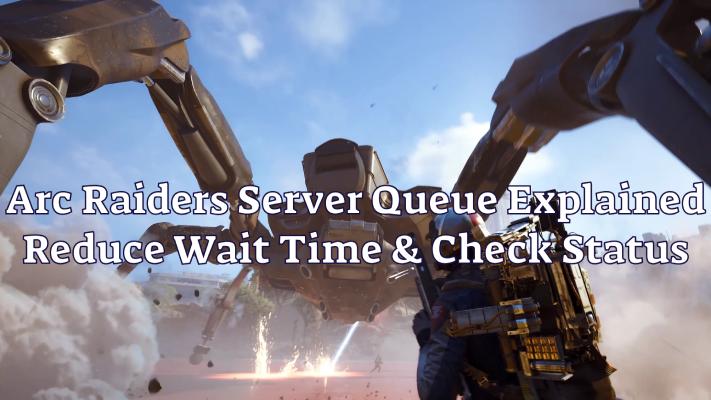
Boost Your Game with LagoFast for Epic Speed
Play harder, faster. LagoFast game booster eliminates stutter and lags on PC, mobile, or Mac—win every match!
Quickly Reduce Game Lag and Ping!
Boost FPS for Smoother Gameplay!

