Russian Version of This Article: Как исправить сбой Zenless Zone Zero
Zenless Zone Zero is an engaging action RPG known for its dynamic gameplay and stunning graphics. However, like many games, players may encounter crashing or freezing issues that can disrupt their gaming experience. Next we'll cover you the causes and effective solutions, like LagoFast, to fix the crashing problem.

Part 1: Causes of Crashes and Freezes
Part 2: Best Way to Fix Crashing Issues - LagoFast
Part 3: Other Solutions to Fix Zenless Zone Zero Crashing
Part 4: Ensuring a Stable Connection to Prevent Freezing
Part 1: Causes of Crashes and Freezes
Before addressing the fixes, it's crucial to understand why Zenless Zone Zero might crash or freeze. Common causes include outdated graphics drivers, insufficient system resources, software conflicts, and sometimes, network-related issues.
Part 2: Best Way to Fix Crashing Issues - LagoFast
Experiencing frequent crashes or freezes in Zenless Zone Zero can be frustrating, especially when you're deep into the game's action-packed scenarios. Many of these issues are often related to poor network performance. This is where LagoFast steps in—a game booster that optimizes your network settings to provide a stable and smooth gaming experience.
With over 8 years of expertise, LagoFast boosts your gaming sessions by employing a unique data transfer protocol and dedicated pathways to tackle server-related hurdles, ensuring smooth gameplay and extensive game compatibility. Plus, with a complimentary trial, LagoFast guarantees uninterrupted gaming in Zenless Zone Zero, free from any network interruptions. Here's a concise guide on how to set up LagoFast to improve your gameplay in Zenless Zone Zero.
Quick Setup Guide for LagoFast on Mobile
Step 1: Download and install LagoFast
- You can download LagoFast Mobile Booster from the App Store or Google Play.
- Or scan the QR code below to start a free trial.

Step 2: Launch LagoFast Mobile Booster, then search Zenless Zone Zero in LagoFast Mobile Booster.
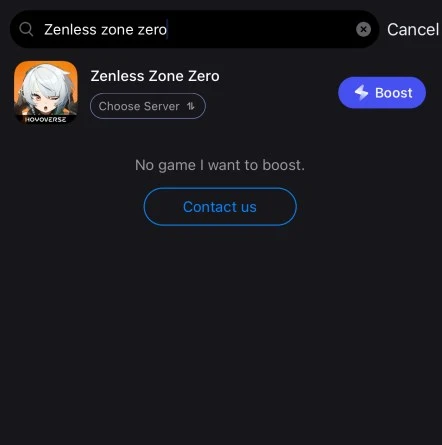
Step 3: Choose the server and routes you like, then click the Boost button.
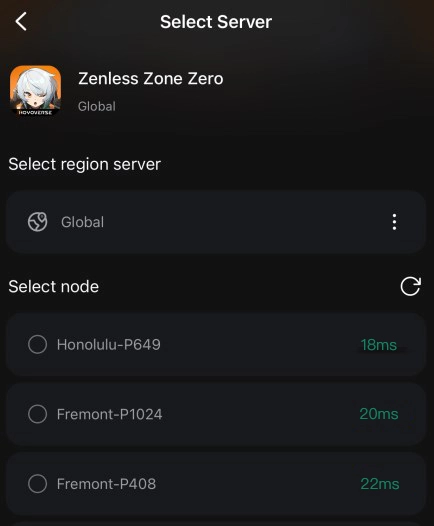
Step 4: Finally, go back to Zenless Zone Zero and start playing it without any game issues.
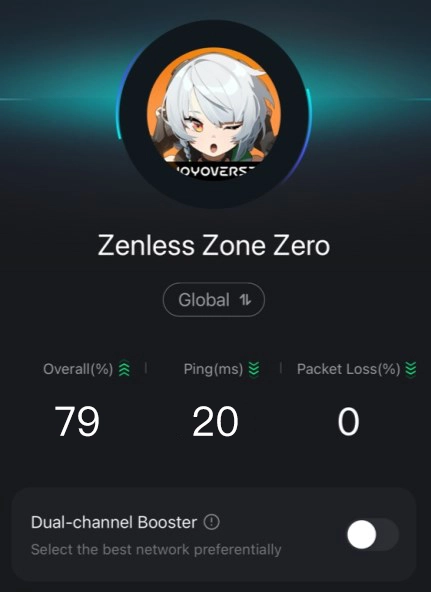
Here's a streamlined guide on how to use LagoFast on PC:
Step 1: Begin by downloading LagoFast; click on the Free Trial option available on their website.
Step 2: Before you start your game, open LagoFast and use the search feature to find Zenless Zone Zero.
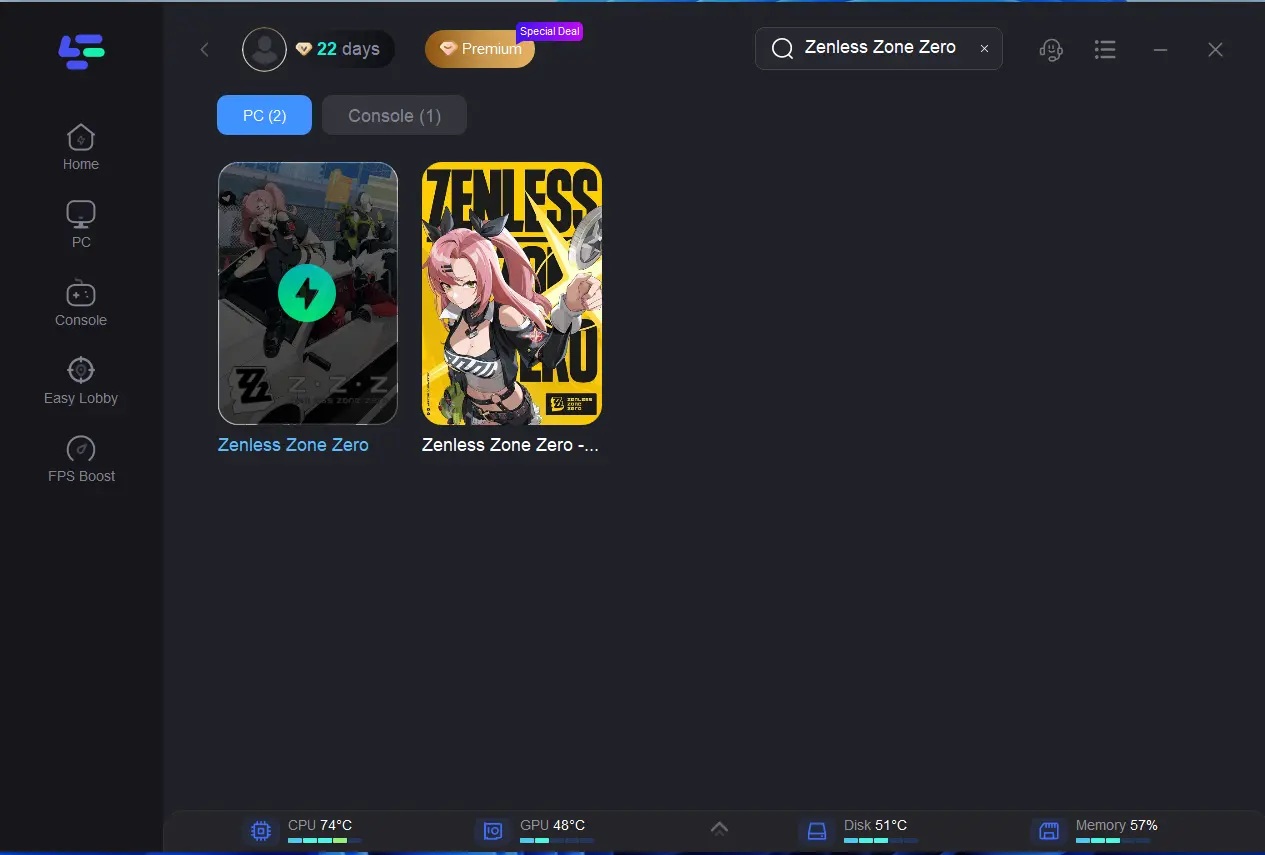
Step 3: Opt for 'Select Server' to explore a list of stable servers. Select a server, then choose an optimal Node from the available options to ensure the best connection.
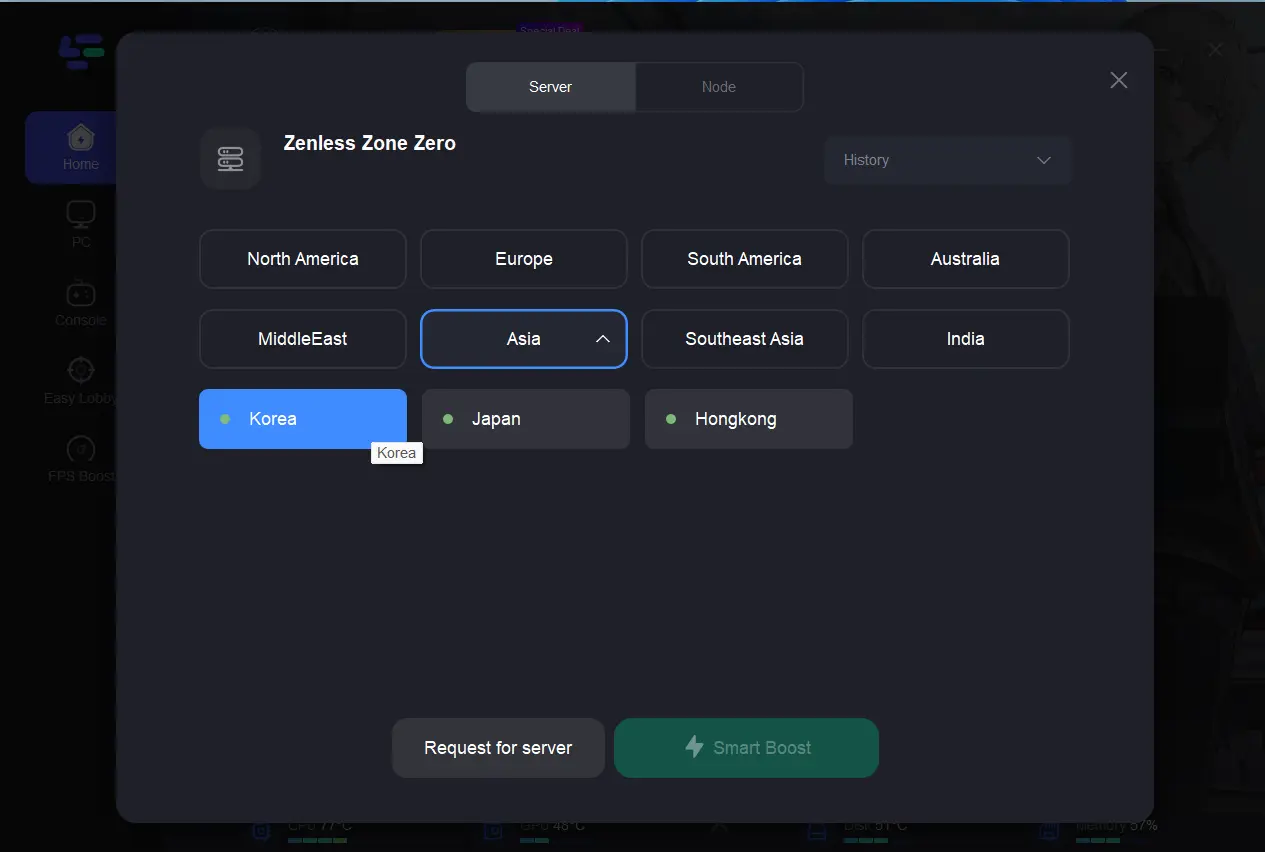
Step 4: Activate the 'Smart Boost' button, which will display real-time metrics like game ping, packet loss, and the type of network connection, helping you monitor and manage your game's performance effectively.
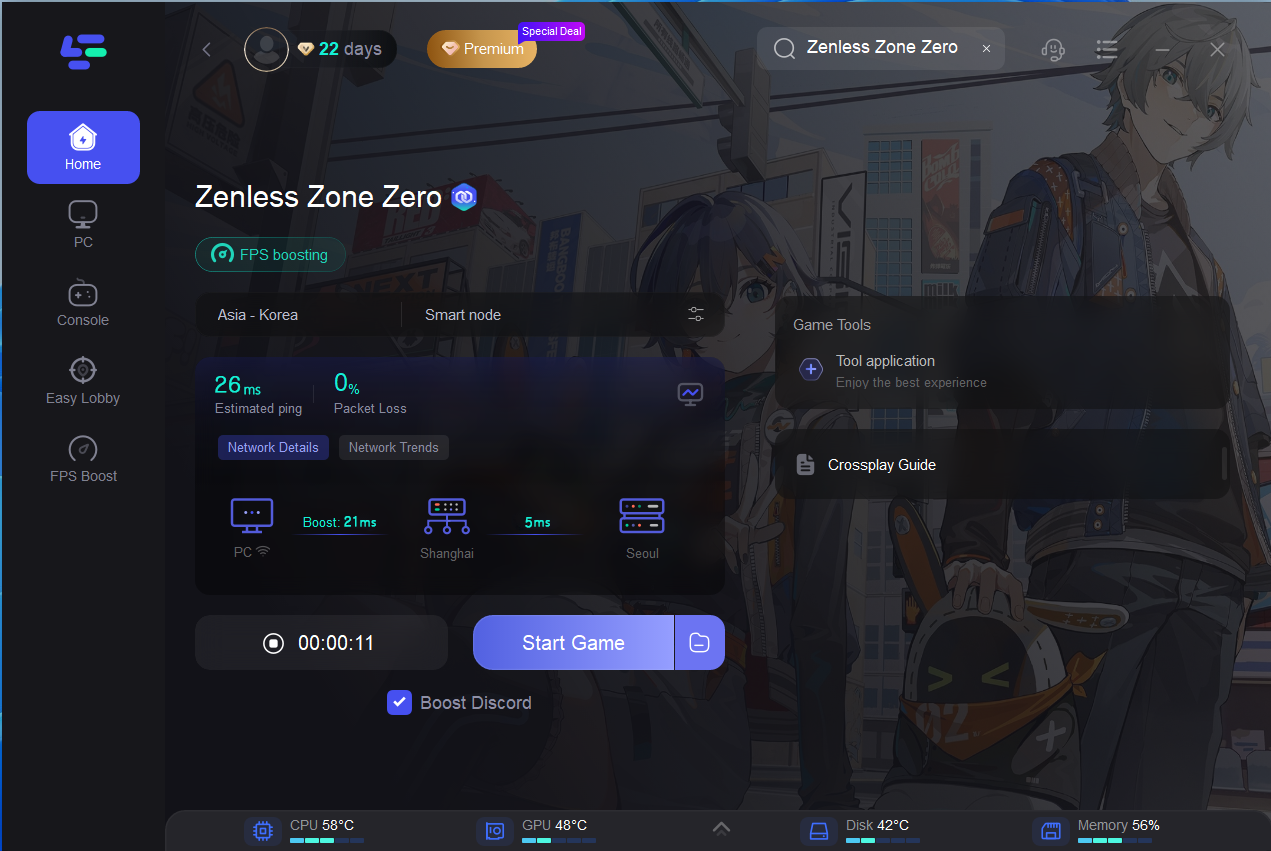
By integrating LagoFast into your gaming routine, you're not just enhancing network performance; you're ensuring that connectivity issues don't interrupt your gameplay or hinder your progress in Zenless Zone Zero. This tool not only helps in stabilizing your network connection but also provides insights into network performance, allowing you to make informed adjustments on the fly. Whether you're a competitive player or just looking to enjoy a smooth gaming experience, LagoFast offers a straightforward solution to optimize your online gameplay.
Part 3: Other Solutions to Fix Zenless Zone Zero Crashing
1. Update Your Drivers: Ensure that your graphics card drivers are up-to-date. Manufacturers like NVIDIA, AMD, and Intel frequently update their drivers to fix bugs and optimize performance for new games.
2. Verify Game Files: Use your game client, such as Steam or Epic Games Launcher, to verify the integrity of the game files. This can help fix any corrupted or missing files that might be causing the game to crash.
3. Adjust Graphics Settings: Lowering the graphics settings in Zenless Zone Zero can reduce the strain on your GPU and prevent overheating, which is a common cause of game crashes.
4. Close Background Applications: Ensure that unnecessary background applications are closed before launching the game. These can consume system resources and potentially lead to crashes.
5. Increase Virtual Memory: Sometimes, especially if your system has limited RAM, increasing the virtual memory can help manage the game’s memory usage more effectively, thus preventing crashes.
6. Install the Latest Game Patches: Keep your game updated. Developers release patches and updates that can fix known bugs and improve game stability.
Part4: Ensuring a Stable Connection to Prevent Freezing
Network issues can also lead to game freezes, particularly in online multiplayer modes. Here are ways to stabilize your connection for a smoother gaming experience in Zenless Zone Zero:
1. Wired Connection: Use a wired Ethernet connection instead of Wi-Fi to reduce latency and packet loss, which are common causes of game freezing.
2. Network Optimization Tools: Consider using network optimization tools like LagoFast. These tools prioritize gaming packets and choose the best server connections, reducing the chances of freezing due to network issues.
3. Update Network Drivers: Make sure that your network adapters’ drivers are up-to-date, which can enhance your connection quality.
Conclusion
Crashing and freezing issues in Zenless Zone Zero can often be resolved by following the steps outlined above. By ensuring your system meets the game’s requirements, keeping your software up to date, and implementing powerful tool like LagoFast , you can enjoy uninterrupted gameplay. Remember, maintaining your PC and regularly checking for updates is key to a stable and enjoyable gaming experience.
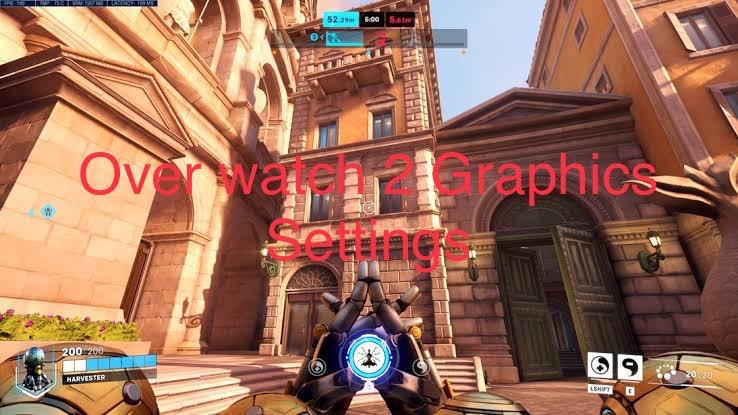
Boost Your Game with LagoFast for Epic Speed
Play harder, faster. LagoFast game booster eliminates stutter and lags on PC, mobile, or Mac—win every match!
Quickly Reduce Game Lag and Ping!
Boost FPS for Smoother Gameplay!

