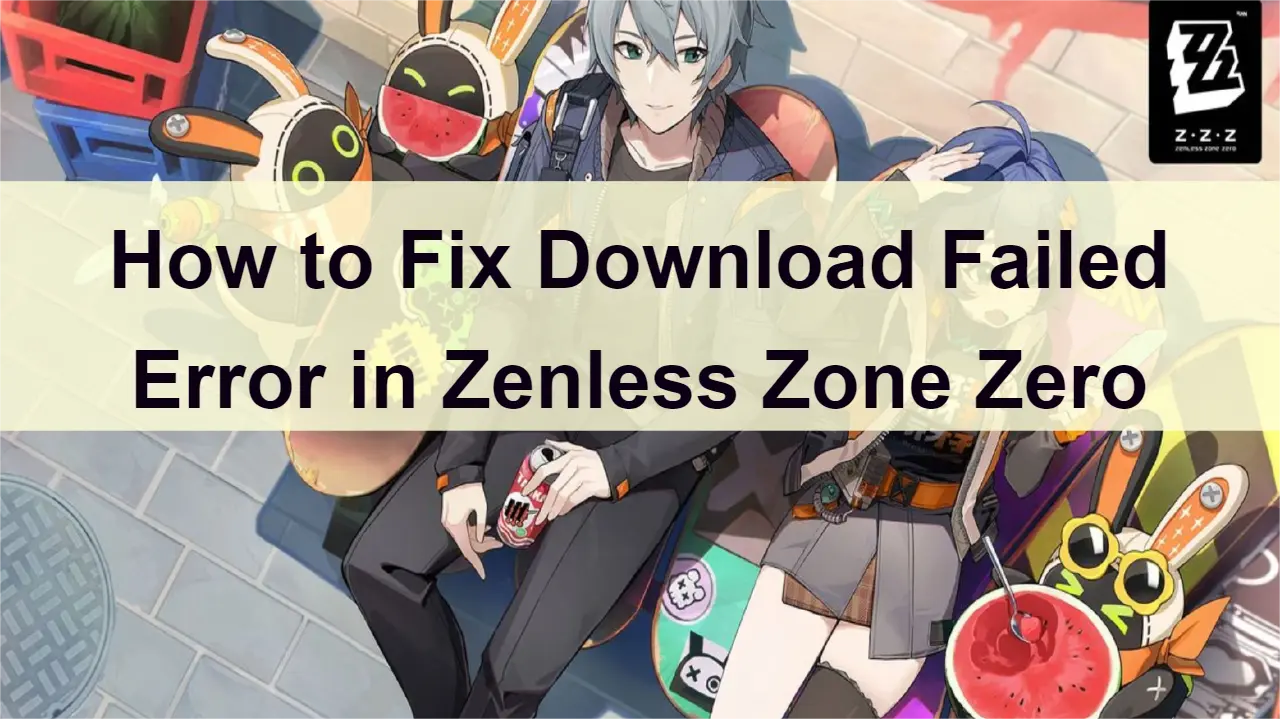With Zenless Zone Zero finally releasing, fans are clamouring to download the game and get cracking in MiHoYo’s latest massive title. But unfortunately, plenty of those same players are immediately being hit with “Download Failed” error messages that won’t even give them a chance to try it out.
We’ve put together a quick guide to tell you a few methods you can use so you know exactly how you can fix it so you can get that download started and get playing the game ASAP. Let’s get into it.
Part 1: Zenless Zone Zero Download Failed Error Explained
Part 2: How to Fix Zenless Zone Zero 'Download Failed' Error
Part 1: Zenless Zone Zero Download Failed Error Explained
After fantasy Genshin and space-themed Honkai, HoYoverse set their course on post-apocalyptic direction. Zenless Zone Zero should take us to a world ruined by Hollows… yes, should, because some of the fans cannot even download the game because of “Download failed” error message. As of now, there is no official news from the developers about the message.
There are multiple reasons why your Zenless Zone Zero download may fail, including network issues, too little storage space, or your firewall blocking access.
With that said, there are a few solutions you can try:
1. Restart your download.
2. Close and reopen the Zenless Zone Zero launcher.
3. Restart your router.
4. Clear out storage space if you’re running low.
5. Check your firewall and antivirus settings.
6. Wait for miHoYo to send an official statement regarding current errors.
With any game, the easiest solution to try first is restarting your download and launcher if it’s a one-time blip that resolves after a quick reset. Restarting your router can also get things going if this doesn’t solve the problem or if it seems to be an internet connection issue.
Another quick solution is to check your system’s storage space and clear some out. If you’re cutting it close with how much space you have, uninstall a game or two or move some large files onto another drive to give Zenless Zone Zero more space. This is also something to keep in mind since future updates or hotfixes can also cause issues if they’re larger than what’s available on your device.
In some cases, especially on PC, you may have to allow Zenless Zone Zero through your firewall or any active antivirus settings. While this isn’t a common problem, your protection settings can block games, preventing you from accessing them altogether. If you’re on a PC, you can search Firewall and network protection in your search bar, select allow an app through firewall, and pick Zenless Zone Zero.
Part 2: How to Fix Zenless Zone Zero 'Download Failed' Error
Solution1: LagoFast helps you solve the download failed error and other problems
Errors are common in many online games, with Zenless Zone Zero being no exception, particularly during its beta tests and official launch. Fortunately, although some bugs are unavoidable until miHoYo releases a patch to fix them, the download failed error can be resolved with some of the tips below.
If you've been plagued by technical glitches like download failed, lag, error codes, high ping, or FPS issues while playing Zenless Zone Zero, worry not! LagoFast, a specialized game booster tailored for gamers worldwide, has got your back. With over 8 years of expertise, LagoFast boosts your gaming sessions by employing a unique data transfer protocol and dedicated pathways to tackle server-related hurdles, ensuring smooth gameplay and extensive game compatibility. Plus, with a complimentary trial, LagoFast guarantees uninterrupted gaming in Zenless Zone Zero, free from any network interruptions.
Key Feature:
- No more lagging & High ping
- Easy match in bot lobby
- Global Server Nodes
- Cross-Region Play
- Enhanced Privacy
- User-Friendly
- Multiplatform Game Support.
Here are simple steps to enhance your gaming experience and fix download failed errors on Zenless Zone Zero:
Boost Your Zenless Zone Zero Experience with LagoFast on Mobile
Step 1: Download and install LagoFast
- You can download LagoFast Mobile Booster from the App Store or Google Play.
- Or scan the QR code below to start a free trial.

Step 2: Launch LagoFast Mobile Booster, then search Zenless Zone Zero in LagoFast Mobile Booster.
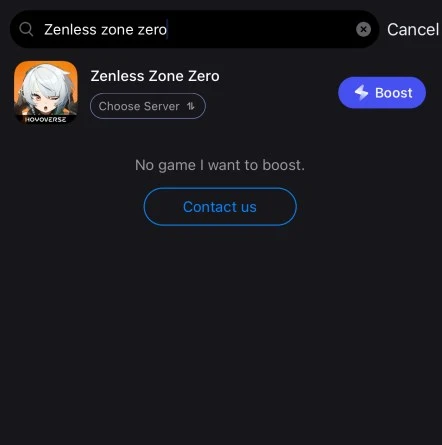
Step 3: Choose the server and routes you like, then click the Boost button.
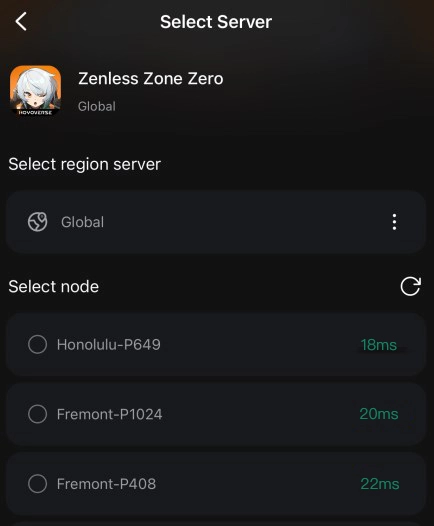
Step 4: Finally, go back to Zenless Zone Zero and start playing it without any game issues.
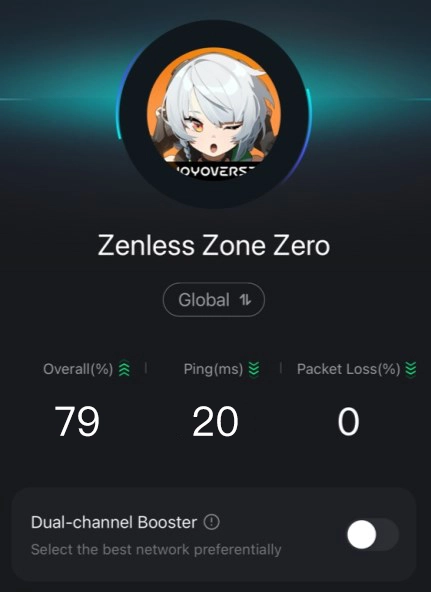
Boost Your Zenless Zone Zero Experience with LagoFast on PC
Step 1: Download and install LagoFast
Step 2: Input “Zenless Zone Zero” and then click the result.
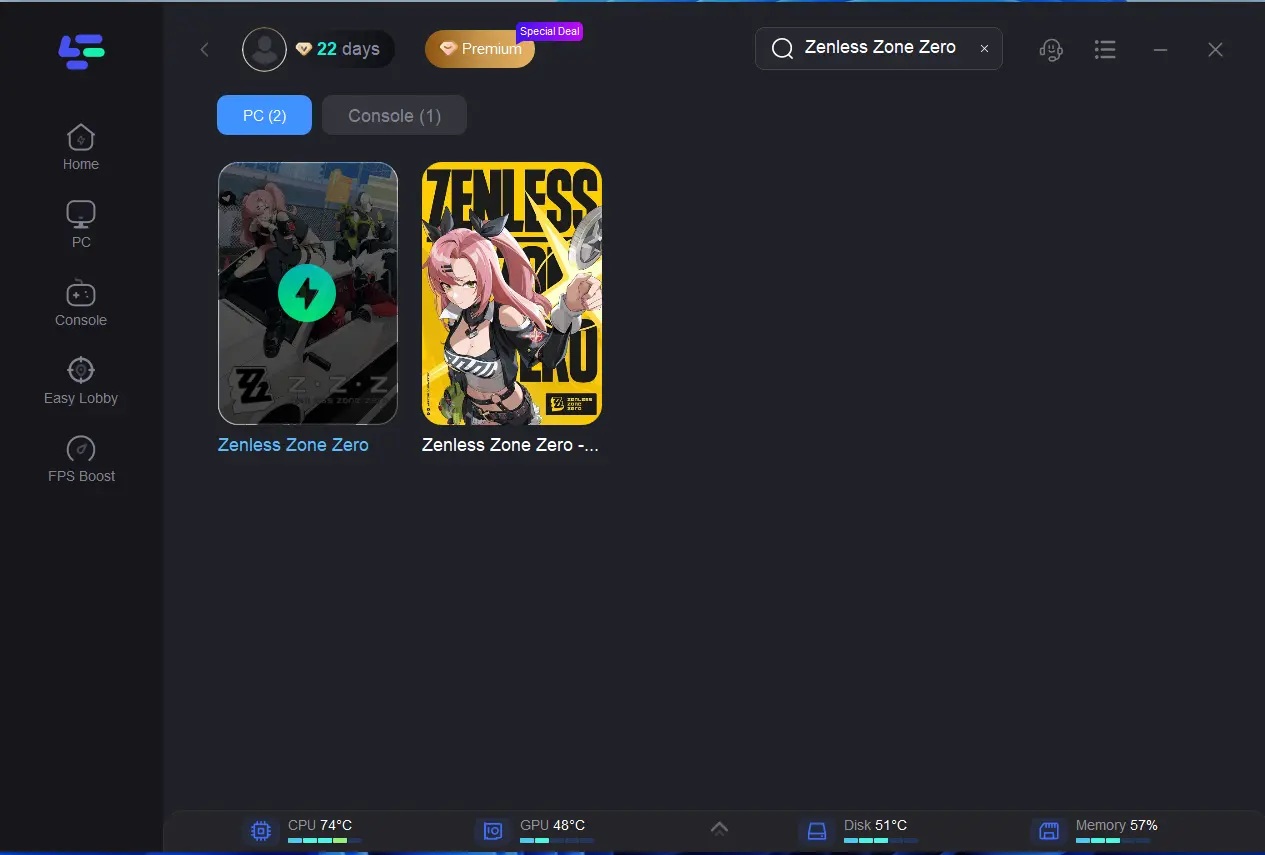
Step 3: Choose the server and node you want to use.
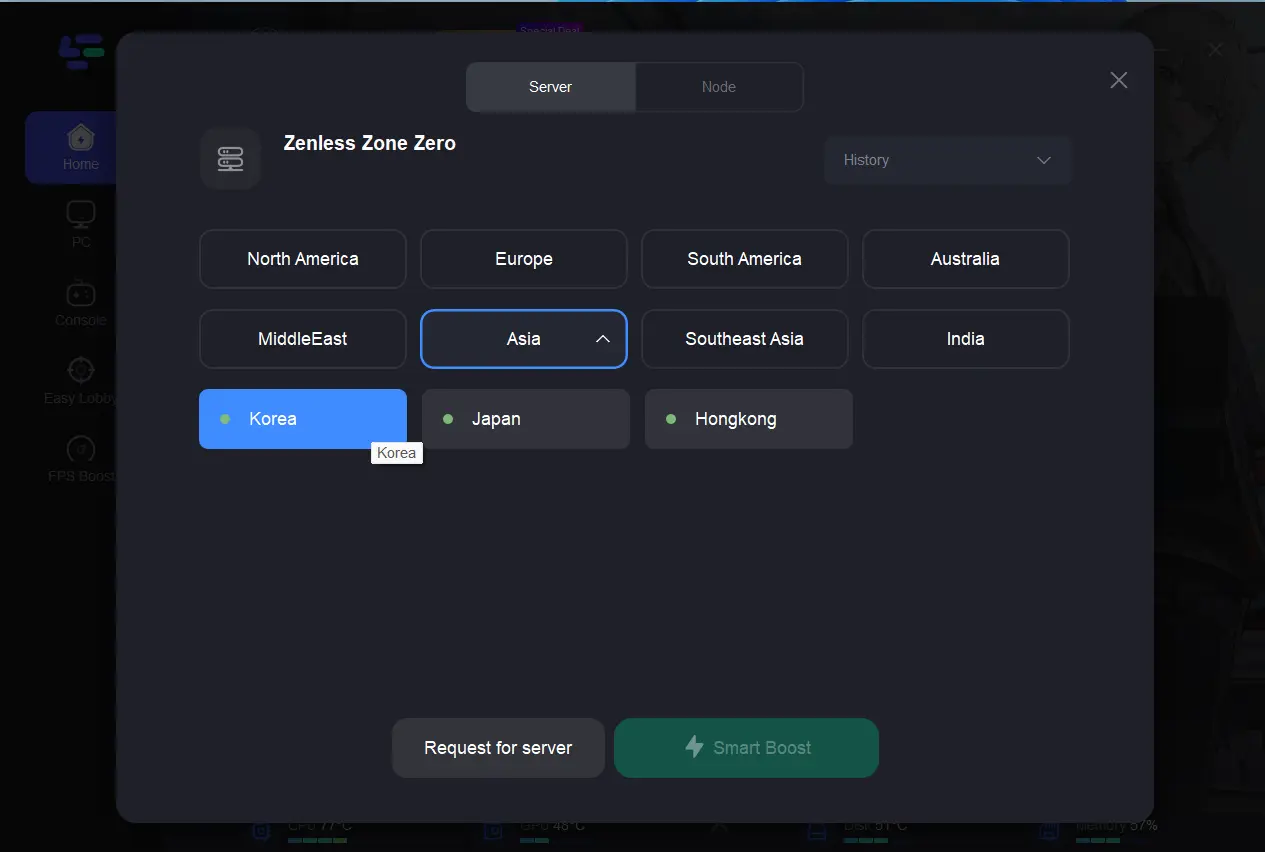
Step 4: Click boost button, and it will show you the internet situation, real-time ping, and packet loss rate.
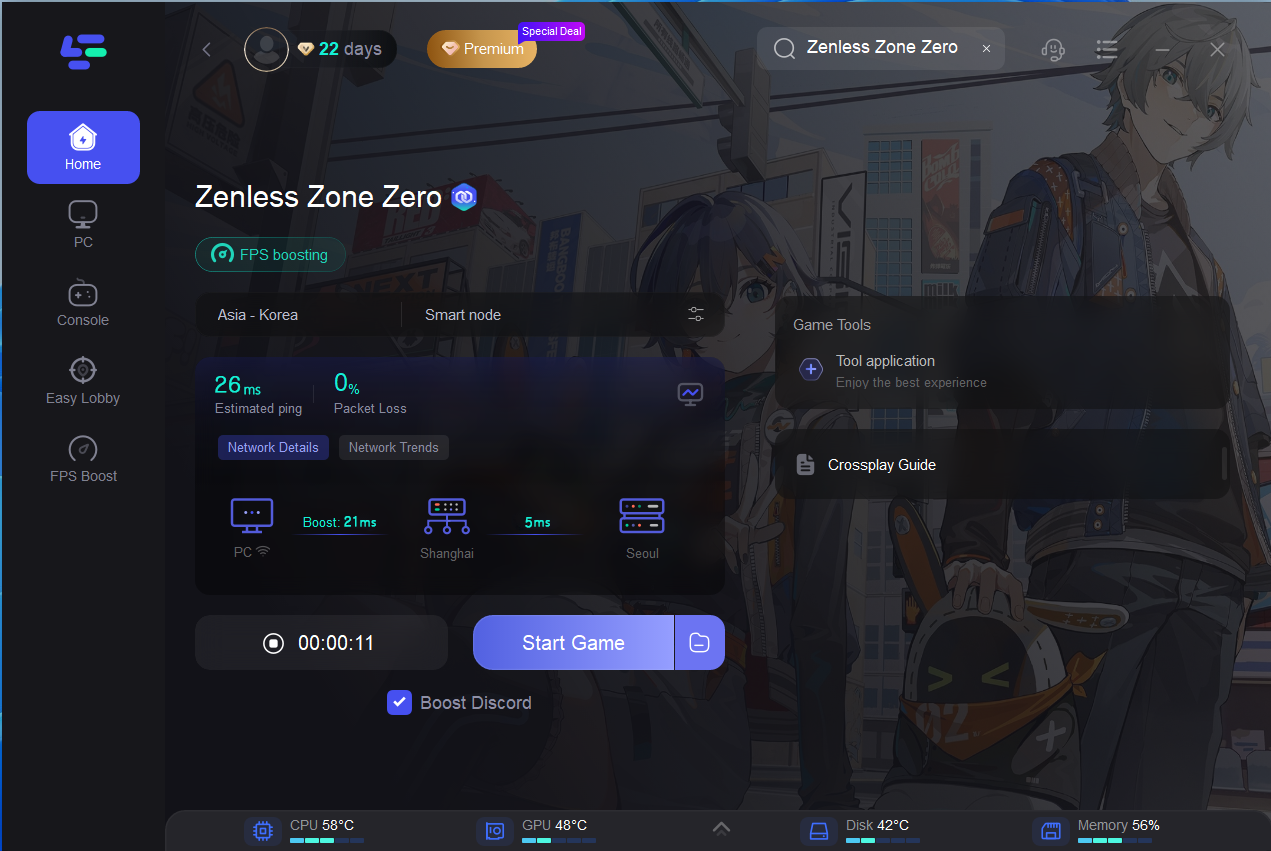
Other Tools in LagoFast Help You Solve Problems When Playing Zenless Zone Zero
Unzip Failure Repair Tool helps you fix game unzip failure issue
- Click the Twitch Drops on the right
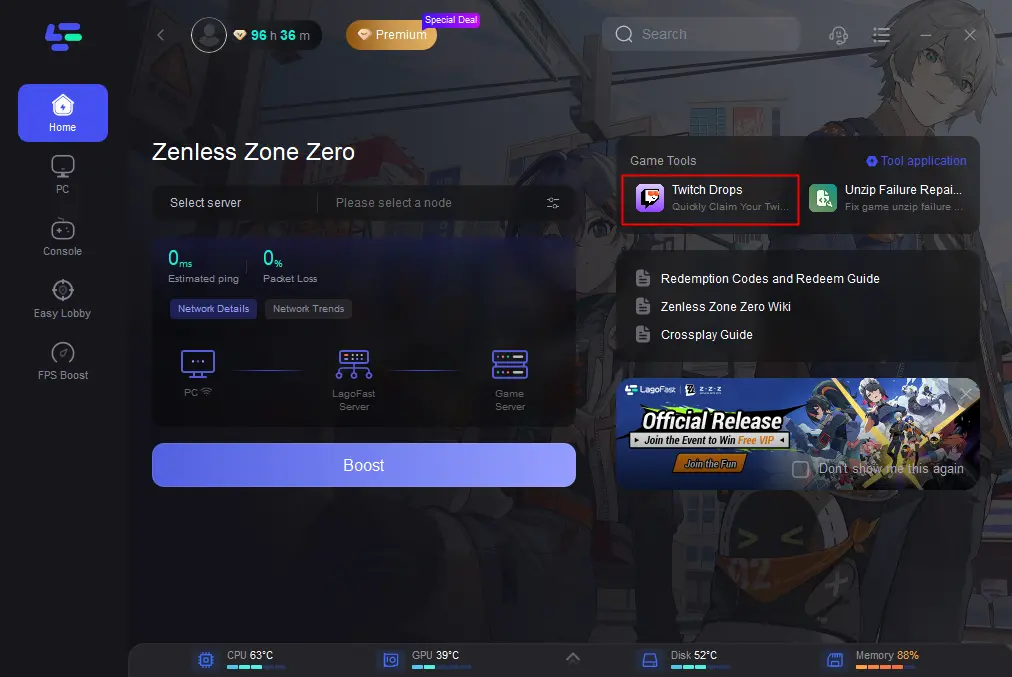
- And search Zenless Zone Zero then click the result.
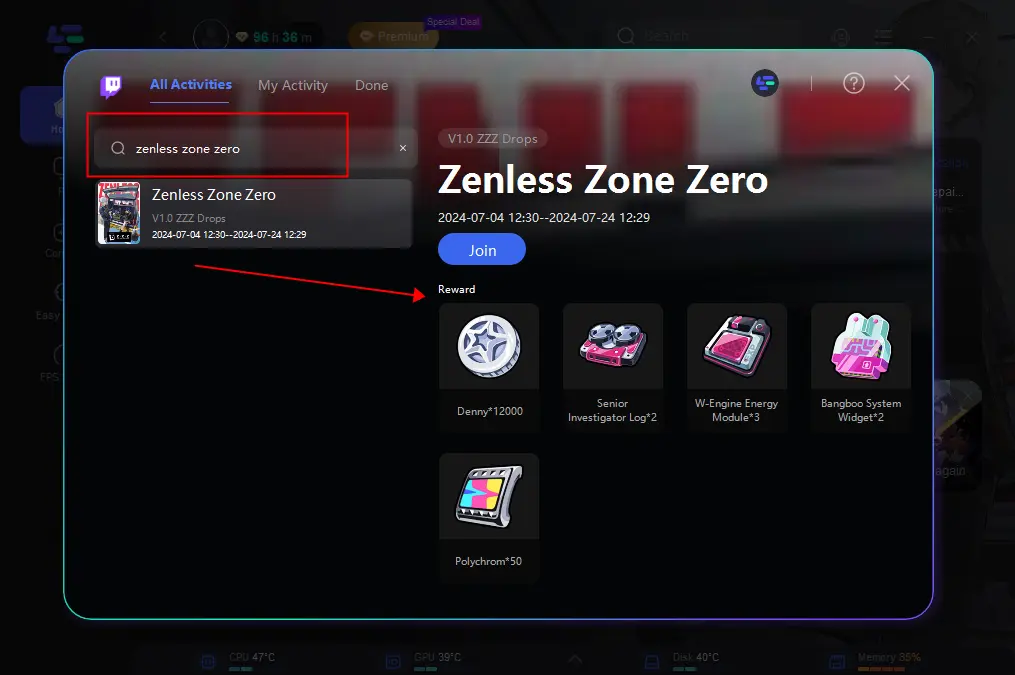
Twitch drops tool helps you quickly claim your Twitch Giveaway rewards
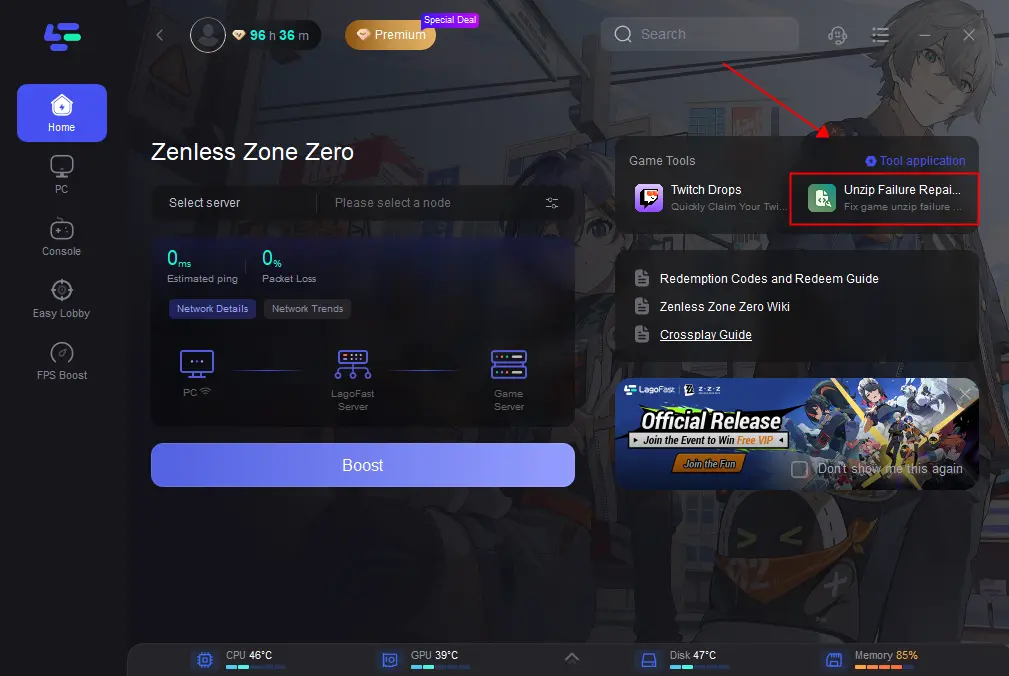
Solution 2: Check your internet connection
This is a simple one, and should be your first port of call. Check if you’re having trouble with your internet, and restart your router if you are. If possible, make sure to use an ethernet connection to ensure you get the most stable connection possible.
Solution 3: Restart your launcher
Another reason your download might not be working is an issue with your launcher. Close the launcher completely and then restart it. Once your launcher is back up, head to your downloads folder and try starting the download again. This can be a great solution if the issue is caused by a random glitch.
Solution 4: Restart your PC
The classic. If you’re finding things going wrong and can’t figure out the reason, we can’t count the number of times we’ve fixed it with a quick restart of the PC. Shut your PC down, boot it back up, open the launcher and give the download another try.
Solution 5: Check your antivirus settings
For PC players, your antivirus software might be blocking the download if it thinks something is wrong. To solve this, take the following steps:
- Search for ‘Firewall’ in your search bar
- Choose to allow an app through the firewall
- Select Zenless Zone Zero and give it access
If all else fails, then you might just have to wait for an official fix from HoyoVerse, unfortunately. Given how widespread this issue appears to be, we wouldn’t be surprised if a fix comes along pretty quickly, so just be patient, and you’ll get your chance soon enough.
Conclusion
Download failed error in Zenless Zone Zero can be a nuisance, but with the right approach, they are often resolvable. By following these troubleshooting steps and using LagoFast, you can enhance your gaming experience, minimize connectivity problems, and enjoy uninterrupted gameplay.

Boost Your Game with LagoFast for Epic Speed
Play harder, faster. LagoFast game booster eliminates stutter and lags on PC, mobile, or Mac—win every match!
Quickly Reduce Game Lag and Ping!
Boost FPS for Smoother Gameplay!