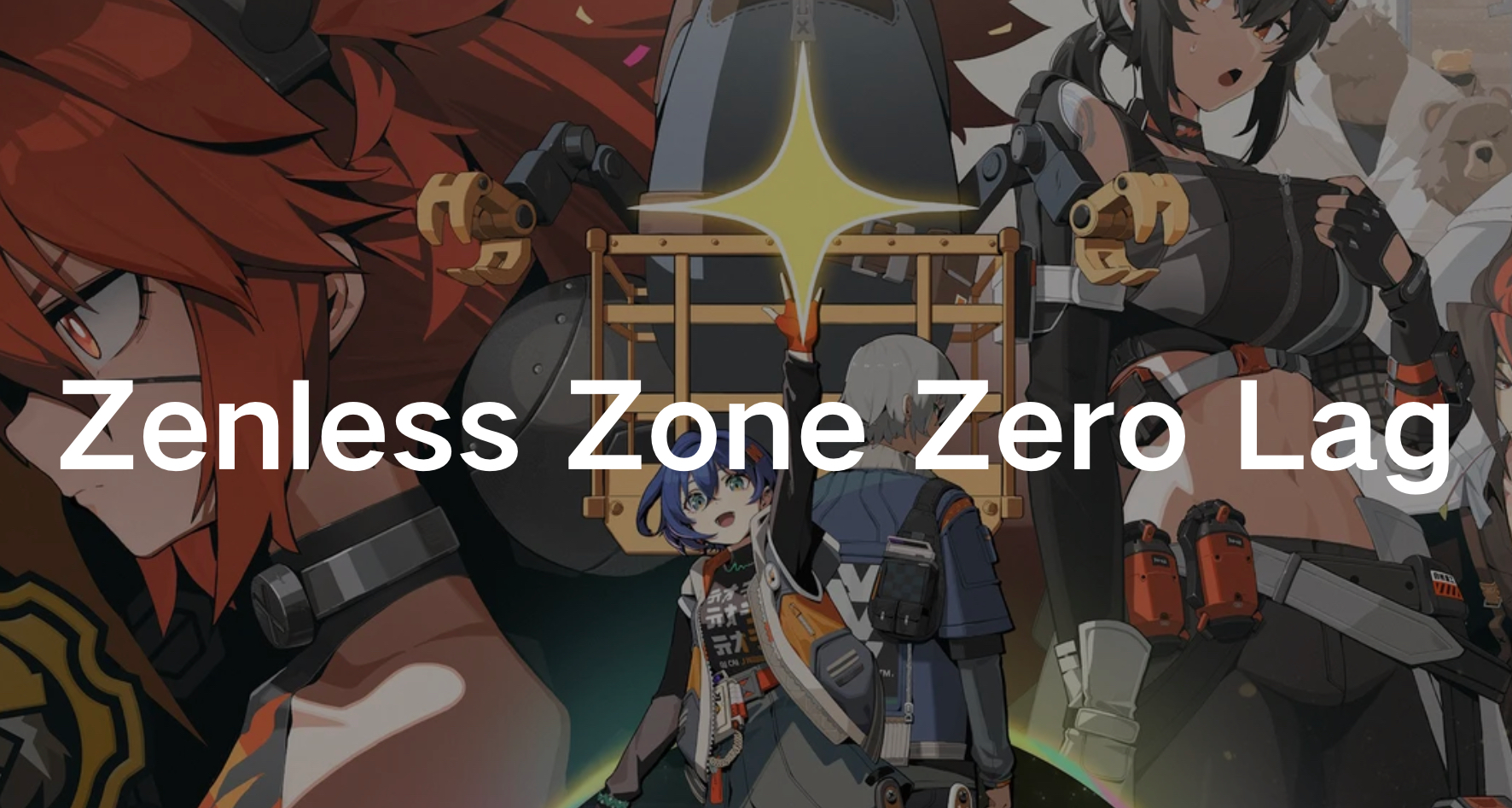Russian Version:How to Fix Zenless Zone Zero Lag Issues
Zenless Zone Zero is an exciting and immersive video game that has captured the hearts of many gamers. However, like many other popular games, it is not immune to performance issues such as lag and crashes. In this article, we will delve into the common causes of Zenless Zone Zero lag issues and provide practical solutions to help you enjoy a smoother gaming experience. If you’re tired of dealing with Zenless Zone Zero’s consistent lags and crashes, read on to find out how to fix these problems effectively.
Part 1: Common Cause of Zenless Zone Zero Lag
Part 2: 6 Ways to Fix Zenless Zone Zero Lag & Stutters on PC Mobile
Part 1: Why Zenless Zone Zero So Lagging
Lag in Zenless Zone Zero can manifest in various forms, such as delayed responses, stuttering, rubberbanding, packet loss, or frame rates drops. These issues can be incredibly frustrating and can significantly hinder your gameplay. The primary causes of lag include:
- Hardware Limitations: If your computer or gaming device does not meet the minimum system requirements for Zenless Zone Zero, you may experience performance issues.
- Network Connectivity: A poor or unstable internet connection can lead to high latency and lag.
- Software Conflicts: Other programs running in the background can consume resources and cause Zenless Zone Zero to lag.
- Game Settings: Suboptimal in-game settings can affect performance and lead to lag.
- Driver Issues: Outdated or incompatible drivers can cause performance problems.
Part 2: 6 Ways to Fix Zenless Zone Zero Lag & Stutters on PC Mobile
1. Best Way To Fix Zenless Zone Zero Lag - LagoFast Game Booster
One of the most effective tools to address Zenless Zone Zero lag issues is LagoFast. This powerful game booster is designed to optimize game performance across different devices, making it an invaluable tool for gamers experiencing lag and crashes. Whether you're playing on a PC or a mobile device, LagoFast offers comprehensive solutions to ensure smooth gameplay. It works by stabilizing your internet connection, reducing latency, and optimizing the system settings more efficiently. With its user-friendly interface and robust performance-enhancing features, LagoFast stands out as the best tool to fix Zenless Zone Zero lag.
LagoFast is particularly advantageous because it is available on both PC and mobile platforms, ensuring that gamers can enjoy a seamless experience regardless of their preferred device. This cross-platform capability means you can maintain consistent performance and connectivity whether you’re at home or on the go. By leveraging LagoFast, you can significantly reduce Zenless Zone Zero lag, allowing you to fully immerse yourself in the game without the frustration of interruptions and delays. Its versatility and effectiveness make it a must-have tool for any serious Zenless Zone Zero player.
Tutorial on using LagoFast to fix Zenless Zone Zero lag on PC:
Step 1: Click the Free Trial button to download and install LagoFast.
Step 2: Open LagoFast then click the PC button on the left and search Zenless Zone Zero in the search bar, click it after appearing.
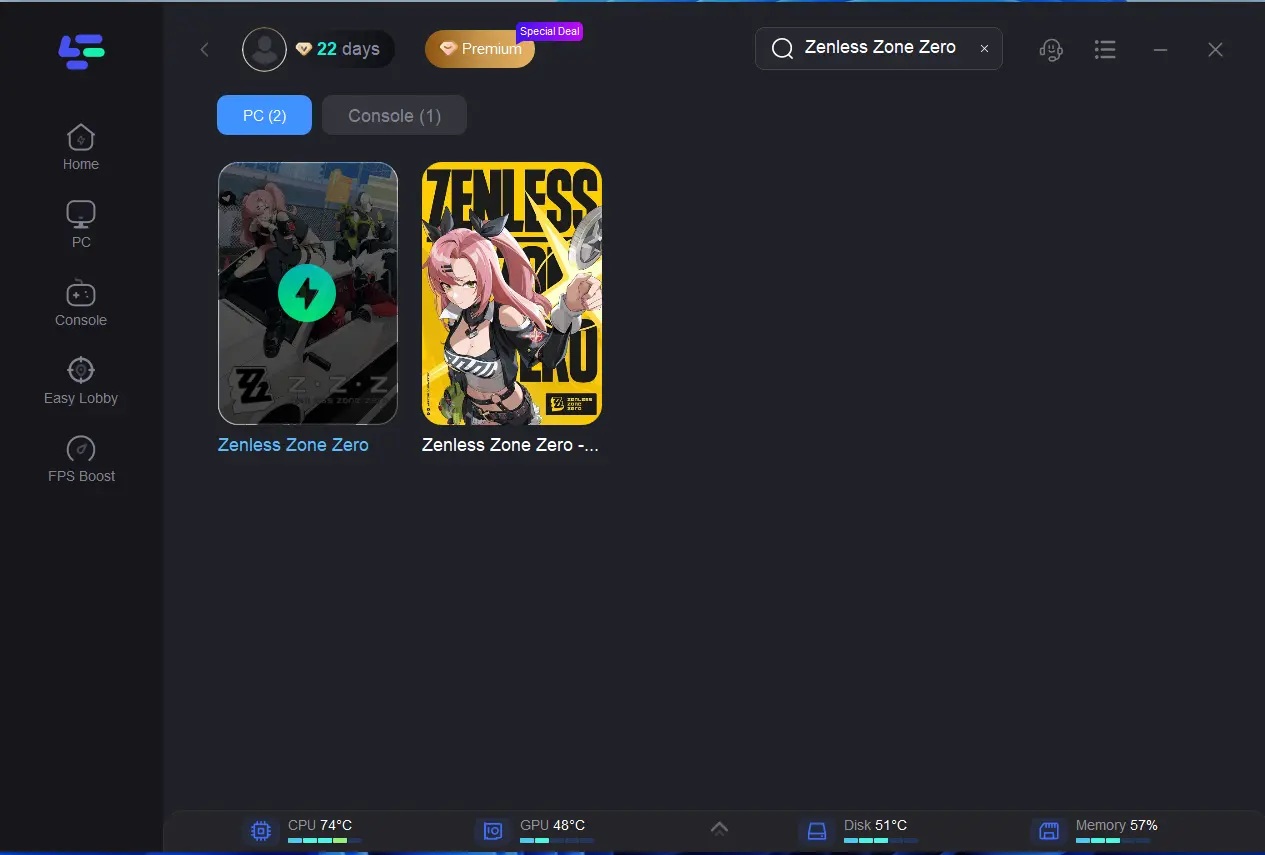
Step 3: Click on “Server” to change to a better server for smooth gaming, then click on “Smart Boost”.
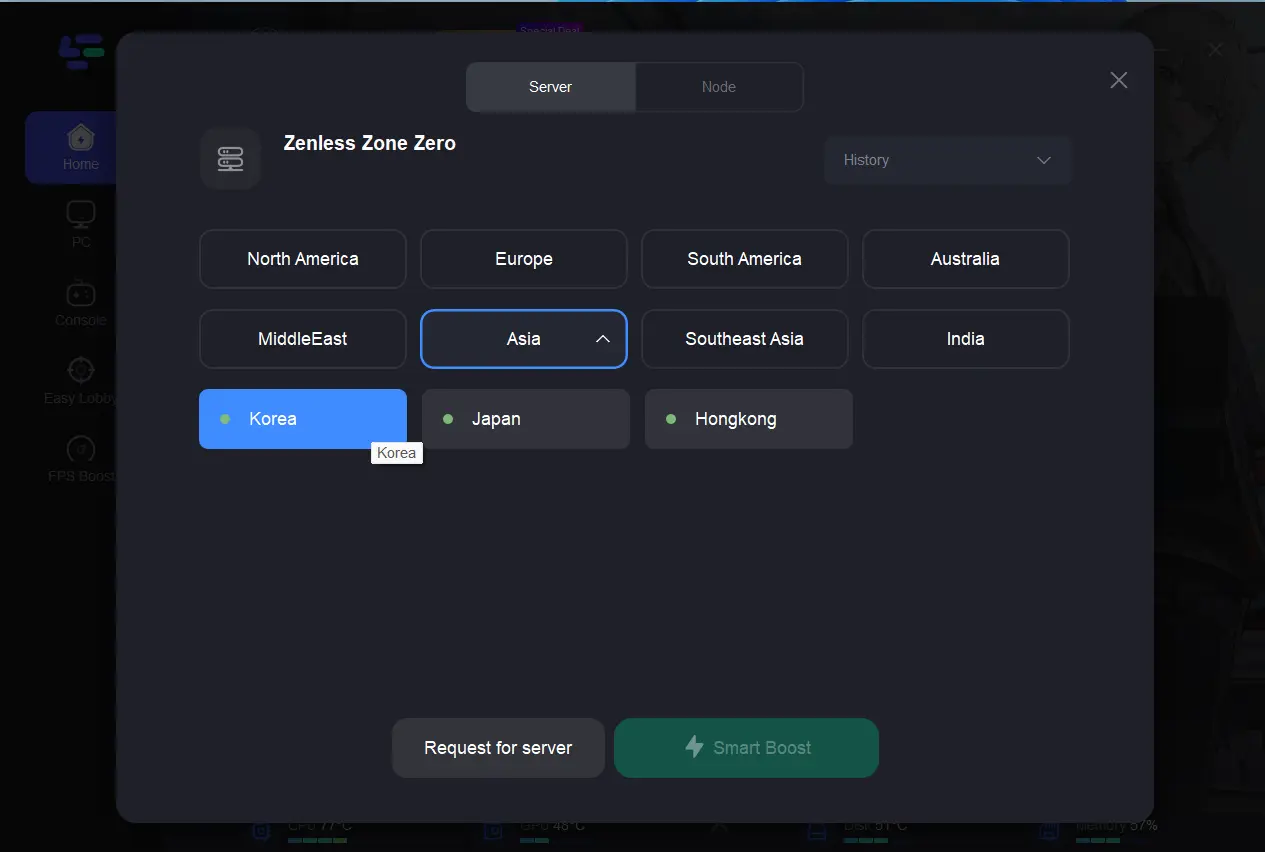
Step 4: Check the specific game ping, packet loss, and multiple path connection on the right side. Finally, click the “Start Game” to play the game.
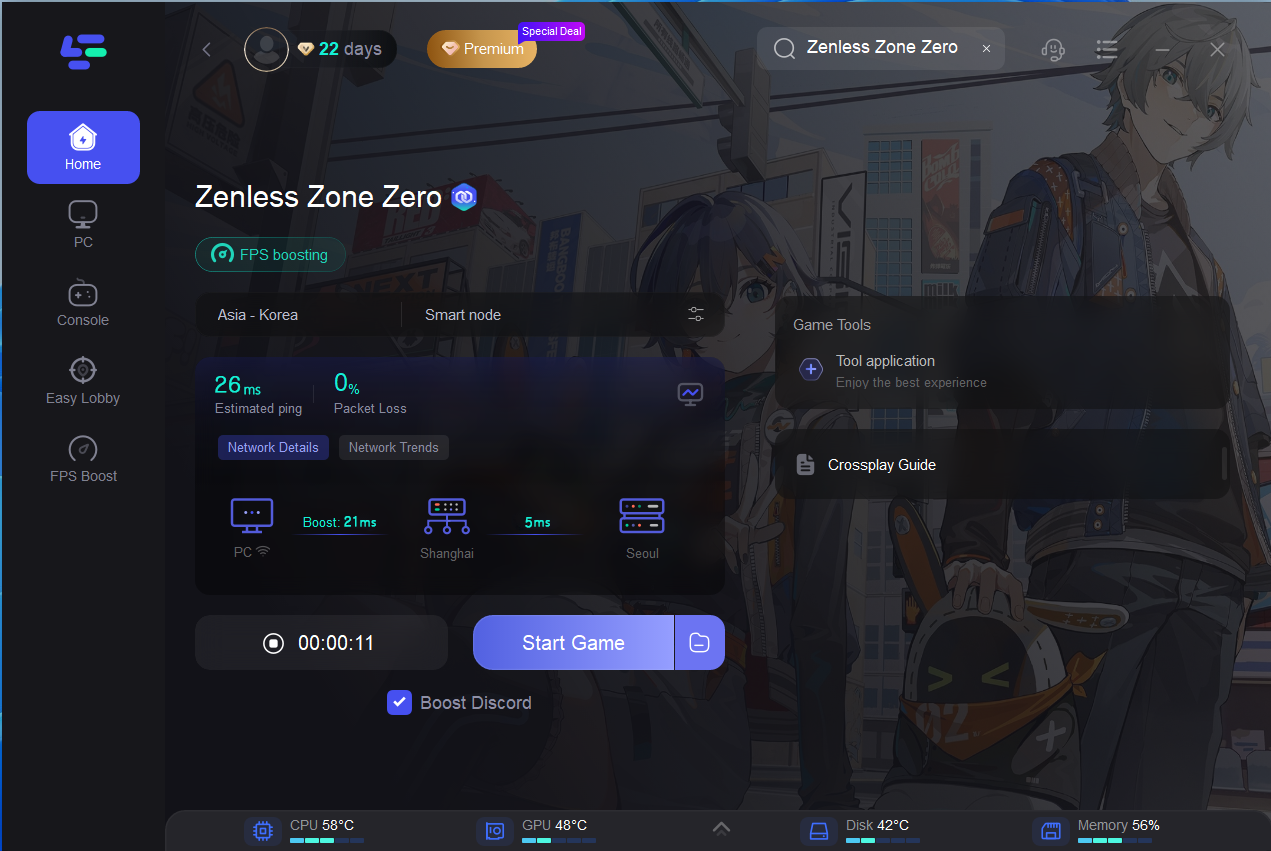
Follow this tutorial to get a lower ping, stable connection in Zenless Zone Zero Mobile:
Step 1: Download LagoFast Mobile Free Trial.
- You can download LagoFast Mobile Booster from the App Store or Google Play.
- Or scan the QR code below to start a free trial.

Step 2: Launch LagoFast Mobile Booster, then search Zenless Zone Zero in LagoFast Mobile Booster.
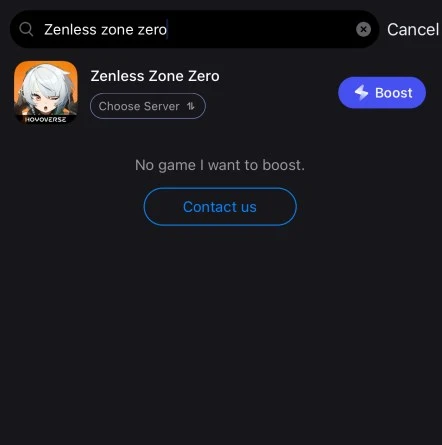
Step 3: Choose the server and routes you like, then click the Boost button.
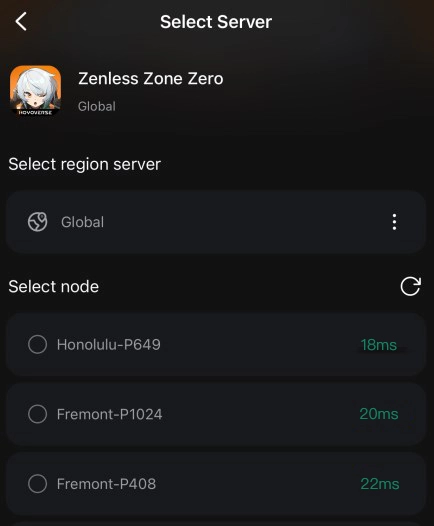
Step 4: Finally, go back to Wuthering Waves and start playing it without any game issues.
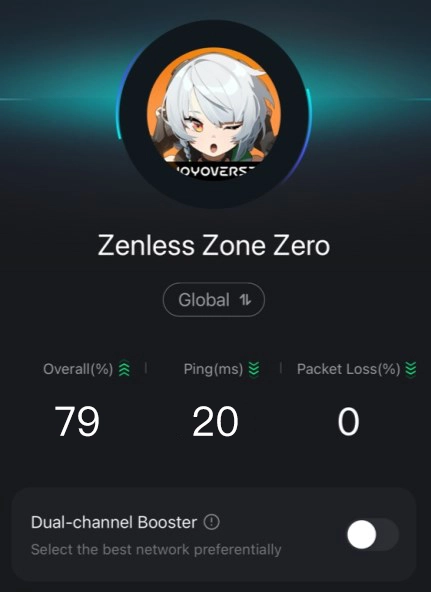
2. Check System Requirements
Before diving into more complex solutions, ensure that your device meets the minimum system requirements for Zenless Zone Zero. Here are the recommended specifications:
- Operating System: Windows 10 (64-bit)
- Processor: Intel Core i5 or AMD equivalent
- RAM: 8 GB
- Graphics Card: NVIDIA GTX 1060 or AMD Radeon RX 58
- Storage: 50 GB available space
- DirectX: Version 11
If your system falls short of these requirements, consider upgrading your hardware to improve performance.
3. Optimize In-Game Settings
Adjusting the in-game settings can significantly reduce lag. Here are some settings to tweak:
- Resolution: Lowering the resolution can enhance performance.
- Graphics Quality: Set graphics quality to medium or low.
- V-Sync: Disable V-Sync to reduce input lag.
- Anti-Aliasing: Lower or disable anti-aliasing.
- Shadows and Textures: Set shadows and textures to low or medium.
These changes can help reduce the strain on your hardware and improve game performance.
4. Update Drivers
Outdated or incompatible drivers can cause Zenless Zone Zero lag issues. Ensure that your graphics card and other essential drivers are up to date. Here’s how:
- For NVIDIA users: Visit the NVIDIA website and download the latest drivers.
- For AMD users: Visit the AMD website and download the latest drivers.
- For Intel users: Visit the Intel website and download the latest drivers.
5. Optimize Network Connectivity
A stable internet connection is crucial for a lag-free gaming experience. Here are some tips to optimize your network:
- Use a Wired Connection: If possible, connect your device directly to the router using an Ethernet cable.
- Reset Router: Restart your router to resolve connectivity issues.
- Check Internet Speed: Use online tools to test your internet speed and ensure it meets the game's requirements.
6. Close Background Applications
Running multiple programs simultaneously can strain your system resources and cause lag:
- Close unnecessary applications and browser tabs before launching Zenless Zone Zero.
- Use task manager tools to identify and close background processes consuming CPU and memory.
Conclusion
Zenless Zone Zero is an engaging game, but lag can ruin the experience. By leveraging tools like LagoFast can further enhance your gaming experience by optimizing performance across both PC and mobile devices. LagoFast’s ability to stabilize connections and boost FPS ensures that you can play Zenless Zone Zero without interruptions.

Boost Your Game with LagoFast for Epic Speed
Play harder, faster. LagoFast game booster eliminates stutter and lags on PC, mobile, or Mac—win every match!
Quickly Reduce Game Lag and Ping!
Boost FPS for Smoother Gameplay!