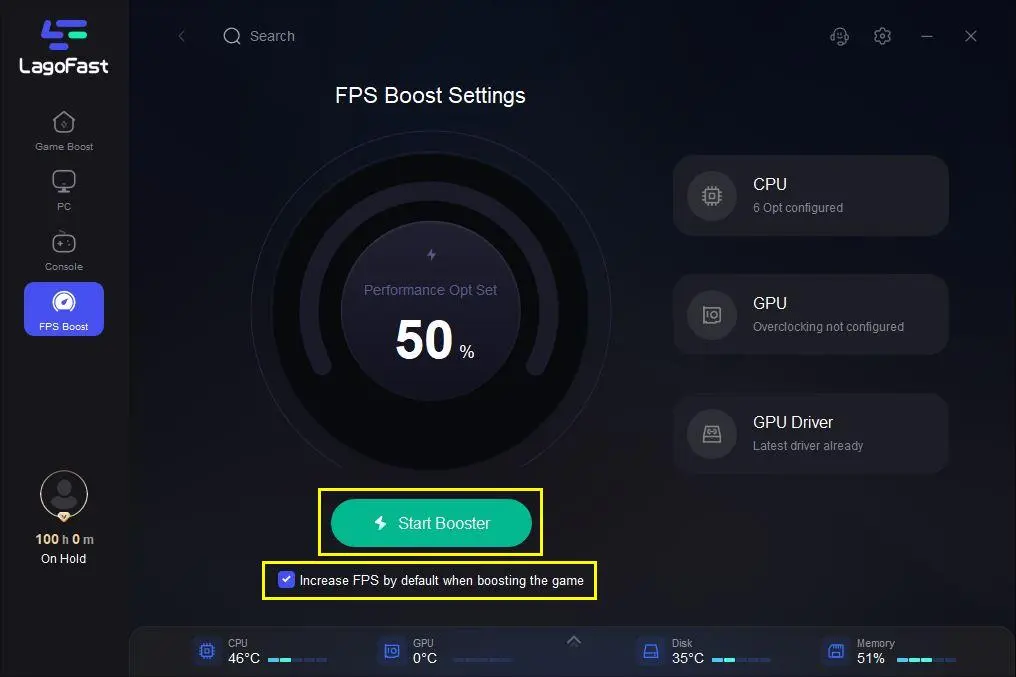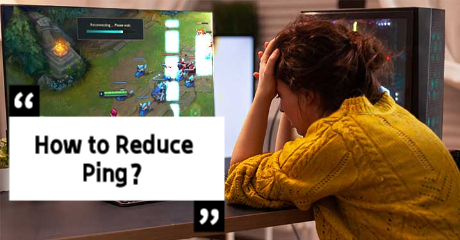DayZ FPS Boost: All You Need Is Here!
DayZ Overview
Bohemia Interactive created and published DayZ, a survival video game. It is the standalone successor to the ARMA 2 mod of the same name. The game was officially released in December 2018 for Windows after a five-year early access period, and it was released in 2019 for the Xbox One and PlayStation 4. The game takes place in Chernarus, a fictional post-Soviet republic where a mysterious plague has turned the majority of the population into violent "infected". In order to survive the outbreak, the player must scavenge the world for food, water, weapons, and medicine while killing or avoiding the infected and killing, avoiding, or cooperating with other players.

When you are playing DayZ, you will probably encounter the issues of low FPS, connection failure, and even Dayz keeps crashing. And if you want to have a smoother gaming experience, make sure your enemy is only the infected and other players. It is wise to use the professional DayZ FPS boost product LagoFast. With more than 8 years of experience implementing the industry's leading data transfer protocol, LagoFast could provide you with a more suitable game issues solution based on the real-time and smart diagnosis. And these days, LagoFast has launched the brand new DayZ FPS boost service. LagoFast always upholds the player-first philosophy and strives to ensure a smooth gaming experience for every player experience. Precisely, the features of DayZ FPS Booster LagoFast are as follows:
- Improve effectively DayZ FPS
- Offer the custom options to boost FPS based on your specific requirements
- Ensure players the HD and smart gaming experience
- Avoid DayZ keeps crashing and other performance issues
- Offer a stable network to avoid DayZ connecting failed problem
- Fix the DayZ error codes 9 and 24
- Fix DayZ authentication error
How Can I Use LagoFast in DayZ?
As a wonderful VPN, LagoFast can help you solve all kinds of problems. In the next, I will show you how to use the product.
Step 1: Download LagoFast.
Step 2: Search DayZ in the Search Box and select it in the search result.
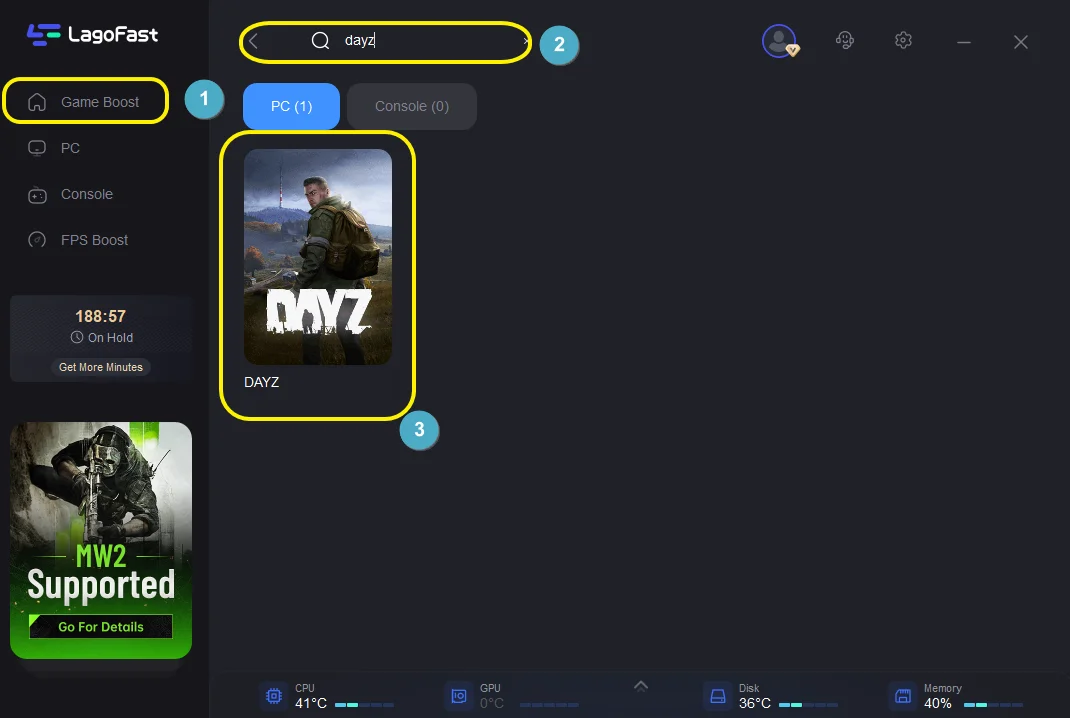
Step 3: Choose the server.
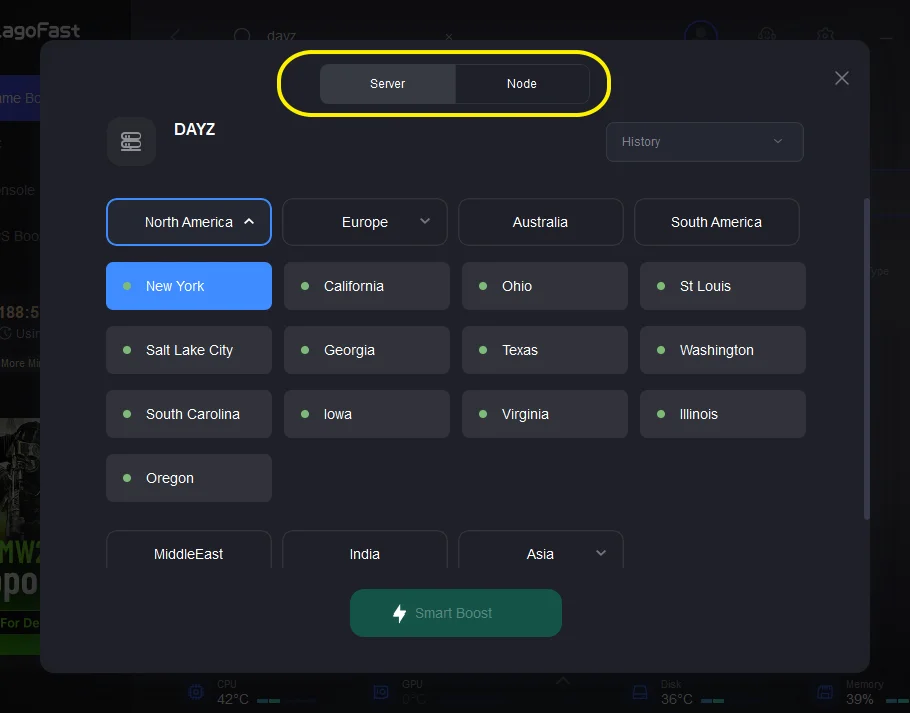
Step 4: Click on the Boost button and start boosting. Here, you can see your real-time ping & packet loss rate.
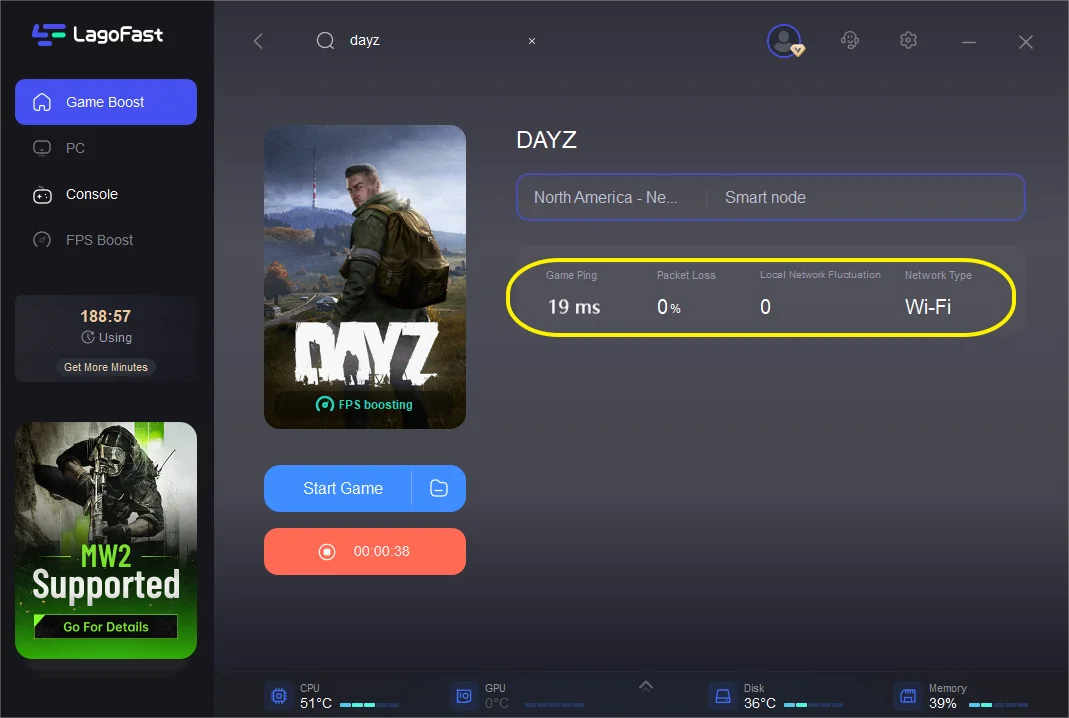
Except for the above functions, LagoFast can boost Fps, improving your visual experience when playing the game. Here are steps to do it:
Step 1: Download LagoFast.
Step 2: Click on "FPS Boost" on the left side.
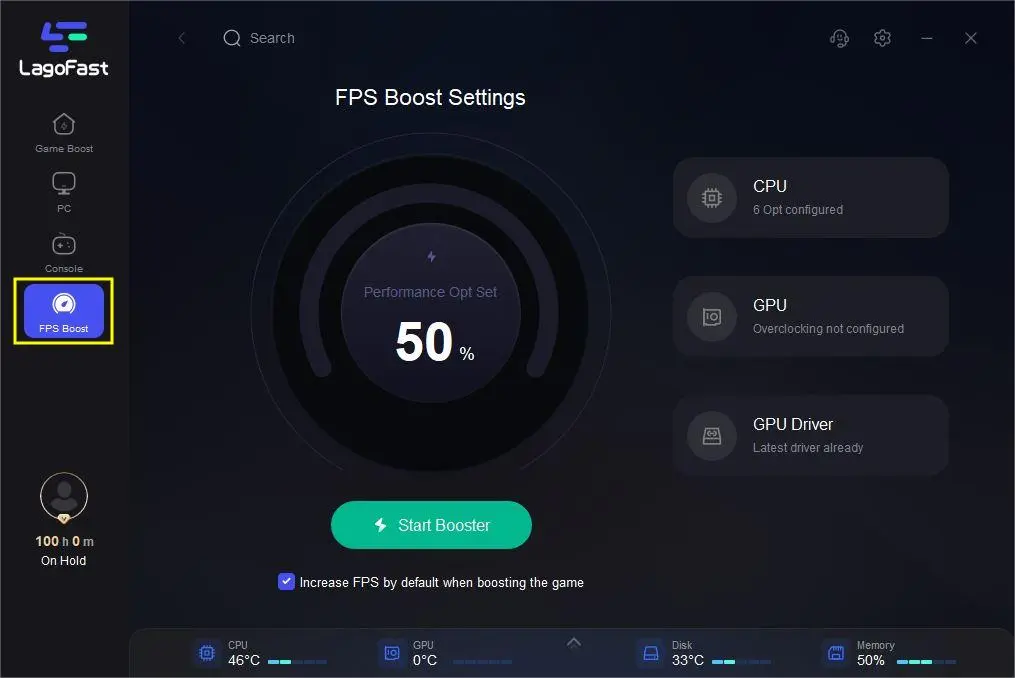
Step 3: Click “CPU Optimization” on the FPS Boost page.
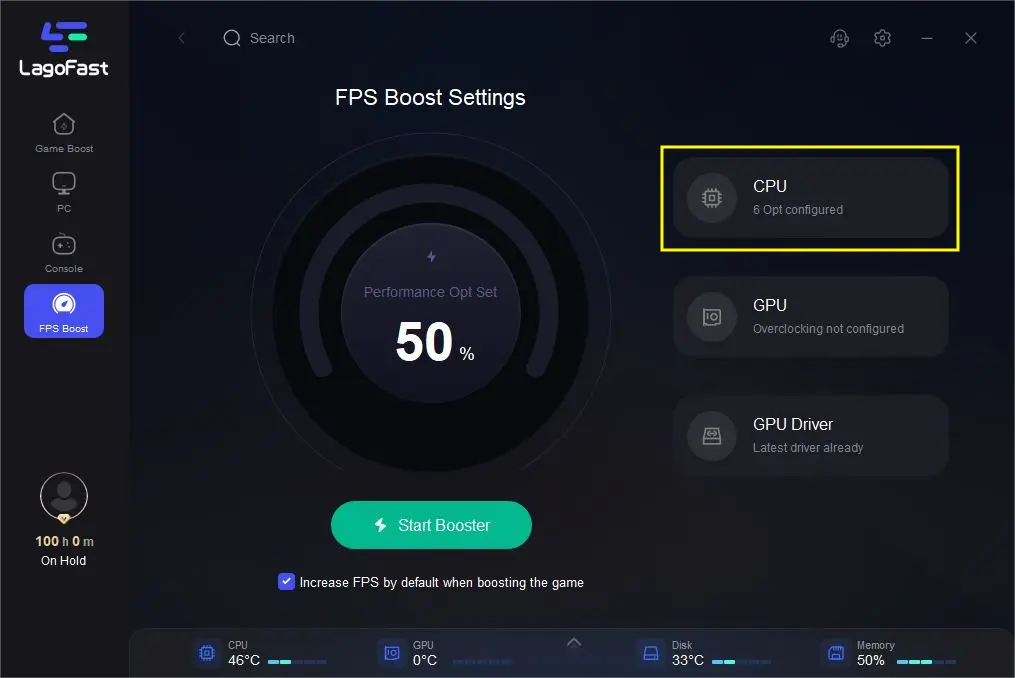
Step 4: Tick the settings that you want to open.
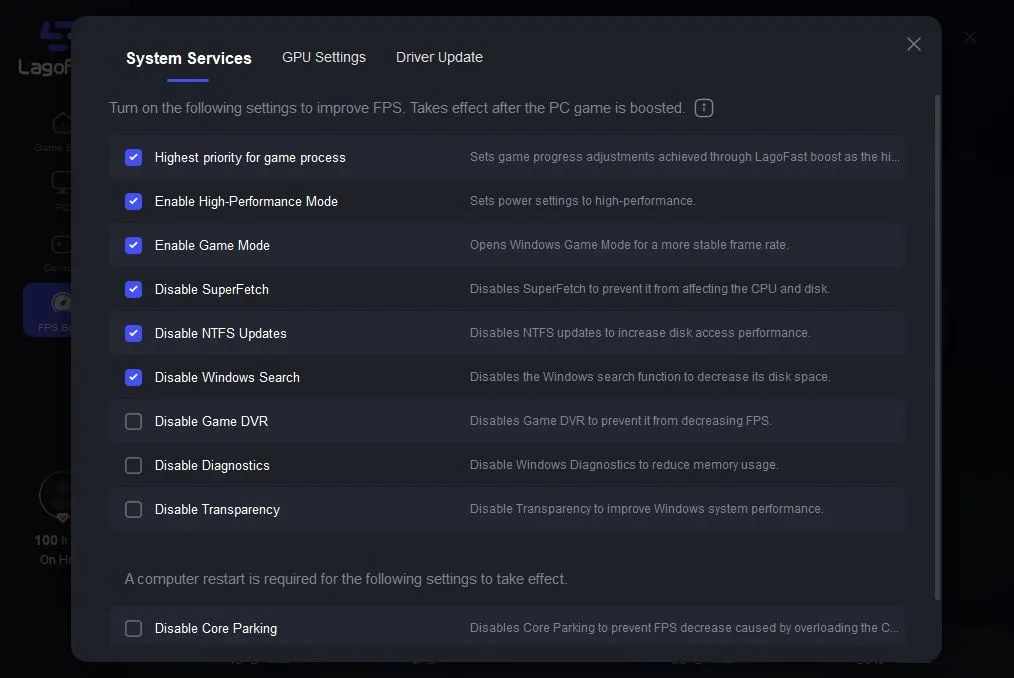
Step 5: Click “GPU Settings” on the FPS Boost page.
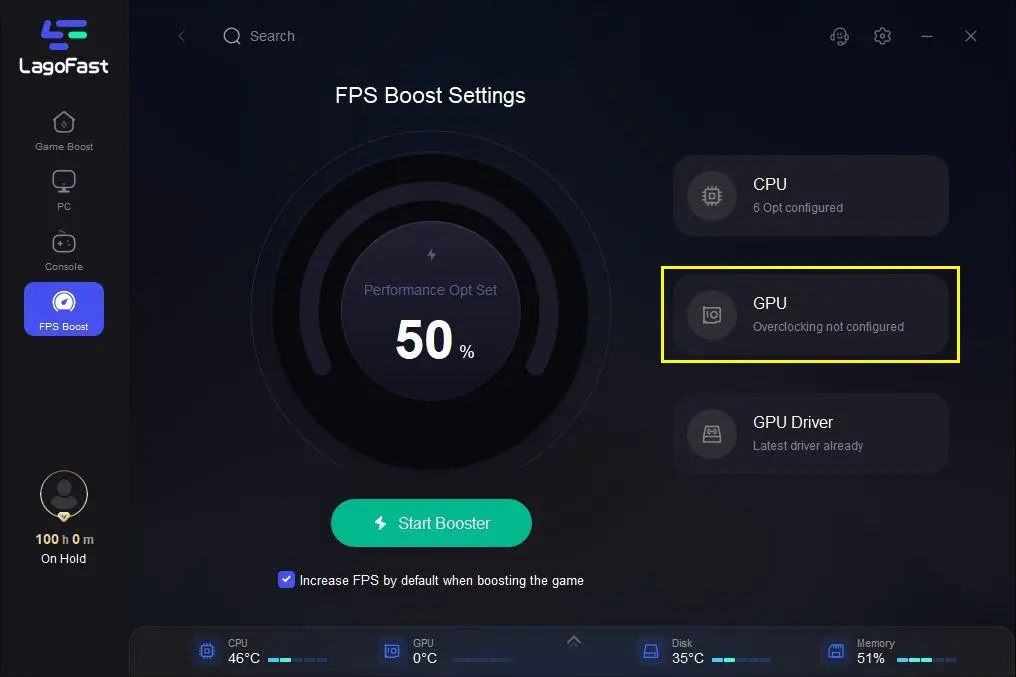
Step 6: Slide to choose your overclocking level in the first bar.
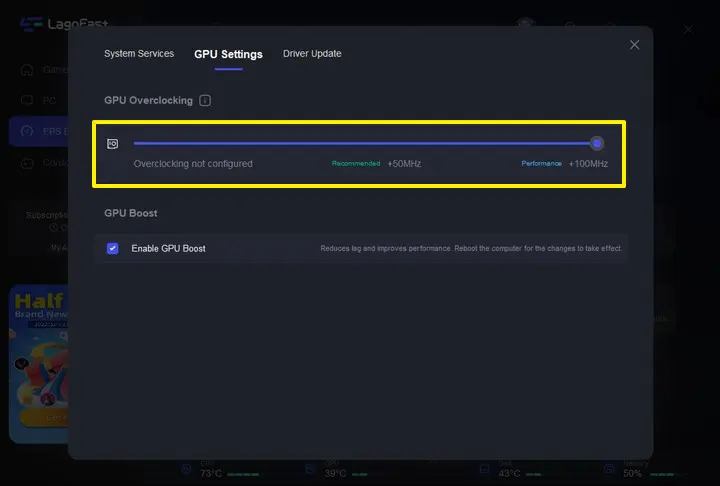
Step 7: Tick “Enable GPU Boost” in the second bar.
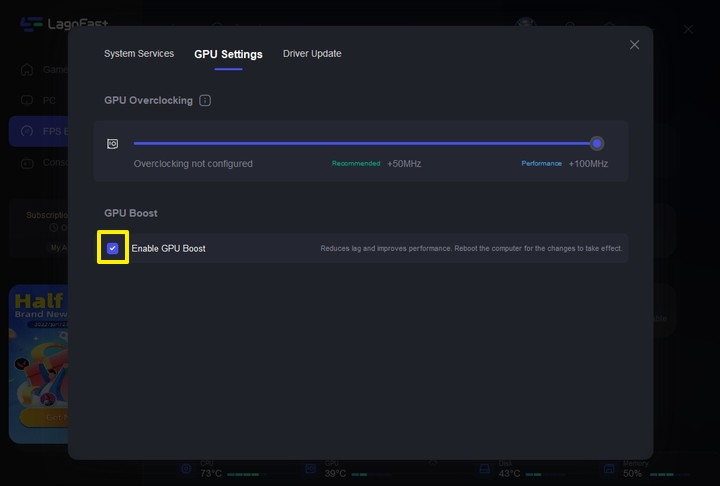
Step 8: Click “GPU Driver” on the FPS Boost page.
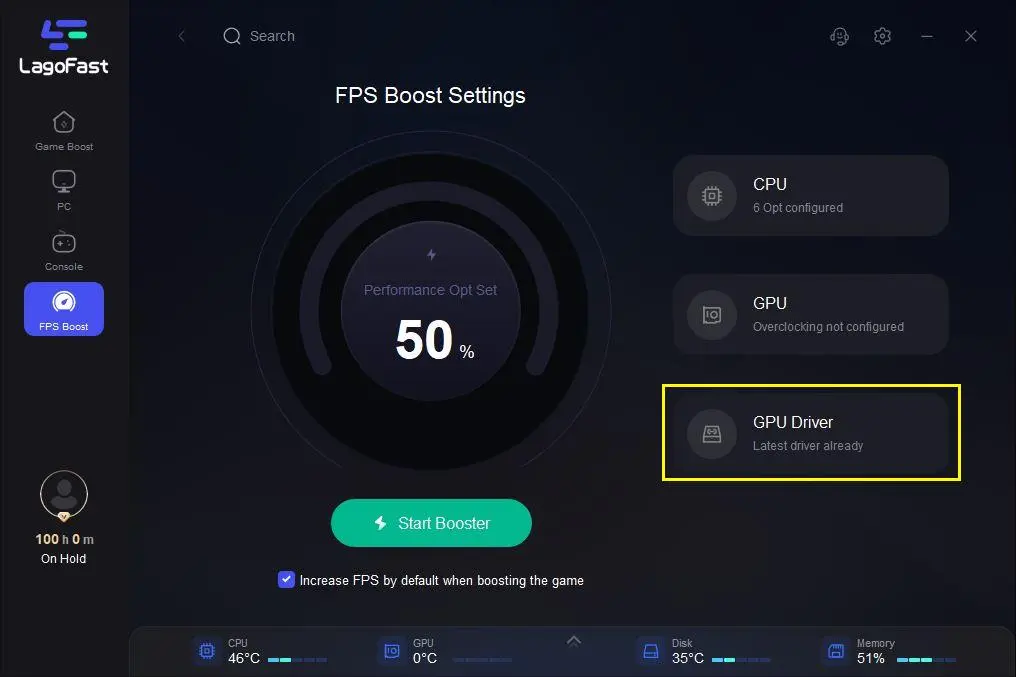
Step 9: Check your GUP Driver updating version.
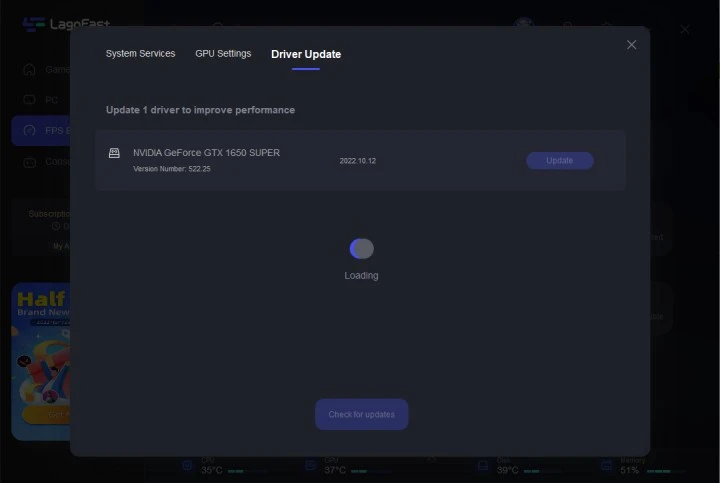
At last, you need to return to the FPS Boost page, and clicking “Start Booster” is OK.