F1 Manager 2022 Lag Reducer
Let's Go Out Of F1 Manager 2022 Lag!
Have you ever watched a Formula 1 race? We used to sit in the stands and watch the racers do their exciting races. Now, you can choose to manage the Formula 1 team in F1 Manager 2022. F1 Manager 2022 is the official racing management simulation game for the 2022 Formula One, Formula 2 and Formula 3 Championships developed and published by Frontier Developments. It is the first installment in the F1 Manager 2022 series and the first licensed manager game since F1 Manager 2022 by EA Sports. The game is scheduled to be released for Microsoft Windows, PlayStation 4, PlayStation 5, Xbox One, and Xbox Series X/S on 30 August 2022.

However, many F1 Manager 2022 complained that they have encountered many game issues. For example, F1 Manager 2022 lag, F1 Manager 2022 crash, high ping, FPS drop, and many connection issues. Fortunately, you can try using a professional F1 Manager 2022 lag fixer LagoFast to fixer these annoying problems. With over 8 years of experience in game boosting, LagoFast uses its proprietary protocol and servers to assist you in resolving F1 Manager 2022 lag issues. In brief, LagoFast can offer the following services to players:
- Diagnose F1 Manager 2022 game running issues
- Provide players with an accurate real-time ping test
- Lower effectively F1 Manager 2022 high ping
- Close background unnecessary applications
- Fix F1 Manager 2022 connection issues
- Optimize FIFA online 4 crash
- Boost F1 Manager 2022 low FPS
How Can I Use LagoFast in F1 Manager 2022?
As a wonderful VPN, LagoFast can help you solve all kinds of problems. In the next, I will show you how to use the product.
Step 1: Download LagoFast.
Step 2: Search F1 Manager 2022 in the Search Box and select it in the search result.
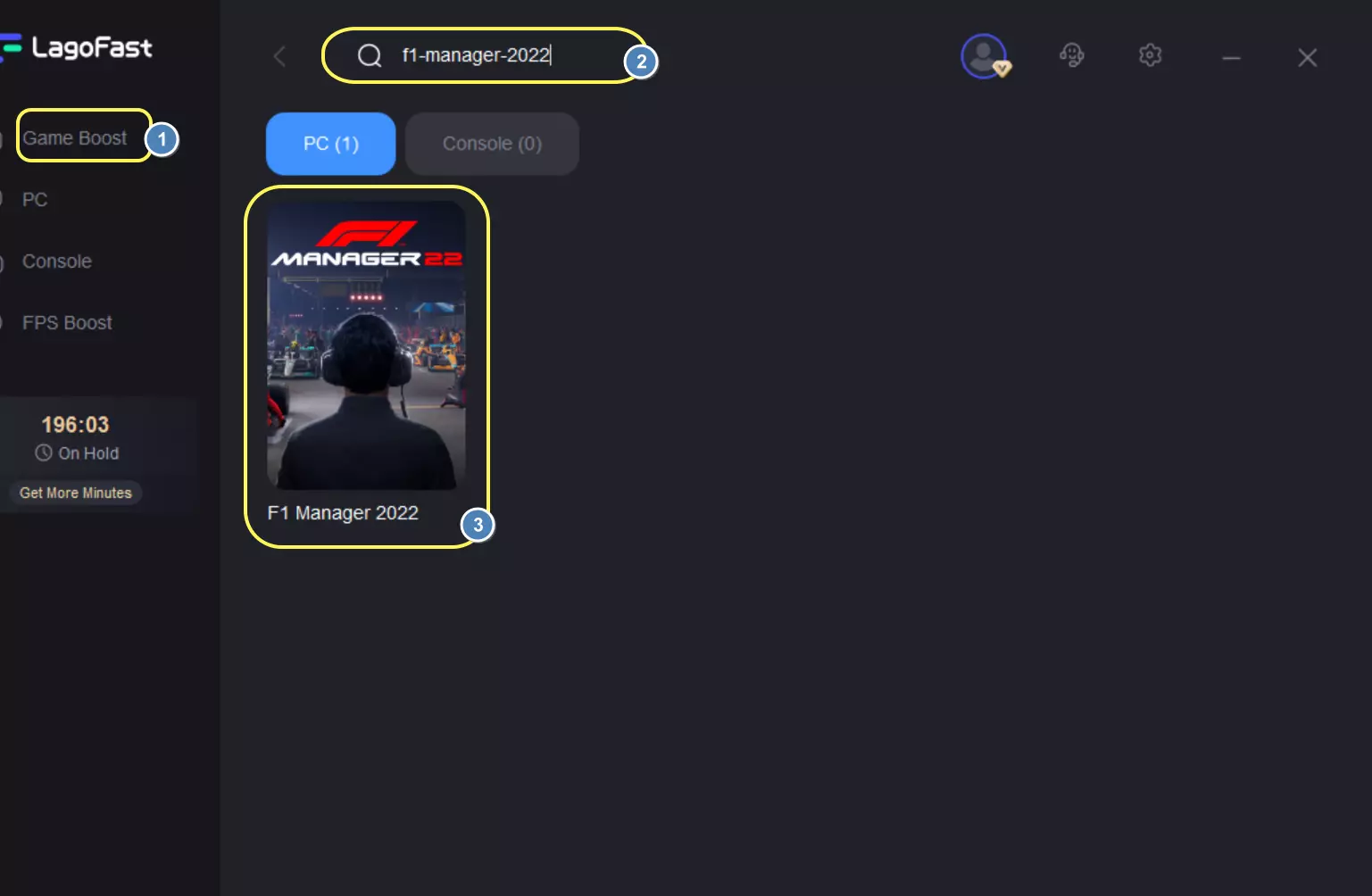
Step 3: Choose the server.
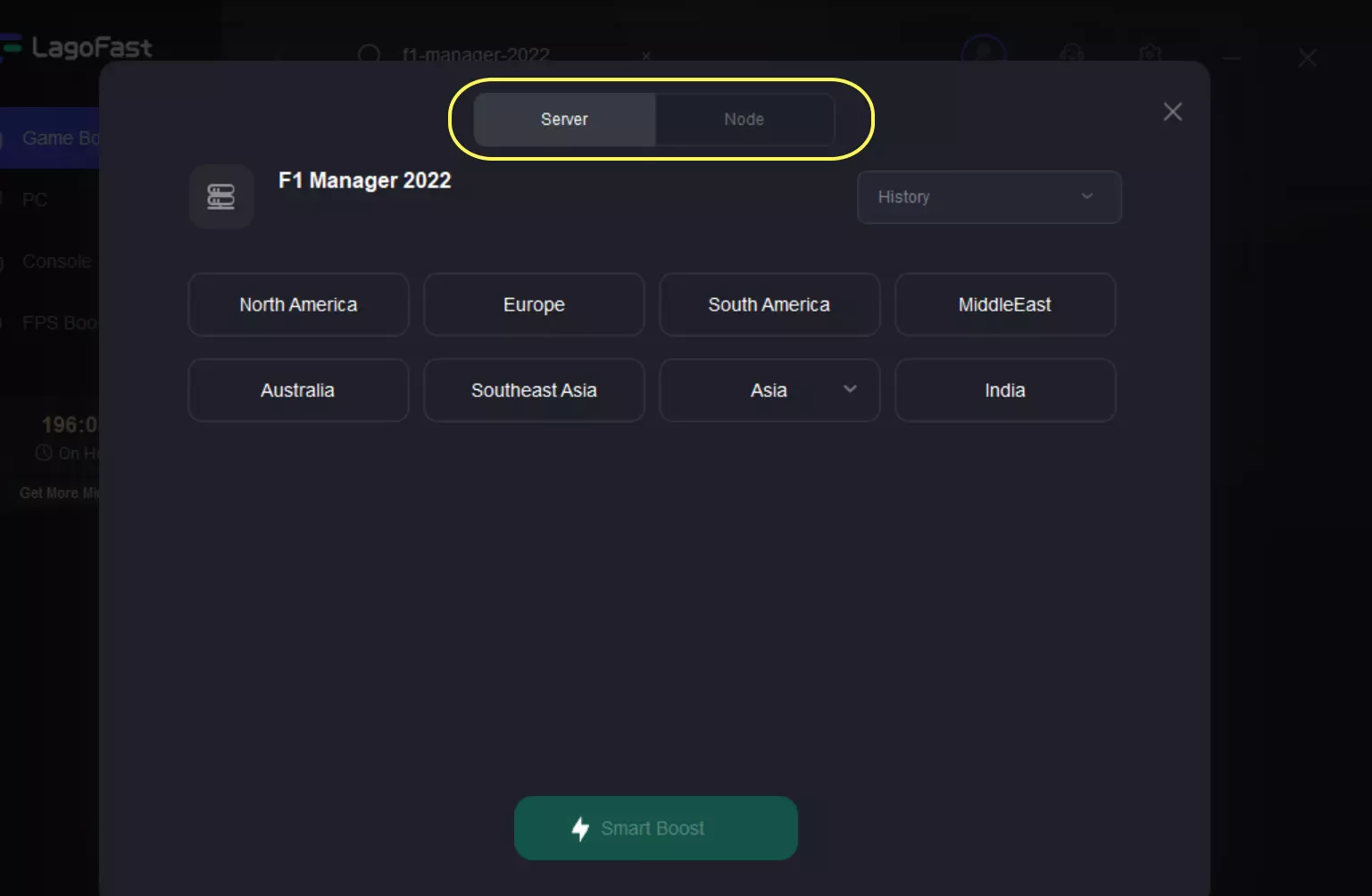
Step 4: Click on the Boost button and start boosting. Here, you can see your real-time ping & packet loss rate.




