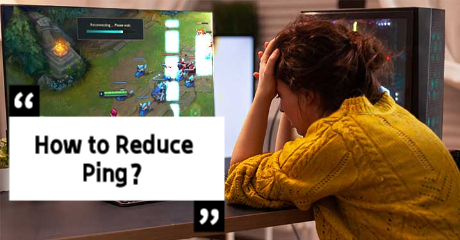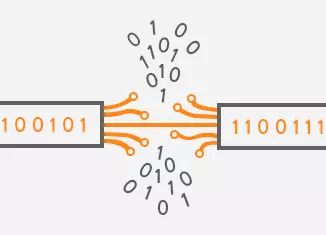Hogwarts Legacy Lag, Stuttering, and Low FPS - Best Solution
Hogwarts Legacy Overview
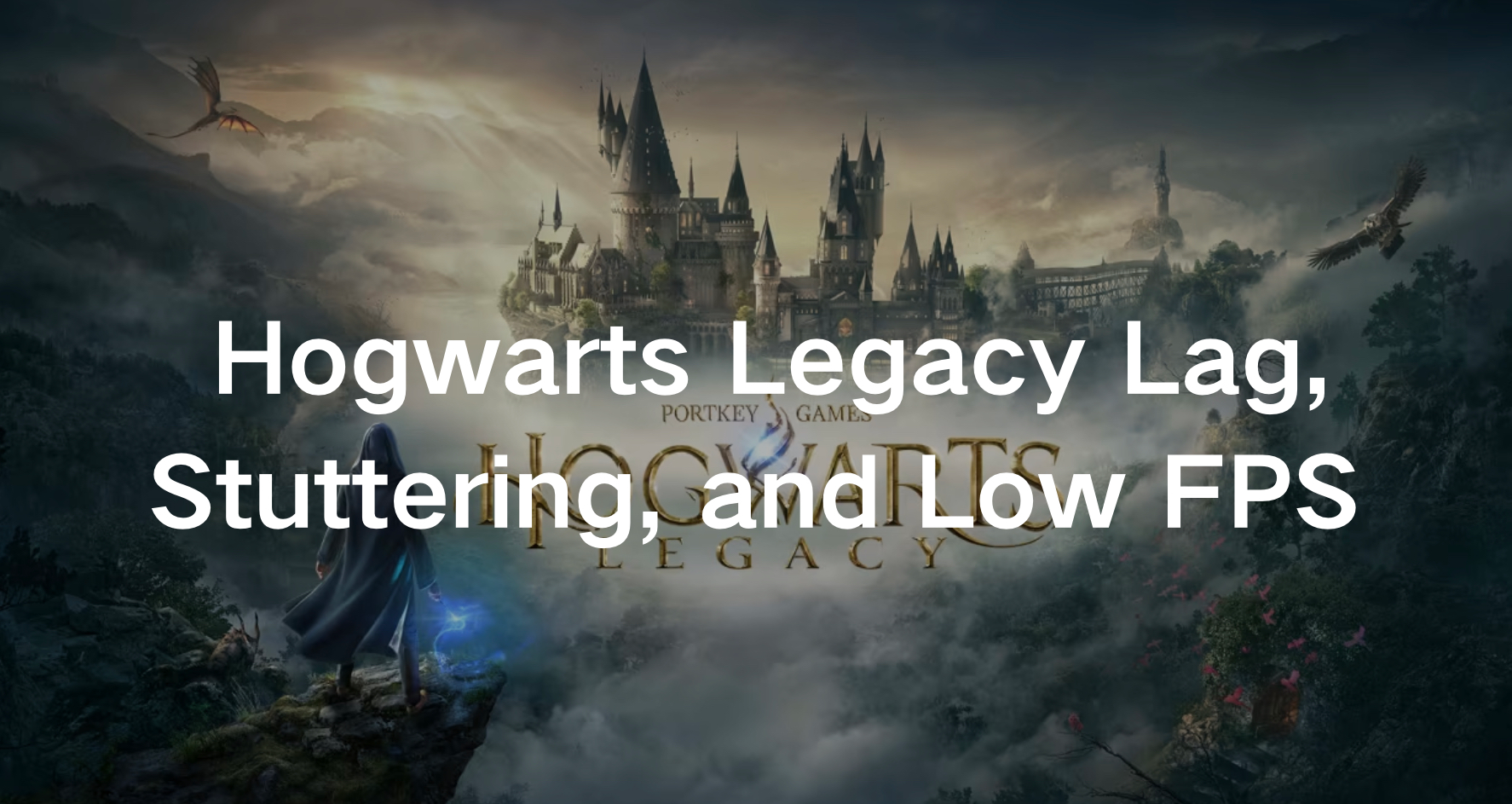
Hogwarts Legacy, released in 2023, is an action role-playing game crafted by Avalanche Software and published by Warner Bros. Games through its Portkey Games label, within the Wizarding World franchise. Set a century before the events of the Harry Potter novels, players assume the role of a student at Hogwarts School of Witchcraft and Wizardry, delving into the mystical realm to uncover ancient secrets. The game presents a third-person perspective, focusing on the player’s journey within Hogwarts and its surroundings, with customization options including appearance, gender, voice, and house selection. Everyone dreams of being a Wizard like Harry Potter, this game can let you achieve it with its engaging gameplay. However, many players reported that they encountered Legacy Lag, Stuttering, and Low FPS in this game, so it would be better if you followed this article to solve some of the problems you may face in the game before diving into it. This article is a useful guide for you to enjoy a smooth experience in the Wizard world.
The Causes of Hogwarts Legacy Lag, Stuttering, and Low FPS
Lag, stuttering, and low FPS in Hogwarts Legacy likely happen due to a mix of reasons. These include hardware limitations, issues with software optimization, and the game‘s complex graphics and mechanics. Because the game is so ambitious, with detailed environments, spellcasting, and dynamic interactions, it might push consoles or lower-spec PCs to their limits. Also, if the game wasn’t optimized well during development or updates, it could make these performance problems worse.
Fix Hogwarts Legacy Lag, Stuttering, and Low FPS by LagoFast
Hogwarts Legacy Lag, Stuttering, and Low FPS can be caused by various causes, therefore, if you want to fix all of them one by one, you’ve to spend much time and the process isn’t easy. That’s why LagoFast stands out in this case. The developers of LagoFast put an all-in-one design in mind, dedicate themselves to enabling LagoFast can fix most of the game issues, and ensure you don’t need to waste time in using other tools.
Look What LagoFast can Bring to You :
- Lag Completely Avoided : LagoFast Game Booster ensures ultra-smooth gaming by optimizing connection routes, enhancing performance, and stabilizing network connectivity.
- FPS Boost : LagoFast optimizes your CPU, GPU, and system settings to deliver maximum FPS, effectively eradicating issues like ghosting and tearing.
- Many Server Choices : With its extensive network of servers spanning over 60 countries and 150 cities, gamers can seamlessly connect to the nearest server for optimal performance, regardless of their location.
- User-friendly Interface : With its simple and user-friendly interface, LagoFast allows you to quickly fix game issues just with one click and lets you go back to the game soon.
- Easy Lobby Game Tool : Its exclusive easy lobbies significantly improve your chances of winning in popular games such as Warzone and Fortnite.
- Multi-platform Support : LagoFast boosts performance across various platforms, ensuring stable connections and minimizing disruptions in real-time.
Tutorial to Use LagoFast Fix Lag, Stuttering, and Low FPS in Hogwarts Legacy
Step 1: Click the Free Trial button to download and install LagoFast.
Step 2: Open LagoFast then click the PC button on the left and search Hogwarts Legacy in the search bar, click it after you find it.
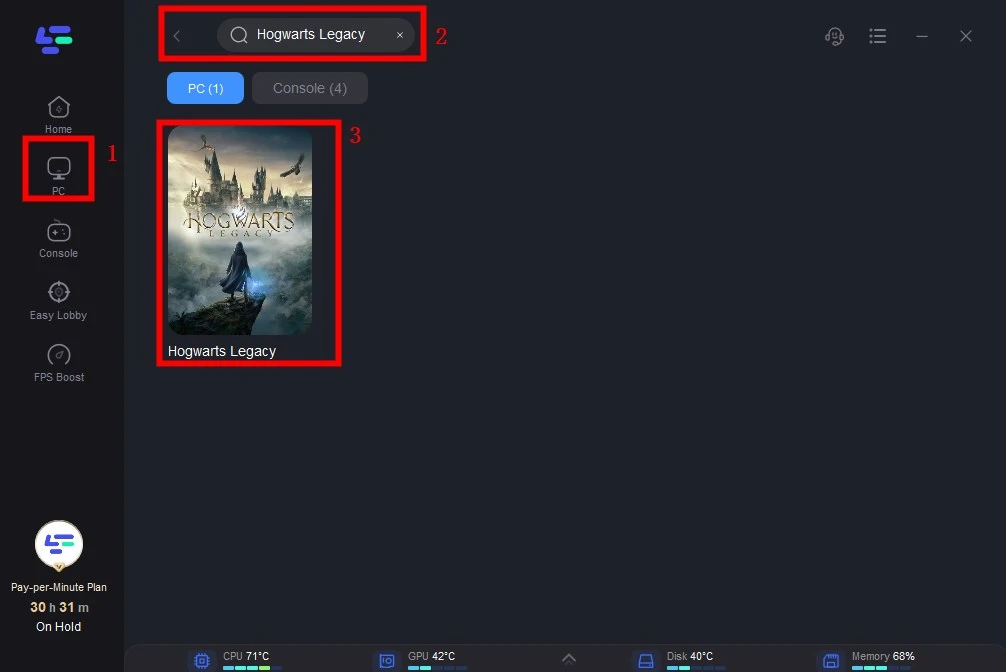
Step 3: Click on “Server” to change a stable server, then click on “Smart Boost”.
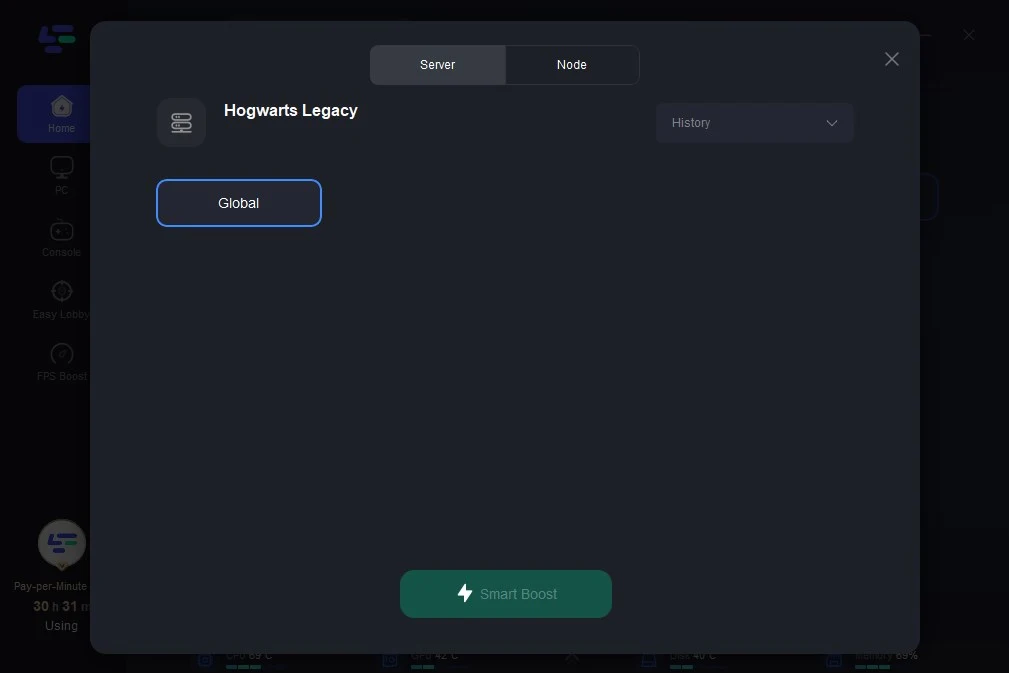
Step 4: Check the specific game ping, packet loss, and multiple path connection on the right side. Finally, click the “Start Game” to play the game.
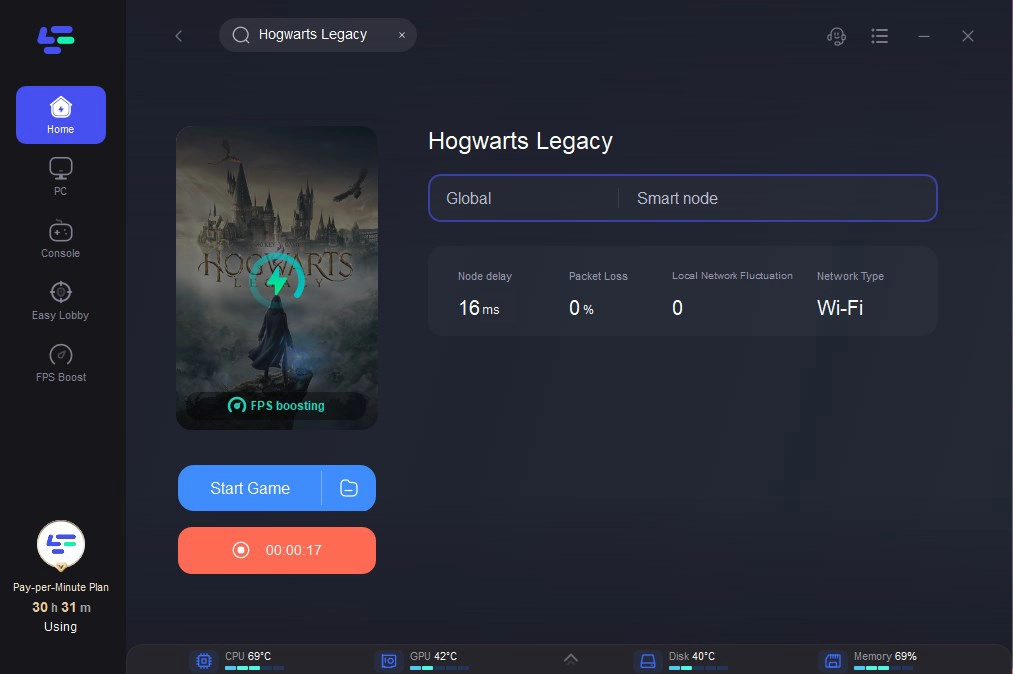
Other Tips to Fix Hogwarts Legacy Lag
Check for Background Processes
Use Task Manager to check for any processes consuming CPU or memory resources. Close any unnecessary processes to free up system resources for the game.
Adjust Ray Tracing Settings
Ray Tracing, a sophisticated lighting method employed in Hogwarts Legacy, enriches the game’s visual realism and immersive experience. Nevertheless, due to its intensive resource demands, many standard PCs may struggle to handle ray-traced graphics optimally. Consequently, it’s recommended for gamers with low to mid-range computers to adjust or disable ray tracing settings in Hogwarts Legacy.
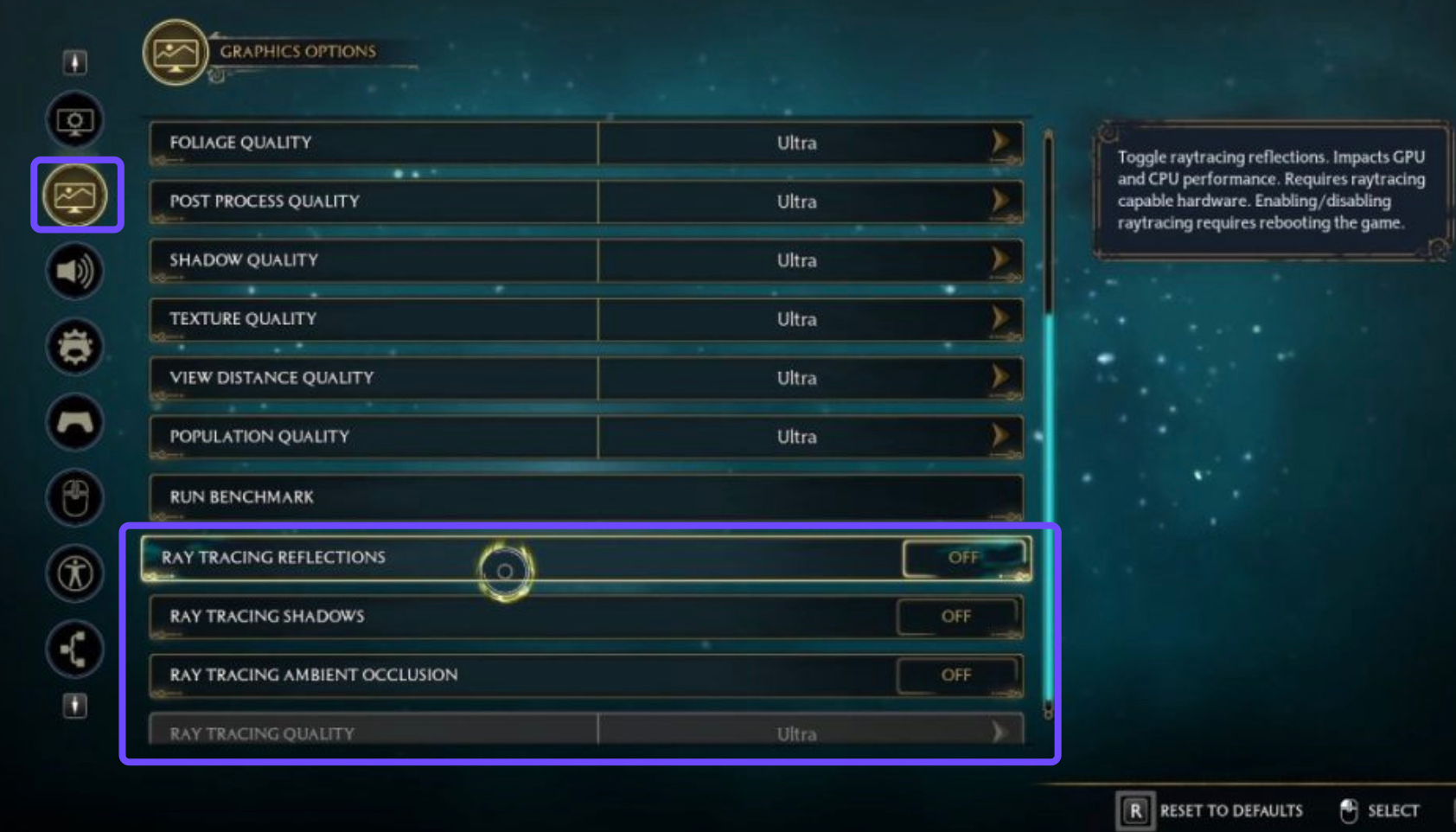
Adjust In-Game Settings
Lower the graphics settings within the game. This includes lowering resolution, effect quality, shadow quality, material quality, and so on. Experiment with different settings to find the best balance between performance and visual quality.
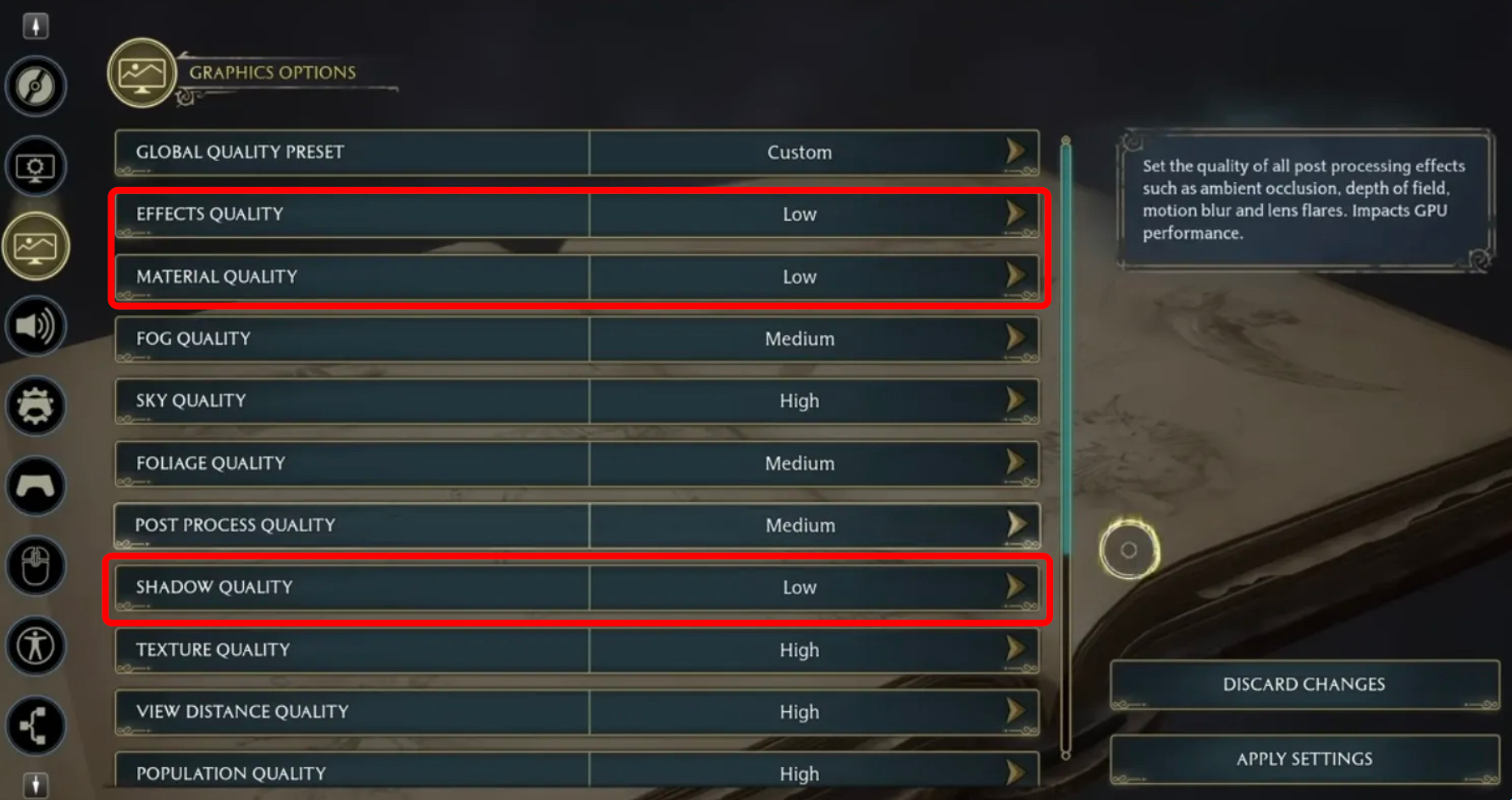
Consider Hardware Upgrades
If your computer is struggling to run the game even after optimizing settings, you may need to consider upgrading your hardware, such as adding more RAM or upgrading your graphics card.