In addition to the console booster hardware, you can also use the LagoFast client on your PC to boost your Console, please refer to the following steps:
1. Connect your console (PlayStation4) to the router (as shown in the figure)
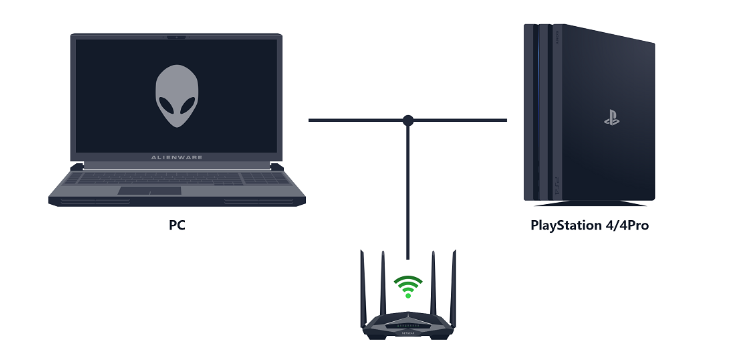
-
If you’re using PS4 wired connection (strongly recommended)
1) Connect your PS4 to the same router as your PC via wired connection
2) Install LagoFast Client on your PC
-
If you’re using PS4 wireless connection
1) Search for the router WiFi on PS4
2) Connect your PC network to the same router as your PS4
3) Install LagoFast Client on your PC
Please note:
The optical modem and the set-top box cannot be used as a router to support the console boost (PS4), which will cause Connection Failed.
2. Obtain the IP address through LagoFast's PC client
-
Open the LagoFast’s PC client and login your account
-
Enter【Console】tab > 【PS】
-
Find the console game you want to boost, click it and select your region
-
The parameters shown in the figure below will be displayed in your client with different values. You need save them to activate the console boost network connection later
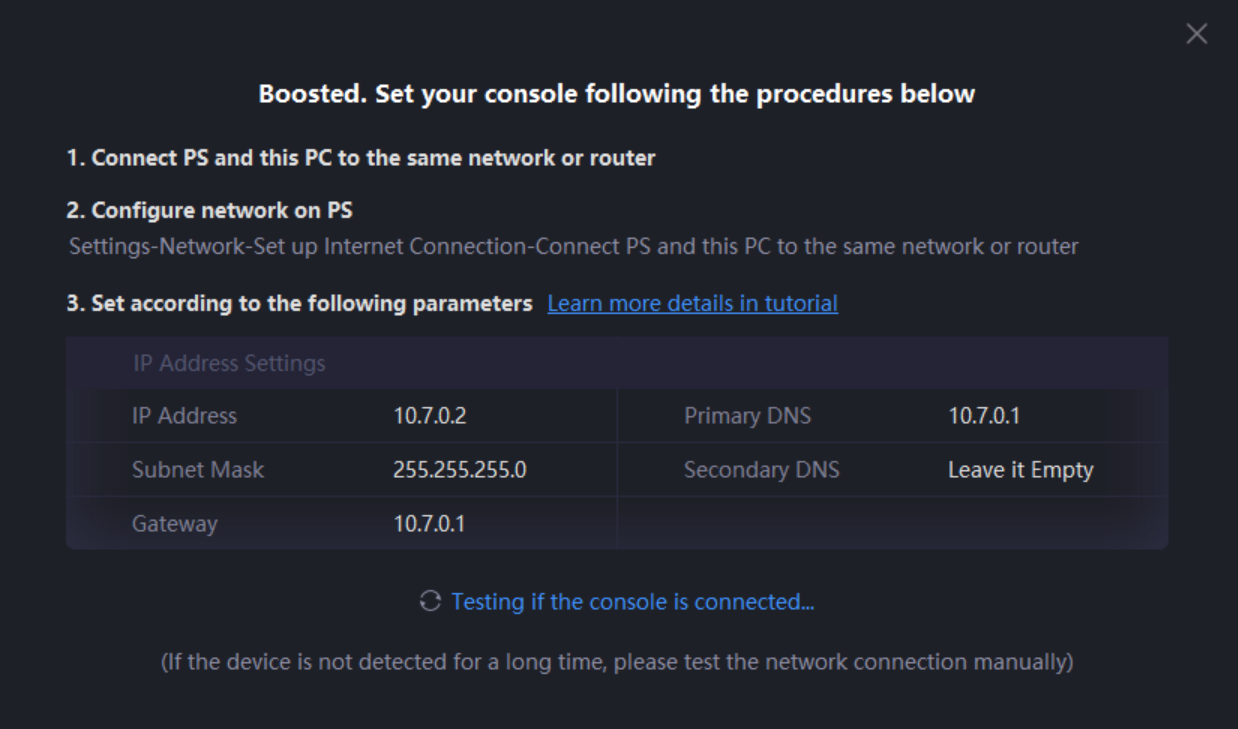
Please be careful not to shut down or let your PC sleep during the boost process.
3. Activate the console (PS4) boost Internet connection
-
Home > Settings
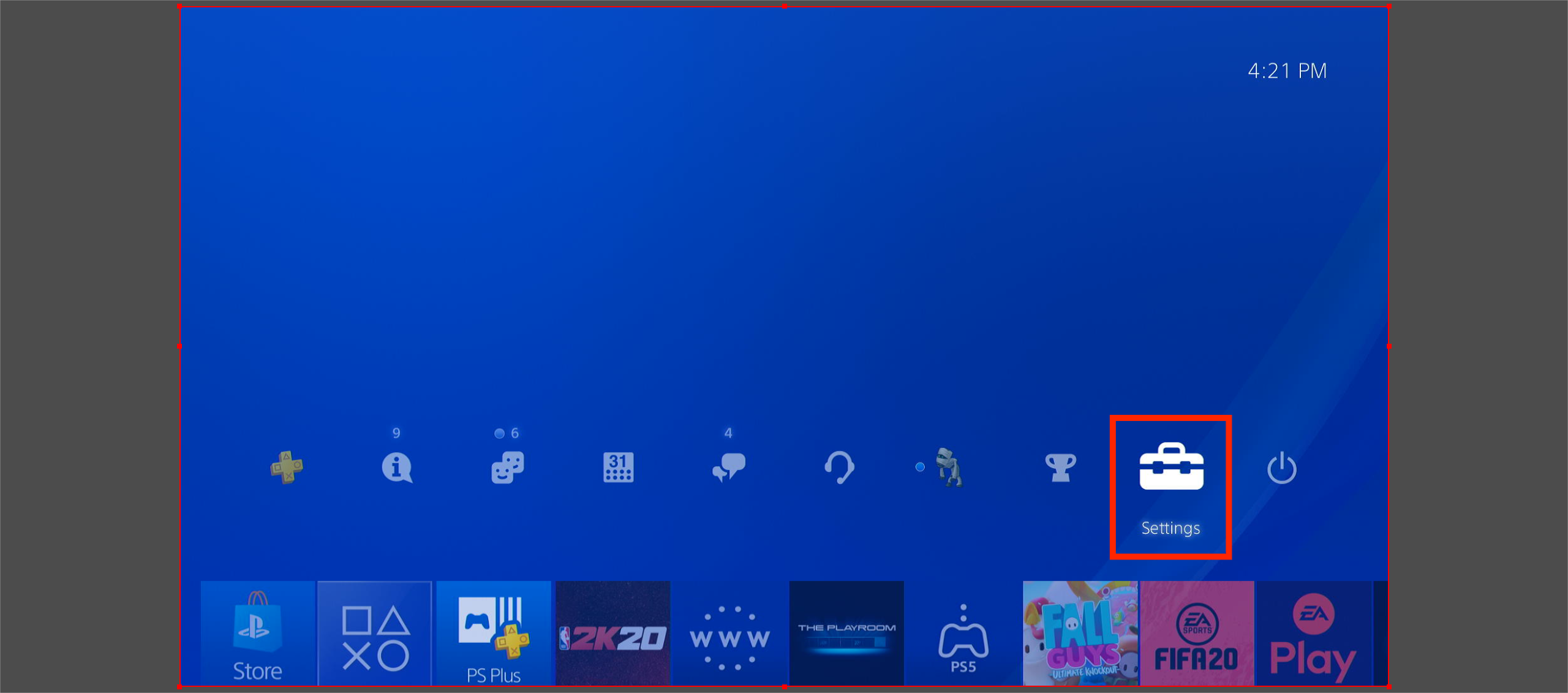
-
Settings > Network
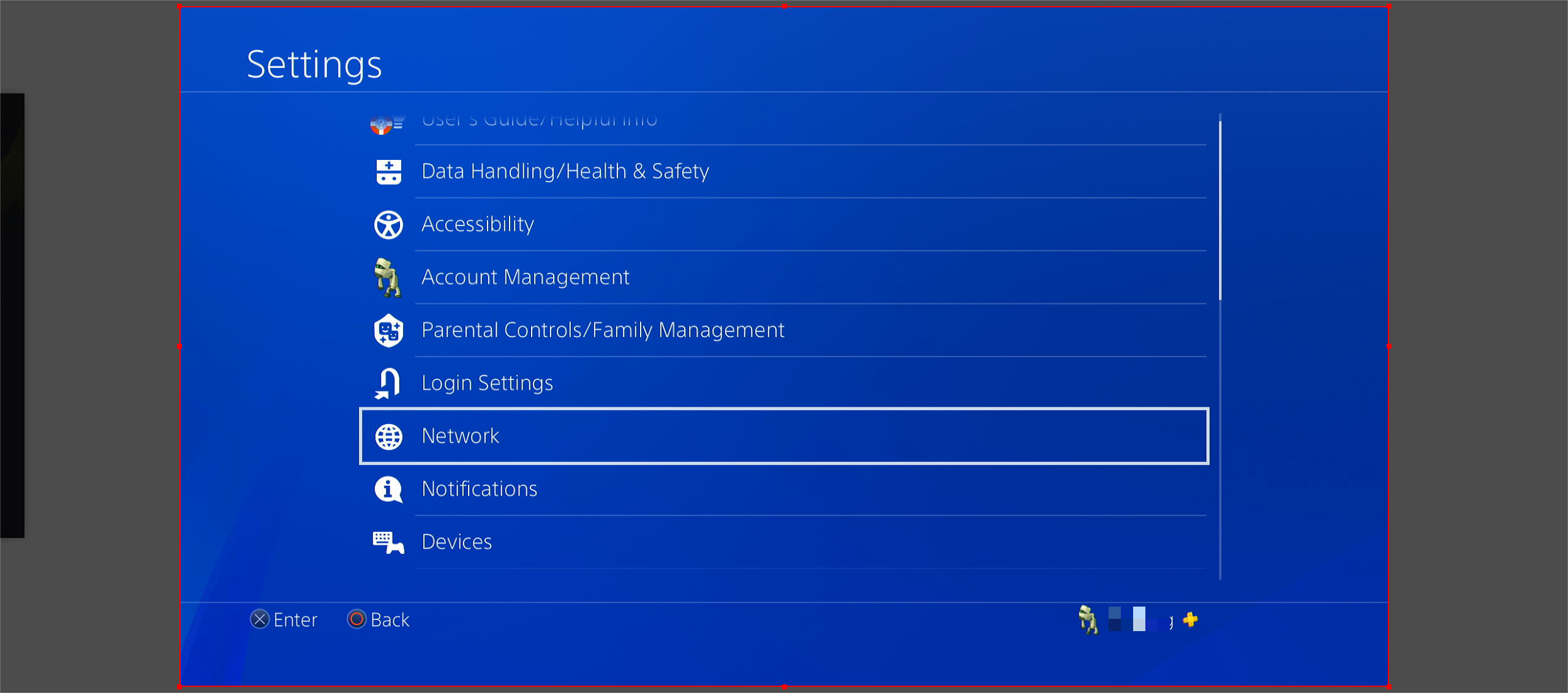
-
Network > Set Up Internet Connection
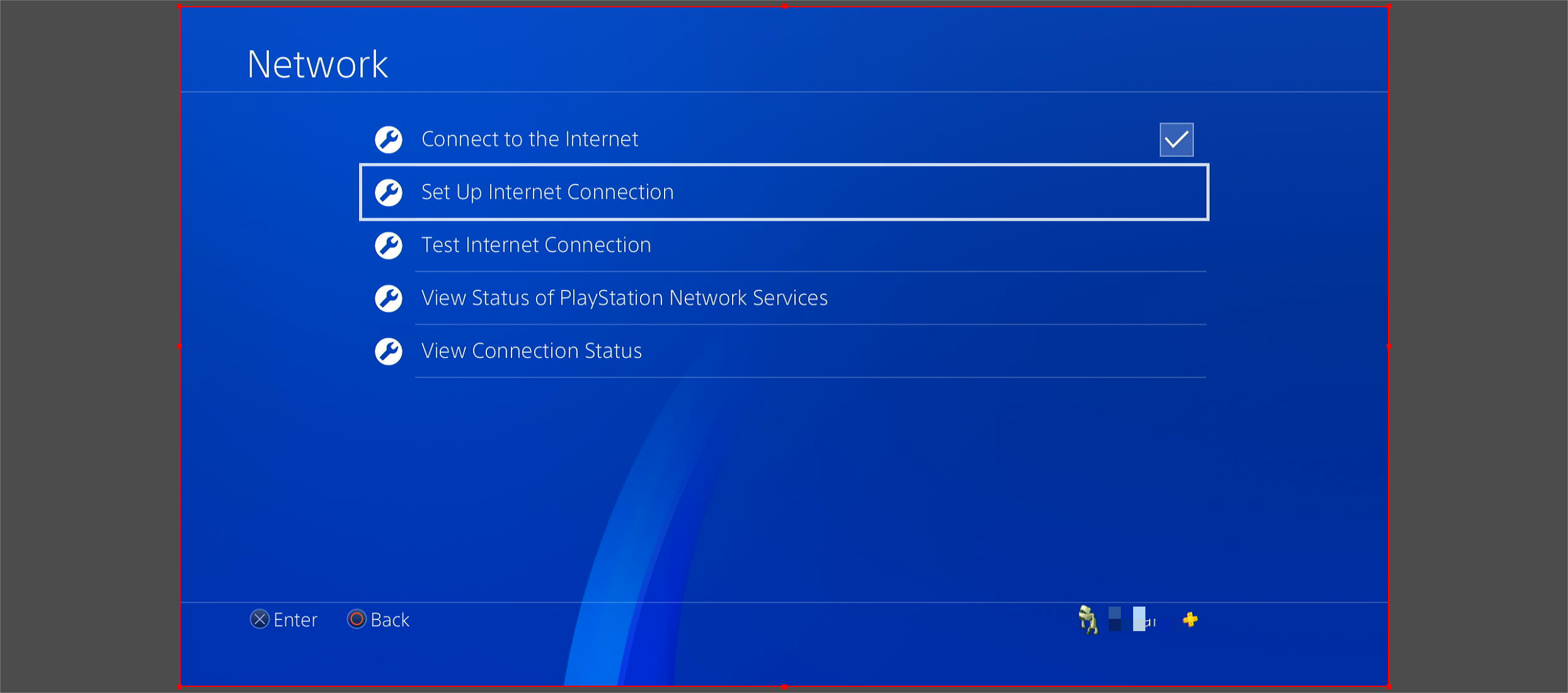
-
Select according to your PS4 network connection type
(Recommended:Use a LAN Cable)
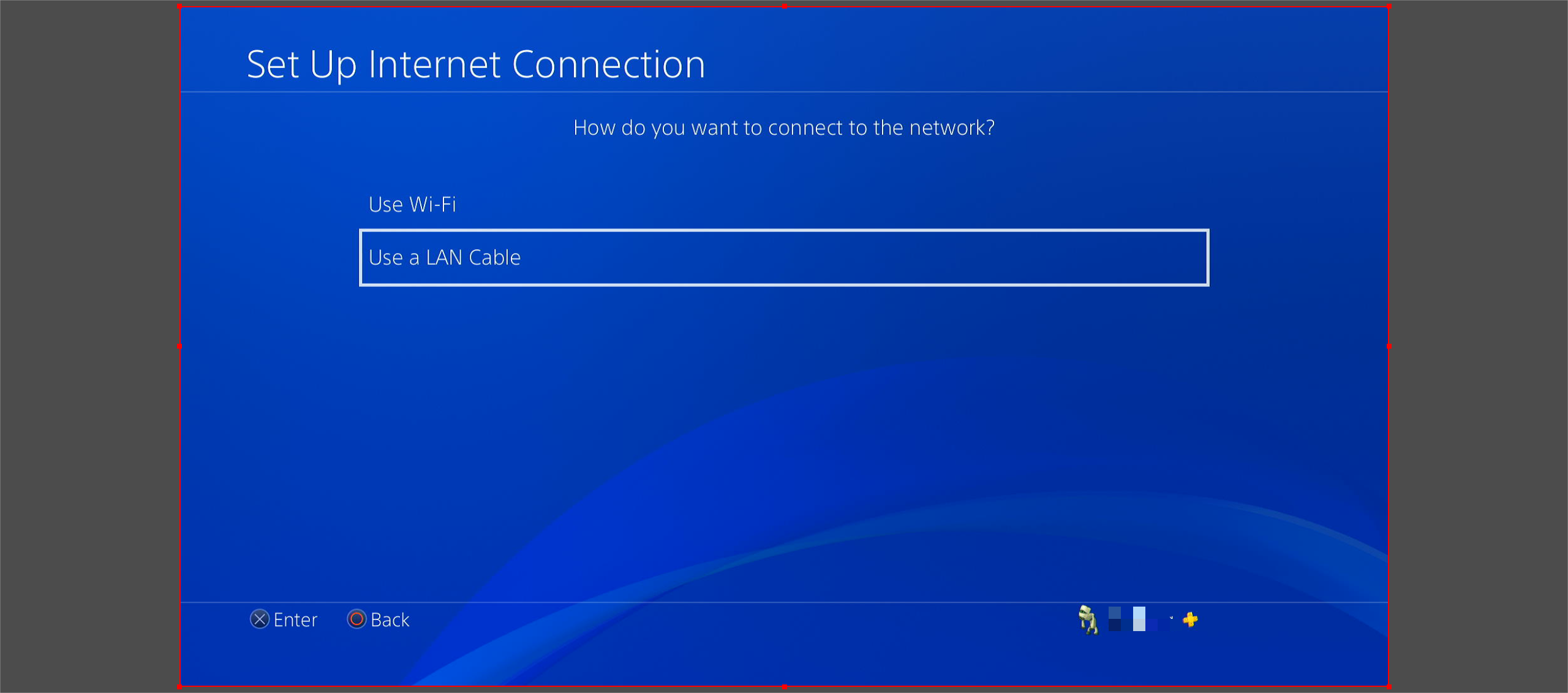
-
Select Custom > IP Address Settings > Manual
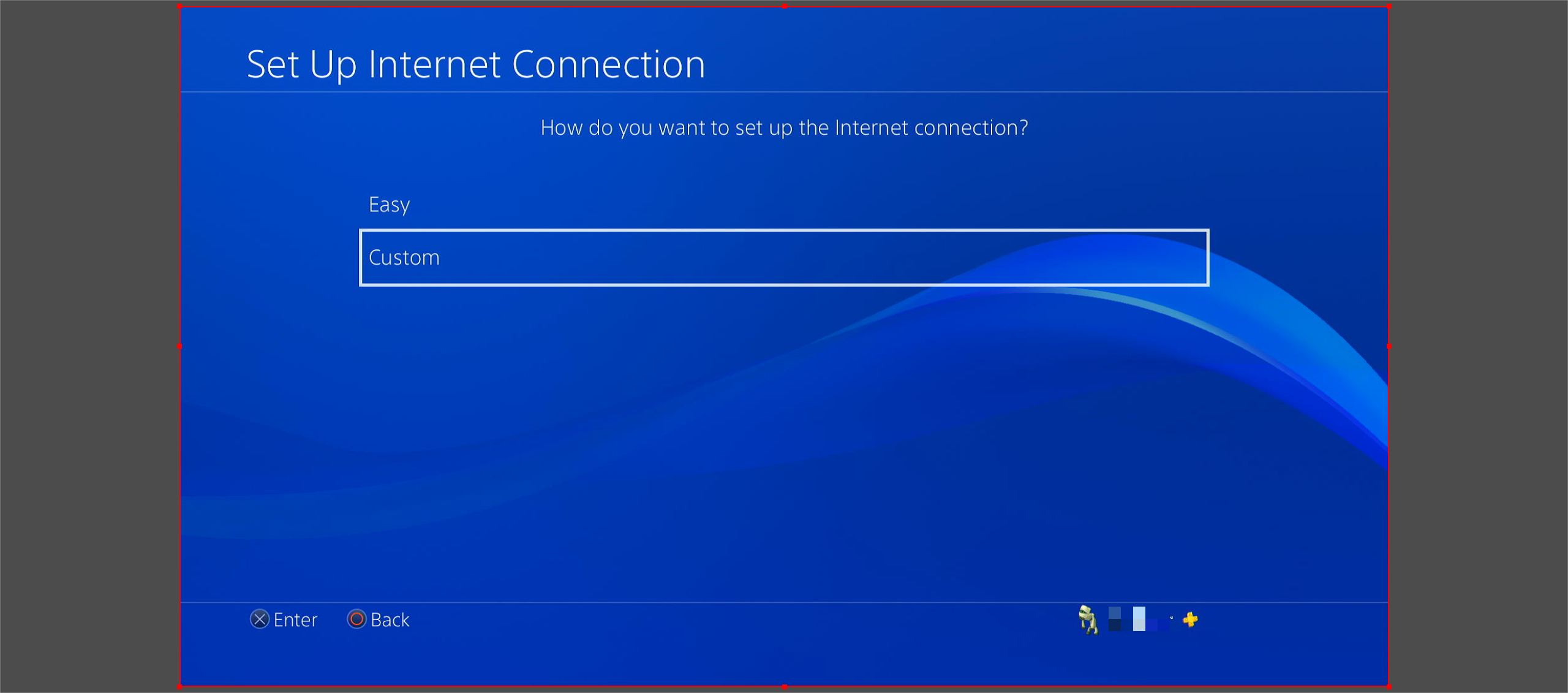
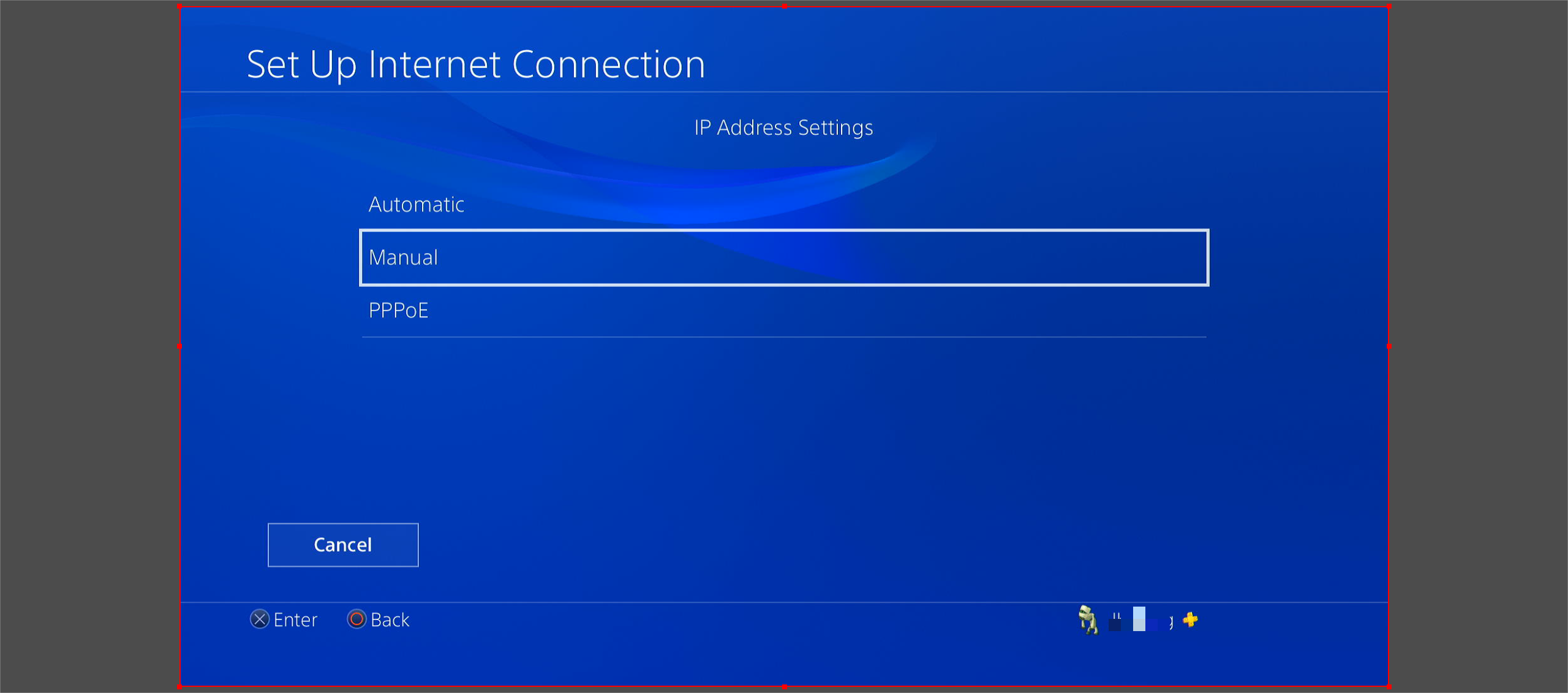
-
Respectively fill in with the IP Address, Subnet Mask, Gateway and DNS you’ve obtained in Step 2
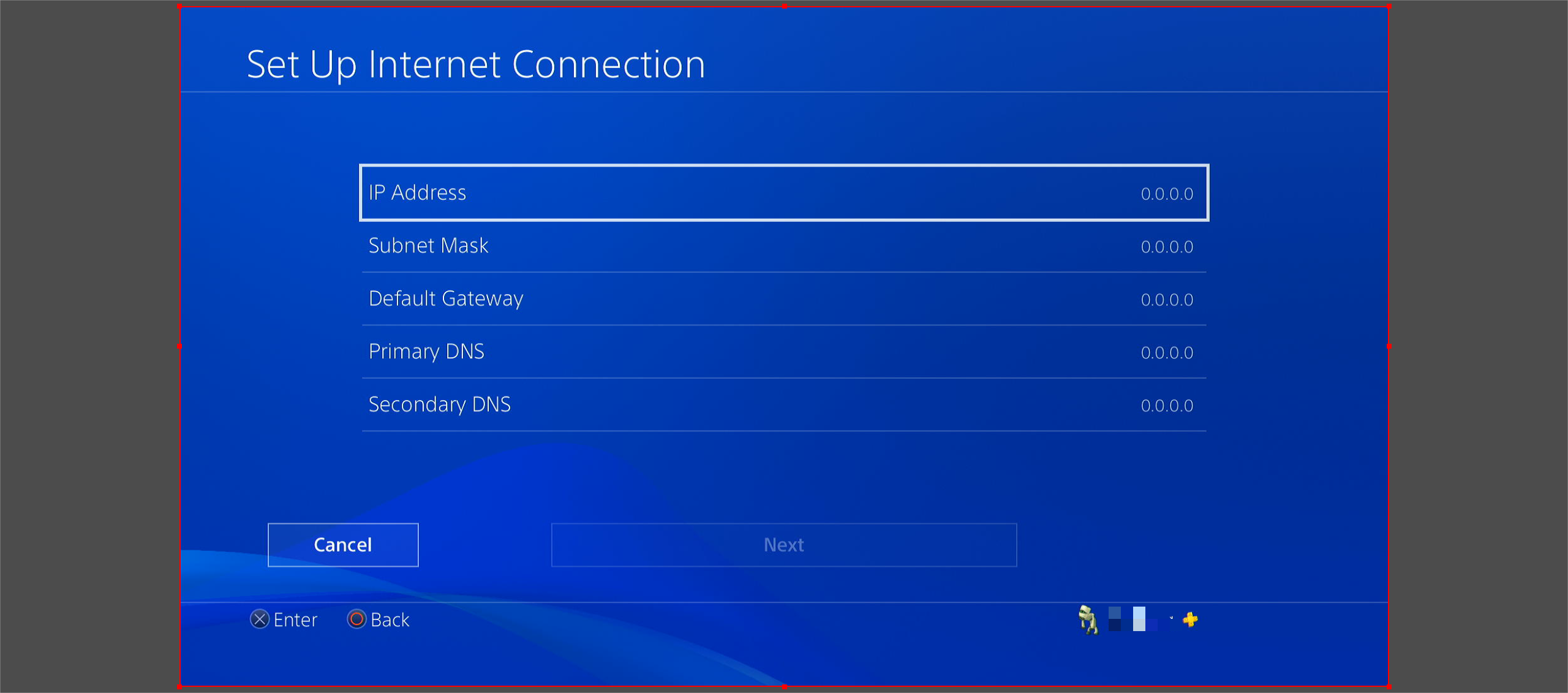
-
After filling in, click Next
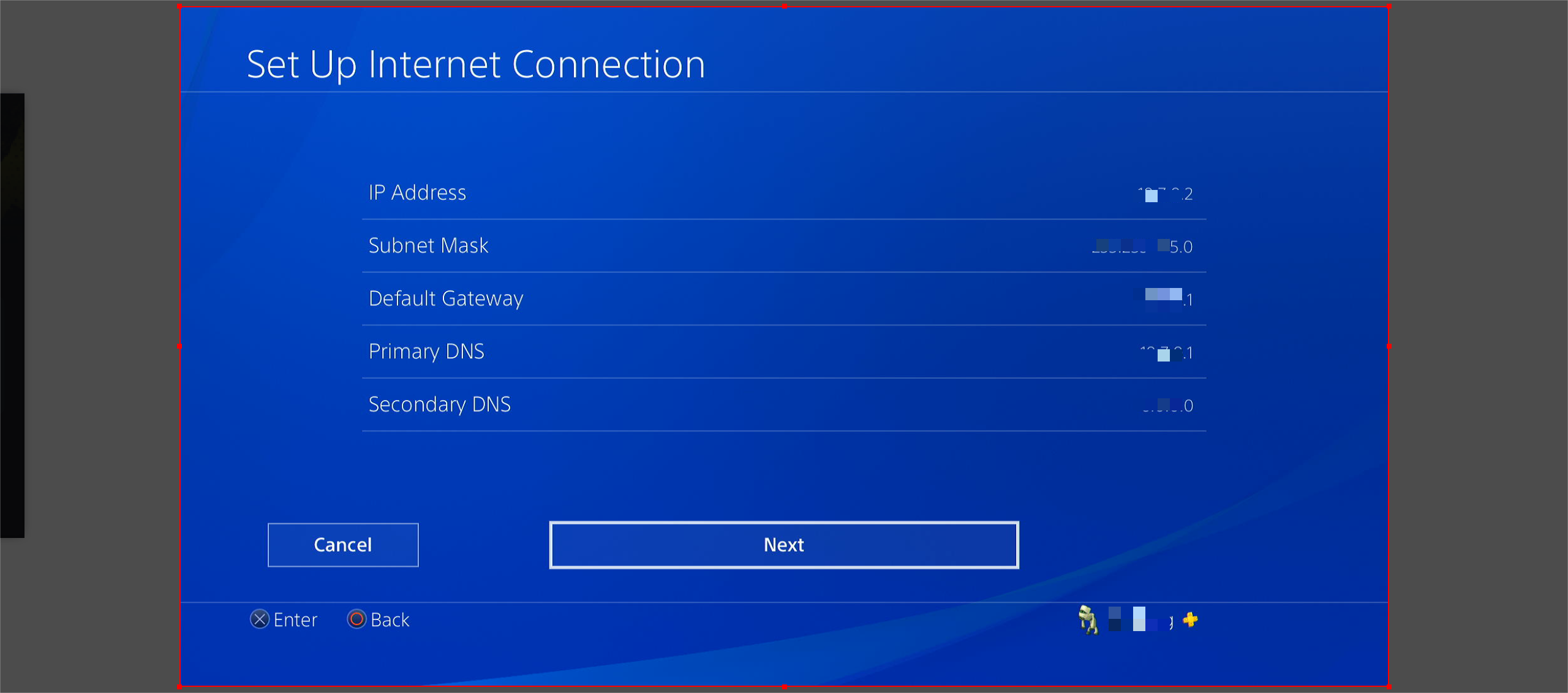
-
MTU Settings > Automatic
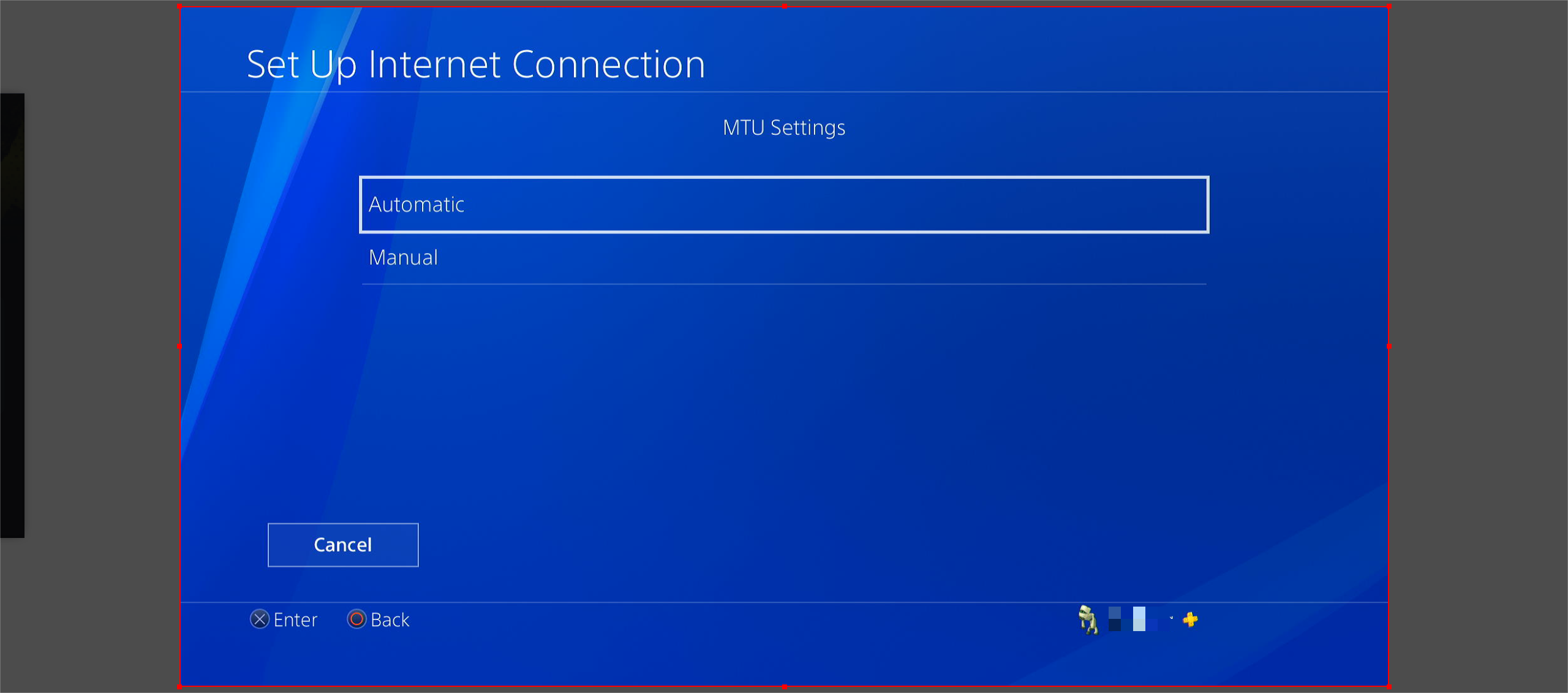
-
Proxy Server > Do Not Use
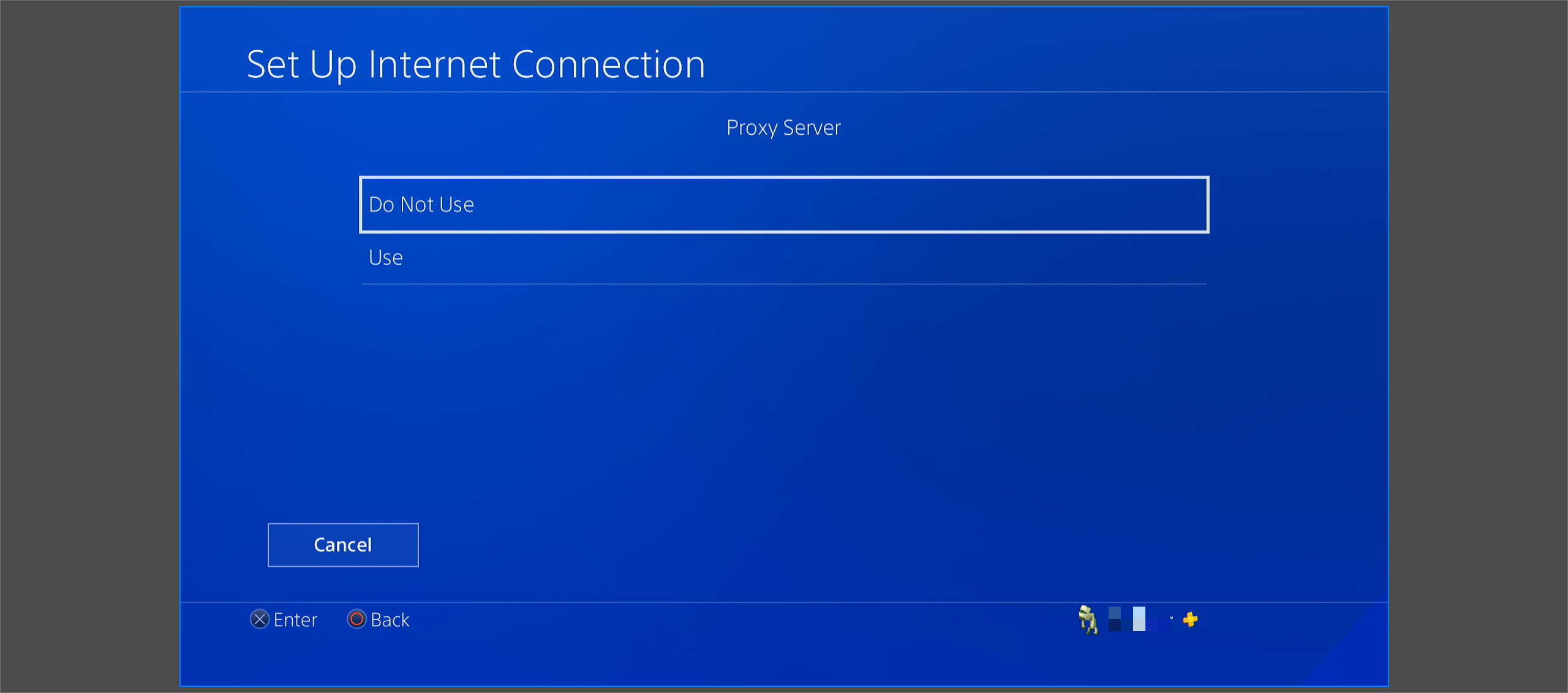
-
After the above steps, click Test Internet Connection
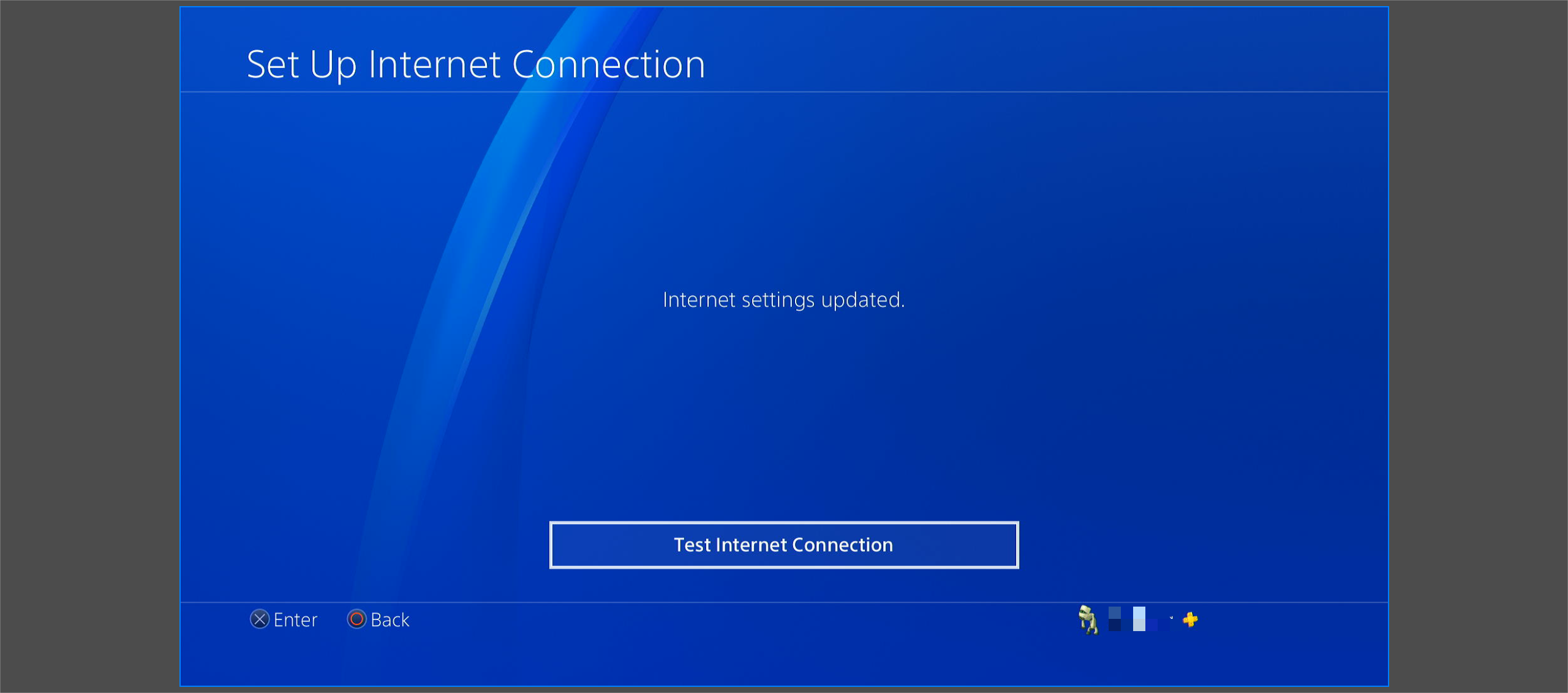
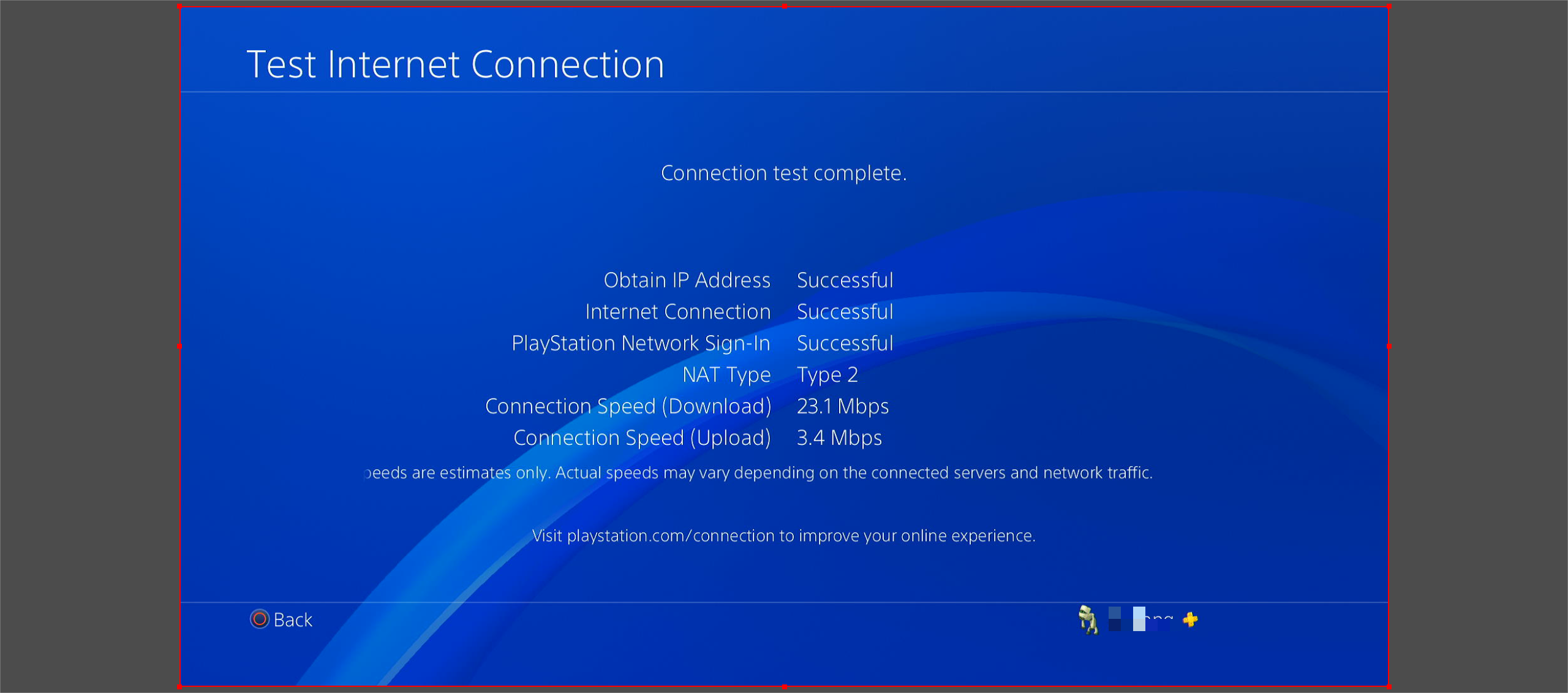
-
After the Test Internet Connection results show Successful and it also shows Successful in the LagoFast’s PC client, you can start the game!
4. How to disconnect the console (PS4) boost?
In the IP Address Settings, set it as Automatic.
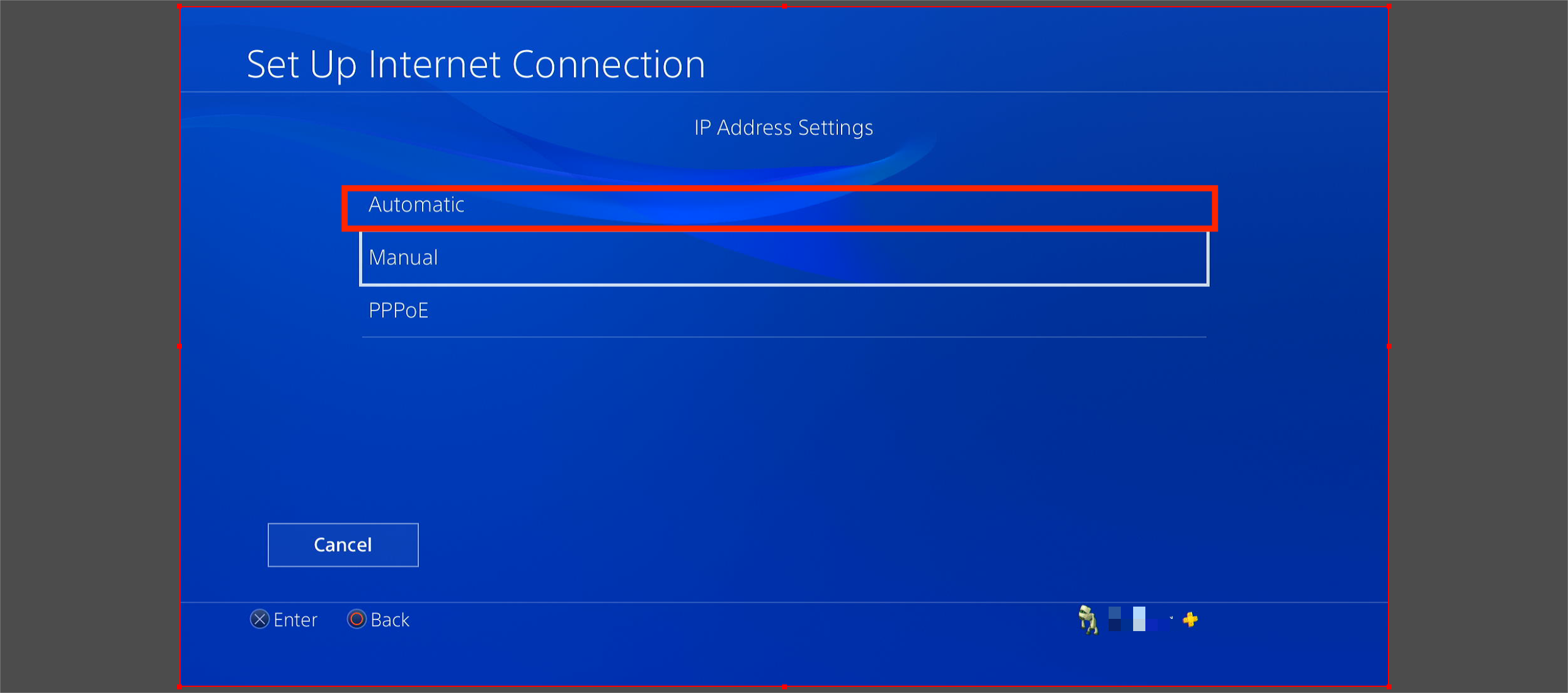
This enables your console to automatically obtain the initial IP address to avoid network anomalies after disconnecting the console boost.