Lagofast can help you bypass regional restrictions and easily access various platforms, including REDnote. Whether you're looking to share travel experiences, shopping tips, or seeking inspiration and creativity, Lagofast ensures a smooth internet connection for you. In this guide, we'll provide a simple and clear set of steps to register, log in, and use REDnote on PC, so you can enjoy the wonderful experience the platform has to offer.
Step1: Download and Install Lagofast
First, visit the official Lagofast website, download and install the LagoFast Game Booster. Once the installation is complete, open LagoFast and log in or register your account.
Step2: Connect and Boost
After launching LagoFast, select "REDnote" as your target application. Then connect to the server, ensuring smooth access to REDnote.
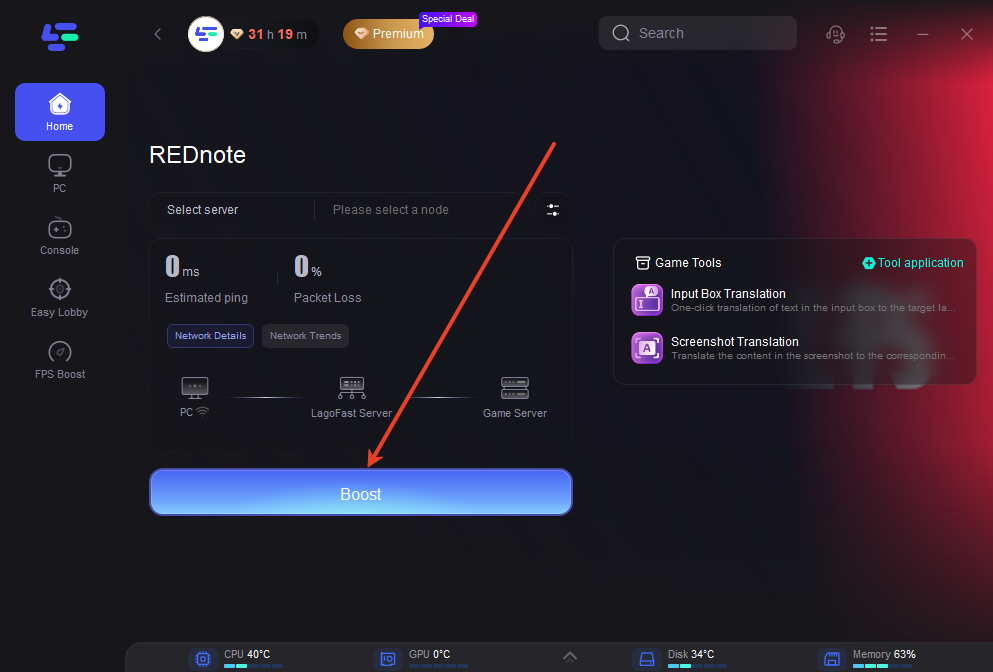
Step3: Use the Web Version of REDnote
Once connected, open your browser and visit the REDnote website. You can log in or register an account directly on the site and start exploring and using REDnote’s features without needing to download or install a client.
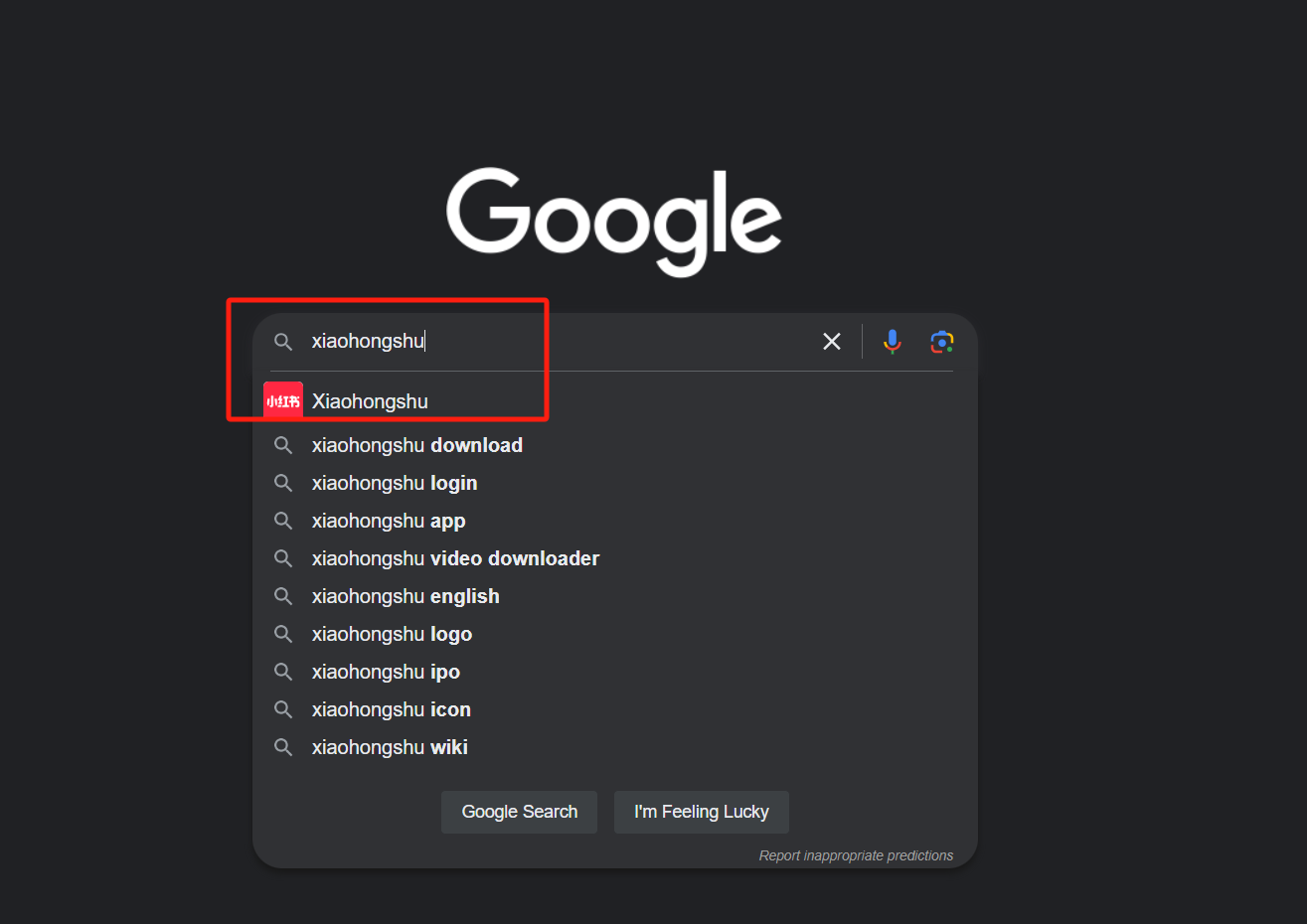
Step4: Log In Without Registration
New users can register or log in directly with their mobile phone number.
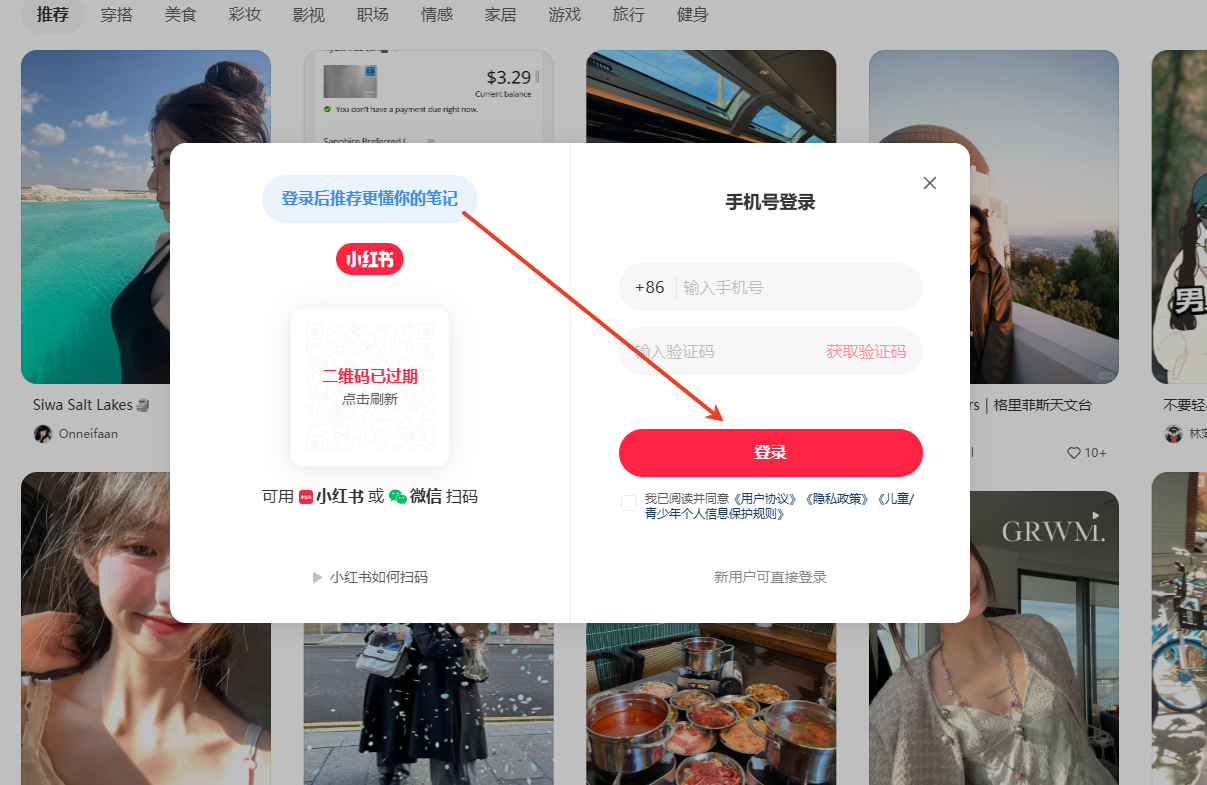
Step5: Register or Link an Account (Optional)
Method 1: Log in Without Registration:
On the login page, enter your phone number and click "Get Verification Code."
Enter the code you receive to log in directly and access all REDnote features.
Method 2: Register or Link an Account:
If you’d like to complete your profile or unlock more interactive features, you can register or link your account.
Click “Register” on the login page or go to the settings page to link your account.
Enter your phone number, select your country code (e.g., +1 for the US), complete the verification process, and set a password to finish registration.
Step 6: Browse Posts
1. View Home Feed:
Once logged in, you’ll see REDnote’s homepage. Scroll through various posts to discover content you’re interested in.
2. Use the Search Function:
Enter keywords or topics in the search bar to quickly find posts that catch your attention.
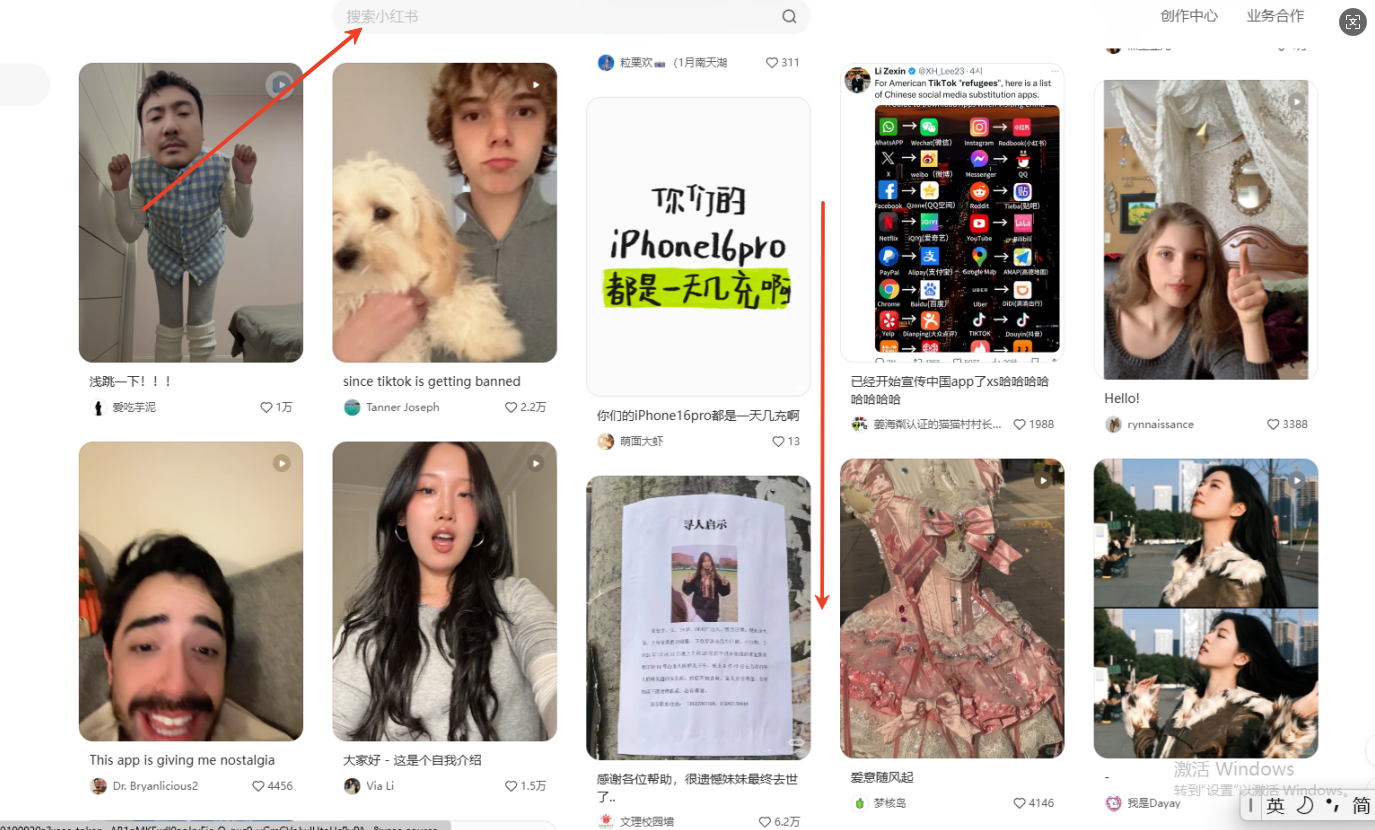
Step7: Post Content
1. Click the Post Button:
Click the "Post" button in the top-right corner.
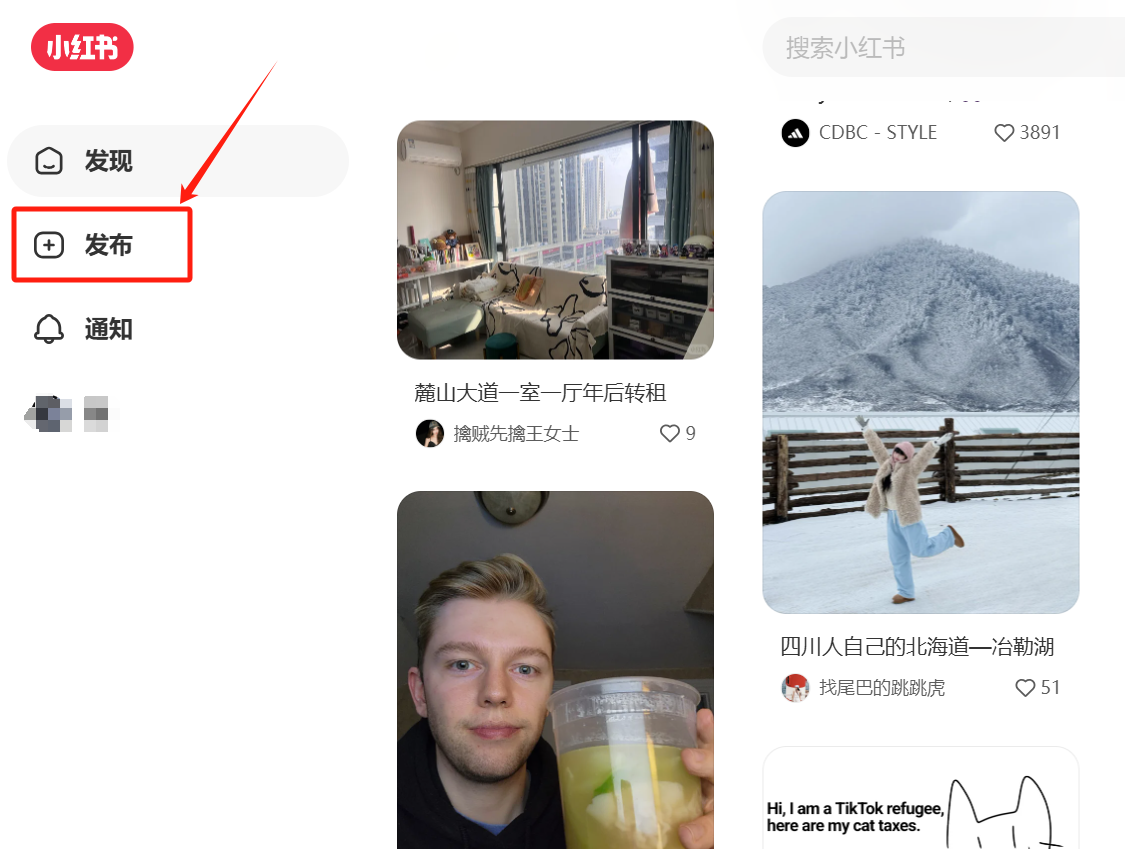
Choose to upload images, videos, or text.
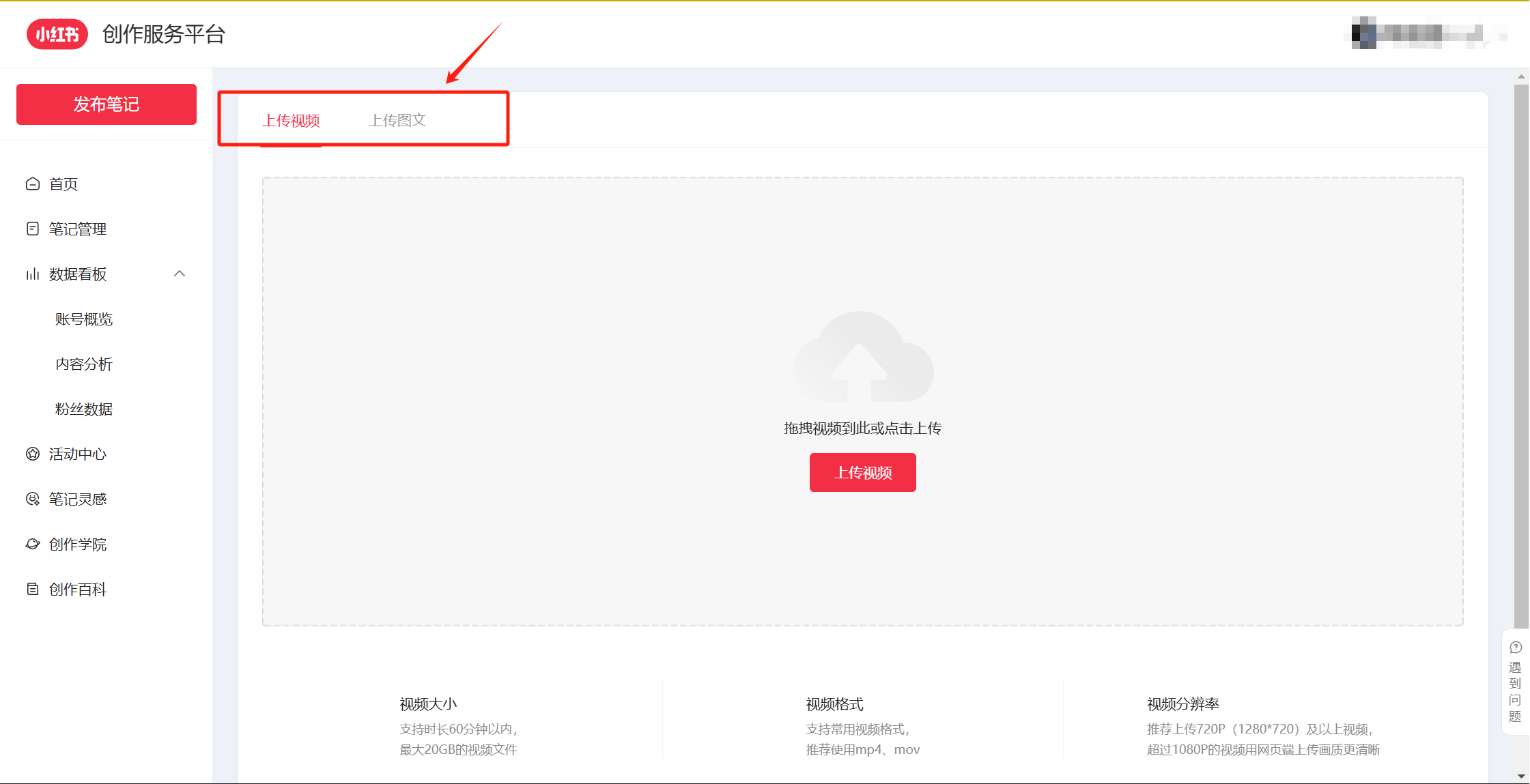
2. Edit and Publish Post:
You can edit the images and text you want to upload and preview the rendering on the right. When everything is ready, click Publish.
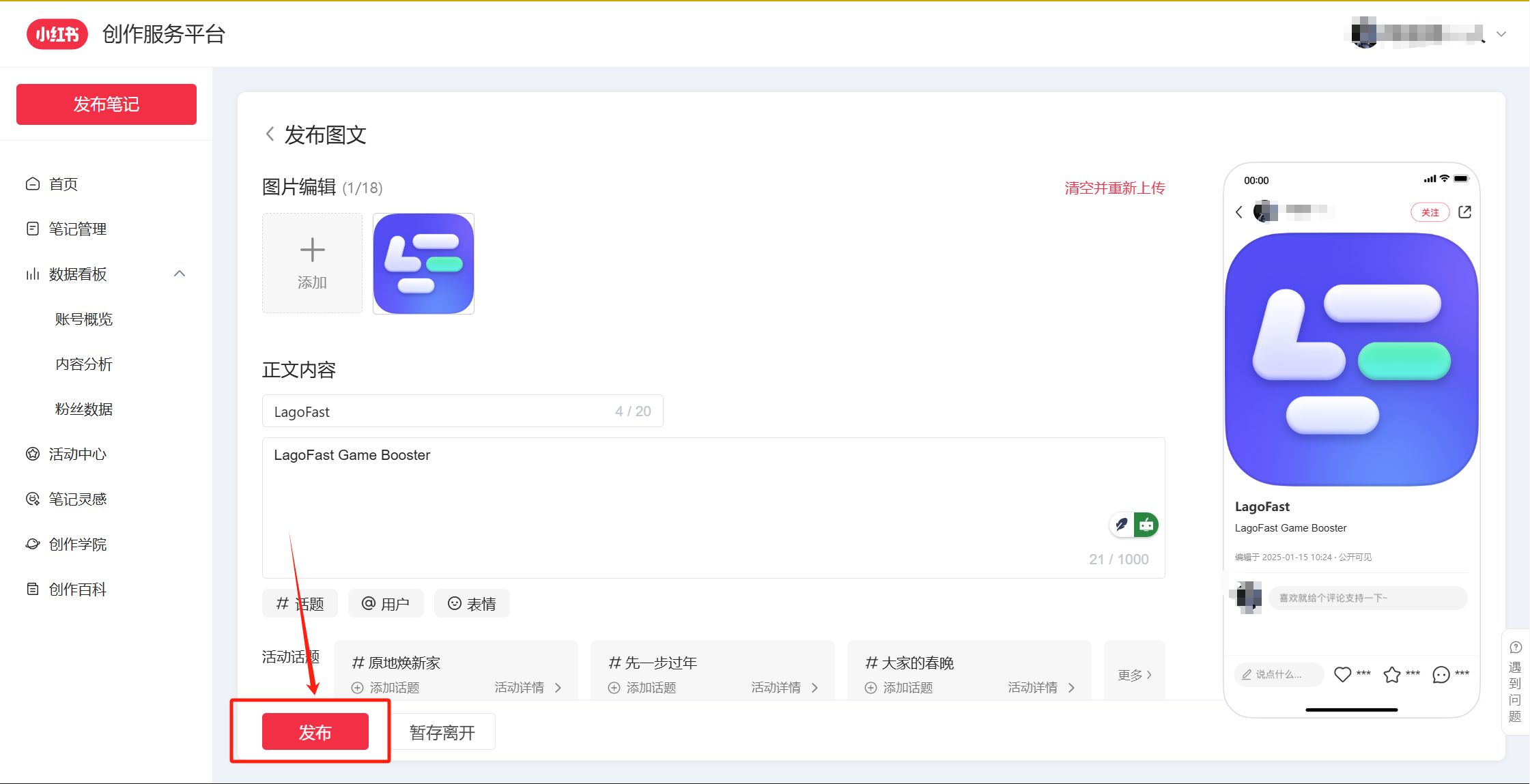
Step 8: Engage and Follow
1. Like and Comment:
You can like and comment on posts that you enjoy and engage with other users.
2. Follow Users:
If you like a user's content, click the "Follow" button. You will then receive updates when they post new content.
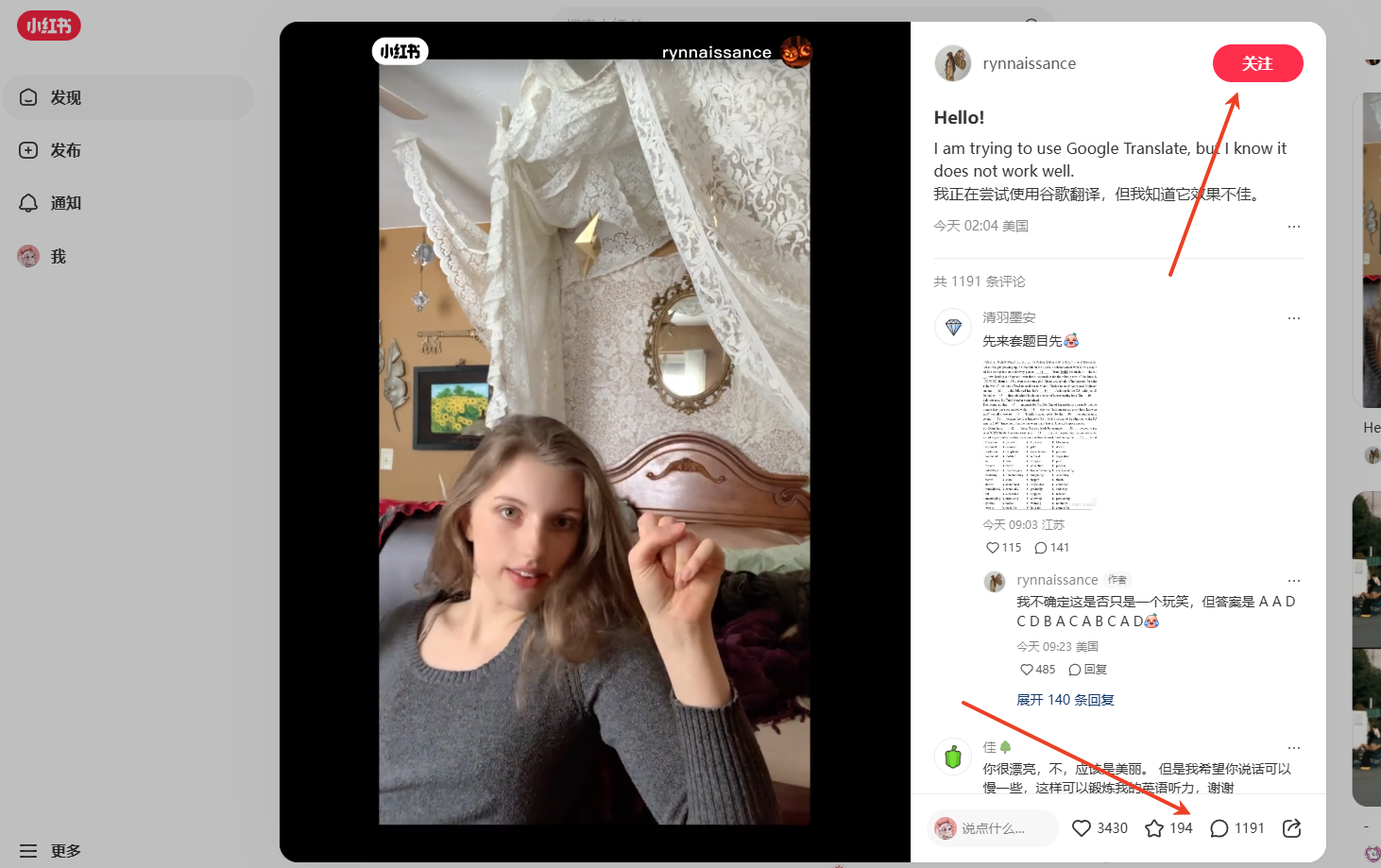
Step 9: Edit Profile
1. Update personal information:
Click on your profile picture in the top-right corner to access your profile page, where you can update your avatar, nickname, and bio.
2. View Your Posts:
You can view all the posts you’ve published and your interactions on your personal homepage.
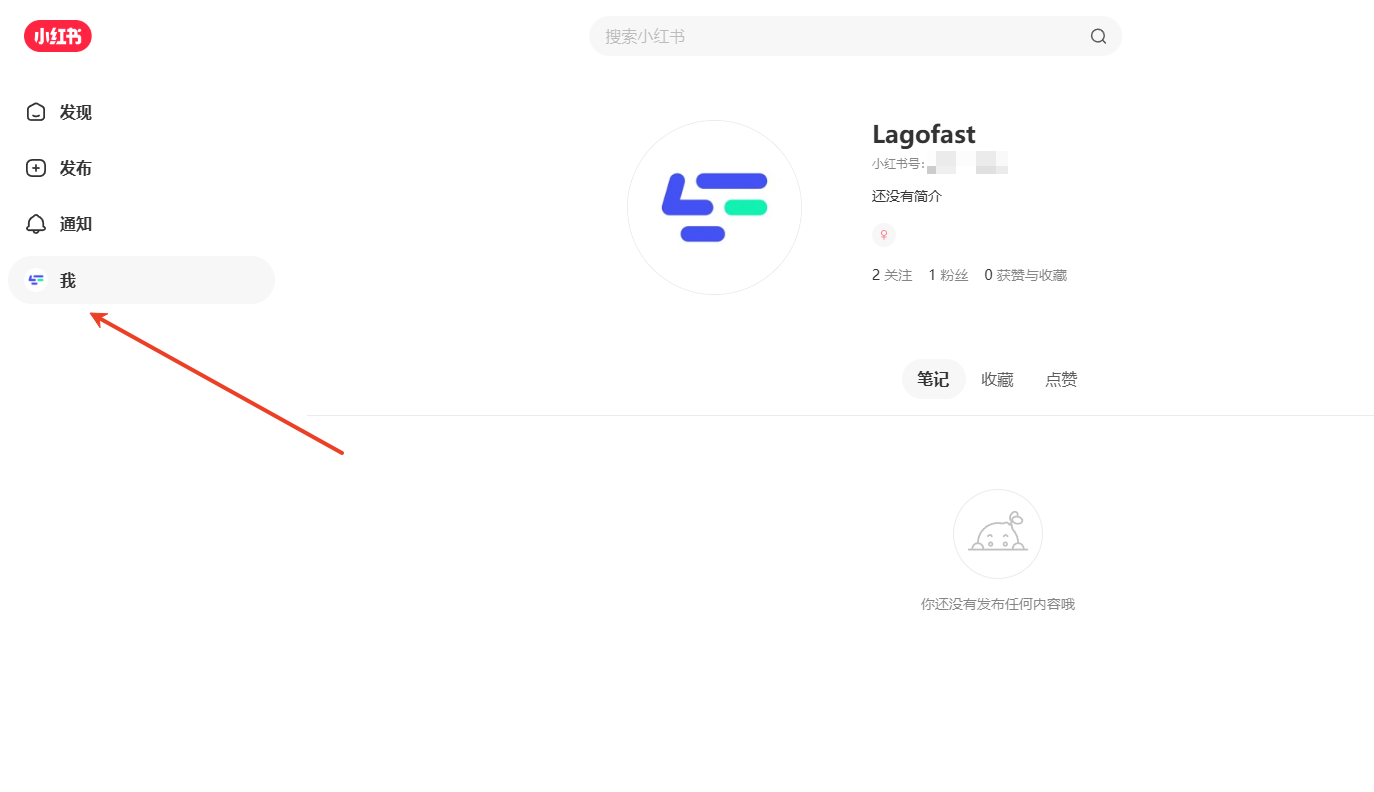
By following these simple steps, you can successfully register, log in, browse posts, and publish content on REDnote. No matter where you are, Lagofast makes it easy for you to connect and enjoy everything REDnote has to offer!