Meilleur booster de jeu Fortnite 2024
Aperçu de Fortnite
Bien que Fortnite ait été lancé il y a 5 ans de plus, de nombreux joueurs sont agacés par des problèmes de lag et de ping élevé de temps en temps. En tant que jeu de tir, il est essentiel d'obtenir les meilleures performances pour jouer sans lag et avec un ping élevé. Comment pouvons-nous réduire le lag dans Fortnite ? Nous vous présentons ici la meilleure façon de réduire le lag et d'améliorer le ping pour Fortnite afin d'obtenir des performances de jeu optimales.
Partie 1: Serveur Facile Fortnite
Si vous voulez simplement vous amuser dans le jeu ou si vous voulez remporter une partie plus facilement, nous avons ce qu'il vous faut avec le Serveur Facile de LagoFast.
Avec le Serveur Facile, vous pourrez basculer vers les serveurs les plus faciles où les joueurs s'amusent généralement sans prendre le jeu trop au sérieux, améliorant ainsi votre expérience de jeu.
Les serveurs faciles de Fortnite incluent NA-East, le Brésil, l'Océanie, le Moyen-Orient et l'Europe.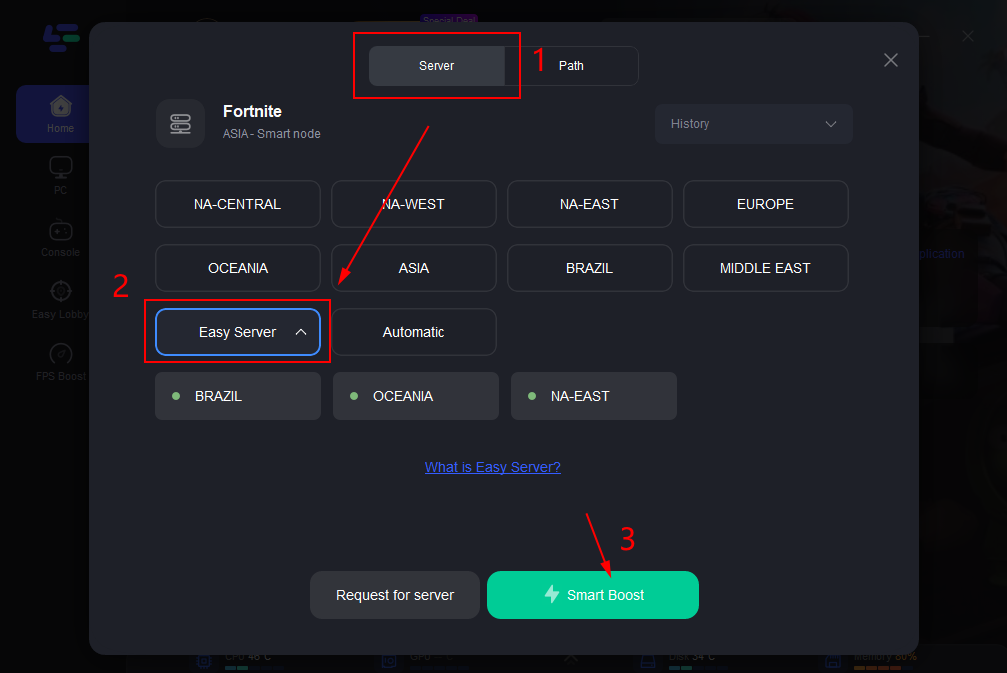
Partie 2: Comment réduire le ping et le lag dans Fortnite
Si vous êtes préoccupé par le problème de ping élevé lorsque vous jouez à Fortnite, ne vous inquiétez pas, car LagoFast vous propose la meilleure solution sûre pour réduire votre ping, diminuer votre lag et même booster votre FPS dans Fortnite en seulement quelques clics. Fortnite est un fantastique jeu Battle Royale très apprécié du public. Cependant, une mauvaise connexion Internet pourrait saboter votre expérience de jeu. Un ping élevé résulte d'une mauvaise connexion Internet. Avec un ping modéré, vous pouvez naviguer sur le web ou diffuser des vidéos confortablement. Mais vous n'aurez pas un temps fantastique en jouant à des jeux multijoueurs. Suivez les étapes suivantes si vous voulez réduire le ping et même obtenir un ping de 0 en jouant à Fortnite sur PC.
Étape 1 : Téléchargez LagoFast et activez votre essai gratuit dans le logiciel.
Étape 2 : Trouvez Fortnite dans la bibliothèque de jeux.

Étape 3 : Sélectionnez le serveur sur lequel vous jouez et le nœud avec le ping le plus bas, le logiciel mettra le meilleur nœud en haut de la liste des nœuds.

Étape 4 : Appuyez sur le bouton Démarrer le jeu et profitez de votre partie de Fortnite sans lag et avec un ping élevé. Vous pouvez toujours vérifier votre ping en temps réel et la perte de paquets dans le logiciel.

Partie 3: Réducteur de ping Fortnite pour les joueurs
Pour les joueurs de FPS, la fluidité de l'écran de jeu est l'arme magique pour remporter la partie. Alors la question est, comment obtenir un meilleur ping et un FPS plus élevé dans Fortnite ? Il existe de nombreuses mesures que vous pouvez prendre pour répondre à cette question. Mais la plupart d'entre elles sont laborieuses et coûteuses. La manière la plus simple et la plus efficace est d'utiliser un booster de FPS Fortnite de LagoFast pour obtenir un ping plus bas dans Fortnite et un FPS plus élevé, puis éviter les lags dans Fortnite !
- Dites adieu au lag dans Fortnite
- Plan plus économique (Plan Pay-Per-Minute)
- Profitez de visuels HD super fluides
- Changez facilement les paramètres pour booster le FPS de Fortnite
- Obtenez un meilleur ping dans Fortnite (obtenez même un ping de 0 dans les jeux)
- Boost pour plus d'un million de joueurs PC
- Réparez les crashs de Fortnite et d'autres problèmes de connexion
- La plus grande variété de support de jeux
- Support pour plus de 1000 jeux en ligne populaires
Vidéo Tuto: Comment Utiliser LagoFast
FAQ sur le réducteur de ping Fortnite
How to get lower ping in Fortnite?
If you notice a high ping while playing Fortnite at home, it could be caused by external factors, such as internet service provider routing. How to get zero ping in Fortnite PC? You may also have heard of the following solutions to high ping.
First, restart the router: try replugging the modem and router, which may be one of the more conventional methods, but probably won't solve Fortnite lagging.
Second, use an Ethernet cable connection to provide the fastest network link, and you might get better ping in Fortnite.
Third, try different routers to ensure the best performance. The reason for the network delay may also be that the routes you are using are defective, so try a different router to get lower ping in Fortnite.
Fourth, the easiest and most convenient way is undoubtedly to download a Fortnite FPS booster, as the saying goes, there are specialties in the profession. Using the Fortnite FPS booster means players will get better ping in Fortnite and no Fortnite lagging.
How to solve my Fortnite lag on PC?
Fortnite lag is the biggest headache of all PC gamers, it's as if the stains on one's clothes are driving nuts. How to resolve my Fortnite lag on PC?
First, make sure to meet the minimum hardware requirement. To play PC games like Fortnite, there are minimum system requirements to load the game. So this point is very important.
Second, update graphics card drivers and network drivers. One of the reasons for Fortnite lag is the lack of outdated drivers on the computer. Graphics card driver issues can cause FPS drop, which can make your gaming experience worse. So it is very important to keep your drivers up to date.
Third, install the latest game patch. Generally speaking, Epic Games will always release game updates to fix a bug. In order to improve game performance and to fix other Fortnite connection issues, it is an indispensable job to pay attention to the Fortnite patch news after turning on the computer. Players can check Steam or the official website for any updates and install the latest game patches to fix Fortnite lag problem.
How to get 0 ping in Fortnite PC?
First of all, you need to understand what is ping? Ping is the delay between your client and the Fortnite server. For instance, you drive to work every morning, which normally takes ten minutes, but today it took you twelve minutes because of the traffic jam. Isn't this example a bit like you're having a high ping when you're playing Fortnite? So it's the network lag you experience when playing the game. In other words, we can also understand that high ping is the network lag you experience while playing PC/mobile game. Normally, every gamer want to make their ping lower, even to 0, how to get 0 ping? Here's some effort you could do:
Contacting your internet service provider and upgrading your internet is a good idea. If changing some settings on your computer or changing your router doesn't fix the problem, then you can try calling your ISP, let them know about your problem, and have the staff test your internet speed. With professional help, you probably will get zero ping in Fortnite PC. If you think this method is time-wasting or a little bit complicated, downloading the Fortnite Lag & FPS booster will be a better option.
How to realize Fortnite FPS boost?
1. Verify that your computer meets the system minimal requirements.
2. Open the premium full-screen mode to realize Fortnite FPS boost.
3. Reduce the Fortnite in-game resolution and graphics settings.
4. Disable superfluous background programs to boost Frotnite FPS.
5. Look for any damaged game files.
6. Update the graphics drivers.
7. Make use of LagoFast, which may provide you several services for adjusting settings. And in that case, your hardware setup might function better under the same circumstances.
How to fix Fortnite crash and connection issues?
You may encounter Fortnite crash and connection issues on your PC due to incorrect game file settings, bad net connection or mismatched support drivers. In rare situations, your visual card may be incapable of loading and processing intensive game graphics such as Fortnite. Here are some troubleshooting methods you may take to resolve this issue.
Restart your router & modem: You should restart your modem and router, especially if they have been turned off for an extended period of time. Allow them some time to cool down and remove the cache.
Switch Wi-Fi into a wired connection: A wireless network is not as reliable as a wired network. You might remedy this problem by switching from Wi-Fi to an Ethernet connection.
Check for Windows Firewall: It's not strange to have Fortnite crash and connection issues if the game isn't permitted over the firewall. Check the Firewall settings and make sure the Fortnite executable file is authorized.
Disable antivirus software: Various antivirus software may block some functions of Fortnite, causing the connection issues. Whether you have antivirus software installed on your computer, you can temporarily disable it and check to see if the problem has been repaired.
Update your device drivers: A connection problem may be caused by outdated network drivers. To resolve the issue, you might try updating your network adapter driver.
Disable your proxy & VPN: If you're using a VPN or a proxy, make sure to turn them off before you start playing Fortnite. These are helpful tools for protecting your online anonymity, but they might also be the source of your high ping. Try Use Game Booster like LagoFast to get a better connection.
Change your DNS server: Change your ISP's DNS server address to the Google Public DNS address. This may shorten the resolution time and increase your online security.
How to fix Fortnite Stuck on connecting screen problem?
To resolve Fortnite stuck on connecting screen issue, you must first ensure that you have a steady internet connection. If that's the case, you may need to reboot or restart your router before reconnecting to Fortnite. Also use LagoFast may give you a more stable and quick net connection during gaming.
If the first method does not resolve your issue, simply leave the game and restart Fortnite. There's a chance Fortnite encountered a minor error when connecting to the servers.
How to fix Fortnite item shop fps drop error?
Here's some solutions, In this blog article you could get a more detailed tutorial to fix Fortnite item shop fps drop, you'll understand the defination of FPS, reason of the problem and fixes.
Use an FPS Booster
Check your PC configuration
Update your graphics driver
Set Fortnite to a higher priority
Install the latest updates & patches
How to make Fortnite ping test?
You can check your ping to our data centers listed below.
NA-West: qosping-aws-us-west-1.ol.epicgames.com
NA-East: qosping-aws-us-east-1.ol.epicgames.com
Europe: qosping-aws-eu-west-3.ol.epicgames.com
Oceania: qosping-aws-ap-southeast-2.ol.epicgames.com
Brazil: qosping-aws-sa-east-1.ol.epicgames.com
Asia: qosping-aws-ap-northeast-1.ol.epicgames.com
Middle East: qosping-aws-me-south-1.ol.epicgames.com
For PC gamer:
Click on Start.
Type cmd and press Enter.
Enter the following ping -n 50
Example: ping qosping-aws-us-east-1.ol.epicgames.com -n 50
Press Enter and this will send 50 packets to the datacenter then provide you with your average latency and packet loss.
If you want to see your real-time ping, just use LagoFast, in the node list you'll find it.
